Files too big to send by email? Share them with this guide
How many times has this happened to you? You're trying to send a big file you've been working on—say a video or a presentation, or maybe just a really high-res photo — by email. But your emails keep popping back unsent with an “attachment too large” error message. No matter how many times you try, your provider simply won't let you send large files.
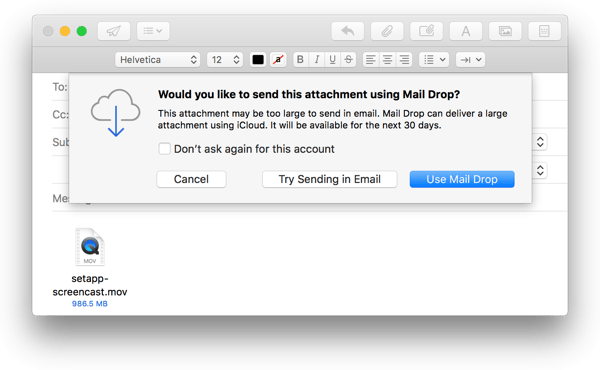
But before you give up completely and start looking up how much it costs to overnight a thumb drive to your client, you should know that you're not alone. Attachment size restrictions have forced people to get creative, and their solutions have worked out pretty well. So the next time you need to send large files, try one of these workarounds.
How to compress large files for email
There are two basic approaches to overcoming the limitations of email: compression and third-party hosting. Compression is the more direct route; you're still sending the file attached to an email, you're just changing the format or the size of the file to make it small enough for the attachment size limit. Only you and the person you send your email to will have copies of your file.
The easiest way to compress a file is to create an archive or to compress the file (document, video, photo) itself. Let's talk about these methods one by one.
There are a number of commonly used compression formats, but ZIP files are the most common. Users can create ZIP files from large source files and email them. The recipient of a ZIP file can use the software on their own computer to “extract” the compressed file back into its original form with no loss in quality.
The procedure is more or less the same for emailing any compressed file. It requires that the sender and receiver use compatible software to compress and extract the file in question. Choosing the wrong compression format for emailing zipped files can cause problems down the line.
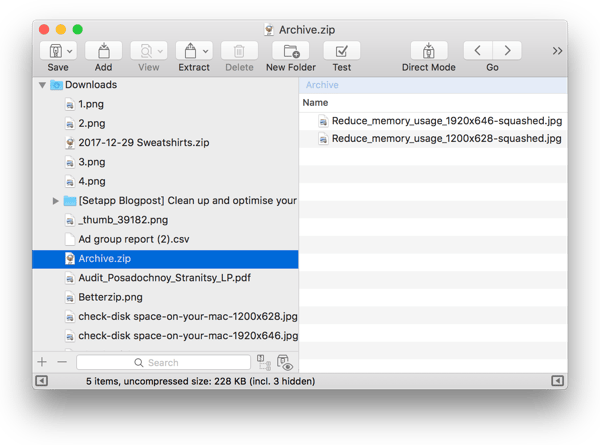
Read also: How to reduce the size of a screen recording or animated GIFs to attach to an email.
Securely share files with others
The directness and security of compression make it a good option for one-on-one communication. But when you’re trying to transfer large files to multiple recipients, things can get complicated. Getting back a “hey, couldn’t open that attachment” email once is annoying, getting it back a dozen times is infuriating.
To get around the challenges posed by large groups, many people have embraced third-party hosting. This can take a variety of forms. But the basic idea is that you upload your file, in its original form, to an online hosting service, either indefinitely or for a set period of time. When you want to share the file with someone else, you give them permission to access and download the file from that hosting service. No compression, no email.
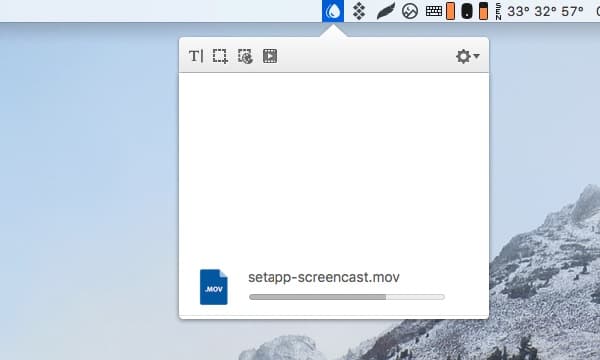
Options for secure file sharing range from short-term services like WeTransfer to the effectively permanent cloud-based Google Drive. But this range of options can be a drawback. If you need help keeping track of where your files are hosted and who they’re shared with, Dropshare can help. It is an all-in-one manager for file sharing that syncs with popular providers and offers a proprietary hosting service as well.
Improve your workflow with Setapp
If you work routinely with video and other heavy file types, you know how important it is to be able to pass versions back and forth with your collaborators. Don't let attachment size restrictions stop you from doing what you do best. With compression and online hosting on your side, you won't have to. As a modern person, you are probably faced with many other tasks throughout the day. What if we say you Setapp can make your life easier?
Grab a chance to try two apps mentioned in the article for free with the seven-day trial of Setapp, a platform of best-in-class iOS and macOS productivity apps. Along with BetterZip and Dropshare, we recommend you try Spark Mail for better email management; Ready to Send for generating draft email replies with AI, IM+ for bringing all your messengers into one place; CleanMyMac X for speeding up your Mac; OneSwitch for accessing macOS features fast from the menubar; and BetterTouchTool for automating routine actions on a Mac.
Overall, Setapp AI-based Assistant will help you find an app for your task. Just tell it what task you need done. And last but not least — there are AI apps on Setapp! Find AI app collection in Setapp > Collections > AI toolkit.





