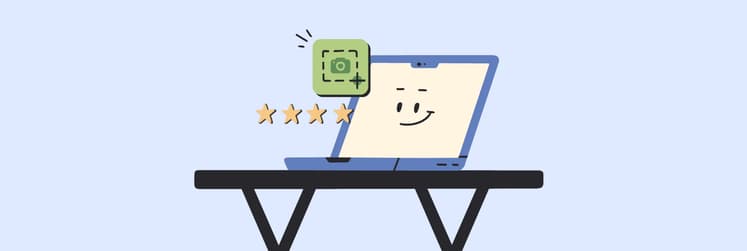Must-have utilities for your MacBook
Is your Mac powerful by default? Without a doubt. Does it have some functionality gaps? Yes, it does. (Think of the always-cluttered menu bar or the lack of a powerful cleaning tool.) So, do you need additional apps? Absolutely. We've compiled a list of the best MacOS utilities that fill its functionality gaps. The apps are not highly specialized, so most users will find them helpful. We use these tools, too, and we're happy to recommend them.
1. Bartender: Unclutter the menu bar
The space for icons in the menu bar is extremely limited. You open just a few apps, and it's cluttered. Only the Bartender can bring the order.
Bartender minimizes all the icons, leaving only the ones you choose to display. For example, we keep the battery, Wi-Fi, and keyboard indicators in view. You can even group them if needed, like when we combined Google Drive, Mega, and Dropbox into one "cloudy" folder.
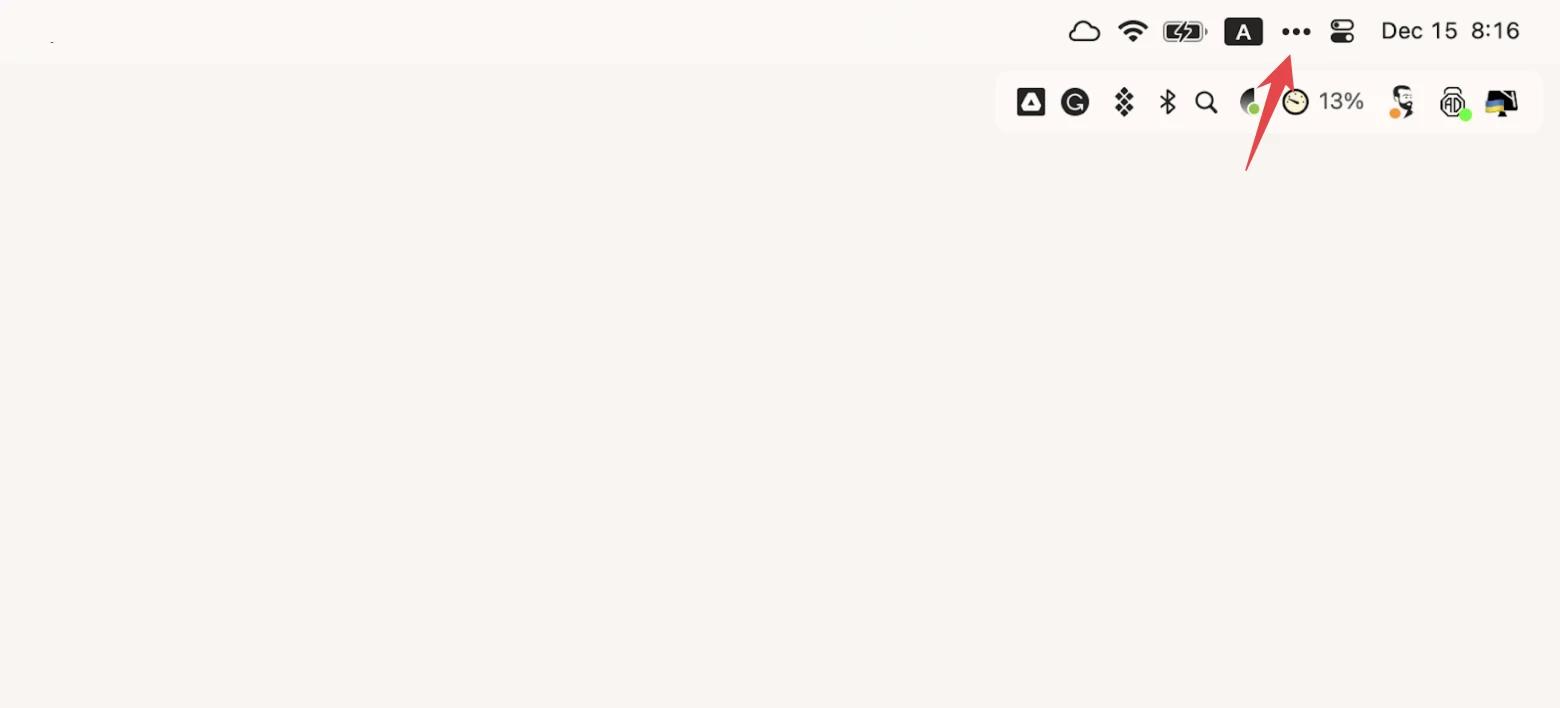
Even though the icons are hidden most of the time, program changes won't go unnoticed. If an app is updated or has a problem, the Bartender will show its icon in the menu bar and hide it only when the issue is fixed.
Price
- $16 on the developer's website www.macbartender.com
- $9.99/month + tax on Setapp, together with dozens of other apps.
2. One Switch: Access macOS features fast
Some basic Mac settings, like turning Wi-Fi on and off, are always at your fingertips. But some require a lot of clicking. For example, to prevent your Mac from sleeping, you probably do the following: Apple menu > System Settings > Lock Screen > the settings you want. Phew.
One Switch is the most useful Mac software for controlling your most-used switch functions. With just two clicks (literally!), you can toggle between light and dark modes, connect Bluetooth devices, manage display settings, lock the keyboard, hide desktop icons, and more.

Some One Switch users say they have already forgotten when they were using some of the settings on their Macs the usual way. So yes, this app does make life easier.
Price
- From 4.99 for one device on the developer's website fireball.studio/oneswitch
- $9.99/month + tax on Setapp, together with dozens of other apps.
3. BetterTouchTool: Customize all your input devices
If you think of a keyboard as just a way to type and a touchpad as just a mouse, there's an opportunity to improve your productivity.
BetterTouchTool lets you customize literally any input device on your Mac: Trackpad, Magic Mouse, regular mouse, keyboard, Touch Bar, iPhone or iPad (with BTT Remote), as well as Siri and Apple Remote.
You can create gestures, shortcuts, or triggers that launch specific actions. These actions can be general or app-specific. In our example, Command + S connects AirPods to your Mac. But you could also use the same combination to, say, insert template text into your Notes.
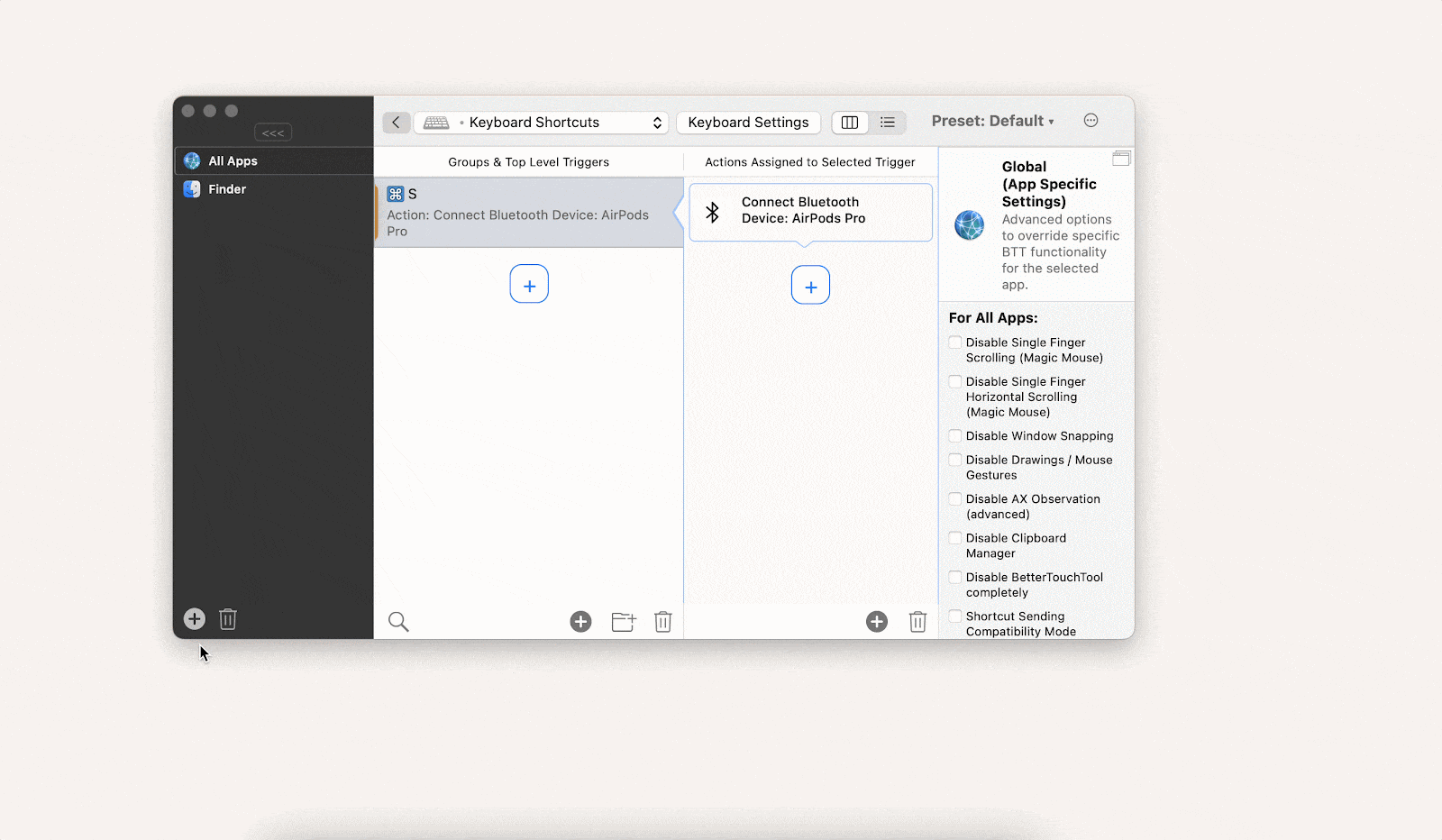
Price
- From $10 for one device on the developer's website folivora.ai/buy
- $9.99/month + tax on Setapp, together with dozens of other apps.
4. PopClip: Use instant text actions
We work with text all the time, but have you ever thought about how few quick tools we've got for it? Sure, there's Command + C and the like, but most tasks require right-clicking or switching between apps. But there's a solution for that, too.
PopClip appears as soon as you select text and offers many valuable actions: change font case, replace line breaks with spaces, send the selected text to ChatGPT, convert Markdown formatted text to HTML, speak the selected text aloud, send the selected text to a note-taking app, and so on. There are more than 150 actions available. You can download any of them and add them to your PopClip. We promise that it will speed up your work significantly.

Price
- From $17 for one device on the developer's website www.popclip.app/buy
- $9.99/month + tax on Setapp, together with dozens of other apps.
5. Paletro: Access app menu commands
Tired of navigating through endless menus to find the command you need in your Mac apps? We too. That's why we installed the handy macOS utility Paletro and can now find the right setting in seconds.
When you're in any app, press Shift + Command + P, and you'll see a handy menu with all available commands. You can scroll or use the search to find the one you need.
We know Paletro is especially popular with designers, developers, and users who've had to memorize different shortcuts for different apps.
Price
- from $6.99 on the developer's website appmakes.io/paletro
- $9.99/month + tax on Setapp, together with dozens of other apps.
6. Paste: Never lose anything you copy
We've all been there: you copy something and lose important information that you previously copied. It's a huge pain.
That's where Paste comes in. This app saves all your copied files in one convenient location. This includes text, code, images, video, audio, links – in short, everything that can be copied. If you want, you can sync with your iCloud to access information from other devices.
This is what a real clipboard should be like!
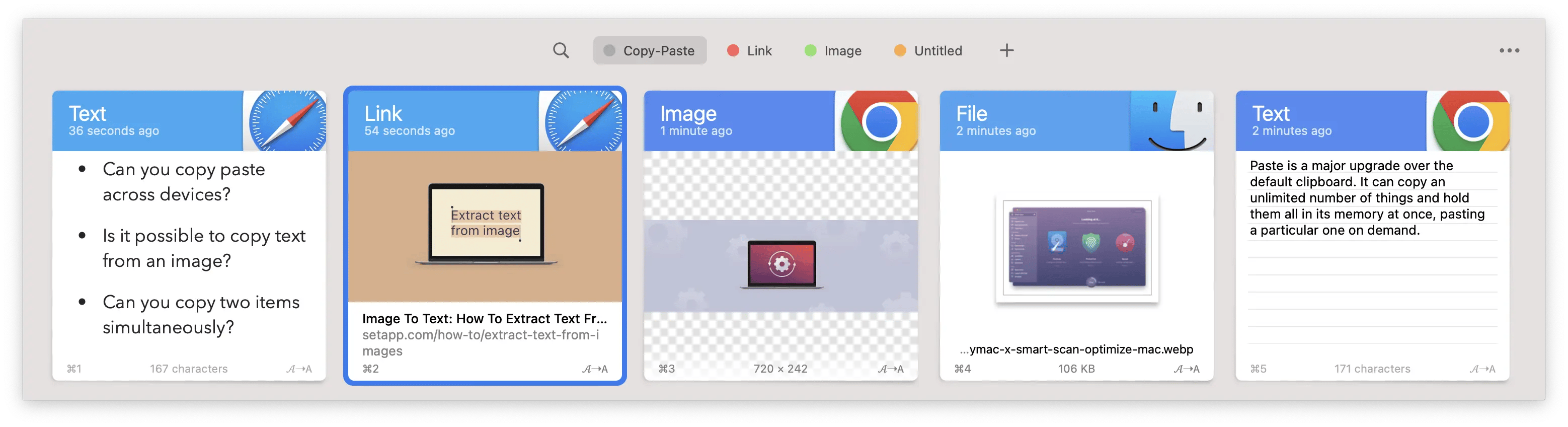
Price
- From $29.99 on the developer's website pasteapp.io/pricing
- $9.99/month + tax on Setapp, together with dozens of other apps.
7. start: A single app launcher
The Dock is too small to hold all the apps you actively use. But start can place all the apps from your laptop at your fingertips and even group them with tags. Just like this
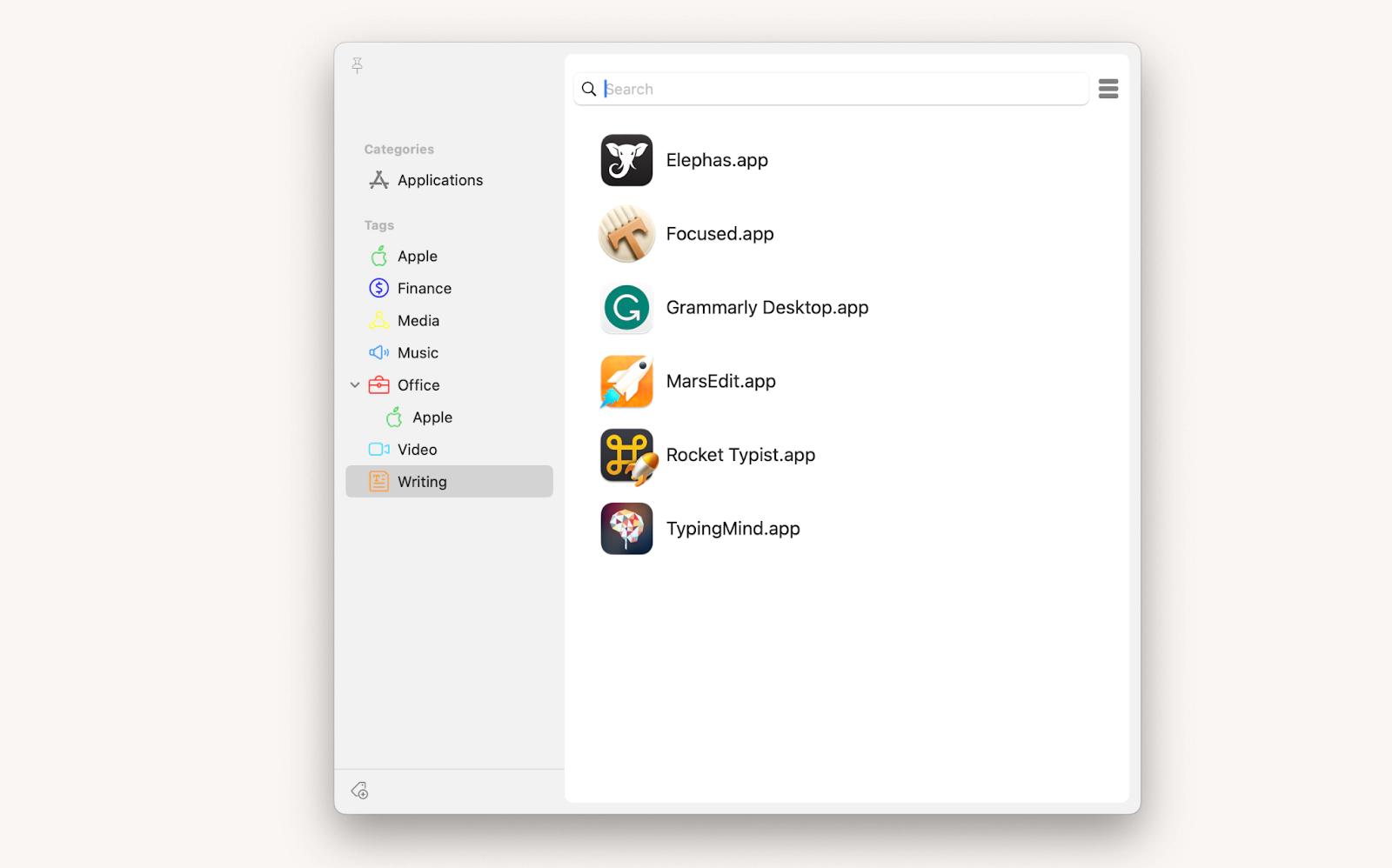
Some tags (Apple, Office, or others) are pre-installed when you first launch Start. Other tags are up to you to create according to your needs.
Note the pin button in the upper left corner. It pins the start window and allows you to open multiple apps in a row (which is impossible with Launchpad, for example).
Price
- From $29.99 in the Mac App Store.
- $9.99/month + tax on Setapp, together with dozens of other apps.
8. Dropzone: Take most-used actions at your fingertips
Tired of jumping between apps and tasks? Compressing a file here, shortening a URL there, and sharing files elsewhere. Sounds like a chore. That's why we streamlined many processes with macOS utility called Dropzone.
Dropzone is a space in the menu bar where actions and folders that are vital to your work live. To perform an action, just drag and drop the file to the appropriate icon in Dropzone. And you're done! This way, you can copy, move, and extract files, access SFTP and FTP servers, upload files to Google Drive, etc.
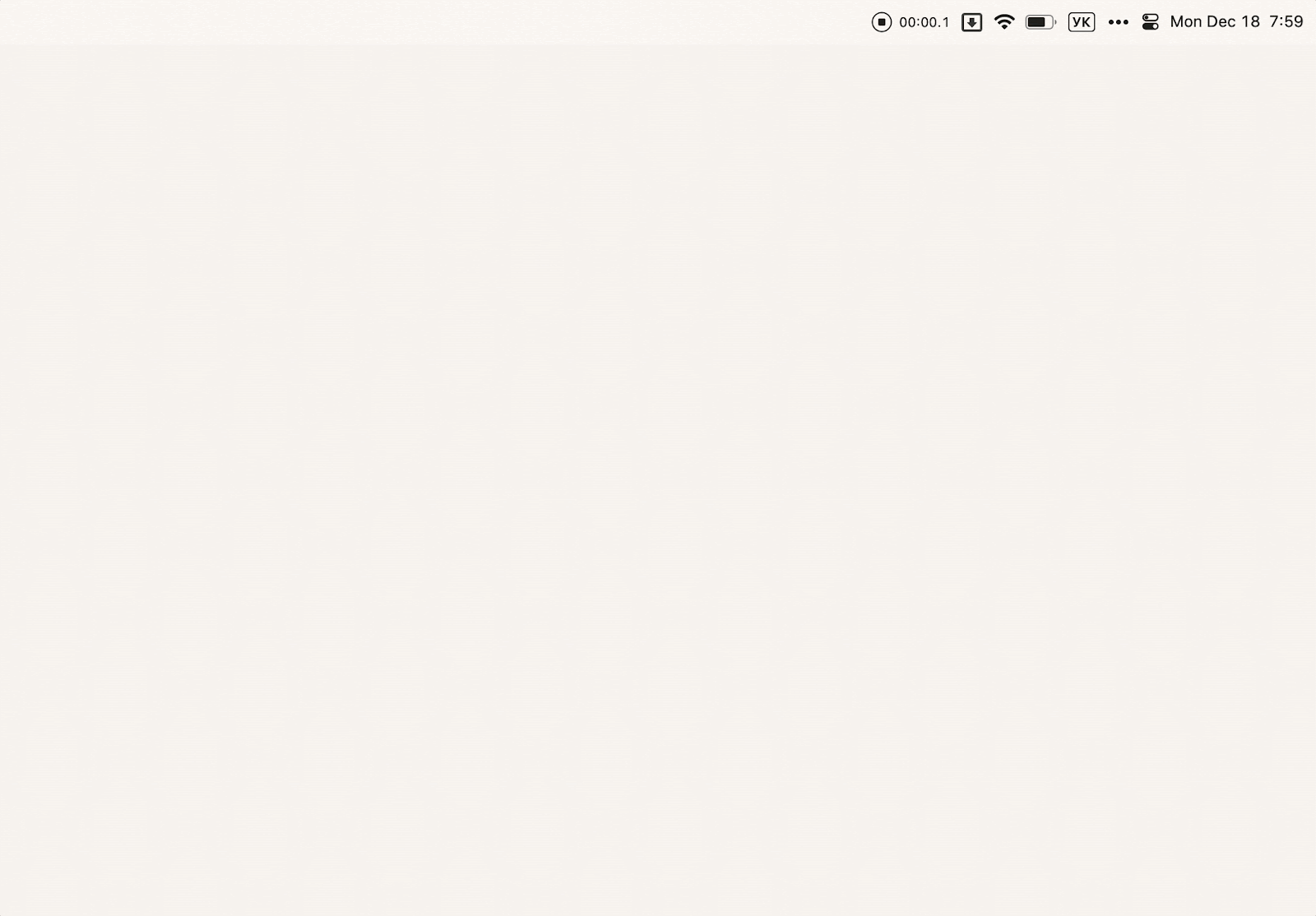
You can also use this space to store files temporarily. Store photos, documents, and more, and retrieve them when needed. You'll see your desktop become less cluttered and the number of unnecessary folders significantly reduced.
Price
- $35 on the developer's website aptonic.com
- $9.99/month + tax on Setapp, together with dozens of other apps.
9. SideNotes: Jot down faster
When you need a quick note that won't clutter your Dock, choose SideNotes, a simple utility for Macbook for taking notes.
After installing the app, a neat bar appears on the side of your screen. Click it to expand the notepad, ready to write. Here you can create to-do lists, jot down code, add images, and more. Folders and colored tags help you organize your notes. This is a full-featured note-taking app that takes up zero percent of your workspace. Perfect!
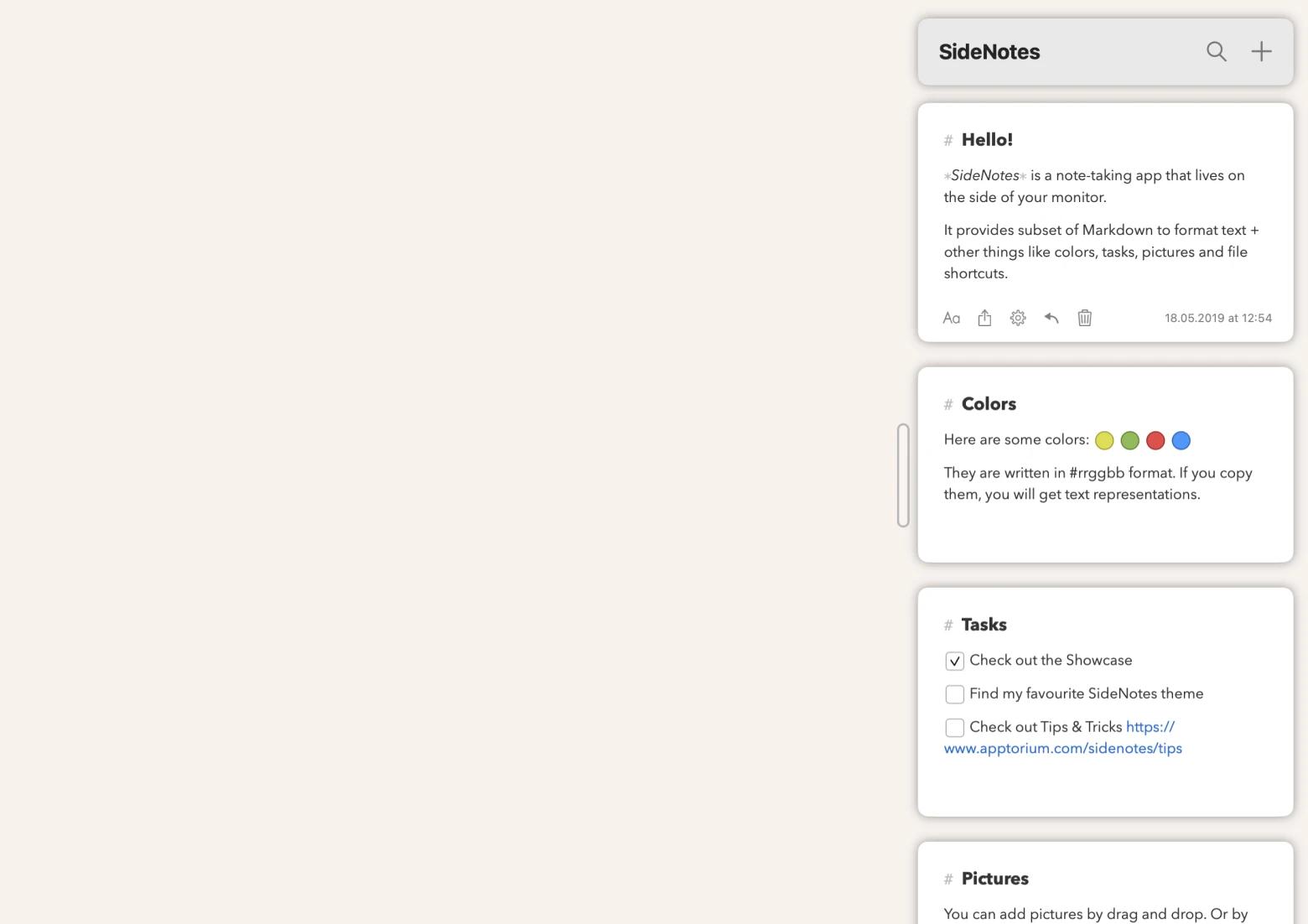
Price
- €1.25 on the developer's website www.apptorium.com/sidenotes/bu...
- $9.99/month + tax on Setapp, together with dozens of other apps.
10. Sidebar: Make the Dock useful
You might feel cramped in the Dock, and that's not surprising. It doesn't have enough space, and sometimes apps you've accidentally opened get stuck there. The most functional replacement for the Dock we've found is Sidebar.
Sidebar is a compact window manager that you can customize to your liking. You can reserve a place for a specific app, control multimedia, clear the screen, or customize Sidebar for multiple screens. When you move the pointer to a shortcut, you can see a preview of the app.
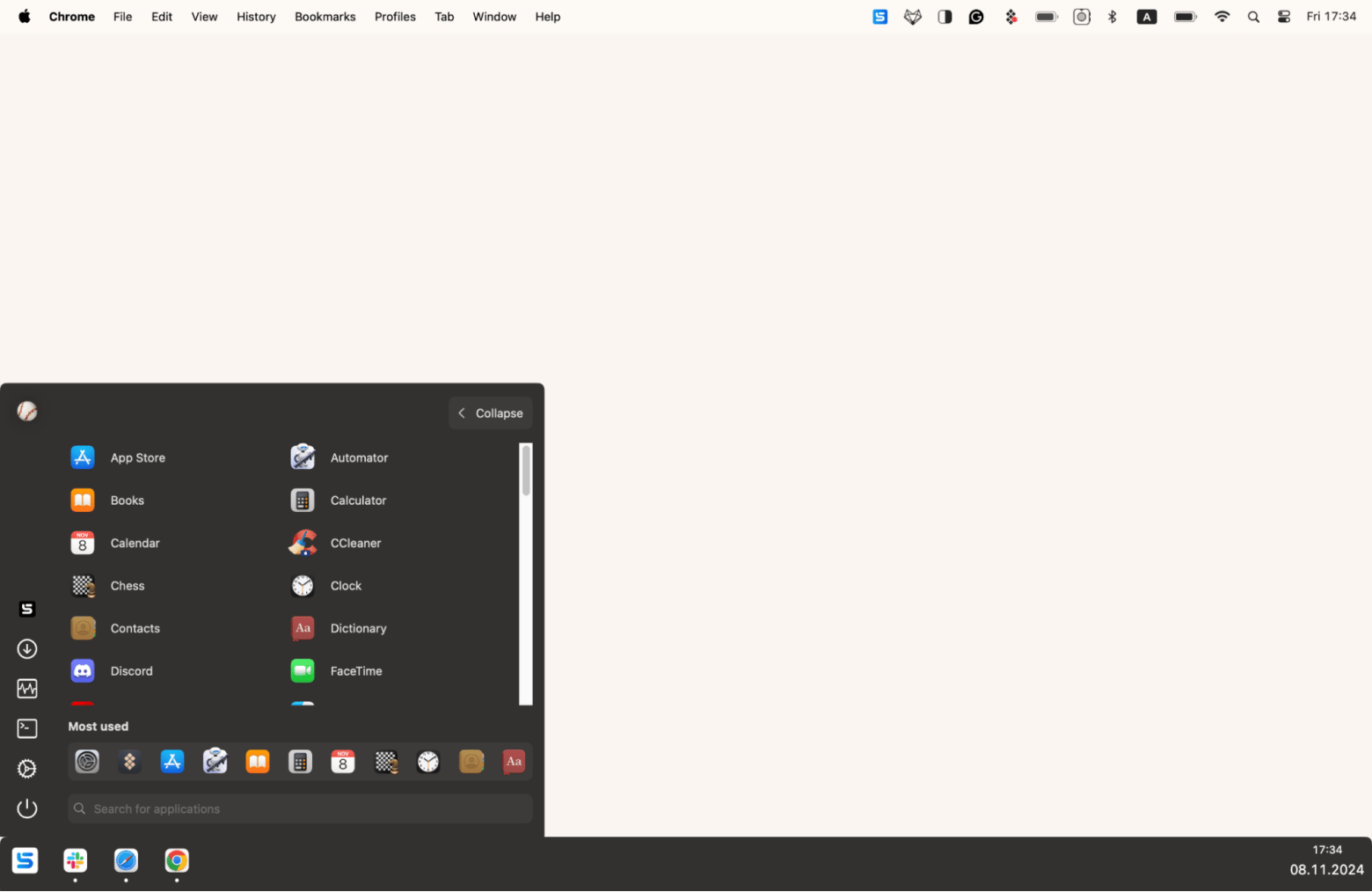
Price
- €1.25 on the developer's website sidebarapp.net
- $9.99/month + tax on Setapp, together with dozens of other apps.
11. TabFinder: Search through tabs from all browsers in one spot
For a long time now, we've easily managed dozens of tabs in different browsers thanks to the TabFinder.
This app creates a list of all active tabs in your browser and allows you to search through them. It works with Safari, Chrome, Brave, Opera, and other popular browsers.
We used the one the app offers – Option+Tab, but you can set your own in the settings.
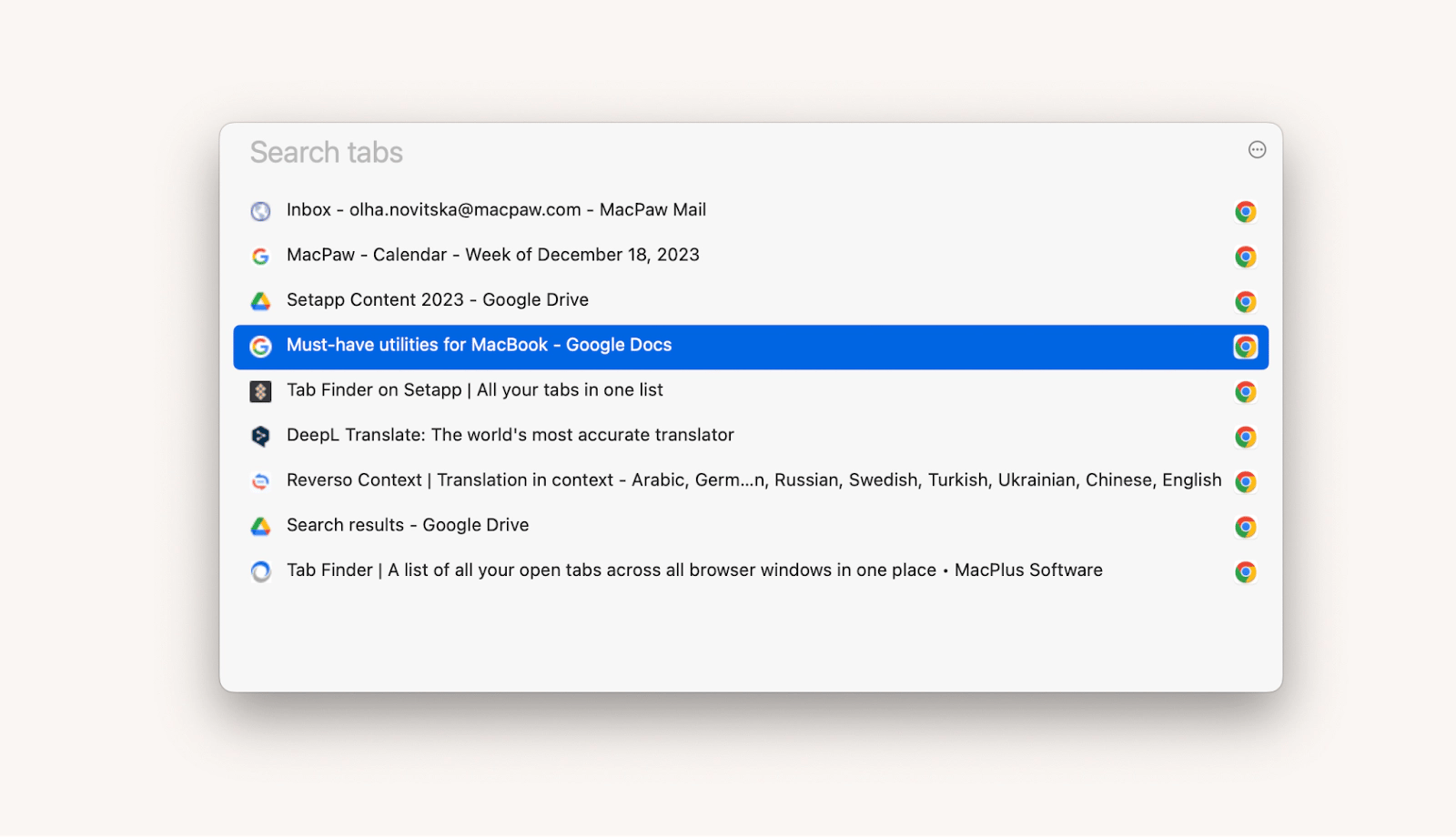
Price
- From $14.99 on the developer's website sites.fastspring.com/noteifyapp/product/tabfinder
- $9.99/month + tax on Setapp, together with dozens of other apps.
12. Lungo: Keep your Mac awake
Sometimes, your Mac goes to sleep at the wrong time. For example, when you have a recipe on the screen or when an app takes a long time to update. To keep your Mac awake, you need a special macOS utility called Lungo.
Lungo lives in the menu bar and sets the wake-up time for your Mac with one click – from 10 minutes to infinity.
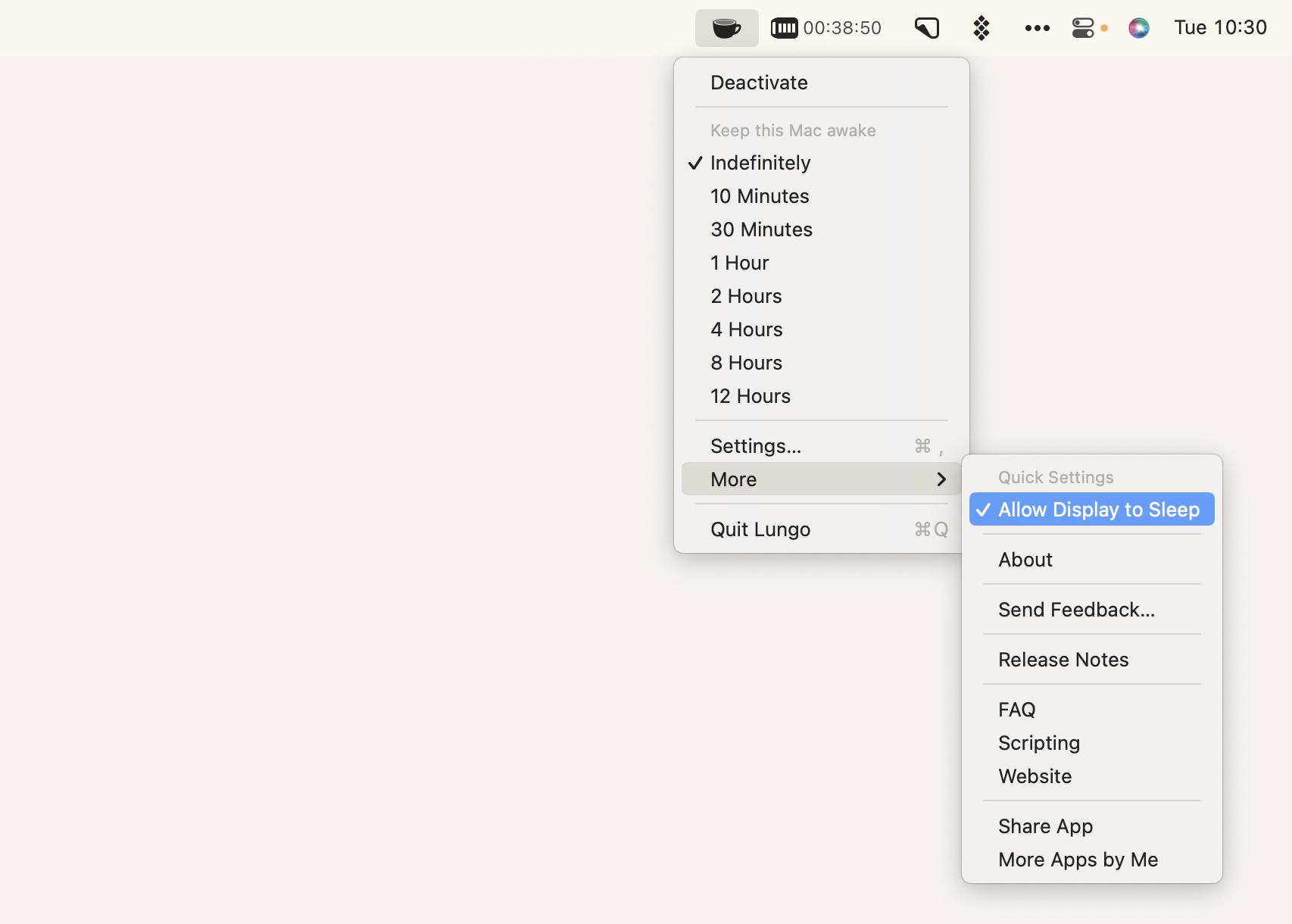
At the same time, it doesn't interfere with your general settings. For example, setting a schedule in System Settings > Battery > Schedule or an automatic logout in System Settings > Security & Privacy > Advanced will take priority over Lungo.
Price
- $3.99 in the Mac App Store.
- $9.99/month + tax on Setapp, together with dozens of other apps.
13. CleanMyMac X: Speed up and declutter Mac
CleanMyMac X is one of the best macOS utilities that keeps your Mac running smoothly, not just adding functionality. You may have heard of it as an app that removes system junk, large hidden files, and more. It works instantly: click one – your laptop is scanned, click two – it's scrubbed.
But with CleanMyMac X, you should think of cleaning in a broader sense. It removes malware, frees up RAM, scans for old files and email attachments, and optimizes speed. In addition, it is a single place to update and uninstall apps.
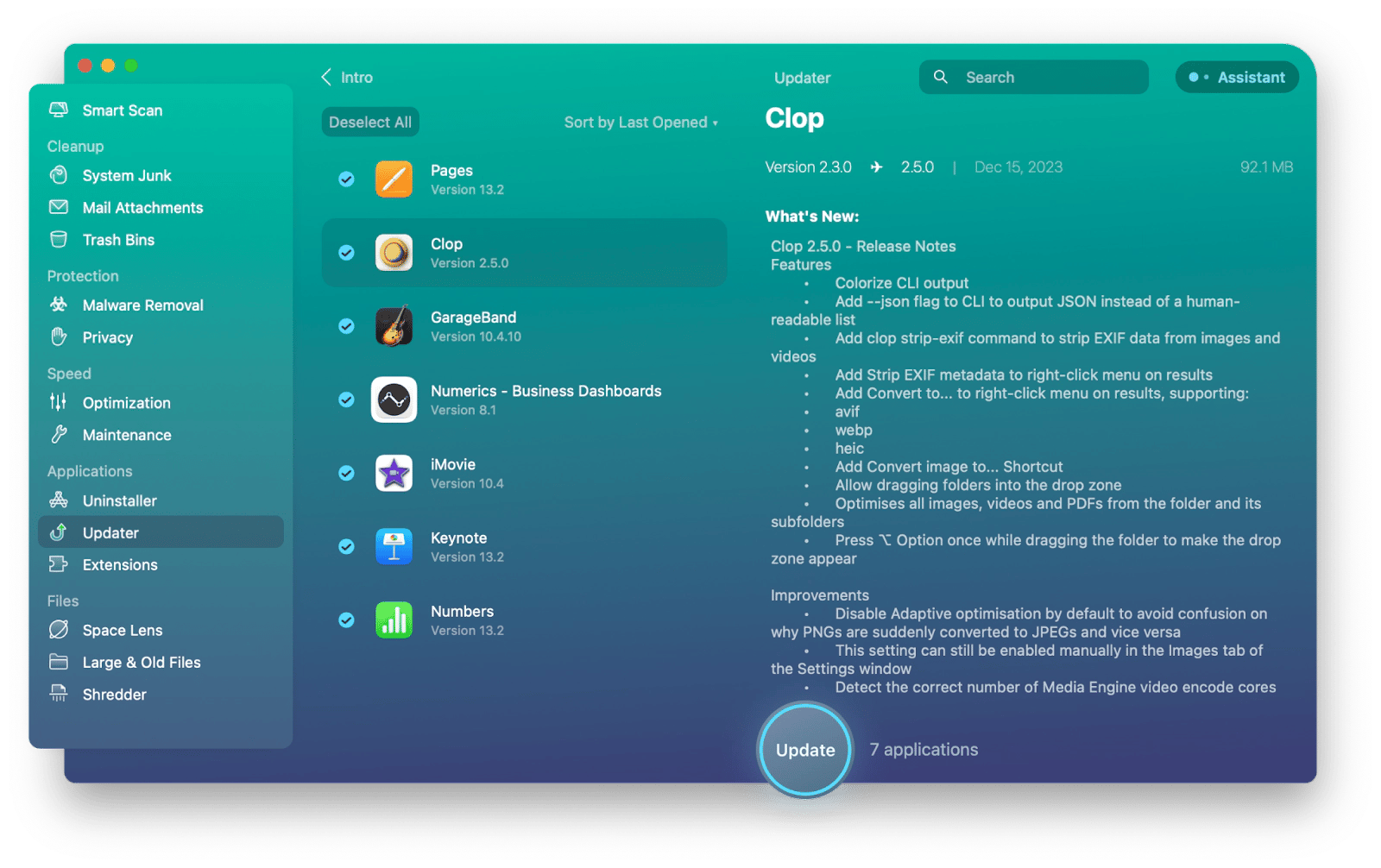
Despite its many features, the interface is straightforward, and any task can be completed in just a few clicks. It's a great option, especially considering that the Mac lacks powerful built-in cleaning tools.
Price
- From $34.95 on the developer's website macpaw.com/store/cleanmymac
- $9.99/month + tax on Setapp, together with dozens of other apps.
14. CleanShot X: Take excellent screenshots
The built-in screenshot tool on the Mac works great, but its capabilities are limited to capturing or recording a screen and editing the file.
It's CleanShot X that helps you take great captures and videos. The ability to hide icons on the desktop wins you over the first time you use the app. You get a blank canvas in no time and maintain your privacy.

The app can take long (scrolling) screenshots, has a built-in timer, and a capture history with the ability to restore a deleted image.
When recording a screen, you can turn on Do Not Disturb mode to prevent pop-up notifications from interfering with the video. For an aesthetically pleasing picture, turn off the cursor image or highlight clicks. And for high-quality audio, you can record the sound from a screen and a Mac microphone separately.
Price
- From $8 on the developer's website cleanshot.com/pricing
- $9.99/month + tax on Setapp, together with dozens of other apps.
Supercharge your MacBook with best utilities
As we see, even good things have room for improvement. These essential Mac utilities will boost your device performance and speed up your work. Each tool has a free trial, but their total cost is over $250 a year. The good news is that you can get all of these apps (and dozens more) for $9.99/month + tax with a Setapp subscription, and you can try them for free for 7 days. The platform is free of ads and hidden fees. With it, you get access to dozens of best Mac apps, AI writing tools, VPNs, ad blockers, and more.