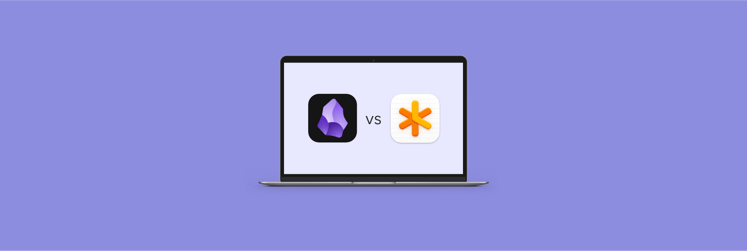Nitro PDF Pro vs. Adobe Acrobat 2025 comparison: Which is best for you?
Recently, I found I needed to make use of a PDF converter tool for a work project. There are quite a few on the market, though most people are still only familiar with Adobe Acrobat. Choosing one that has lots of different features can sometimes feel a bit overwhelming, I know!
Happily, I’m here to talk to you about a couple of them today and help you make a decision. I’ll look at Nitro PDF Pro and Adobe Acrobat to discover their features, tools, and ease of use.
Let’s kick off our journey. But first, I’ll give you a quick overview:
| App DNA | Adobe Acrobat | Nitro PDF Pro |
|---|---|---|
| Best for | Teams and pros needing top-tier tools and AI integrations. | Users looking for solid features and ease of use. |
| User interface | Professional but a bit complex for new users. | Clean, intuitive, great for beginners. |
| OCR (Optical Character Recognition | Powerful OCR engine for scanned documents. | Advanced OCR for editable, searchable documents. |
| E-signatures | Built-in via Adobe Sign, request & track signatures. | Integrated with Nitro Sign for requesting and collecting e-signatures. |
| File conversion | Converts to/from PDF (Word, Excel, PowerPoint, etc.). | Converts most file formats while preserving layout. |
| AI features | Acrobat AI Assistant for summarizing, Q&A, contract analysis (extra cost). | Nitro AI Document Assistant: summarize, translate, extract insights. |
Nitro PDF Pro review
First, let’s check out Nitro PDF Pro, which I think is a top pick for anyone looking for an alternative to Adobe Acrobat. It’s a super handy PDF editor with a bunch of features. Plus, it has electronic signature tools and AI analytics that can really make your workflow much easier.
Here’s a closer look at the main Nitro PDF Pro features:
- It allows you to convert lots of different file types from programs like Word or Excel into PDFs without corrupting the format.
- You can create documents with electronic signatures, which is really useful for invoices or other secure formats that require user verification.
- Create forms and password-protect them if you need to work in collaboration with other users.
- It has OCR capabilities, meaning users can scan documents and turn them into text that can be edited to meet different needs.
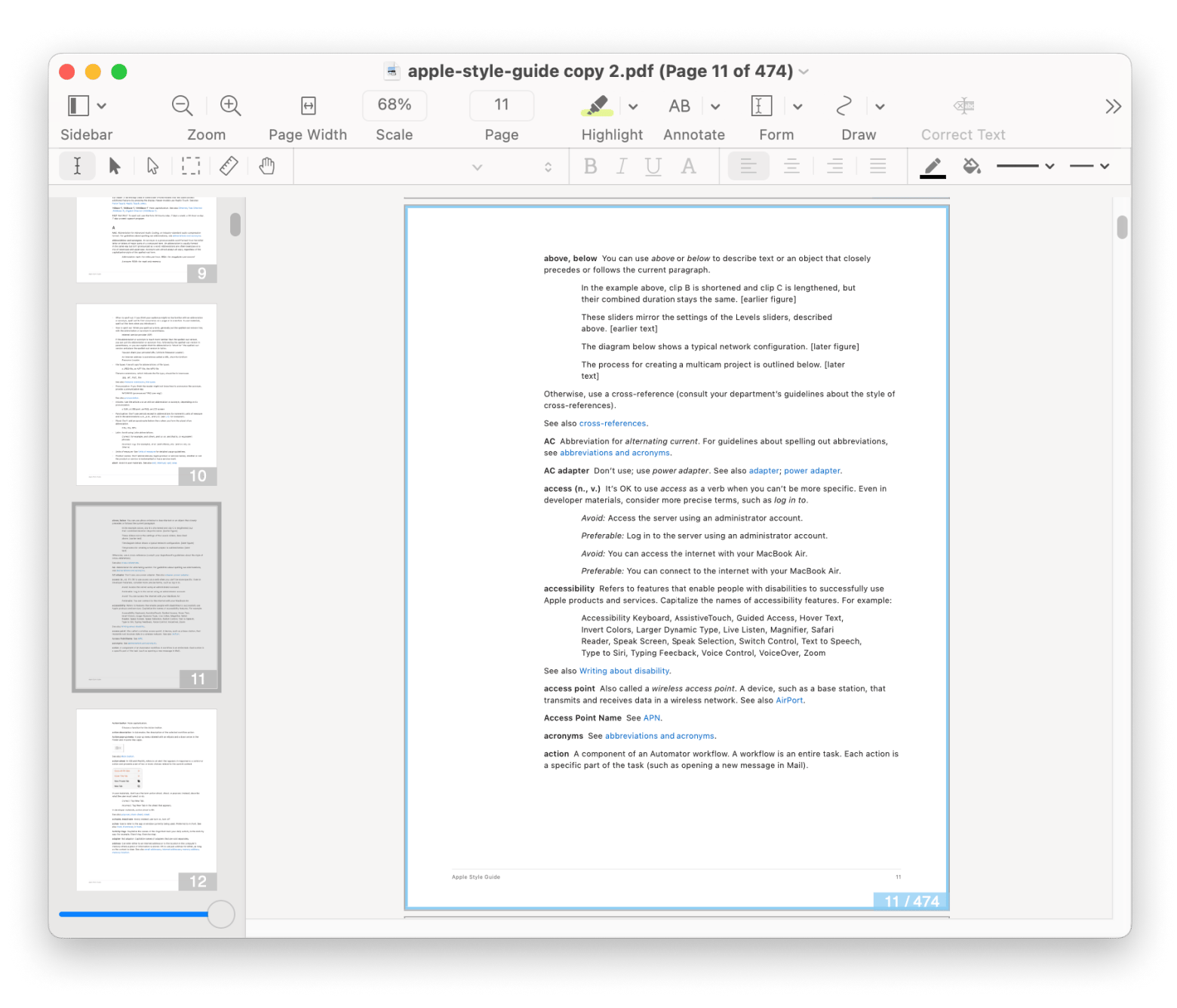
Adobe Acrobat review
Adobe Acrobat is still perhaps the best-known PDF conversion tool on the market today, and it’s trusted by many customers. It allows users to view, create, manipulate, print, and manage PDF files on their devices. It’s available for a range of operating systems, including Mac and Windows.
Let’s take a tour through some of the main Adobe Acrobat features:
- It’s a simple tool to create new PDFs and edit and amend existing ones.
- It allows you to convert documents from another format to PDF and save them.
- A handy feature is the form filling and e-signature system, which allows you to sign forms and also request signatures.
- A collaborator function makes it easy to work on PDFs with others.
- You can password-protect files and hide sensitive or secret information.
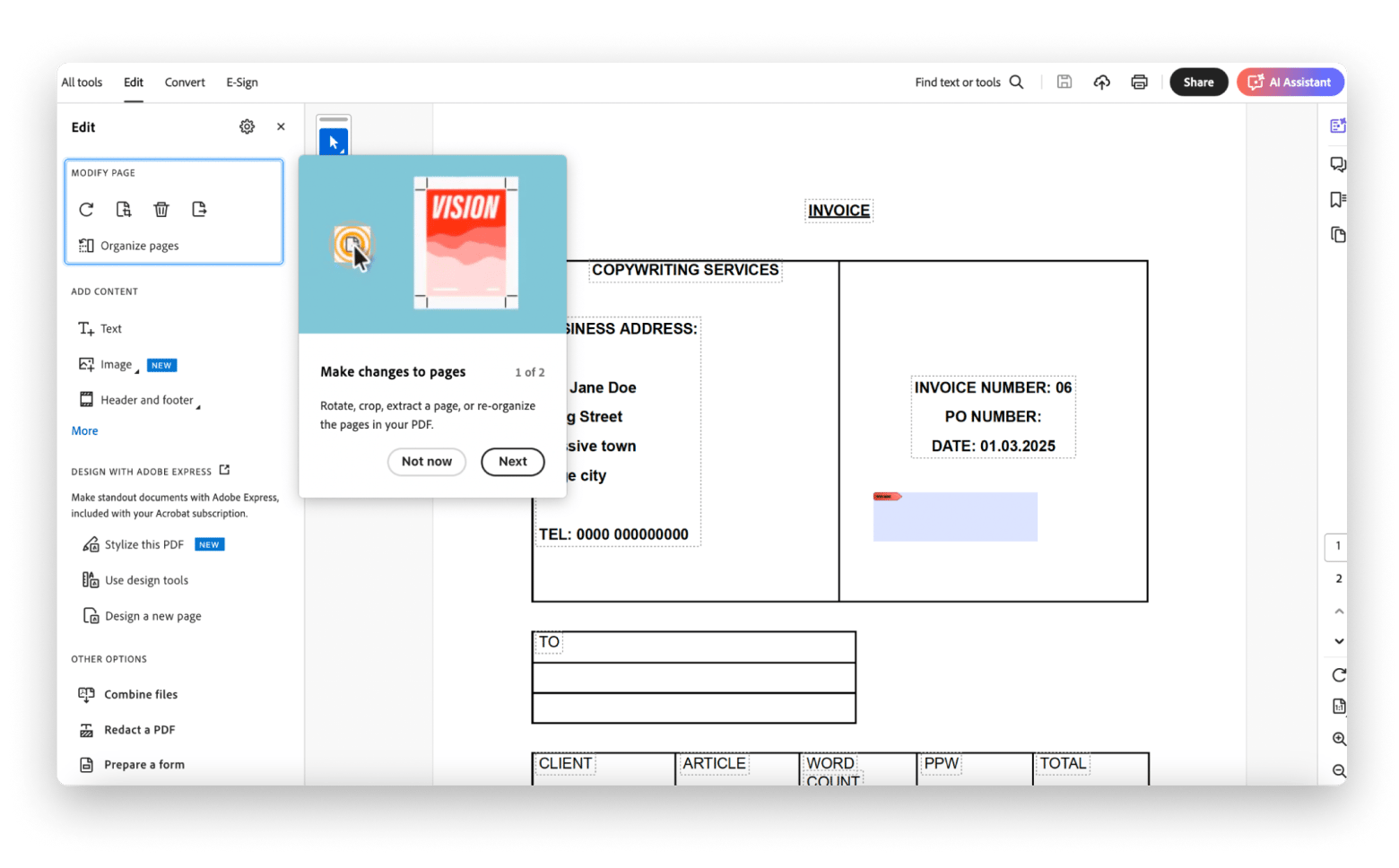
Which is better: Adobe Acrobat or Nitro PDF Pro? Head-to-head comparison
So, is Adobe Acrobat better than Nitro PDF Pro? I’ll answer this question as we go on and give you some definitive answers. It’s a help if you can see all the best features a product offers you, laid out in a simple format.
Adobe Acrobat features vs. Nitro PDF Pro features
Both of these apps perform pretty much the same functions. They’ll convert documents to PDF formats. You can edit and amend PDF texts, and handy functions like e-signatures make form creation simple and easy in virtual settings.
But what are the differences between Adobe Acrobat and Nitro PDF Pro?
Advanced tools & AI
Recently introduced — Acrobat AI Assistant. It can summarize documents, answer questions, and even help decipher complex contract language. For example, it can summarize what’s written in the scanned document. This feature is available as an add-on subscription.
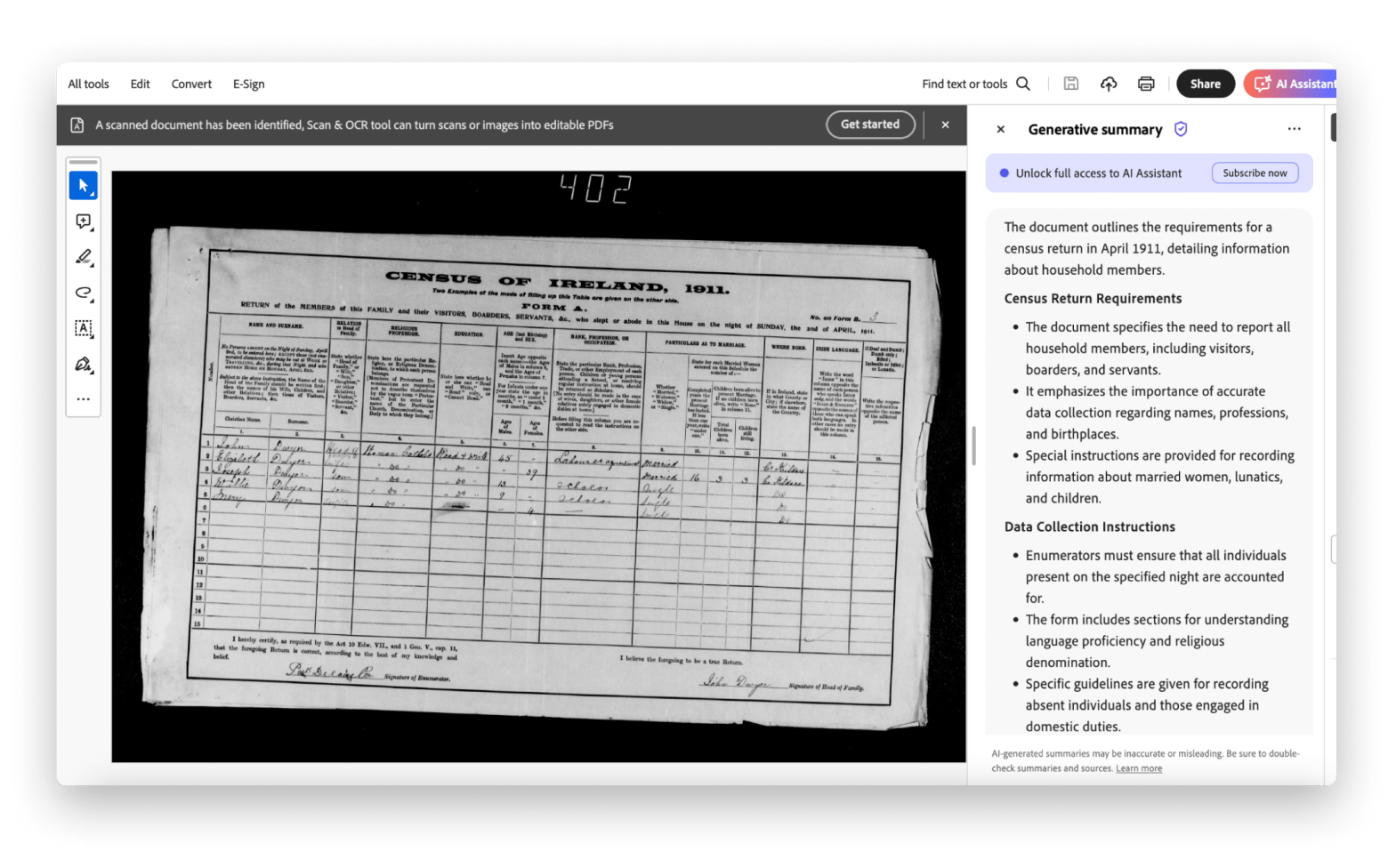
On the contrary, Nitro PDF Pro offers newly presented AI-powered tools like the Document Assistant, which can summarize documents, translate text, and generate FAQs, enhancing workflow efficiency.
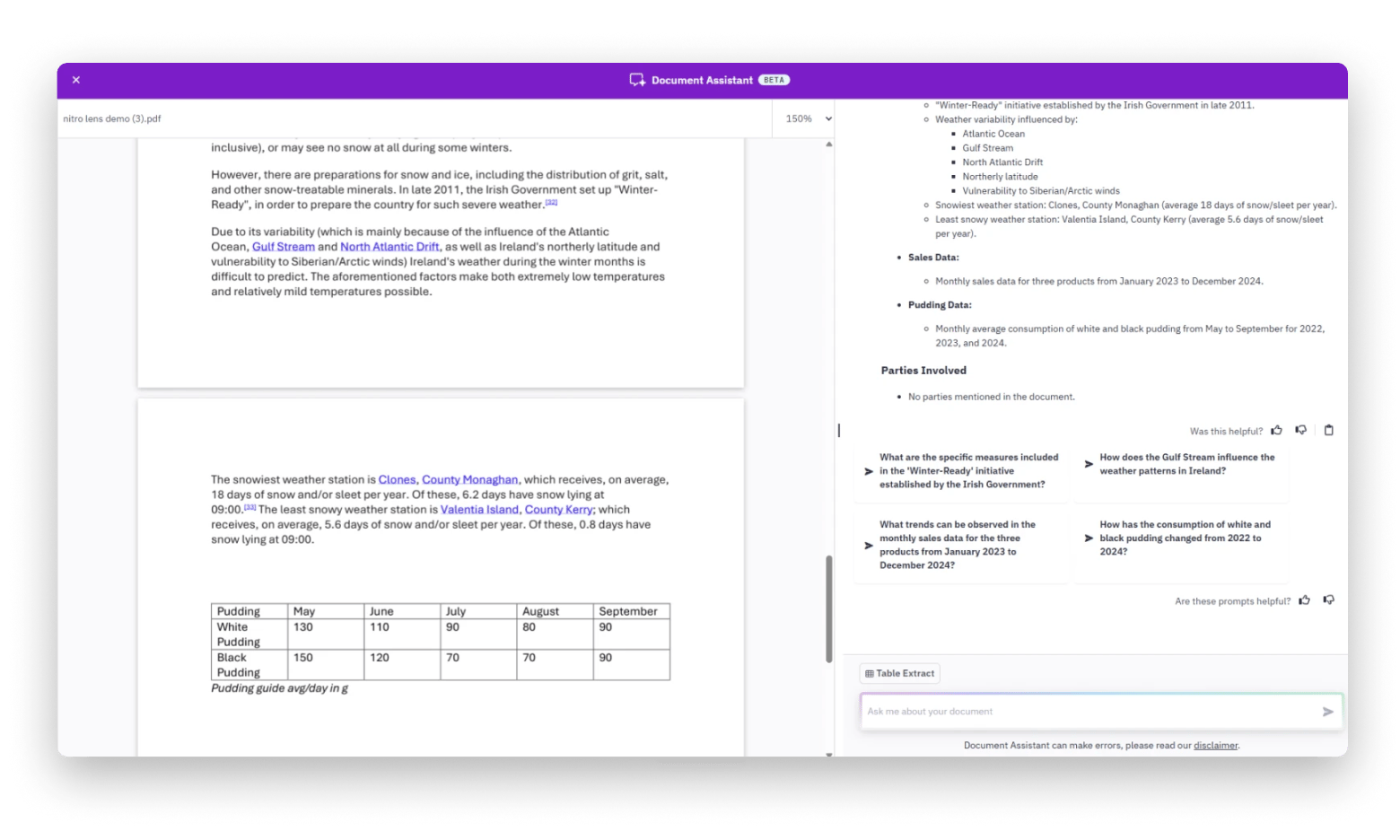
Source: resources.gonitro.com
Collaboration & cloud services
Adobe Acrobat excels in real-time collaboration. Users can share PDFs via Adobe Document Cloud, so multiple reviewers can comment, annotate, and reply directly within the document. These comments are synchronized instantly, ensuring everyone is on the same page. Additionally, Acrobat provides tools to track changes, manage multiple versions, and compare documents.
Nitro PDF Pro works great with Nitro Sign to make sharing and collaborating on documents easy. You can upload PDFs straight to Nitro Cloud from the desktop app, share them through email, and even ask for electronic signatures. When you’re working with others, you can add comments or use tools like highlights, strikethroughs, and underlines to annotate the documents. Everyone gets notifications when new annotations are added, so nobody misses a thing. Plus, Nitro connects with cloud storage services like Google Drive, Dropbox, and OneDrive, which makes it super convenient to access and collaborate on files.
Adobe Acrobat pricing vs. Nitro PDF Pro pricing
Acrobat has a few pricing models: Individuals, Business, Students & Teachers. Plus, the 7-day free trial included. The pricing starts from $12.99 a month for an Acrobat Standard subscription that offers basic PDF editing tools. If you want to upgrade to advanced tools (like e-signature), you need to buy Acrobat Pro. Moreover, if you want to use an AI assistant, you need to purchase it separately from $1.99 a month, no matter the plan you choose.
On the contrary, Nitro PDF Pro is accessible with all features via Setapp for $9.99 + tax a month without any extra cost. Setapp is a cool platform with over 260 Mac and iOS apps that you can use under a single subscription plan. So, you can also try other PDF tools, like PDF Squeezer, to compress files without quality loss, or PDF Pals, which allows you to chat with your PDFs with the help of an AI assistant. It’s a real bargain, and you can get all the apps with a free 7-day trial.
Adobe Acrobat vs. Nitro PDF Pro ease of use
I think Adobe Acrobat Acrobat offers a user-friendly experience for creating, editing, and managing PDFs. It’s a very versatile tool that’s well-known and easy to work with whether you’re on a Mac or not.
Nitro PDF Pro is established as a simple and easy-to-use piece of kit. If you’re familiar with a Mac toolbar, you’ll find it easy to use as the interface reminds you of Preview. Beginners and anyone more experienced with PDF software will find it a cinch.
Personally, if I were a beginner, I’d say try Nitro PDF Pro to start with. Its less cluttered interface is slightly less daunting and easier to take in. You can learn all the basics and more simply and quickly.
Pros and cons of Nitro PDF Pro vs. Adobe Acrobat
I’ll now briefly take you through some of the main pros and cons of both tools, so you can see them laid out.
Adobe Acrobat’s pros and cons
What’s cool:
- It’s a very comprehensive PDF editing tool. Allows you to use OCR technology on scanned documents.
- It's a very secure platform that offers password protection and document encryption. This means it's extra secure if you’re handling a lot of sensitive documents.
- There is a great array of collaborative tools, so multiple users can access documents and edit or comment on them if they need to.
- Once you’re on the paid plan, the admin console is a great added feature that enables better management of files and other users who have access.
What’s not:
- The pro version is quite expensive for individual use but more cost-effective for groups that collaborate.
- It can be a complex software to get your head around if you’re not used to it. The interface can be a bit cluttered.
- Some users have expressed dissatisfaction with the redaction tool, saying navigating and hiding sensitive information is fiddly.
Nitro PDF Pro’s pros and cons
What’s cool:
- It has a wide array of features for managing PDFs, such as scanning and signing documents securely.
- Users say the interface is simple to use, and because it’s uncluttered, it’s easy to understand the various functions.
- Offers great integration with cloud services for extra assurance and security. Makes sharing documents and collaboration easier.
What’s not:
- If the documents being edited are large or complex, slow performance can occasionally occur. Often, simply logging out and back in again can resolve this.
- There are reports of issues with formatting fonts when converting documents.
Nitro PDF Pro vs. Adobe Acrobat: Which app should you choose?
So, when we’re considering a final rundown of all the features of both apps, which should you choose? I’ll give you my last thoughts now to help you make the right decision:
- Go for Adobe Acrobat if you want to stick with tried and trusted industry-leading software that’s worked well for years and is still used by many. In my view, it’s not the most budget-friendly, and it can be a little confusing for first-time users unfamiliar with how this kind of software works. That said, it’s super secure, and the 7-day trial allows you to see if it will be too complex for you.
- I think Nitro PDF Pro is a solid option. If you’re already using either Mac or Windows operating systems, it feels instantly recognizable from the get-go. You can edit documents within a few minutes of downloading without any real instructions. The free 7-day trial from Setapp allows you to see if it's right for you.
Additionally, you can check out the comparison table of the best free PDF editors for Mac.
My final thoughts on Nitro PDF Pro vs. Adobe Acrobat
Day-to-day work tasks and admin sometimes call for slightly more sophisticated tools to help you edit and amend documents. Having a PDF tool like Nitro PDF Pro or Adobe Acrobat means you can stay on top of tasks, collaborate with others, and make previously complicated jobs like e-signing documents safe, quick, and easy. I definitely think that one of these two tools could become your new best friend when it comes to document editing and organization.
If you stick to Nitro PDF Pro, here at Setapp, you can find other useful file management apps and tools for your Mac and iPhone. They offer a brilliant free 7-day trial, so you can try everything they offer and more.