CleanShot X vs Shottr 2025 comparison: Which is best for you?
- Best screenshot app for most users: CleanShot X is more versatile
CleanShot X is an all-in-one tool and goes beyond screenshots. You get screen recording, GIF creation, instant cloud sharing, OCR for extracting text and reading QR codes, easy editing features, and more. It’s user-friendly and ideal for creators, educators, and anyone who values simplicity plus powerful features. - Best for developers and designers: Shottr offers pixel-level precision
Shottr is a fast, lightweight app with tools like a screen ruler, color picker, and OCR for extracting text from screenshots. It’s built for professionals who need extreme detail and speed, but lacks screen recording and cloud storage. - Shottr offers a one-time purchase; CleanShot X comes with more apps via Setapp
Shottr starts at $12 (one-time) with a 30-day free trial, while CleanShot X is available via Setapp for $9.99/month + tax. Setapp includes 250+ other premium Mac and iOS apps, making CleanShot X a better value if you want more than just a screenshot tool. - Try CleanShot X and other pro tools in Setapp
You can get CleanShot X along with apps like Xnapper, Downie, Permute, and CleanMyMac in a single Setapp subscription, free for 7 days.
CleanShot X and Shottr offer enhanced features that make light work of capping screens and editing them on the fly. It’s probably unfair to categorize CleanShot X as just a screenshot utility — it does that well, but there’s screen recording and GIF creation, too. Shottr also has a range of tools that go beyond the basics.
I’ll explore all the features that make both apps infinitely more useful than the native solution and, more importantly, compare Shottr vs. CleanShot X directly in terms of pricing and features to help you decide what’s best for your workflow.
But first, let’s quickly overview:
| App DNA | Shottr | CleanShot X |
|---|---|---|
| Scrolling screenshots | Yes | Yes |
| OCR (Text Extraction) | Yes | Yes |
| Screen recording | No | Yes |
| Cloud storage | No (under testing) | Yes |
| Annotation Tools | Yes | Yes |
| Floating screenshots | Yes | Yes |
| Blurring tool | Yes | Yes |
| Pricing | Free 30-day plan with paid plan from $12 | Available on Setapp from $9.99 + tax per month with 250+ apps included |
Shottr — Screenshot annotation tool for Mac
Shottr is a lightweight yet powerful screenshot tool for macOS. The app lets users access a range of useful functions, including capturing the whole screen or specific area, scrolling a page right from the menu bar, or using keyboard shortcuts to add markup and annotations.
Shottr is mainly targeted at busy professionals — designers, engineers, and developers — who need precise control over their screenshots and extreme accuracy and fidelity from images.
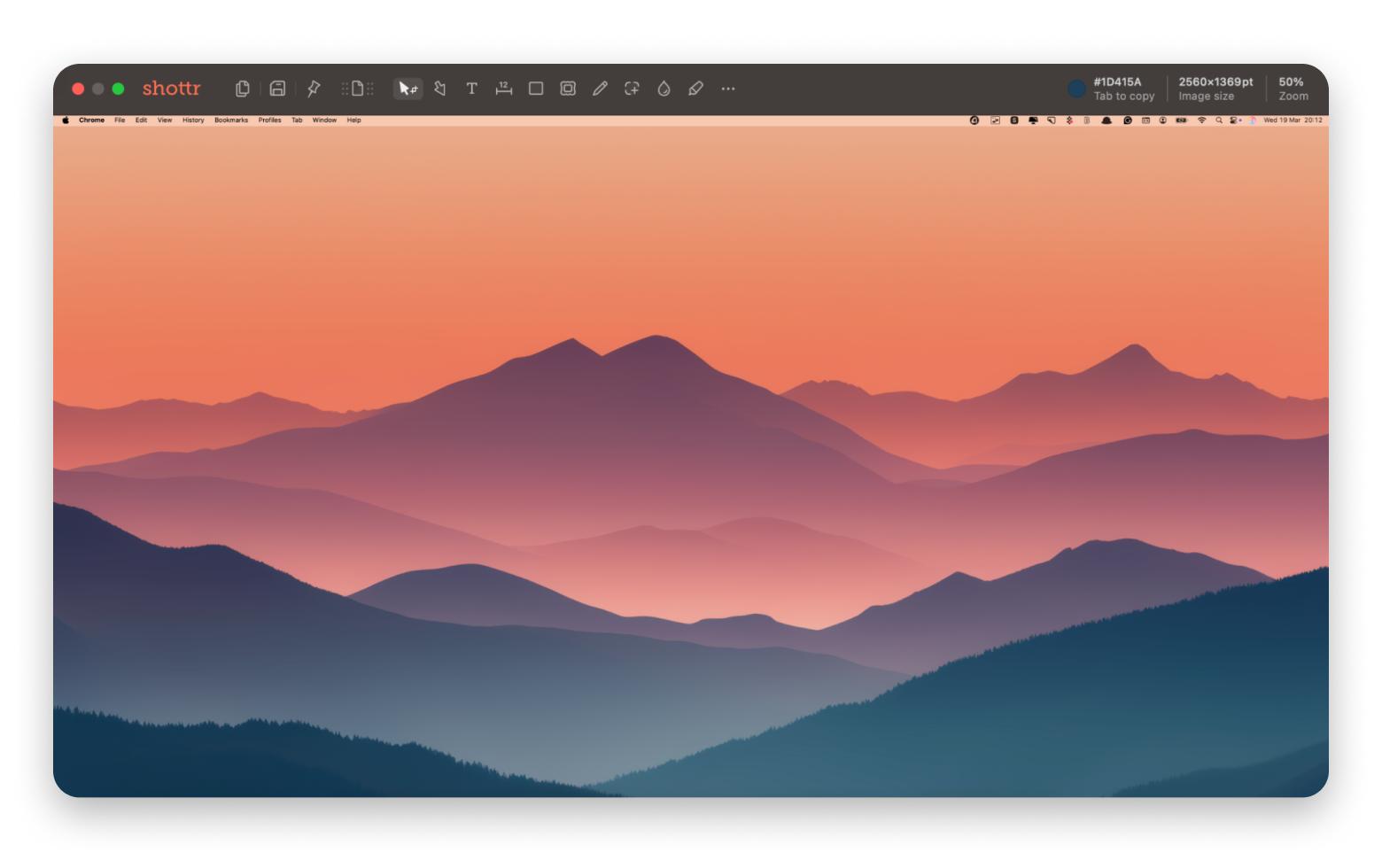
Just because it's simple doesn't mean it doesn't have some cool features hidden inside. Shottr features include:
- OCR and QR to select text from anywhere
- Blur stuff out with a pixel curtain
- Screen ruler for pixel-perfect UI work
- Color picker + zoom for spotting exact shades
- Combine, resize, and tweak screenshots fast
- Pin shots to your screen so they’re always in view
Shottr is all about making the process of taking and editing screenshots easier and less of a hassle. It offers some great features that professionals and lifelong learners appreciate for work, fun, and design. Plus, it’s optimized for M1 to M4 chips, so it runs pretty well every time.
Also, check out the ultimate 2025 guide on how to screenshot on Mac.
CleanShot X — Professional screenshots and GIFs on Mac
CleanShot X claims to be “7 tools in one” and the ultimate screen recording app for macOS. I think it’s hard to argue with that lofty billing thanks to its suite of advanced features covering everything from quick screenshots to polished GIFs.
Thanks to the Quick Access Overlay, screenshots are very accessible and usable. After taking a screenshot, you can view, edit, annotate, and share what you’ve captured via a small pop-up window at the bottom left of the screen (even before saving the image to your clipboard or Mac), as well as drag and drop it into other apps and browsers.
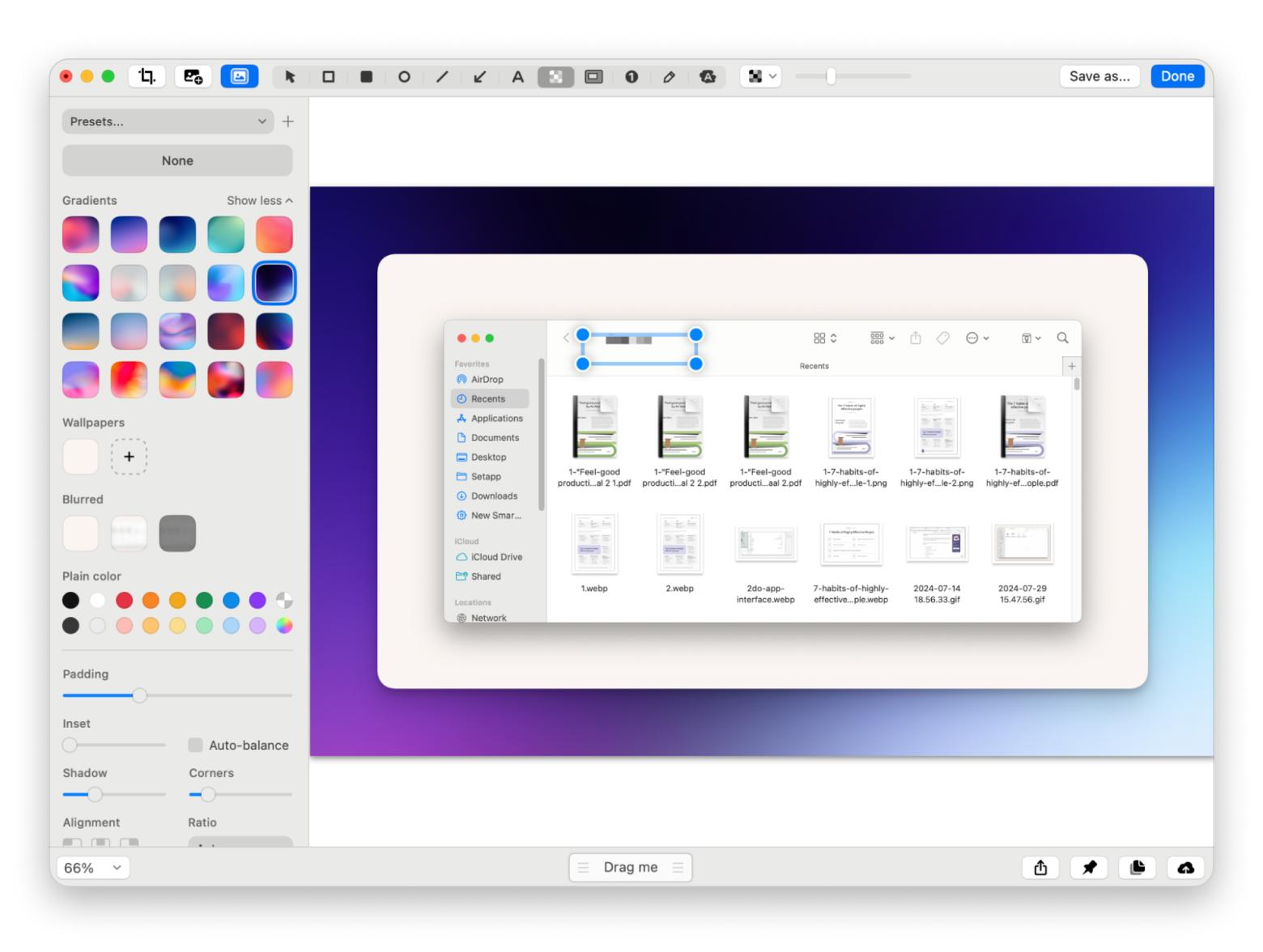
Despite its versatility and compelling feature set, CleanShot X is very simple to wield. The polished experience is perfect for everyday users who like the native Mac function but want more instant options for copying, saving, and editing. There’s even a very handy cloud upload function.
In addition to an instant editing toolkit, you get access to CleanShot X features, including:
- A background tool with 10 templates to create new images for social media
- A hide desktop icon switch to declutter desktop captures instantly
- A video editor to trim clips and change the quality and resolution
Shottr vs CleanShot X: Head-to-head comparison of screenshot apps
Both Mac apps have a ton of features and are packed with stuff to use, but how do they stack up against each other? Here are the differences between Shottr and CleanShot X.
Shottr vs CleanShot X: Feature battle
Shottr.cc and CleanShot X share multiple features including full screen, part-screen, and scrolling capture. The same is true after a screen is captured. It’s easy to start annotating and editing images in both Shottr and CleanShot X, though the latter does have more options.
You won’t find much difference in how they perform at a basic level. The main differences become apparent when you dig a little deeper:
- CleanShot X has a clear advantage if you need screen recording and cloud storage — both are absent on its rival. Plus, it has a color picker, which lets you hover your cursor over a specific point in a screenshot and press a tab to copy the hex code.
- However, Shottr comes with a handy screen ruler for those spot-on measurements. It's perfect for designers and developers who want everything to be pixel-perfect when working on user interfaces.
- A recent update to Shottr added a new Backdrop Tool that allows users to create eye-catching backgrounds and shadows. Now, it matches up with CleanShot X, which has a background tool that offers a dozen different templates.
Shottr pricing vs. CleanShot X: Price showdown
One area where the two apps diverge is pricing:
- You can get CleanShot X with all features included for a $9.99 + tax per month in Setapp subscription, which also provides access to 260+ other premium apps. Also, Setapp gives you the opportunity to essentially “try before you buy” with a 7-day free trial.
- Meanwhile, Shottr is free to use for 30 days, with two pricing tiers to own it outright: $12 for Basic and $30 for Friends Club. The latter, with more premium price points, gives customers access to experimental features and better support.
Shottr vs CleanShot X: Which one’s simpler for everyday tasks?
In terms of usability, CleanShot X is simply easier to get to grips with. The app appeals to casuals and enthusiasts alike with its fantastic Quick Access Overlay. Every screen cap appears as a small pop-up window in the bottom corner. From here, there are six quick actions you can take: copy, save, edit, pin, upload, and close. The very simple but efficient feature gives you access to pretty much everything you need with two clicks.
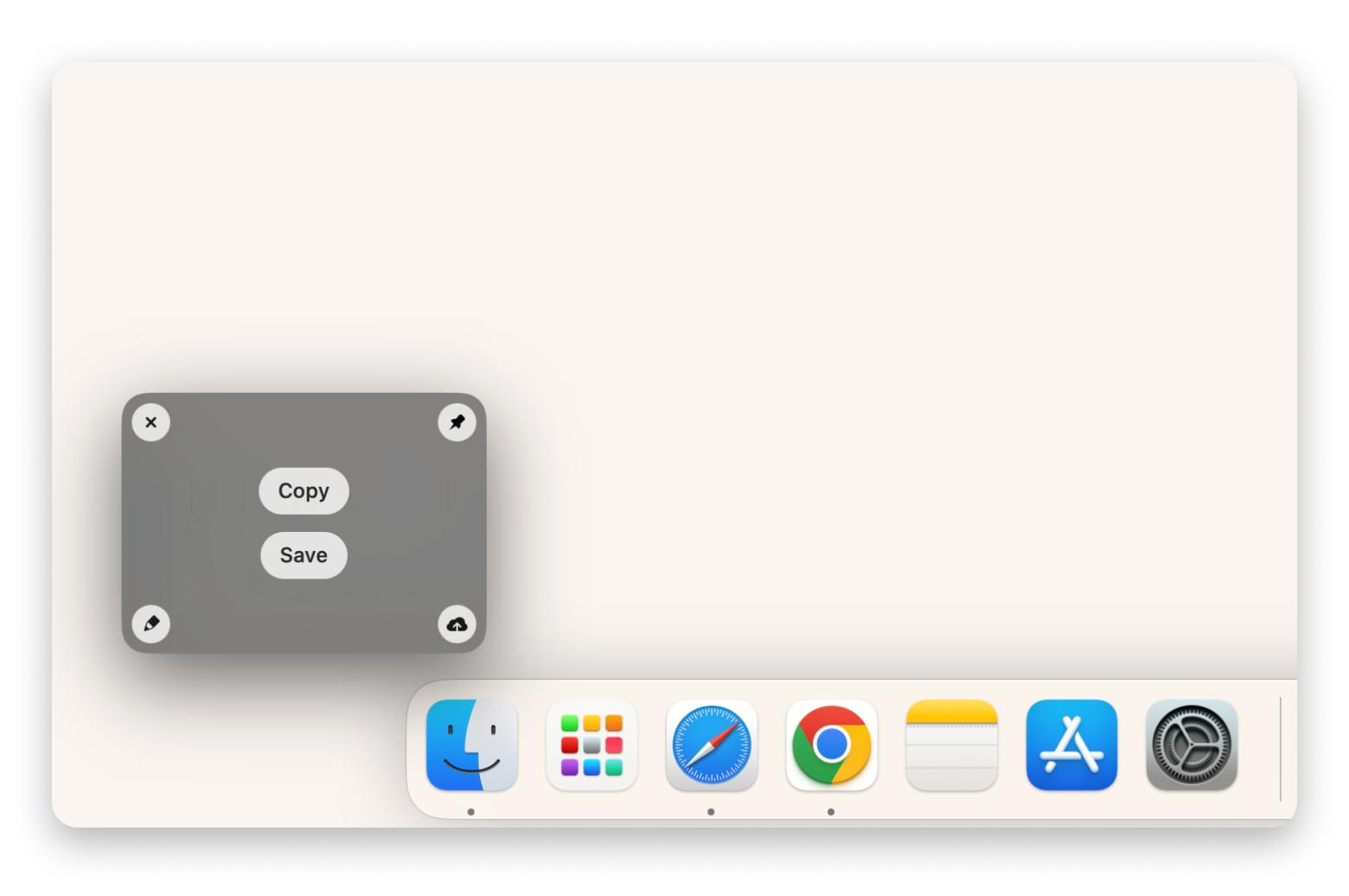
You can then start working your magic with CleanShot X’s comprehensive toolset, which is equally accessible. There’s even the option to drag and drop things into your program of choice.
Shottr also has a pop-up window for part-screen captures but goes straight to a standard window for full captures, with lots of tools at the top. It’s still feature-rich, but I don’t think it’s quite as intuitive.
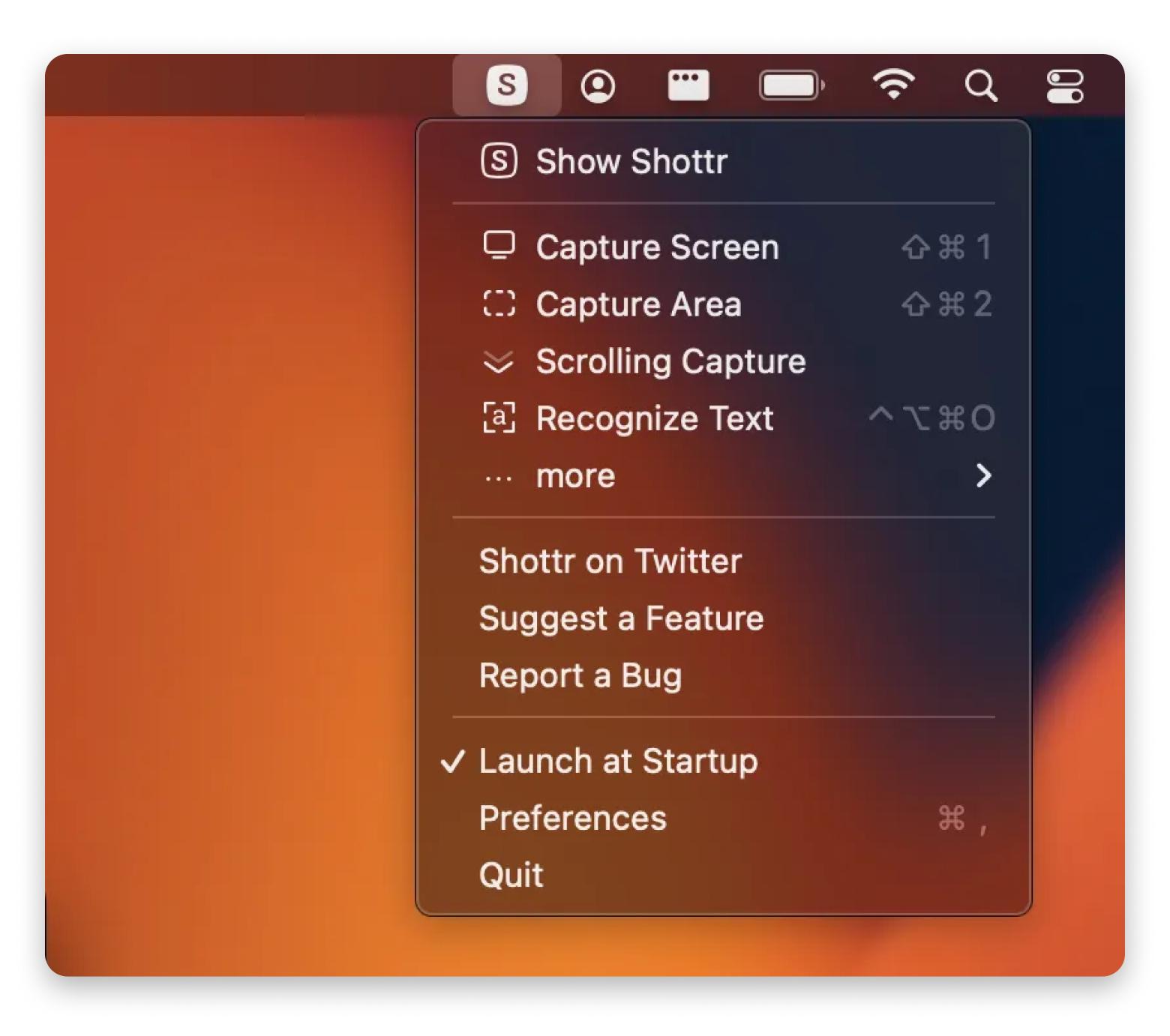
Source: funkyspacemonkey.com
Shottr vs. CleanShot X — Pros and cons of screen capture tools
So, which is better: Shottr or CleanShot X? Both have pros, cons, and quirks. Let’s look at both of these a little closer.
Shottr review: What you should know
Green flags:
- Lightweight and fast: Shottr is only a 2MB download, and can grab a screenshot and present it to you in a speedy 165 milliseconds.
- Pixel-perfect precision: Shottr has a screen ruler that lets you take a measurement and imprint it on the screenshot.
- Text recognition and QR code OCR: Shottr’s OCR function reads QR codes in addition to text.
Red flags:
- No cloud storage: Cloud upload service remains in testing and isn’t available to users on the basic tier.
- No screen recording: Shottr is a screenshot tool, first and foremost, and lacks screen recording capabilities.
- Basic UI: It’s functional and won’t be an issue for experts, but it lacks the polish and accessibility of CleanShot X.
CleanShot X review: What you should know
Green flags:
- Excellent video screen recording: CleanShot X knocks it out of the park with its screen recording and GIF-capturing capabilities. There are also lots of quick-action tools to alter settings.
- Superfast functions, including cloud storage: With CleanShot Cloud, you can upload a screenshot and get a link to share it with just one click. This is in addition to multiple other easy-to-access functions.
- Excellent capture options: It lets you merge multiple screens and take captures of repeated areas without having to manually reselect them each time.
- OCR recognition: Includes built-in OCR to recognize text and QR codes — use the Capture Text (OCR) button from the drop-down menu in the menu bar.
Red flags:
- Lacks pixel-level tools: If you're a designer or developer, you may find it difficult to edit pixel-perfect visuals.
FactTaking screenshots is among the top 5 weekly use cases for Mac users, especially light users. Other frequent activities include listening to music, writing, taking notes, and reading or editing PDFs. On iPhones, however, screenshots (and photos in general) can quickly become a real pain point. For 69% of users, they are the main reason storage fills up, leading to the need for extra cleanup. *Source: Setapp’s and MacPaw’s 2024 Survey on Storage Management Habits and 2025 Market Research |
Shottr vs. CleanShot X: Which app should you choose?
So, is Shottr better than CleanShot X or vice versa?
If you just want screenshot capabilities, it’s hard to go wrong with either choice, though I think you might find CleanShot X a bit more intuitive. For everyday users who love taking screenshots and sharing them, it offers a compelling mix of features and ease of use. Creators — and social media fans — will also love being able to create GIFs and record videos right in the app.
That doesn’t make Shottr a poor choice, though. On the contrary, you might want to opt for Shottr if you crave a lightweight and fast tool with developer and design-friendly features. It prioritizes function over form, with some useful tools focused purely on resizing, editing, annotating, and adding markup to screenshots.
If you need a tool to edit photos, learn more about the top 10 photo editing software for Mac.
NoteIf you use the built-in screenshot tool on your Mac, your screenshots typically save to the Documents folder. Not there? Check out our tutorial on where screenshots go on Mac. With third-party screenshot tools, the default location may differ: it could be Documents, the app’s own folder, or even its cloud storage. In some cases, screenshots might go straight to your clipboard. If that happens, see our guide on how to view clipboard history on Mac and learn how to enhance your clipboard so it can store and display images. |
Final thoughts: Shottr vs CleanShot X
Shottr vs. CleanShot X is a heavyweight clash between two screenshot giants. Both of these apps are exclusive to Mac and have been designed from the ground up with Apple users in mind. More importantly, they bring something extra to the humble screenshot.
When comparing the two, you need to decide where your priorities lie. Shottr is targeted at designers and developers “who care about pixels,” but it still offers value for everyday users. CleanShot X is a pro at screenshotting and video recording with a lovely interface and quick access options. You can check it out on Setapp along with other image editing tools, and I have to say, it’s a pretty sweet deal.
Which app do you prefer to use on Mac and why?






