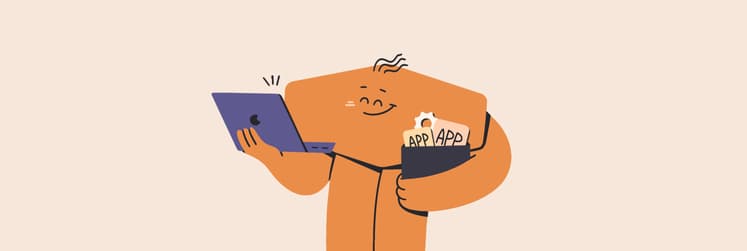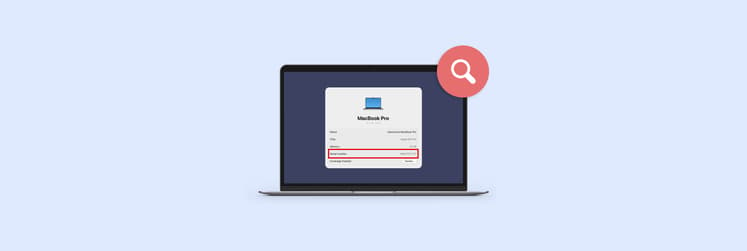AI browser ChatGPT Atlas: A detailed overview for macOS users
Imagine having a personal assistant that helps with online shopping, recalls items you viewed a week ago, or suggests gift ideas based on your online shopping history. Now you don’t have to, as OpenAI has just released its new ChatGPT Atlas browser that has totally changed web browsing forever. And it looks like it could turn into one of Chrome’s competitors, which is currently the most popular browser in the world.
Here’s everything you need to know about ChatGPT Atlas, including how to install it and start using it.
What is Atlas?
Atlas is a new AI-powered browser with built-in ChatGPT created by OpenAI. The difference with other browsers is that Atlas is designed as a unified workflow layer where information, context, and action seamlessly meet.
In other words, the main goal of Atlas is to make web browsing more:
- Efficient and personalized (browser memory with ChatGPT feature)
- Integrated with AI assistance (search help, real-time page summarization, etc.)
- Productive with AI browser automation in tasks (filling forms, drafting emails, suggesting next steps, etc.)
It looks like many Redditors are still figuring out the browser and aren’t sure if it’s worth installing. But some users have a different take:

If you’re not ready to try the Atlas browser just yet, you can still explore some of the ChatGPT tools available directly in ChatGPT (no installation needed):
- Fix My Mac Assistant — quick macOS troubleshooting guides and step-by-step fixes.
- iPhone Help Assistant — helps you solve common iOS and iPadOS issues in seconds.
- Tip: You can also try Setapp AI+, which includes over 10 powerful apps in a single subscription plan using the latest AI models (no API keys needed).
How to install Atlas
To install Atlas, you need to:
- Go to the ChatGPT Atlas page.
- Download the installer (.dmg file) and install it by dragging the file to the Applications folder.
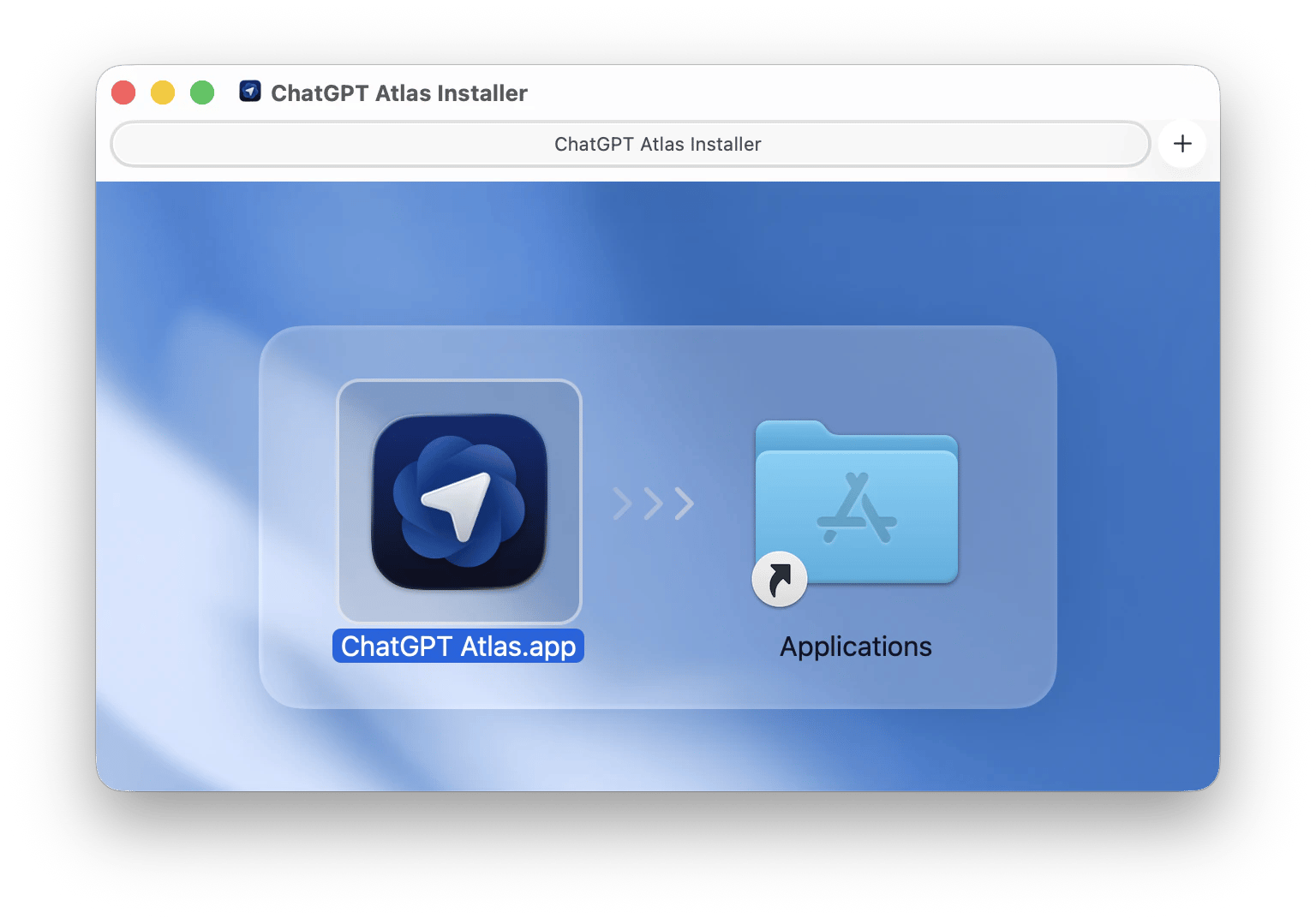
- Complete the setup and open the browser.
- You can also import all your data from other browsers, like when you switch to a new phone.
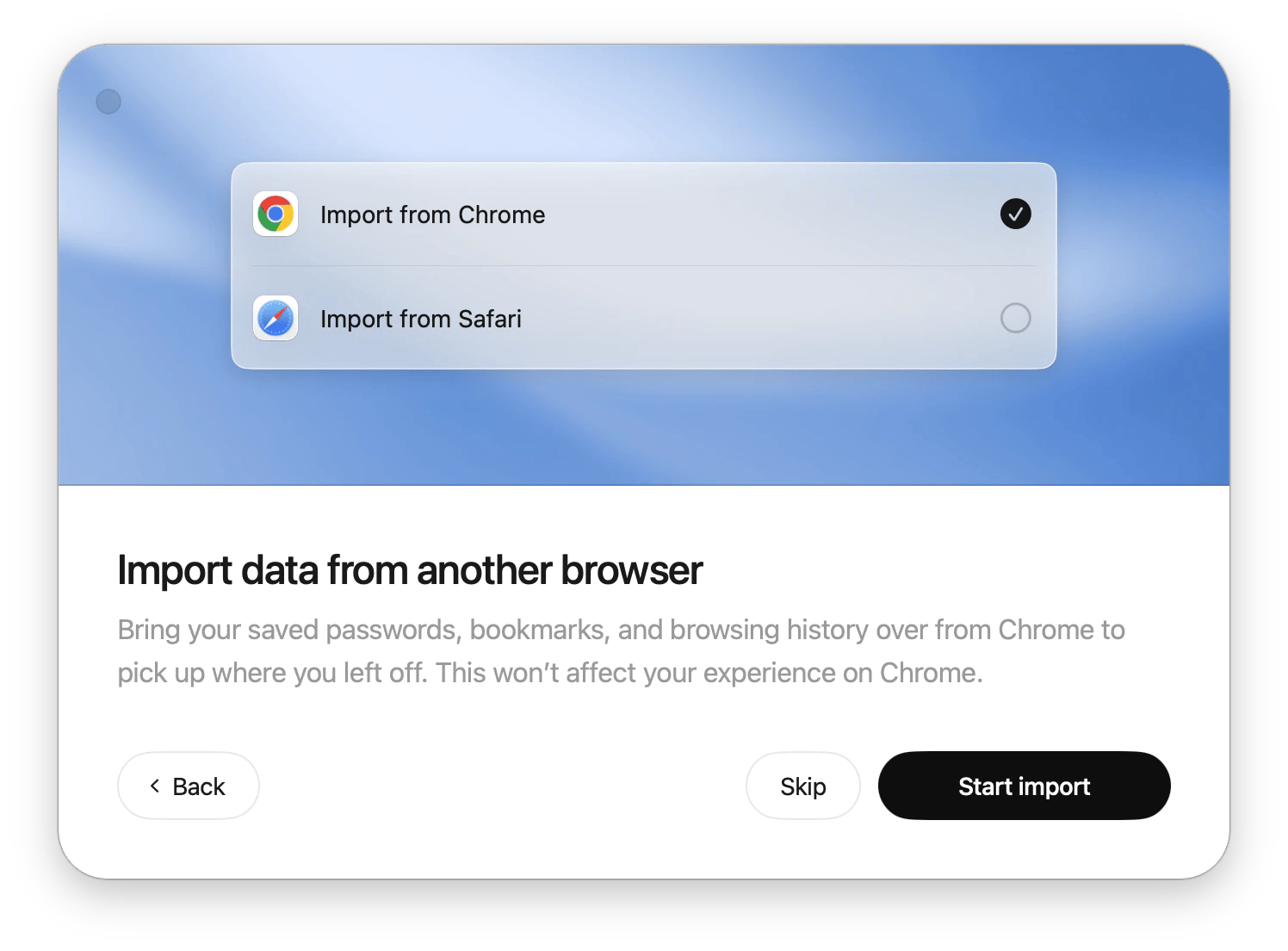
Here’s what the Atlas browser looks like:
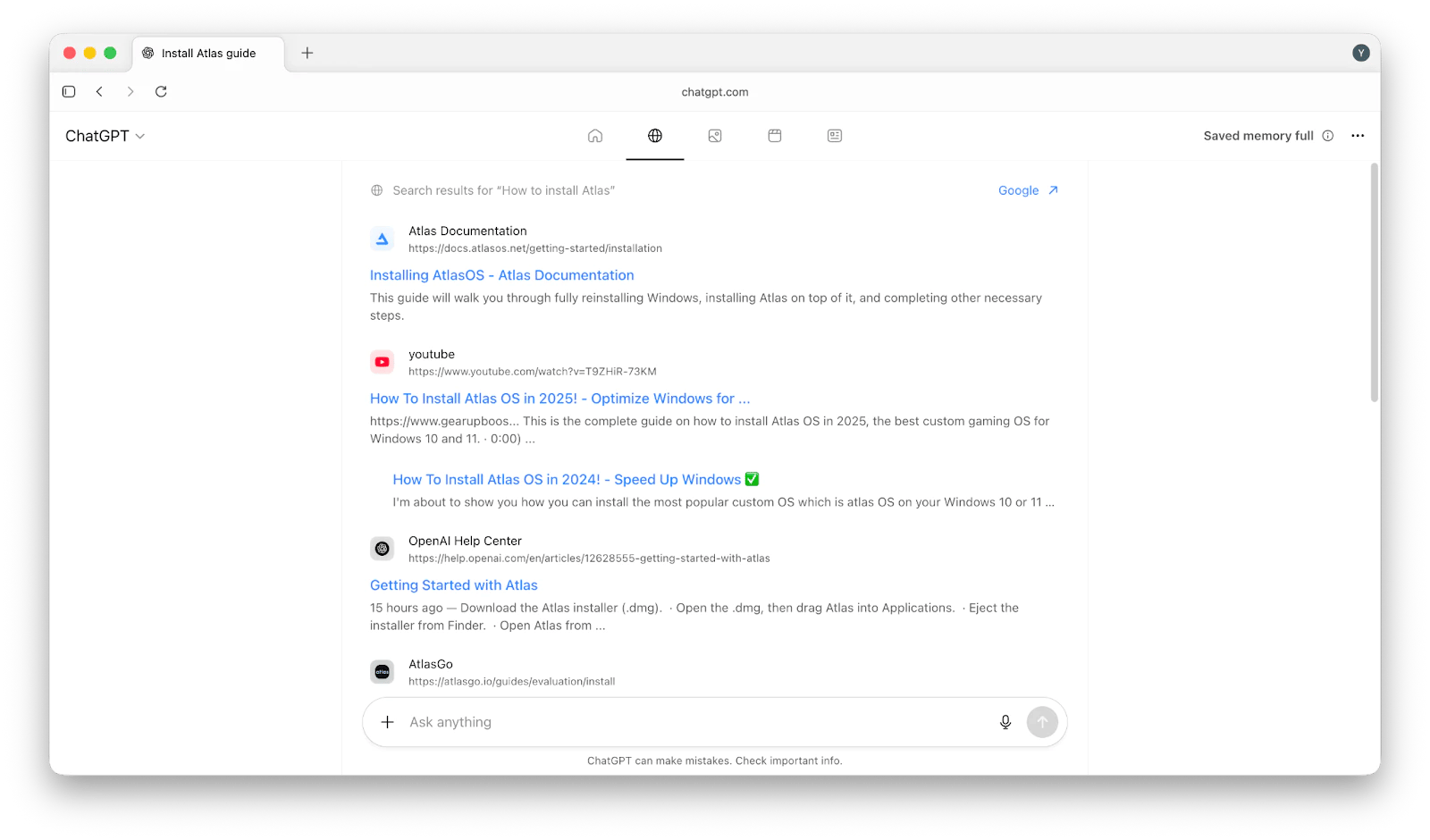
The browser looks and works pretty much like any regular one (tabs, bookmarks, history), but the main difference is that there’s a separate tab just for the ChatGPT chat we usually use.
How to use ChatGPT Atlas: Core features
To use the browser effectively, you need to understand what it can actually do for you. Here are some of the core features announced.
Integrated ChatGPT sidebar
When you search in the browser, you can see the “Ask ChatGPT” button in the top right corner. It opens the ChatGPT sidebar assistant that appears on every tab. The sidebar lets you ask questions about the page you’re viewing, request summaries, get comparisons, or ask for rewrites without leaving the website.
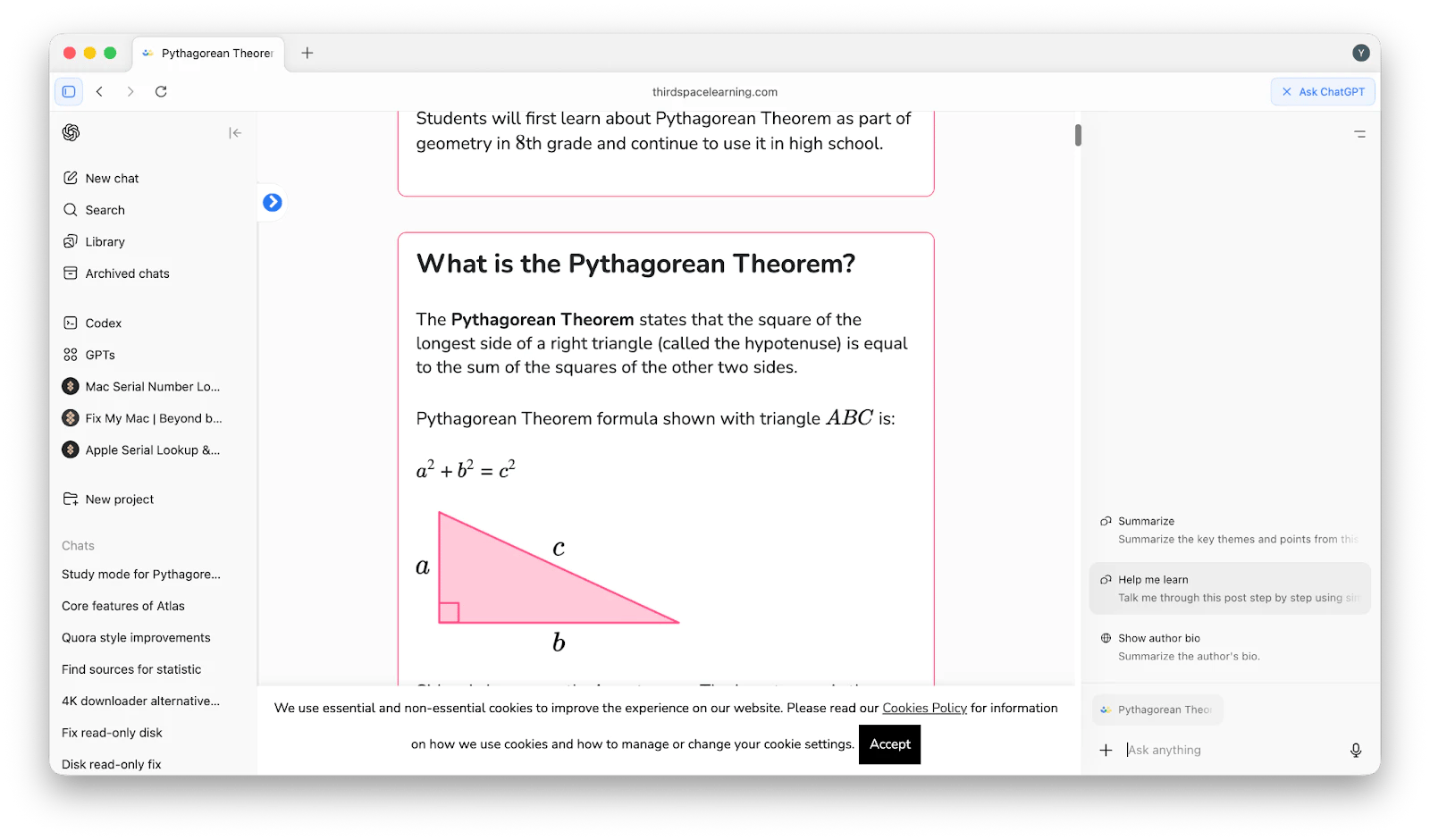
Browser memories
The feature lets ChatGPT remember your browser history to improve your future chat responses and better suggestions. For example, you can get birthday gift ideas based on your recent searches.
You can view, archive, or delete these memories, so the feature is in your full control. Alternatively, you can enable Incognito mode, which also prevents memory capture.
Note: By default, browsing data is not used for model training unless you opt in.
Atlas browser agent mode
Agent mode can take actions on your behalf. For example, it can shop, fill out forms, or conduct research. This is a breakthrough feature that serves as your personal assistant in the browser.
The agent mode is currently in preview and available for Plus, Pro, and Business users. Learn more about the ChatGPT agent.
In-line editing
The feature lets you edit and rewrite text from emails, websites, or documents, or even check for grammar in the sidebar chat without copying and pasting. All you need to do is highlight the text and ask the chat to perform a certain action.
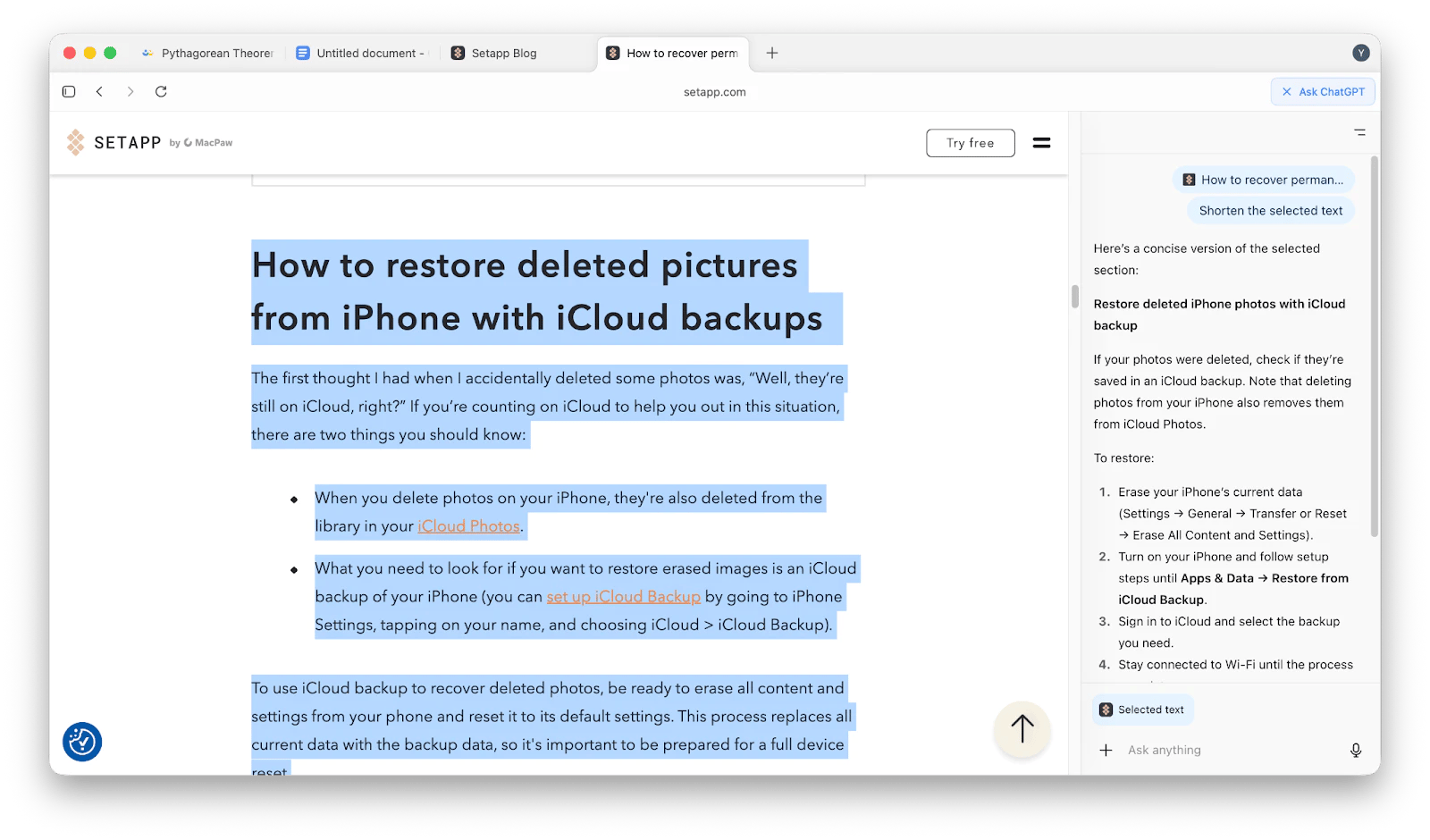
How Atlas handles data and protects user privacy
Privacy and security are a must. Here’s how Atlas protects users' privacy and handles your data:
- Data control for model-training: Your browsing is not used to train OpenAI models. To enable it, you need to go to ChatGPT Atlas in the menu bar > Settings > Data Controls > Improve the model for everyone > Turn it on.
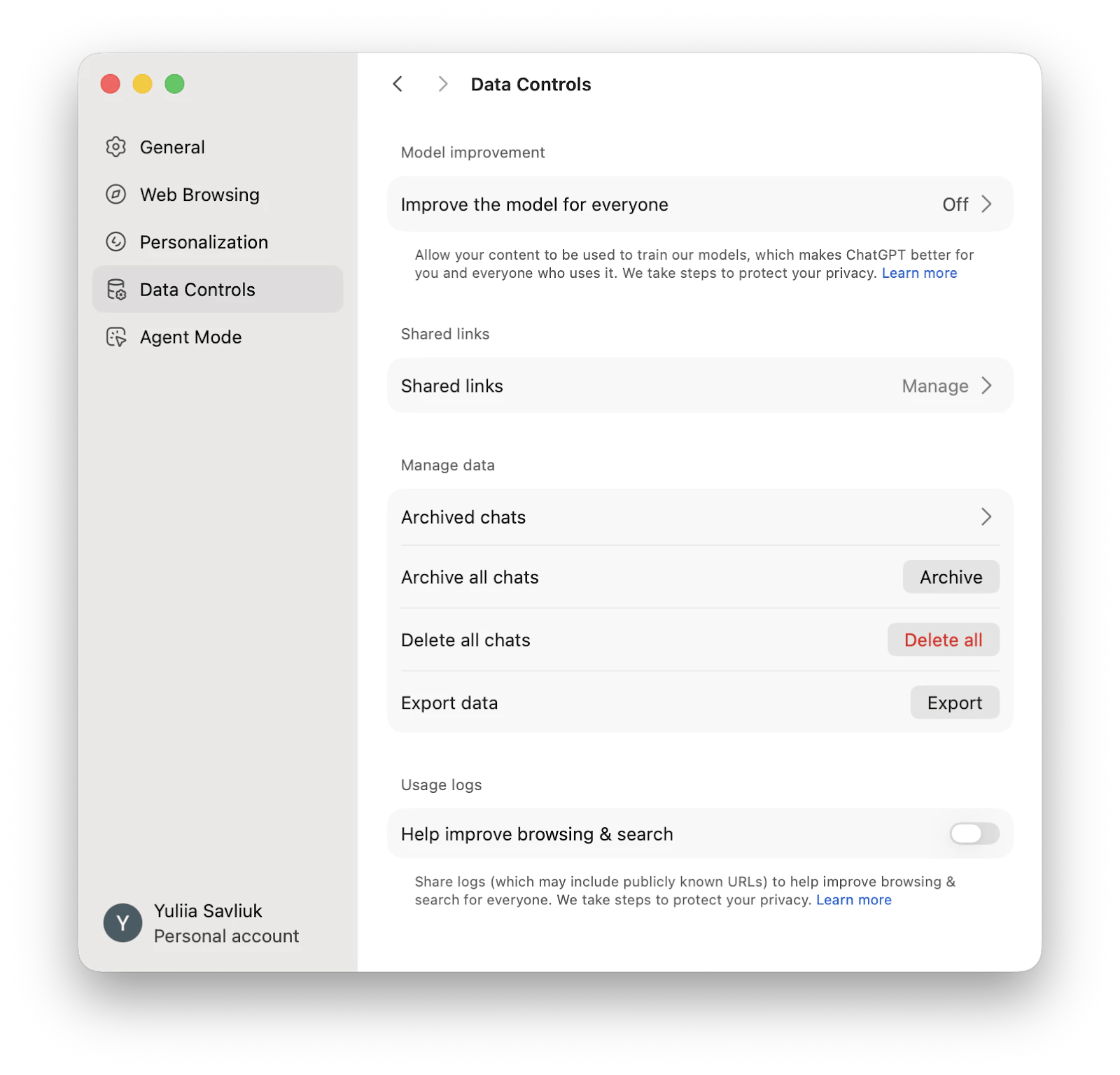
- Optional contextual memory or browse memory: Atlas can optionally save browser memories, such as contextual facts/insights from your browsing (not full page copies), to personalize your experience. You can view, archive, or delete these memories via Settings or simply disable the feature by going to Settings > Personalization > Turn off Reference browser memories.
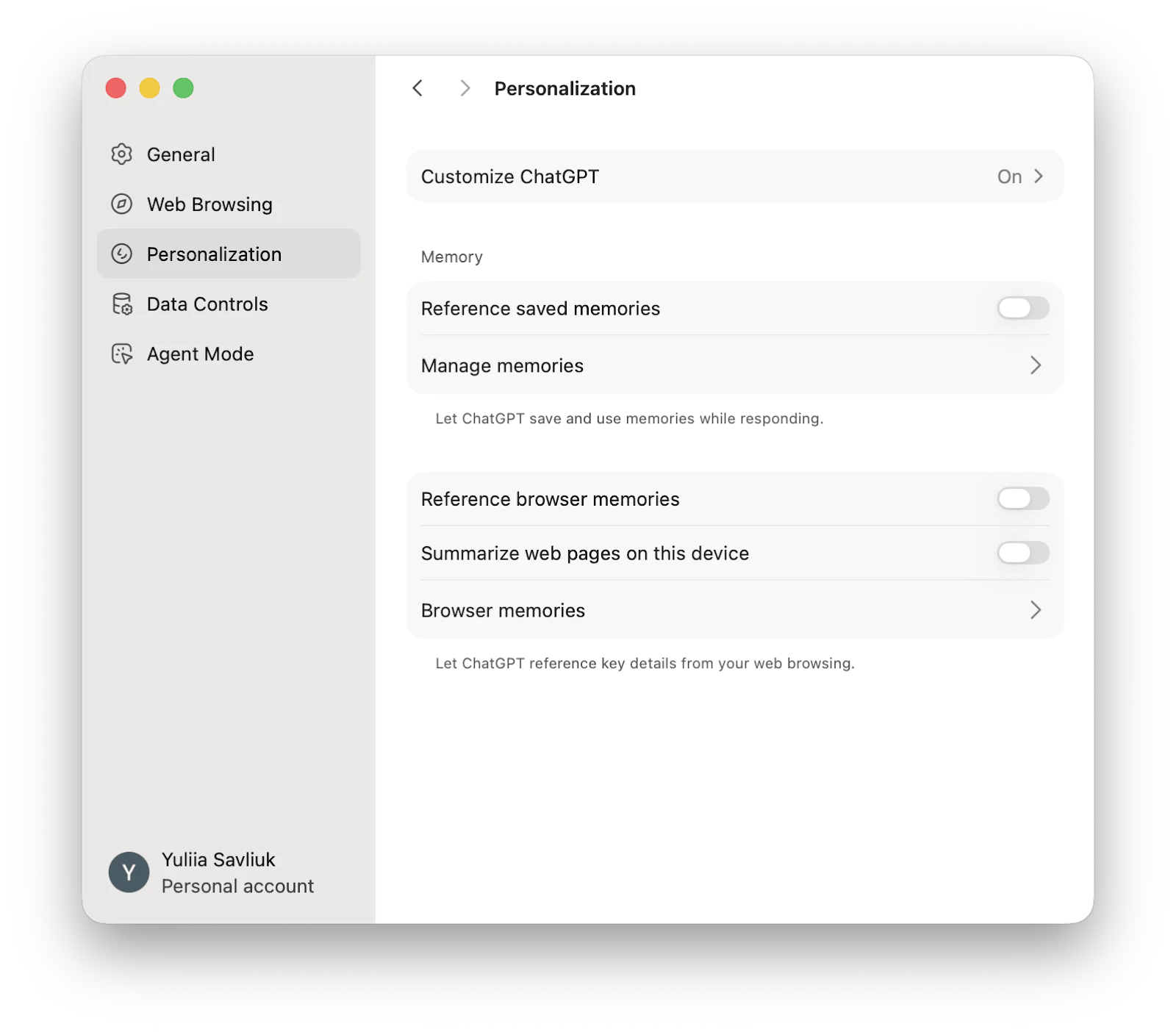
- Agent mode safety: On sensitive sites, the agent will pause and ask for confirmation. Users can also run it in “logged-out mode” to reduce access to sensitive data.
However, OpenAI mentions that even if you turn off content usage for training their models, they might still collect information like metadata, logs, URLs, and so on for things like diagnostics, security, or just to improve their service. Learn more about Atlas data control and privacy.
What it’s like to use ChatGPT Atlas (and how it compares to Chrome or Safari)
If you’ve used ChatGPT before, it won’t take much time to get used to the Atlas conversational browser with AI. Its design mirrors ChatGPT’s clean, minimalist, chat-centric interface. The familiar left-hand sidebar with your chat history remains, while the overall layout is refined for seamless AI integration and an intuitive browsing experience.
Since it’s rumored to be competing with major browsers like Chrome and Safari, let’s take a look at a side-by-side comparison to see how ChatGPT Atlas measures up, and whether it truly stands out in everyday use:
| Let’s compare! | Atlas | Chrome | Safari |
| AI integration | Built-in ChatGPT with context-aware browsing, summaries, and automation (agent mode) | Gemini assistant in Labs; limited contextual help | None (basic Siri suggestions only) |
| Design and interface | Minimalist, chat-centric, inspired by ChatGPT layout | Familiar tabbed interface with Google integration | Clean, Apple-optimized layout focused on simplicity |
| Similar UI (tabs, bookmarks and history) | Included | Included | Included |
| Unique advantage | Conversational, AI-powered browsing, agent mode | Deep Google integration and web compatibility | Energy-efficient and privacy-focused |
| Ease of use | Very intuitive, especially for ChatGPT users | Extremely familiar to most users | Consistent on Apple devices |
| Platform compatibility | macOS (Windows and mobile versions coming soon | Major OS | Apple ecosystem only |
Who is ChatGPT Atlas for?
ChatGPT Atlas is designed for those who value productivity, smart browsing, and rely on AI assistance.
The browser will be helpful for:
- Marketers, writers, developers, and analysts: You can use Atlas to summarize reports, draft emails, manage research, and keep multiple workflows organized in one place.
- Students: You can get explanations, summaries of academic articles, or help with structuring essays right inside your browser. Check out additional AI tools for mastering academic writing.
- Researchers: You can gather, verify, and compare data or ask the AI to read through sources, summarize findings, or even generate citations.
- Power users: If you often multitask or switch between tools, you can use Atlas as a central hub for notes, ideas, and automation.
ChatGPT Atlas browser: Final words
Here’s my summary of why I like ChatGPT Atlas and what to know about before installing it:
- It’s an AI-powered browser, which means you can handle tasks more effectively and productively.
- It learns from you and adapts to your needs in search results.
- If you upgrade your plan, you can get an agent mode that will work as your personal assistant for shopping, mail replies, or form-filling.
- It’s a great browser for power users, professionals, students, and researchers that minimizes manual work.
If you’re not ready to install Atlas yet, you can continue using ChatGPT as usual to stay on top of news and updates. You might also try Eney, which is a similar AI assistant designed to work directly on your Mac.
FAQ
Is ChatGPT agent mode safe?
ChatGPT agent mode cannot run code, install extensions, or access apps and files. However, agent mode carries risks such as making mistakes or being tricked by hidden malicious instructions that could lead to unauthorized actions or data exposure, so user caution and monitoring are essential.
How does ChatGPT Atlas differ from other browsers like Chrome or Safari?
Atlas has built-in ChatGPT, which allows you to interact with web pages in a conversational way, such as asking questions, summarizing content, drafting emails, or even automating simple tasks without leaving the website you’re on.
What are the main benefits of ChatGPT Atlas’s browser memory feature?
The main benefit of ChatGPT Atlas’s browser memory is that it can learn from your search habits and suggest info and search results based on what you've looked for before.
Which platforms and devices is Atlas available on?
Currently, Atlas is available on macOS, with Windows, iPhone, and Android versions coming soon.
How can I get started and import my data from other browsers?
To import your data from other browsers:
- Install the Atlas browser.
- Complete the setup and open the browser.
- Atlas will provide an option to transfer data in a pop-up window > Click Start Import.
- You can choose to either complete the transfer or skip this step.