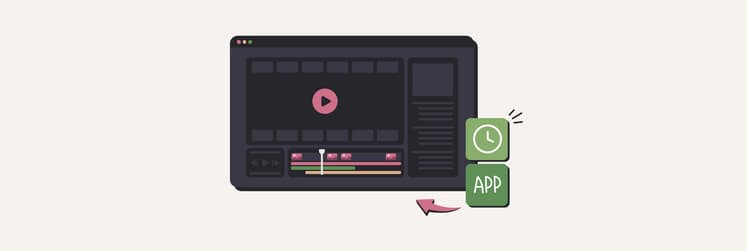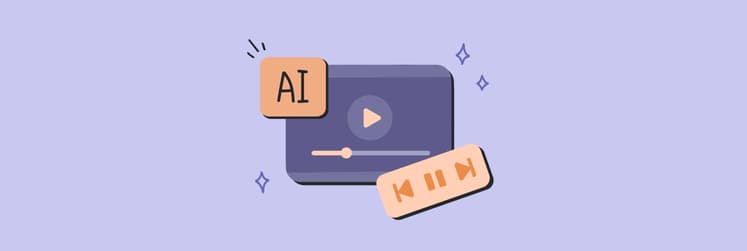Best video recorders for YouTube: capture like a pro in 2025
▼ TL;DR:
- The best YouTube video recorder apps solve real problems: They fix shaky cursors, poor audio sync, and time-consuming editing.
- Apps like Focusee automatically add zoom effects and cursor tracking that would take hours to create manually, while CleanShot X provides real-time annotations that make tutorials instantly clearer.
- Modern YouTube recording software combines capture, editing, and sharing features. Filmage Editor handles both recording and timeline editing, while VidCap generates accurate subtitles automatically.
- Setapp provides 8 essential recording tools: Rather than purchasing expensive individual licenses, Setapp includes Focusee, CleanShot X, Filmage Editor, VidCap, and Hustl alongside 250+ other creative apps for one subscription price.
My early tutorials were embarrassing – shaky cursor movements, terrible audio quality, and zero visual appeal.
Everything changed when I discovered the right recording tools. After testing dozens of YouTube recording software options, I've built a workflow that helps me create polished videos in half the time. Now I shoot tutorials, product demos, or educational content with much better quality.
So if you're looking for the right YouTube video recorder app, here are my favorites as a professional video editor. Spoiler alert — most of these YouTube recorders are available with a Setapp subscription.
Best YouTube video recorder apps in 2025
Recording YouTube tutorials is one of the most rewarding (and demanding) parts of my workflow. Whether I’m showcasing a productivity app, explaining a video editing trick, or doing a walkthrough for a product, the process involves a lot more than just hitting record. Over time, I’ve fine-tuned my setup, testing dozens of screen recorders, webcam apps, and editing tools, both paid and free.
Now, I use five key video recorders for YouTube from Setapp as my daily drivers, but I’ll also share a few honorable mentions outside Setapp that are absolutely worth checking out.
What I need | App | What I get |
All-in-one screen + webcam recording | Automatic zoom effects, cursor highlighting, built-in teleprompter | |
Clean screen recording with annotations | Real-time annotations, cloud sync, high-quality exports | |
Recording + editing in one app | Timeline editing, effects library, fast exports | |
Quick video capture | Auto-generated subtitles, multiple format support | |
Time-lapse recordings | Minimal system load, app-specific recording | |
Motion-enhanced screen recordings | Screen Studio | Cinematic zoom effects, smooth animations, minimal setup |
Live streaming and multi-source recording | OBS Studio | Multi-input support, scene switching, completely free |
Quick recording and sharing | Loom | Instant cloud uploads, built-in sharing, team collaboration |
Let me walk you through how each of these YouTube video recorder apps fits into a professional content creation workflow.
Focusee: Lightweight screen + webcam recorder for YouTube
Editing videos for tutorials, demos, or social media can take hours, but Focusee speeds it up dramatically. It captures my screen, webcam, and voice at once, and automatically adds zooms, cursor highlights, backgrounds, and overlays to polish my video.
This YouTube recording software captures my screen and webcam simultaneously, then adds professional touches that would normally take me hours to create manually. The automatic cursor following keeps viewers focused on exactly what I'm demonstrating, while the built-in teleprompter helps me deliver smoother explanations.
With this tool, I trim clips, change the speed, add filters, and adjust everything after recording, then export in high quality, from HD to 4K, with easy resizing for different platforms.
I also save presets for different video types (like tutorials or course content), which makes my workflow even faster.
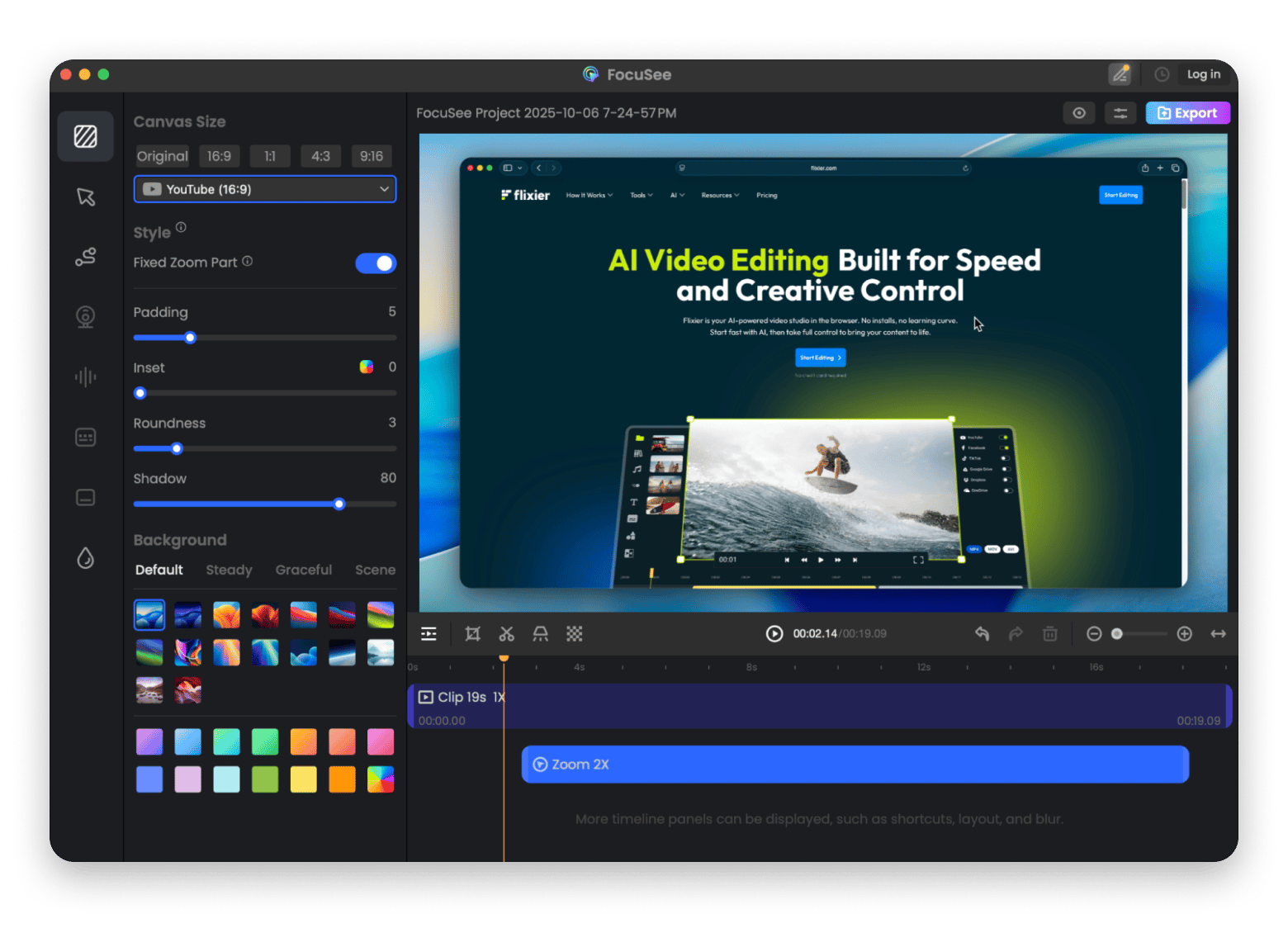
CleanShot X: Clean screen recording with annotations
When I film product reviews or app tutorials, CleanShot X is my must-have YouTube recorder. It allows me to record my screen, take clean screenshots, and annotate in real time to guide the viewer’s attention. No more explaining "click the button in the top right" – I can just point directly to what I'm talking about.
It’s lightweight but packed with features for educational content. Then my screenshot is saved directly to the cloud or exported in high quality.
“When I’m fact-checking or gathering info to back up my videos, I use CleanShot X to capture key details from articles and websites. It’s super easy to annotate and organize everything — and best of all, I never lose track of my screenshots anymore. CleanShot X, through Setapp, makes staying visually organized effortless”, says Rotten Apple, YouTube tech blogger.
Filmage Editor: YouTube recorder and editor in one app
Once the recording is done, I import everything into the Filmage Editor. This video recorder for YouTube is simple enough not to overwhelm, yet powerful enough to get the job done: trimming, adding transitions, subtitles, or even animations.
The timeline editing feels intuitive and responsive, making it easy to trim clips, add transitions, and insert titles. The built-in effects library provides everything needed to polish recordings without switching between multiple apps.
If you need to create social media cut-downs from longer content, Filmage Editor is the perfect tool!
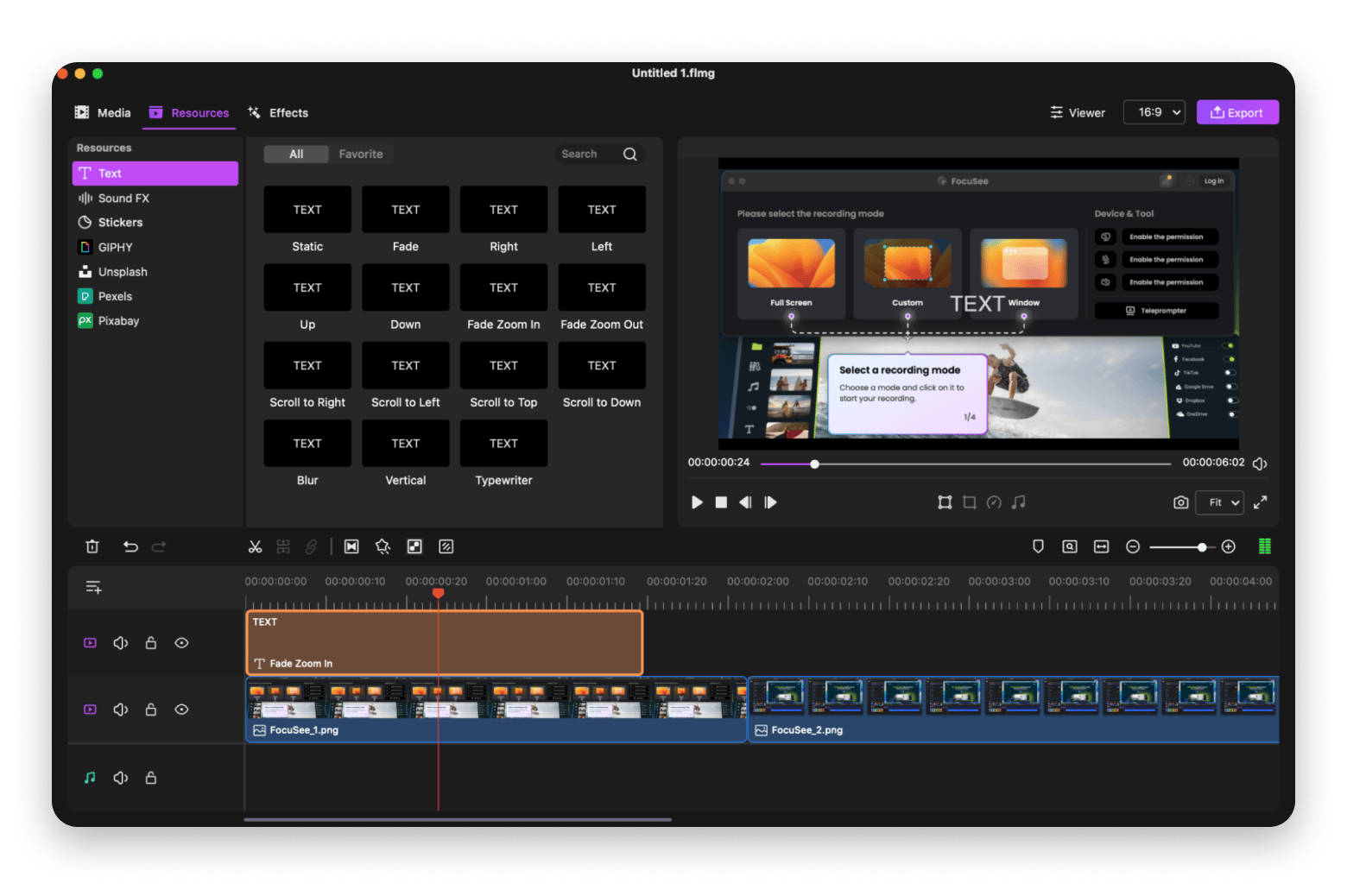
VidCap: Simple & fast YouTube video recorder app
Accessibility matters. VidCap is my tool of choice for generating subtitles quickly and automatically. I used to do this manually or outsource it, but not anymore.
The auto-generated subtitles are impressively accurate and save hours of manual transcription work. The subtitle styling options let me maintain brand consistency across all my videos. This tool supports multiple languages and allows you to style and format according to your brand's needs.
Here's what a Reddit user writes about VidCap:
“Just started using this through Setapp, and it is such a time saver! Spent hours trying to get a good workflow for editing a long video's captions in FCP. This makes it so much easier. And I love that I can export it as .srt still if I want to take just the captions back into Final Cut”
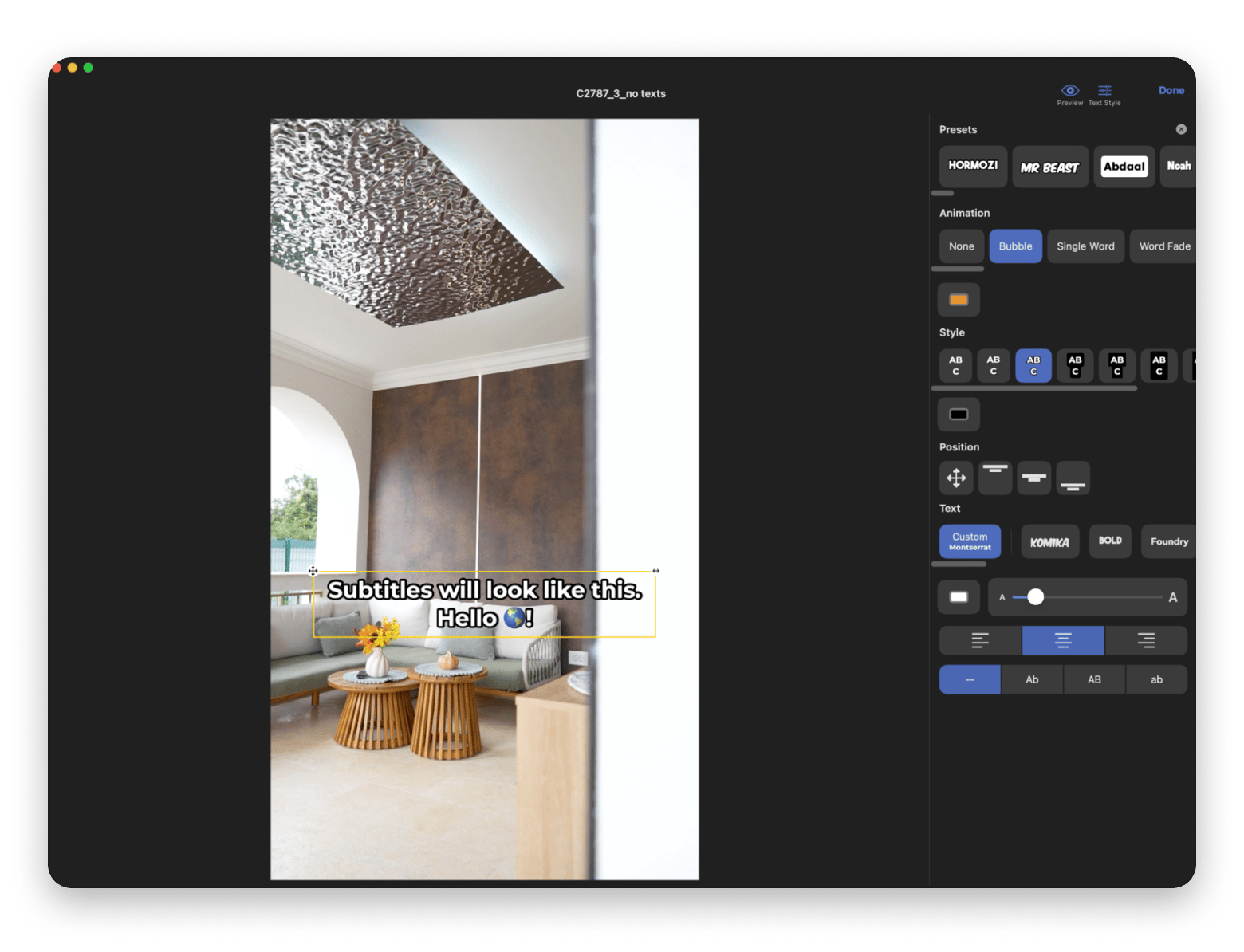
Hustl: Best for time-lapse screen recordings
Hustl isn’t just for productivity tracking, it’s a great creative tool too. I use it to record time-lapse footage of myself working on a project, editing a video, or scripting a tutorial. These clips are great for intros, social teasers, or showing the process.
Hustl is unique YouTube recording software because it automatically creates engaging behind-the-scenes content and is perfect for documenting workflows. I often use its footage as bonus content, intro sequences, or to demonstrate the real workflow behind my tutorials.
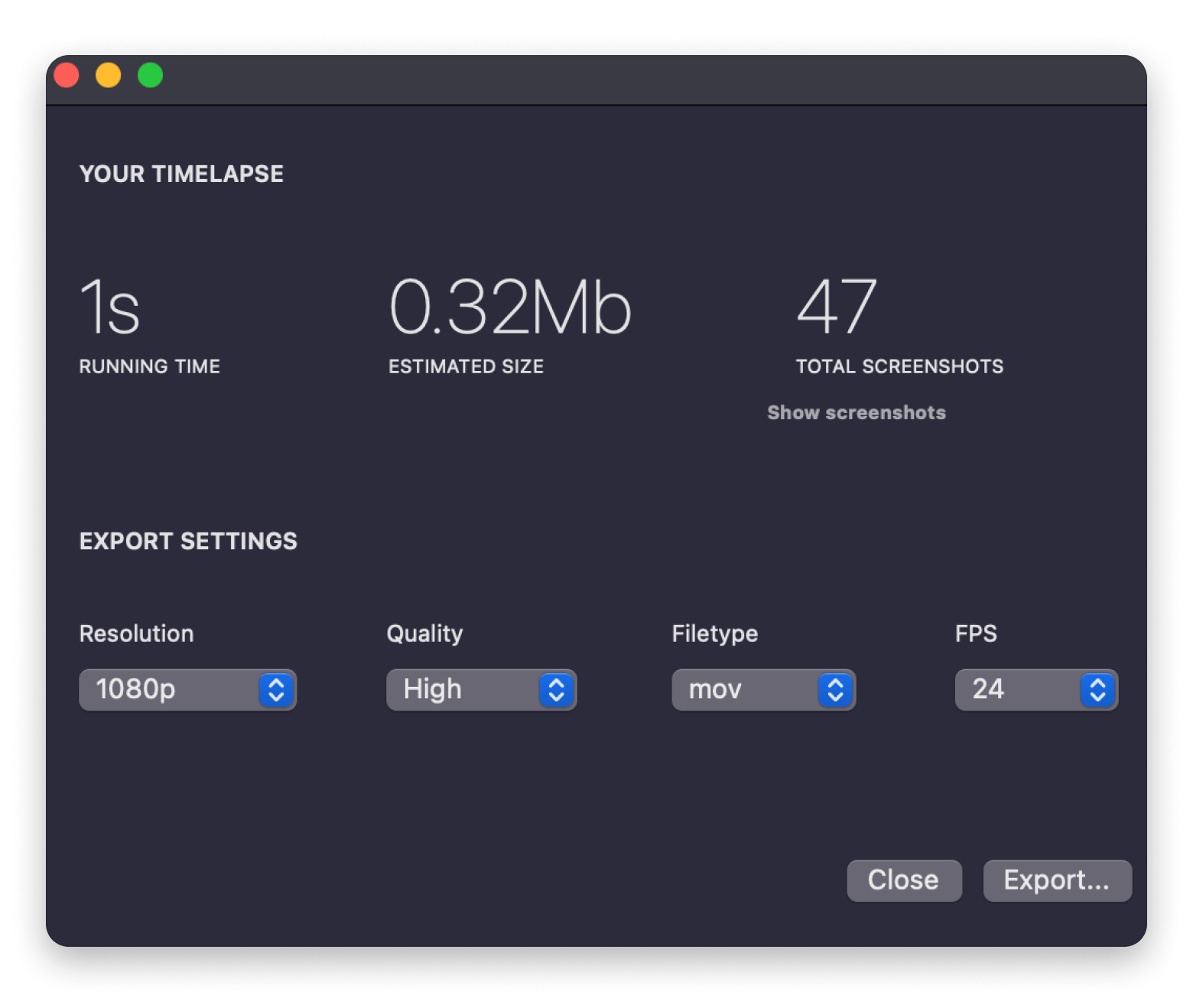
Read more:
- Best AI video editing software
- 8 best apps for YouTube bloggers
- How Setapp streamlines workflows for writers and bloggers
- Best video editing software for Mac
Screen Studio: For motion-enhanced screen recordings
If you want ultra-polished motion graphics applied to your screen recordings automatically, Screen Studio is a fantastic option. It adds smooth zooms, mouse movement animations, and cursor effects without much manual work.
When I need to repurpose content for different platforms, Screen Studio's vertical export feature automatically adjusts all zoom effects for optimal mobile viewing. The manual zoom option also lets me highlight important sections that the automatic system might miss.
I recommend this tool for creating cinematic-style screen recordings, product videos, and app showcases.
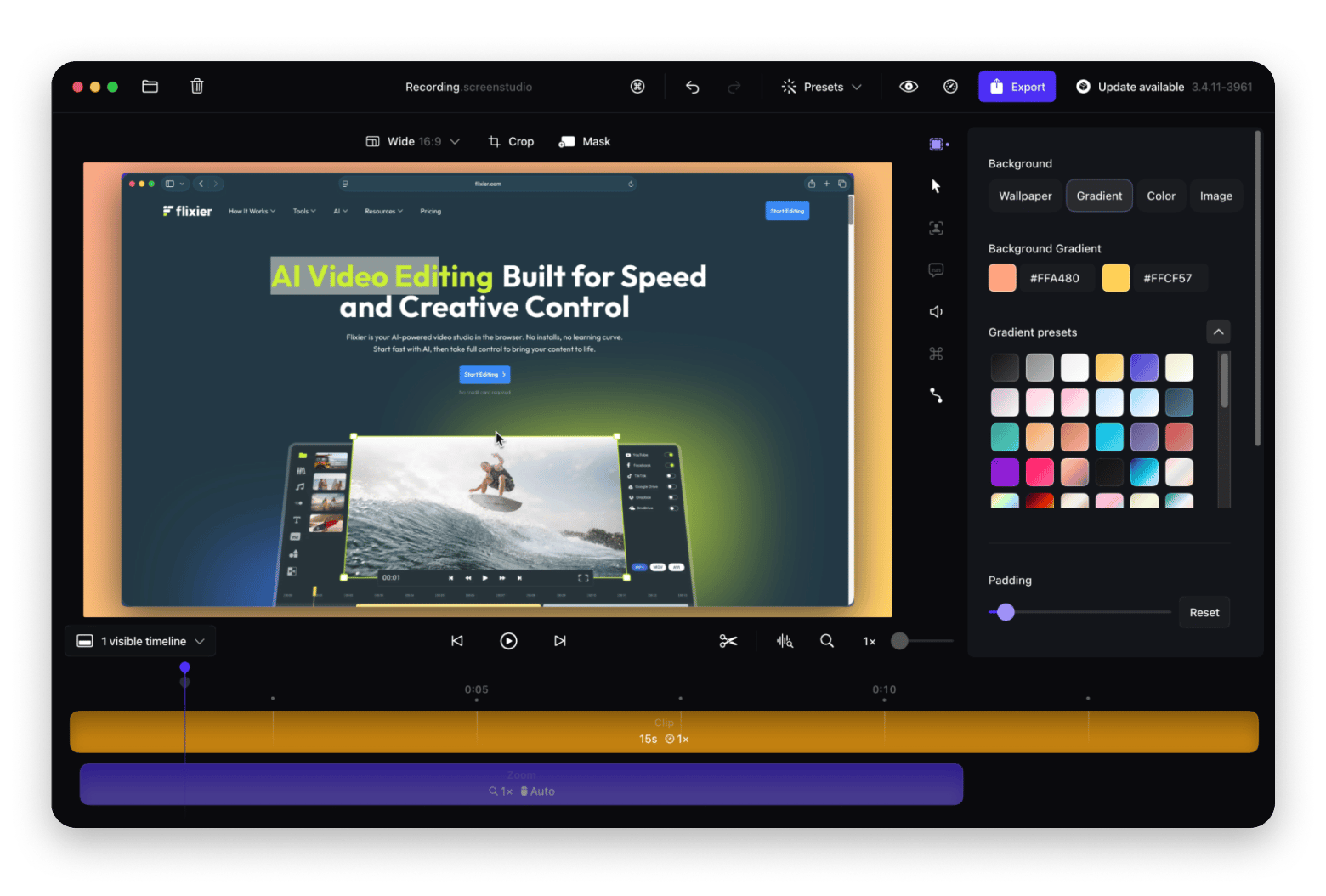
OBS Studio: Live streaming and multi-source recording
For live streaming or complex multi-source recordings, OBS Studio remains the gold standard. This free, open-source YouTube recording software handles everything from simple webcam streams to elaborate productions with multiple cameras, screen shares, overlays, and audio sources.
I use OBS Studio for my weekly live coding sessions and product launch streams. The scene switching capabilities let me seamlessly transition between different layouts - from full-screen code to picture-in-picture explanations to audience Q&A setups.
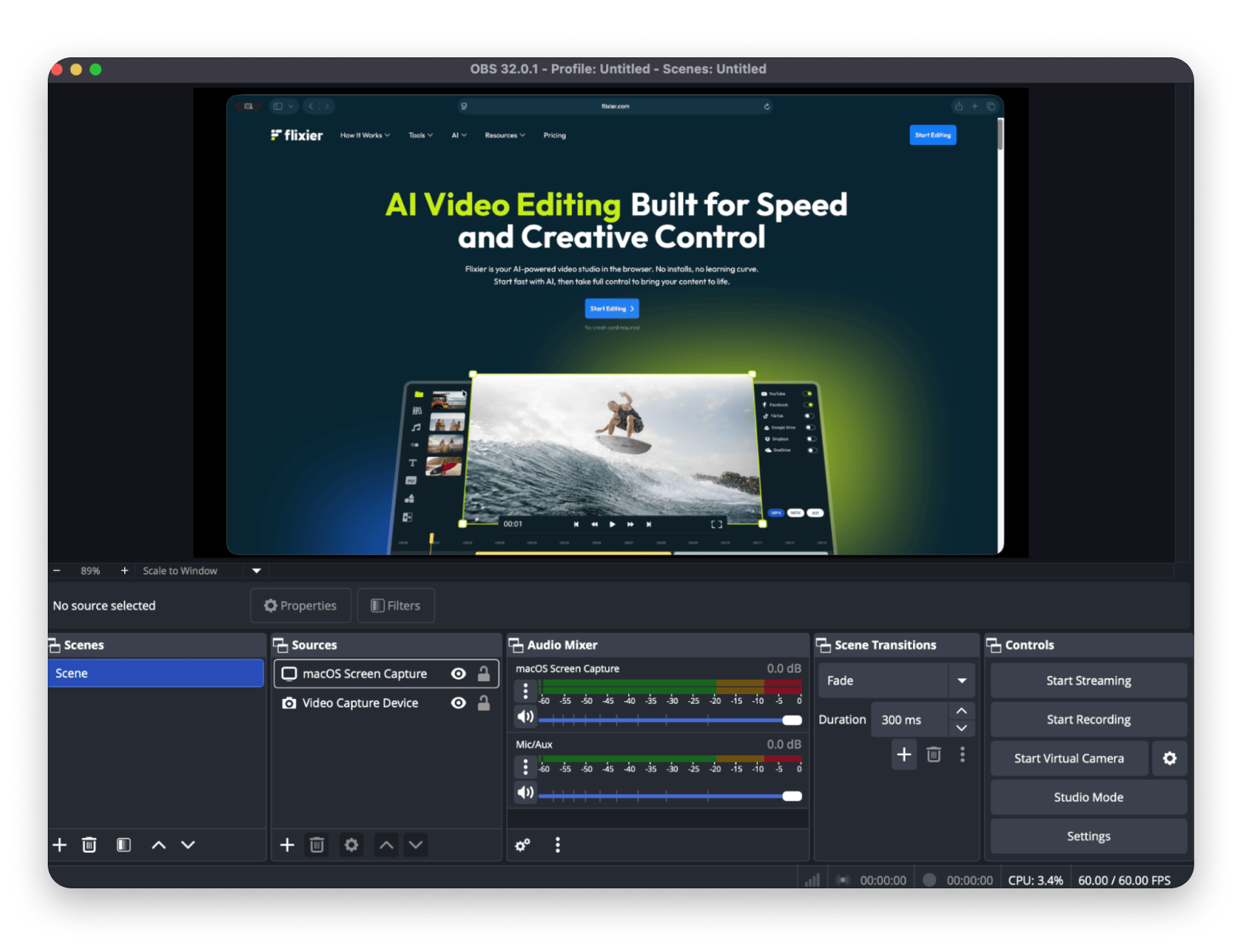
Loom: Quick recording and sharing
When I need to create quick explainer videos or provide rapid feedback, Loom excels at instant recording and sharing. This cloud-based YouTube recorder is perfect for creating bite-sized tutorials, team communications, or responding to viewer questions with personalized video messages. It’s super simple and cloud-based, but not ideal for heavy editing.
The instant sharing links make Loom invaluable for collaboration and quick content distribution. I often use it to record quick responses to comments, create behind-the-scenes updates for my community, or provide detailed feedback to team members.
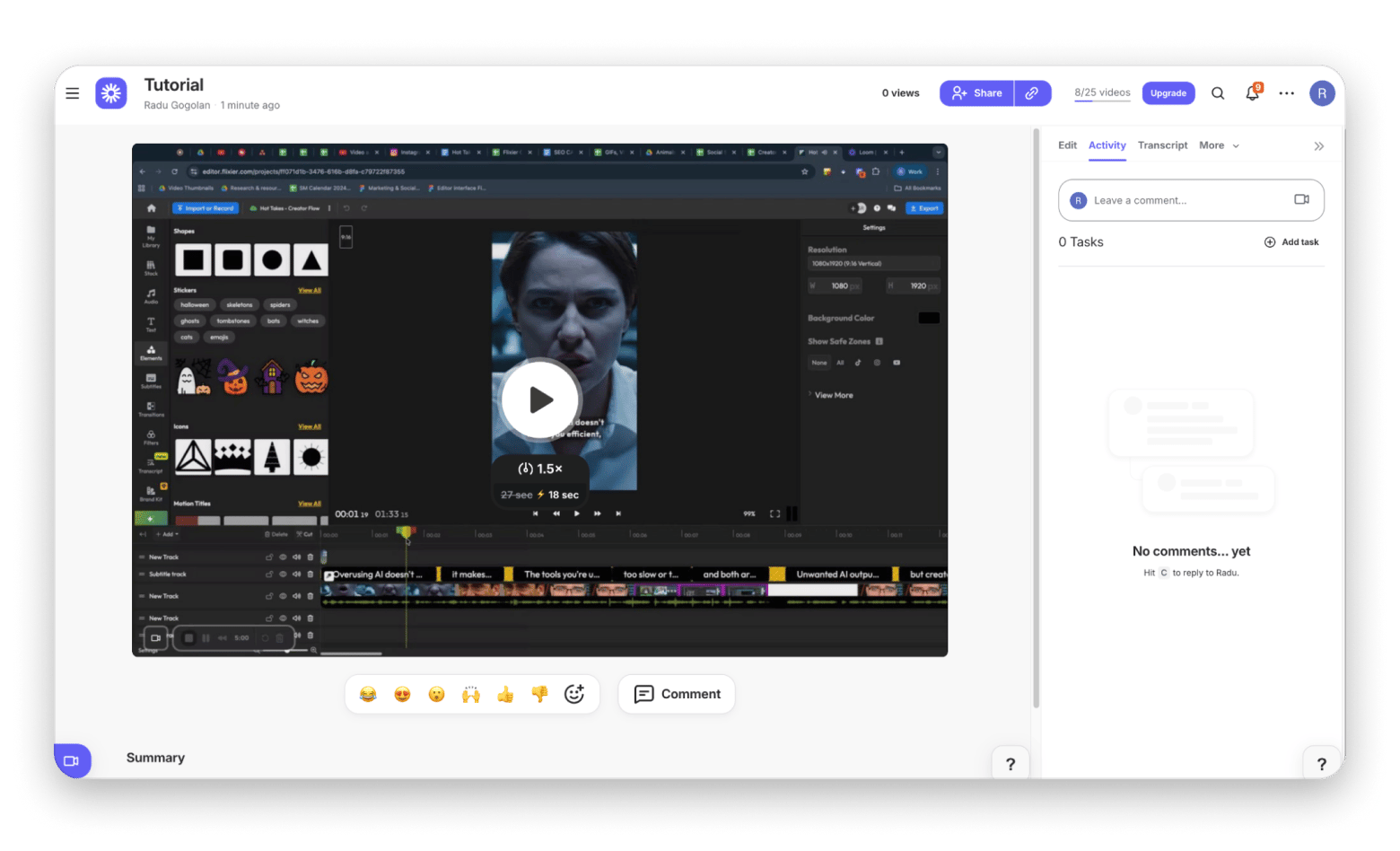
Wrap-Up: Find your ideal YouTube recording setup
The right YouTube recording software depends on your content style and production needs.
For comprehensive screen + webcam recording with automatic enhancements, Focusee handles most tutorial scenarios perfectly. When you need quick, annotated captures, CleanShot X is unmatched. For combined recording and editing, Filmage Editor streamlines the workflow. Add VidCap for accessibility features, and Hustl for creative time-lapse content. Together, these tools create a complete YouTube production system that scales with your channel's growth.
All these YouTube video recorder apps are available through Setapp, giving you professional-level tools without the premium price tags. Start with the apps that match your immediate needs, then expand your toolkit as your content creation demands grow.