How to check a Mac app before installing: A smart user's checklist
- Research the developer
Always check who made the app. Look for a professional website, other recognizable apps, and signs of active support. A trustworthy developer is more likely to provide safe, reliable software. - Check update history
Frequent updates show the app is maintained, compatible with macOS, and secure. Avoid apps that haven’t been updated in over a year. - Review privacy policies and permissions
Skim the privacy policy and verify the app only requests necessary permissions. Avoid apps with vague policies or unnecessary access to your data. - Compare features and pricing
Make sure the app truly adds value, doesn’t duplicate existing tools, and has transparent costs. Watch out for hidden fees or aggressive upsells. - Use curated platforms like Setapp
Platforms like Setapp pre-vet apps for security, stability, and performance, saving you time and protecting your Mac from malware or bloatware. Subscribing gives instant access to 250+ fully unlocked and safe Mac, iOS, and web apps.
Not every Mac app deserves a spot on your desktop. Some come with hidden costs, slowing down performance, hogging resources, or even sneaking in malware. What seems like a productivity boost can quickly turn into a security risk.
The good news? You don’t need to gamble with every download. With a simple Mac app install checklist, you can quickly separate safe, useful apps from those better left uninstalled.
The pre-install checklist: 10 things to verify first
Before you click “Install,” take a moment to run through this easy-to-follow checklist. It’s designed to help you avoid bad Mac apps and make sure only reliable, safe, and useful apps make it onto your Mac.
1. Research the developer
Before downloading any app, check who’s behind it. A reputable developer usually has a solid track record and shows they’re serious about their software. Look for:
- A professional website with support pages and clear contact info
- Other recognizable apps on the Mac App Store or online
- Signs of active support, like regular updates, blog posts, or social media presence
Doing this first step helps you avoid bad Mac apps and ensures you’re trusting a developer who stands behind their product.
2. Check for update cycles
Updates matter a lot because:
- macOS changes regularly; apps need to keep up with system updates
- Security vulnerabilities go unpatched in abandoned apps
- Active apps often receive new features or performance boosts
Rule of thumb: If the last update was over a year ago, think twice. It's not healthy if it’s not showing any signs of life.
3. Read real user reviews (not just App Store stars)
Star ratings are nice, but they can mislead, like generic five-star reviews from bots.
Dig deeper with these Mac app review tips:
- Read comments in detail on the App Store.
- Search for external reviews on forums, tech blogs, or Reddit.
- Look for patterns. If multiple users mention crashes or hidden costs, the reviews are probably real.
An extra five minutes of research can save you some headaches.
4. Compare feature lists with other apps
The newest app isn’t always solving a new problem. Installing duplicates wastes storage and clutters your workflow.
Here’s a quick way to evaluate:
- List the features the app claims to offer
- Check if you already have a tool that does the same (or more)
- Compare it with top competitors to see if it truly stands out
For example, a “disk cleaner” promising faster performance isn’t necessary if you already use macOS’s Storage Management or CleanMyMac. Adding another cleaner would just be overkill.
5. Double-check for system requirements
There’s nothing more frustrating than downloading an app only to see, “Sorry, can’t open this…” on your Mac. Avoid that headache by checking two key things before installing:
- macOS version support: Make sure the app works with your current OS; some require the latest version and won’t run on older macOS.
- Chip optimization: If you’re on Apple Silicon, an Intel-only app may run slower. Look for labels like “Universal” or “Optimized for M1/M2.”
6. Review the pricing model
Many apps hook you with a download, then hit you with upsells, subscriptions, or one-time unlock fees.
When you check the app before installing on a Mac, make sure to figure out:
- Is it a one-time purchase, subscription, or freemium model?
- Are core features locked behind a paywall?
- Do reviews mention hidden costs or aggressive upsells?
7. Prioritize privacy policies
Follow these privacy red flags for safe Mac app downloads:
- An empty placeholder page on the privacy page or nothing at all
- Policies that allow data sharing with “partners” without explanation
- Permissions that don’t match the app’s purpose (why does a weather app need your contacts?)
Two minutes of skimming a privacy policy can prevent you from becoming another line in a marketing database or worse.
8. See if it offers demos/trials
Testing an app lets you know immediately if it fits before committing.
For paid apps, look for:
- Free trials (usually 7–14 days)
- Limited feature demos
- Refund policies on official stores
9. Confirm uninstall options
Some apps may refuse to leave or trash about on their way out.
Before installing, check:
- Does the developer provide uninstall instructions or a dedicated tool?
- Are there leftover files like caches, launch agents, or hidden folders?
Tools like CleanMyMac can help remove app leftovers, but apps that respect your space will uninstall without drama.
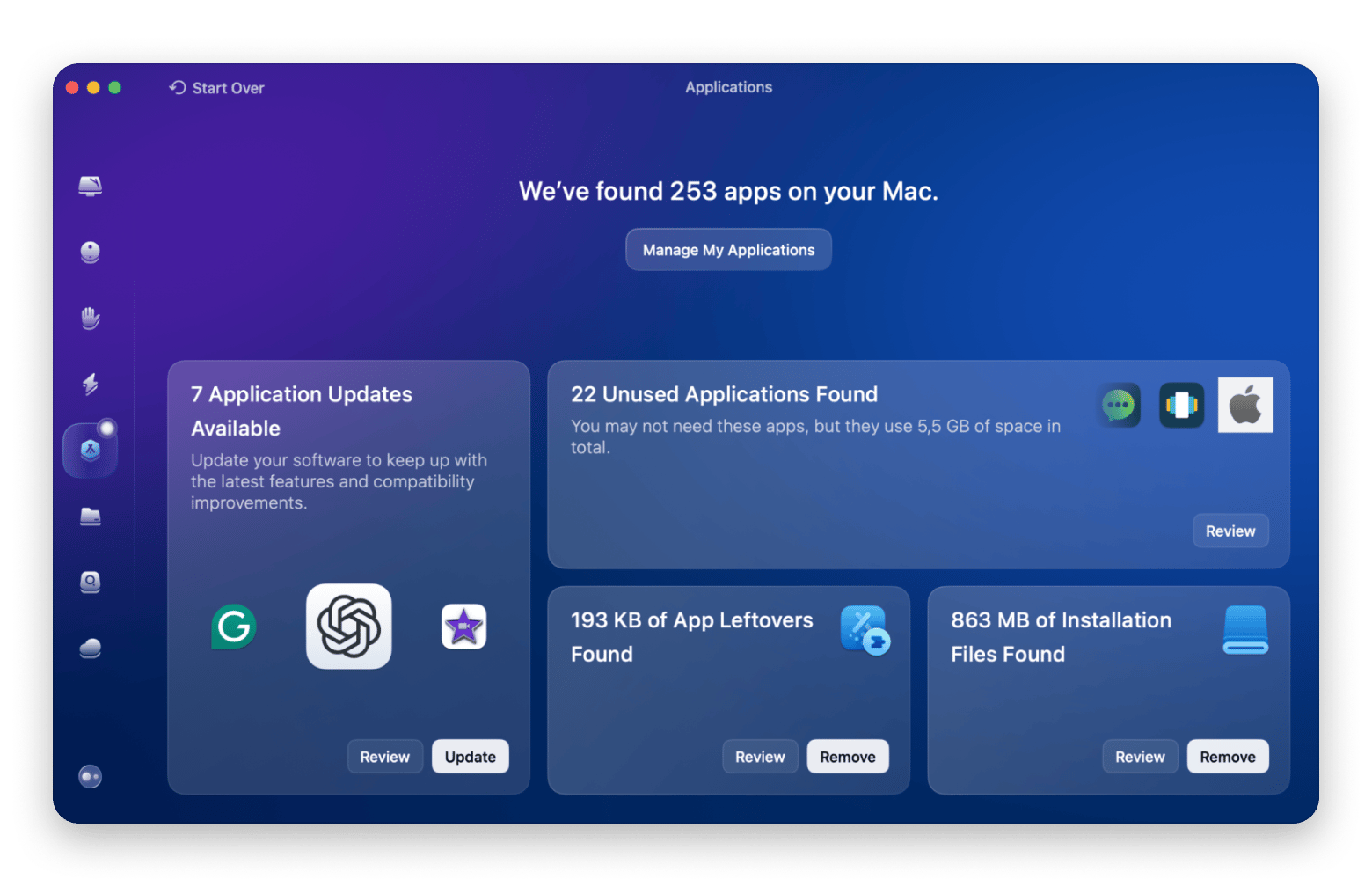
10. Check if it’s available in curated platforms
Curated app platforms like Setapp act as a safety net. They pre-vet apps for quality, security, and performance, so you don’t have to play detective yourself.
For example, Setapp screens apps for:
- Malware or hidden bloat
- Reliable updates and responsive user support
- Smooth installation, launch, stability, and efficient performance on supported macOS versions
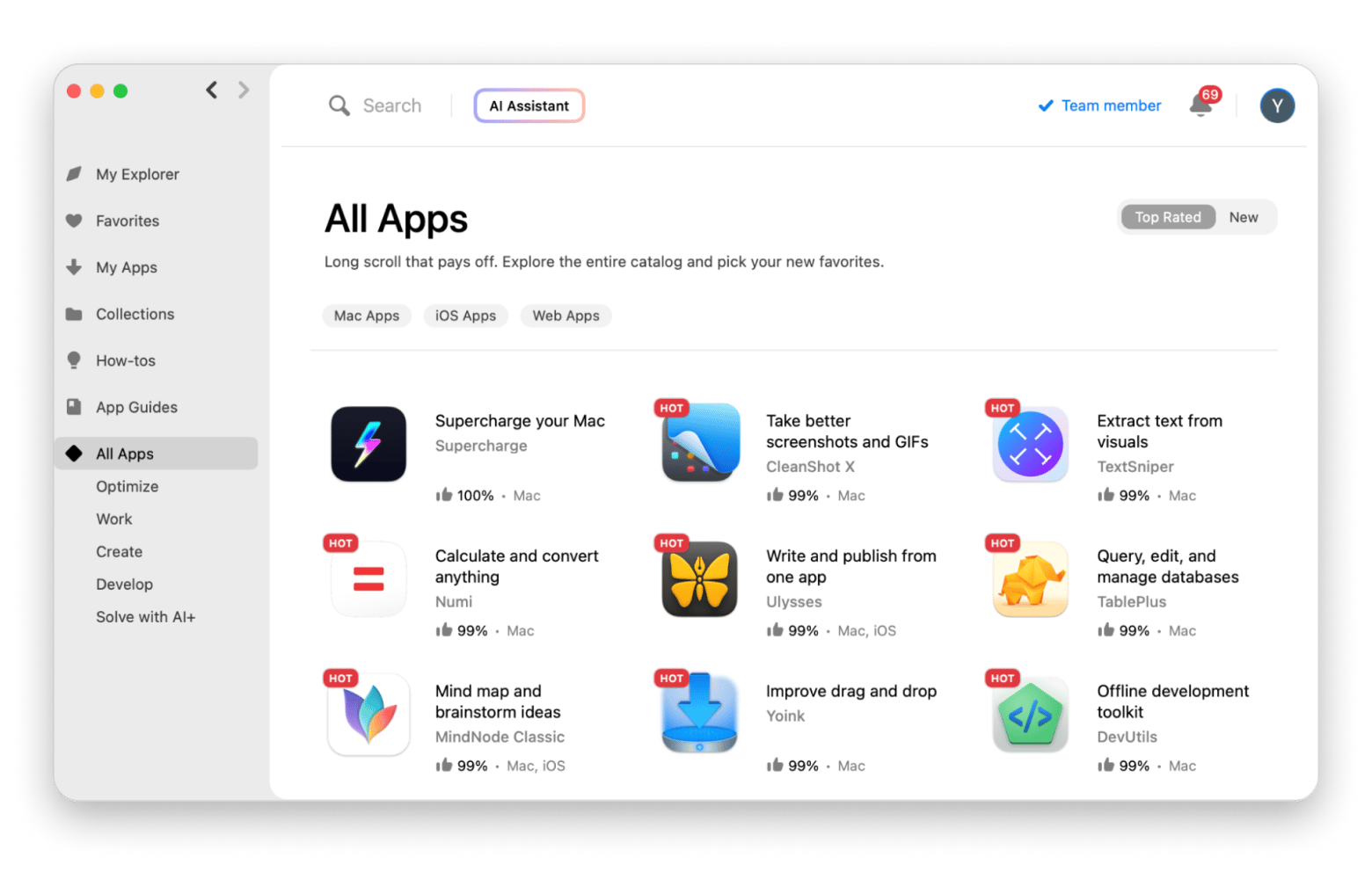
Even without subscribing, checking if an app is listed on a reputable curated platform gives you a quick way to gauge its trustworthiness and overall quality.
Learn more in the detailed overview: How Setapp chooses its apps.
What are the signs that an app should be avoided?
Sometimes you can spot a problematic app from miles away. Certain warning signs just scream at you.
Signs an app should be avoided:
- Unknown or unrecognizable developer
- Outdated or abandoned app
- Vague privacy policy or intrusive permissions
- Overhyped or suspicious reviews
- Promises that sound too good to be true
- Hidden costs or aggressive upsells
- Hard-to-uninstall behavior
If an app shows even a few of these red flags, it’s safer to avoid it.
What are safer alternatives to individual app hunting?
Safer alternatives have a reputation to protect, so every app goes through careful vetting before it reaches you. That means you get reliable, secure, and actively maintained tools without second-guessing your choices.
Curated app platforms like Setapp
Setapp is a prime example of a curated app ecosystem. With a single subscription, you gain access to a library of 250+ pre-vetted apps, each checked for security, stability, and regular updates.
Here’s what you get:
- Every app is screened for security, reliability, and macOS compatibility.
- Every app comes fully unlocked, so you won’t fall into endless “freemium” traps.
- You get the latest features and fixes without hunting for updates or worrying about compatibility issues.
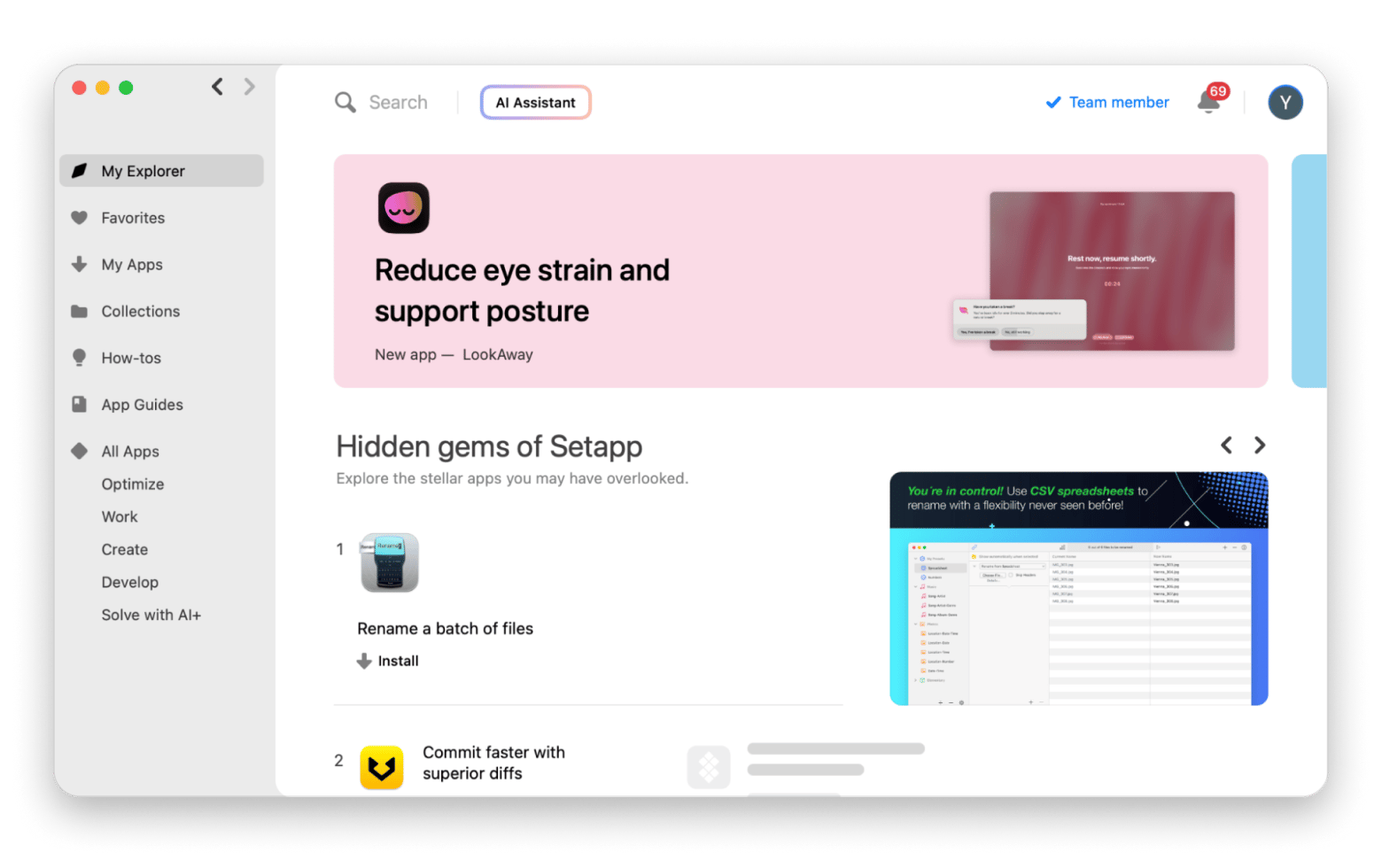
A subscription to Setapp saves time, money, and mental energy, offering a “vet-once, use-many” solution: one subscription solves multiple problems at once.
Why you should vet apps before installing?
Impulse installs can cost you more than a few megabytes of storage. A flashy icon or clever description might grab your attention, but behind the scenes, that same app could drain your battery, clog your RAM, or worse, compromise your privacy.
Taking a few minutes to pause and investigate is about protecting your Mac (and your sanity). Think of it as insurance; a little upfront effort saves you hours of troubleshooting later.
In other words, being selective now means you won’t be stuck deleting junk or untangling malware messes later.
Avoid low-quality or abandoned apps
Outdated or unsupported apps aren’t just inconvenient. They can actually harm your Mac.
Here’s what to watch out for:
- Bugs piling up that lead to random crashes or glitches
- Slowdowns and incompatibility as the app struggles to keep up with new macOS updates
- Open security holes that never get patched, leaving your data at risk
One of the smartest steps in learning how to vet Mac apps is checking their update history. Frequent updates usually mean the developer is engaged, responsive, and keeping the app in sync with Apple’s changes.
Protect your Mac from hidden malware or bloatware
Shady apps and fake clones often sneak in with malware, trackers, or adware that can:
- Steal passwords through keylogging
- Spy on files and browsing habits
- Flood your Mac with pop-ups or unwanted extensions
This is where smart Mac app review tips come in handy. Always check the developer’s site, skim real user reviews, and scan the permissions an app requests before installing. A quick background check now saves you from security scares and endless cleanup later.
Also, check out the detailed guide on how to scan a Mac for malware and remove it quickly.
Save time and money
Freemium apps can lure you in, only to lock the features behind pricey upgrades once you’re committed.
A quick check can prevent:
- Accidental subscription traps
- Wasted installs
- Feature disappointment
Check an app before installing it on a Mac with a checklist, and you’ll avoid all these headaches.
Final thoughts on safe Mac app downloads
Want to know how to vet Mac apps without risking your system? A few minutes with a simple checklist can save you from abandoned apps, hidden malware, bloatware, and sneaky freemium traps.
But if that feels like too much work, there’s an easier route. Curated platforms like Setapp let you skip the vetting stress. Sign up and try Setapp free for 7 days, and instantly access a library of apps that are pre-vetted, secure, regularly updated, and ready to go.
Whichever path you take, the goal is the same: freedom from clutter, crashes, and the anxiety of wondering if the next download will be safe.
FAQs
How can I tell if a Mac app is safe to install?
To tell if a Mac app is safe to install:
- Check the app’s origin. Reputable developers usually offer safe, updated, and well-reviewed apps.
- Review the privacy policy and permissions.
- Ensure it’s macOS compatible and easy to uninstall.
For a shortcut, try Setapp, where all apps are pre-vetted and secure.
What are the risks of downloading apps outside the App Store?
Apps outside the App Store skip Apple’s vetting, increasing the risk of malware, adware, or hidden trackers. Always research the developer, read reviews, and verify safety before installing.
Why should I use curated platforms like Setapp for Mac apps?
Curated platforms like Setapp make app hunting easier and safer. Every app is pre-vetted for security, stability, and regular updates.
Do all apps need a privacy policy before I install them?
Apps with a clear privacy policy show what data is collected, how it’s used, and if it’s shared. Apps without one (or with vague language) are a red flag, as they might misuse your personal information.





