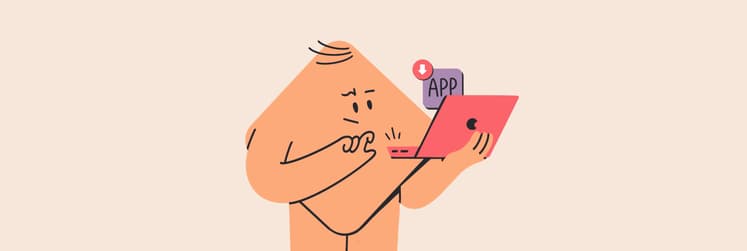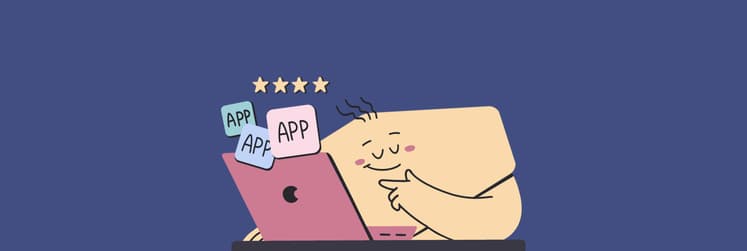How I use AI tools on my Mac (and why Setapp made it simple)
- AI simplifies daily Mac workflows
Using AI apps like Craft, Elephas, Taskheat, and TextSoap helps organize notes, draft emails, plan tasks, and clean text, saving time and reducing mental clutter. - Setapp centralizes AI tools
Instead of juggling multiple subscriptions and downloads, Setapp offers 250+ curated Mac, iOS, and web apps, many with built-in AI, under a single flat fee. - Boosts productivity and creative flow
AI handles repetitive or tedious tasks, giving a smoother start to writing, planning, and organizing, so you can focus on meaningful work. - Easy setup without technical skills
Setapp’s AI-powered apps integrate easily. You just click or type, and the AI does the heavy lifting, with no coding or complex setup required. - Try AI on Mac risk-free
Setapp’s 7-day trial lets you explore premium AI tools without extra subscriptions, giving a hands-on way to see how AI can boost your workflow.
A few months ago, I sat at my desk, staring at my Mac, thinking, “AI is everywhere. How am I supposed to catch up without getting lost in a sea of apps and subscriptions?”
Then I discovered Setapp AI tools. Suddenly, AI automation on Mac didn’t feel like a chore or a technical puzzle. Everything I needed was in one place.
Now, I use AI daily to write, plan, take notes, and summarize. Setapp turned AI from a “nice-to-have” into something that actually boosts my productivity, giving me back the mental space to focus on what matters.
Below, I’ll share the simple strategies on how to use AI on a Mac.
Why I started using AI on my Mac in the first place
It started with a little FOMO. AI was everywhere — headlines, blogs, YouTube tutorials — and my Mac felt like it was missing something.
At first, it was curiosity. I’d read about ChatGPT or AI task apps and wondered if I really needed them.
My first try was clumsy. I botched the settings and abandoned it before lunch. The learning curve was steep, and I didn’t want another subscription to babysit.
Then I found Setapp, a curated space with:
- Smart writing assistants
- Note-taking apps
- Task planners
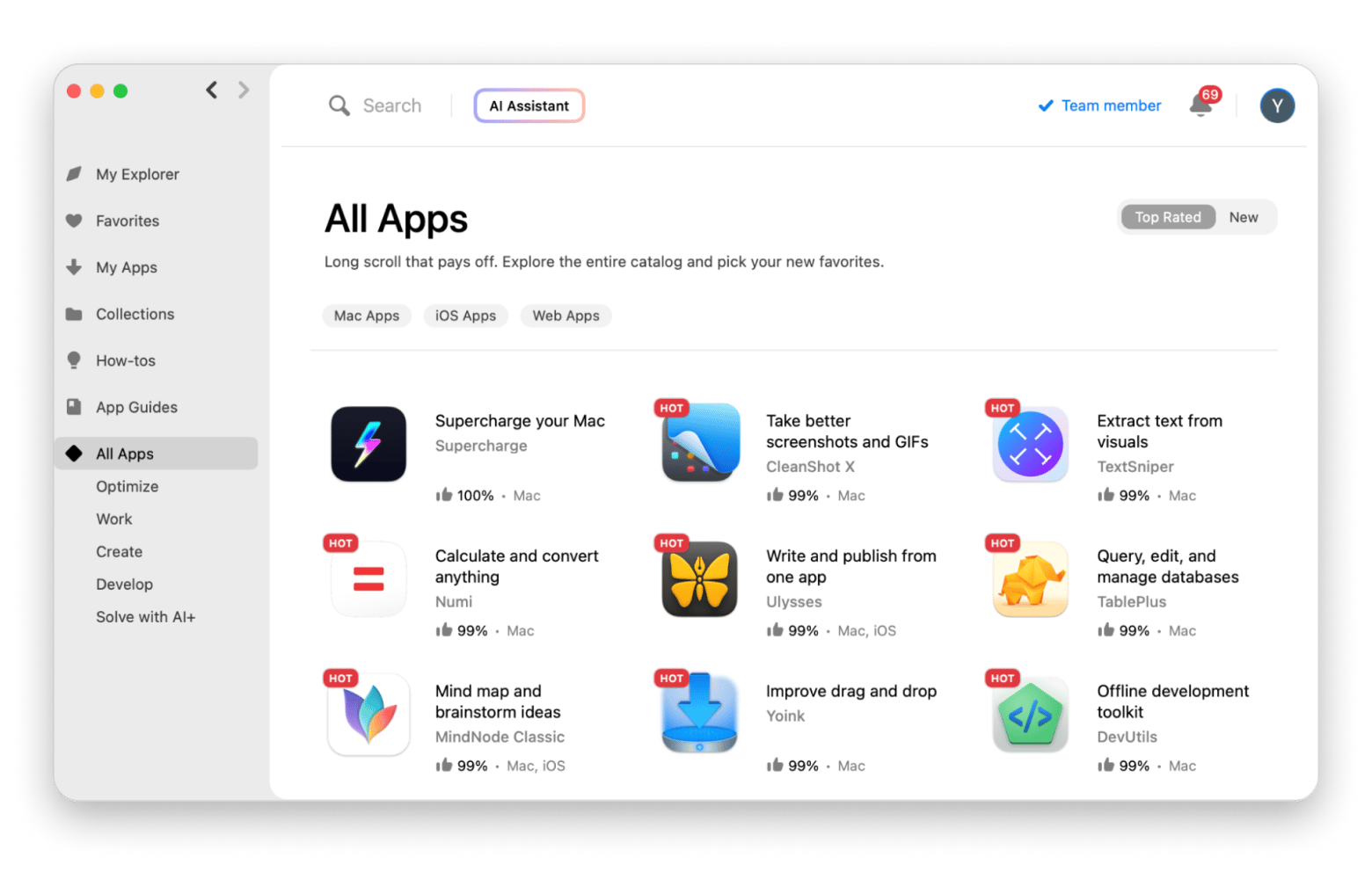
Everything included for a single flat fee, meaning no more endless downloads, setups, or compatibility issues.
Now, AI is part of my daily workflow, and my Mac wakes up a little smarter every day.
Check out Setapp’s productivity workflow for freelancers.
How I found out Setapp had built-in AI tools
My Setapp journey started out of curiosity… and a fair bit of frustration. I wanted AI on my Mac but didn’t want to spend hours juggling random apps:
- At first, I searched “best AI tools for Mac” and got buried under listicles, YouTube reviews, and forum debates. Every option seemed to come with a catch: steep learning curves, pricey subscriptions, or sketchy downloads.
- Then I stumbled across app bundles, Setapp at the top of the list. One subscription, 250+ premium Mac, iOS, and web apps, and a whole library of AI-powered tools ready to use. For the first time, AI on my Mac didn’t feel like a science experiment.
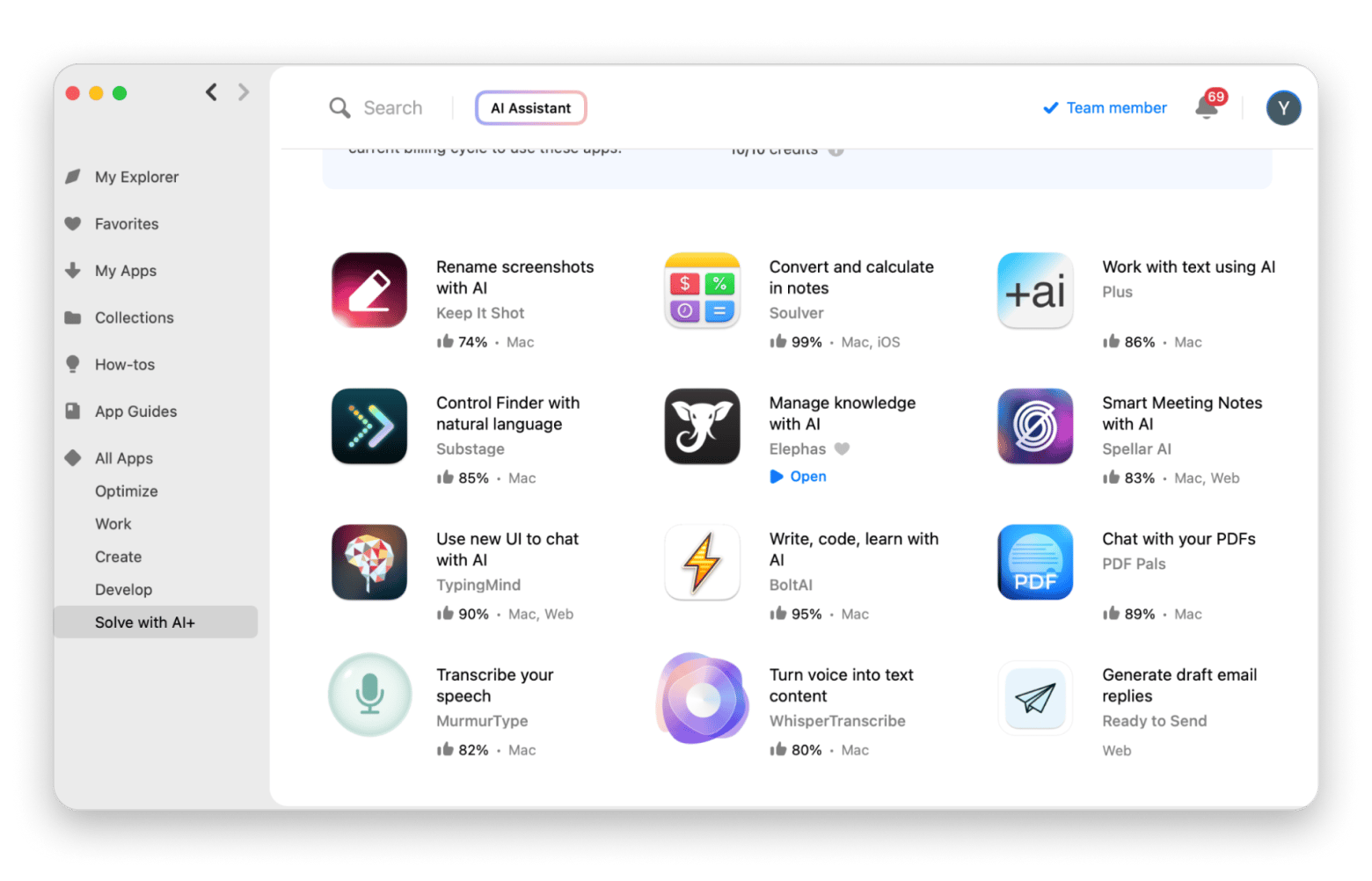
My favorite AI-powered Setapp apps (and how I actually use them)
From reading about algorithms and watching demos to actually recording practical wins, my AI app discovery has grown in leaps and bounds.
These are some of the best AI apps for Mac currently reshaping my daily life:
Craft — AI for structured note‑taking and content outlines
Long before I tried Craft, my notes looked like a mess: Random Apple Notes here, scribbles on Google Docs there, and the occasional sticky note that looked like a band-aid on my screen.
Craft has changed that. It turns raw, chaotic notes into clear, structured outlines in seconds.
I now use Craft to:
- Summarize long documents
- Brainstorm ideas
- Generate content outlines
- Sketch mind maps
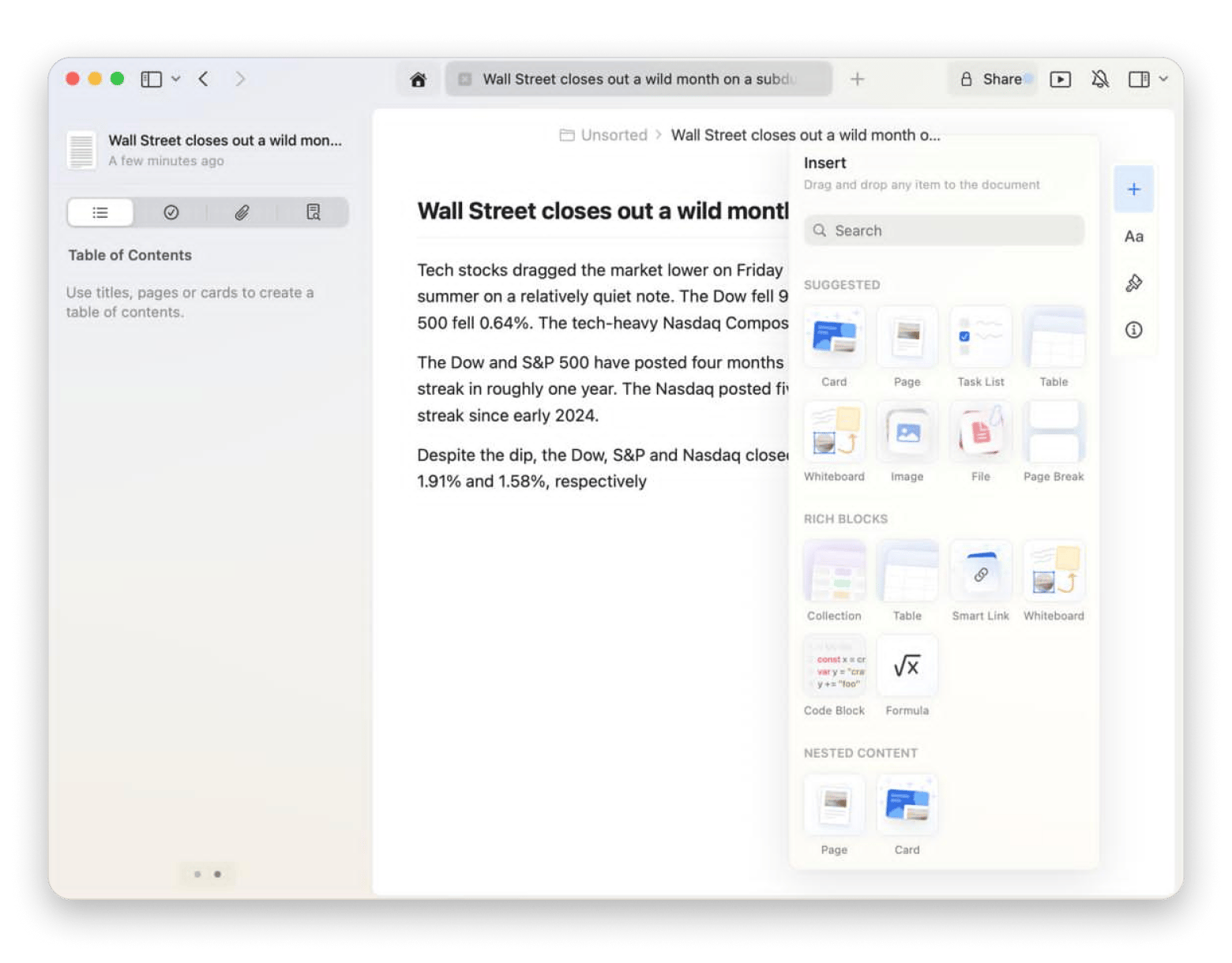
Craft’s AI hasn't replaced how I think or put down thoughts. Rather, it just cleared the mental clutter. I just let it handle the boring first pass, and then it generates a clearer canvas for me to recreate and refine my thoughts.
Elephas — AI writing assistant for macOS and iPhone
Drafting polite replies, rewording updates, and maintaining consistency in tone would keep me from many other important things. I’d overthink a sentence, rewrite it three times, and still wonder if it sounded right.
Wherever I write emails, Elephas is always there waiting to spring into action to elevate my writing. This AI writing assistant is now front and center on my Mac (and syncs to iPhone), doing all the heavy lifting for my email needs.
Elephas helps me:
- Generate replies
- Polish text
- Adjust tone
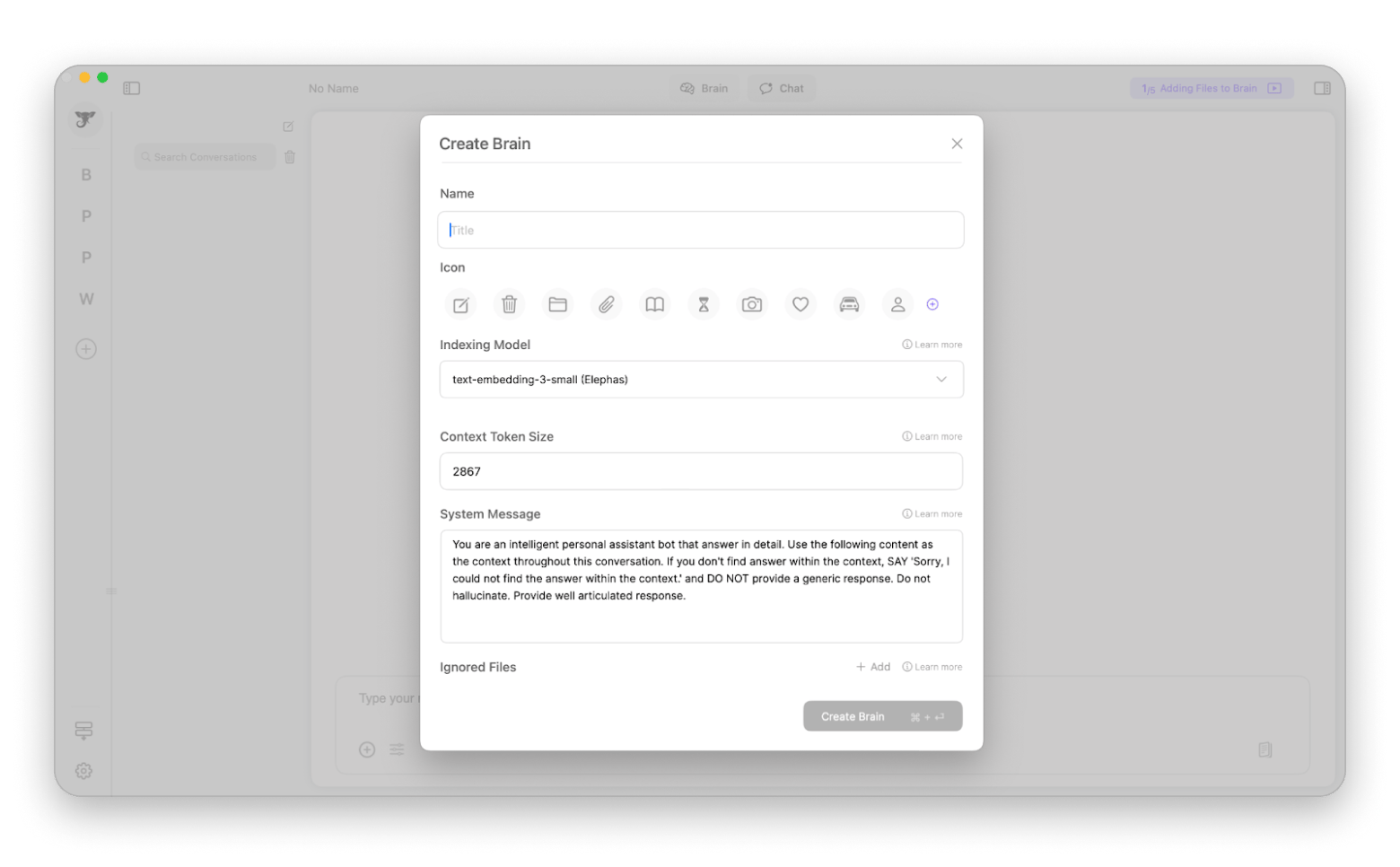
The best part is that it makes me sound more like myself, not less. The AI just cleans up the friction in my write-up process so my ideas get out faster.
Check out the comparison of AI writing tools that can make your work or study easier.
Taskheat — Build smart, AI‑assisted task flows
Bullet points leave a lot to the imagination. It’s not easy to figure out which tasks depend on others or which ones actually move the needle.
With Taskheat, my planning leaps. The visual task manager uses AI to structure and connect like a flowchart.
Here’s how this Mac productivity AI app helps keep my week under control:
- Dump and organize: I start by dumping every task in my head into Taskheat.
- AI‑assisted linking: Taskheat suggests connections, including those I might miss. For example, “Finalize blog draft” naturally links to “Send draft for feedback,” which triggers “Schedule publishing.”
- Goal‑based planning: I can set a goal, like “Launch new client project”, and see all the supporting tasks mapped visually.
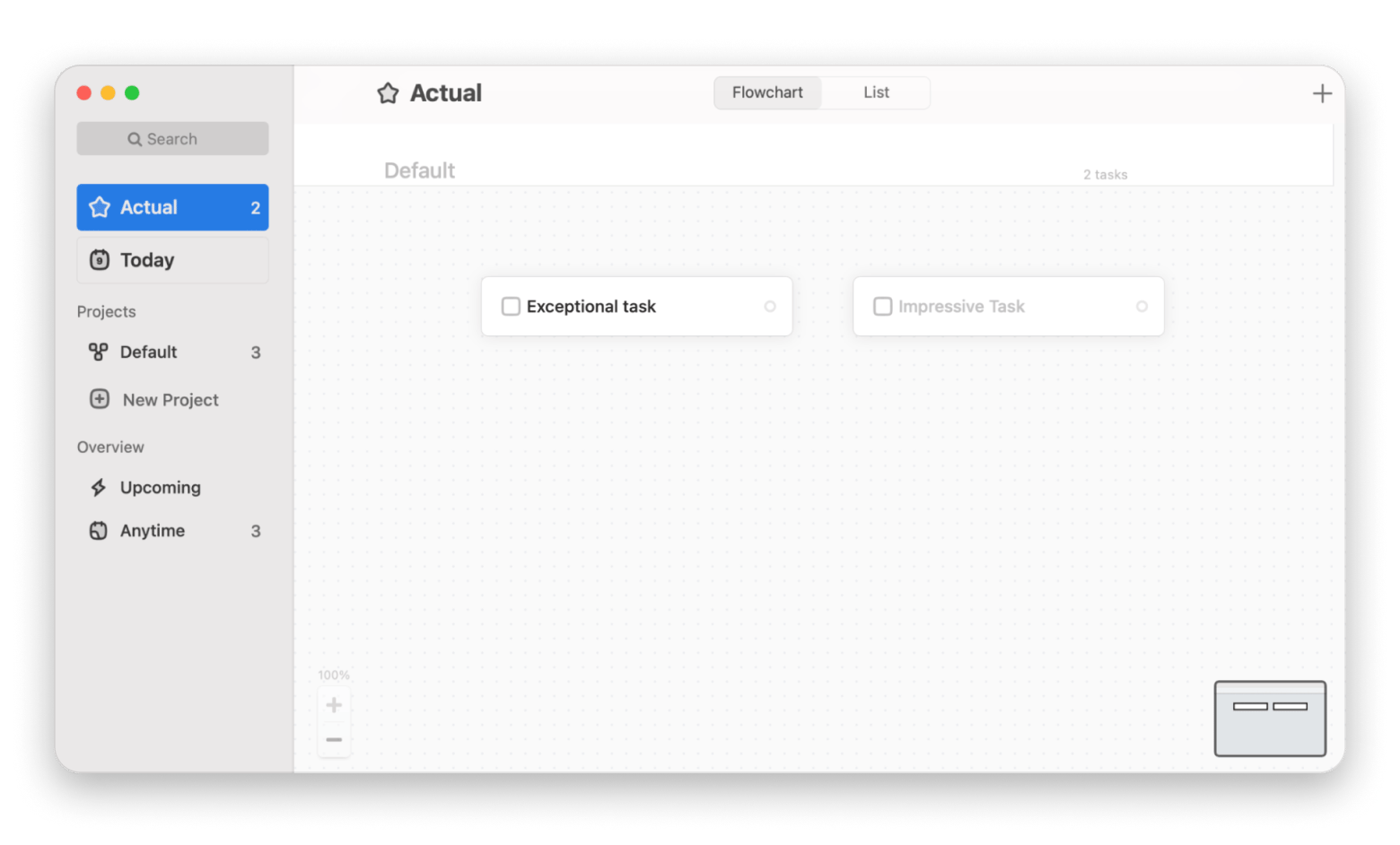
Seeing tasks connected on multiple levels removes the mental acrobatics while making progress feel more tangible.
TextSoap — AI‑Enhanced Text Cleanup and Formatting
You probably know the pain of copying texts from a PDF, an email, or a web page. I used to spend lots of time fixing formatting on copied texts. Then I came across TextSoap, which fixes my messy copies incredibly fast.
TextSoap’s AI-powered text scrubbing comes in handy in the workflow for:
- Clean pasted content: TextSoap fixes line breaks, extra spaces, and junk formatting instantly when I copy text from anywhere.
- Standardize style: I can apply consistent fonts, spacing, and punctuation rules to make text presentation‑ready.
- Batch clean: If I’m working on multiple docs or importing content for a project, TextSoap handles everything in one click.
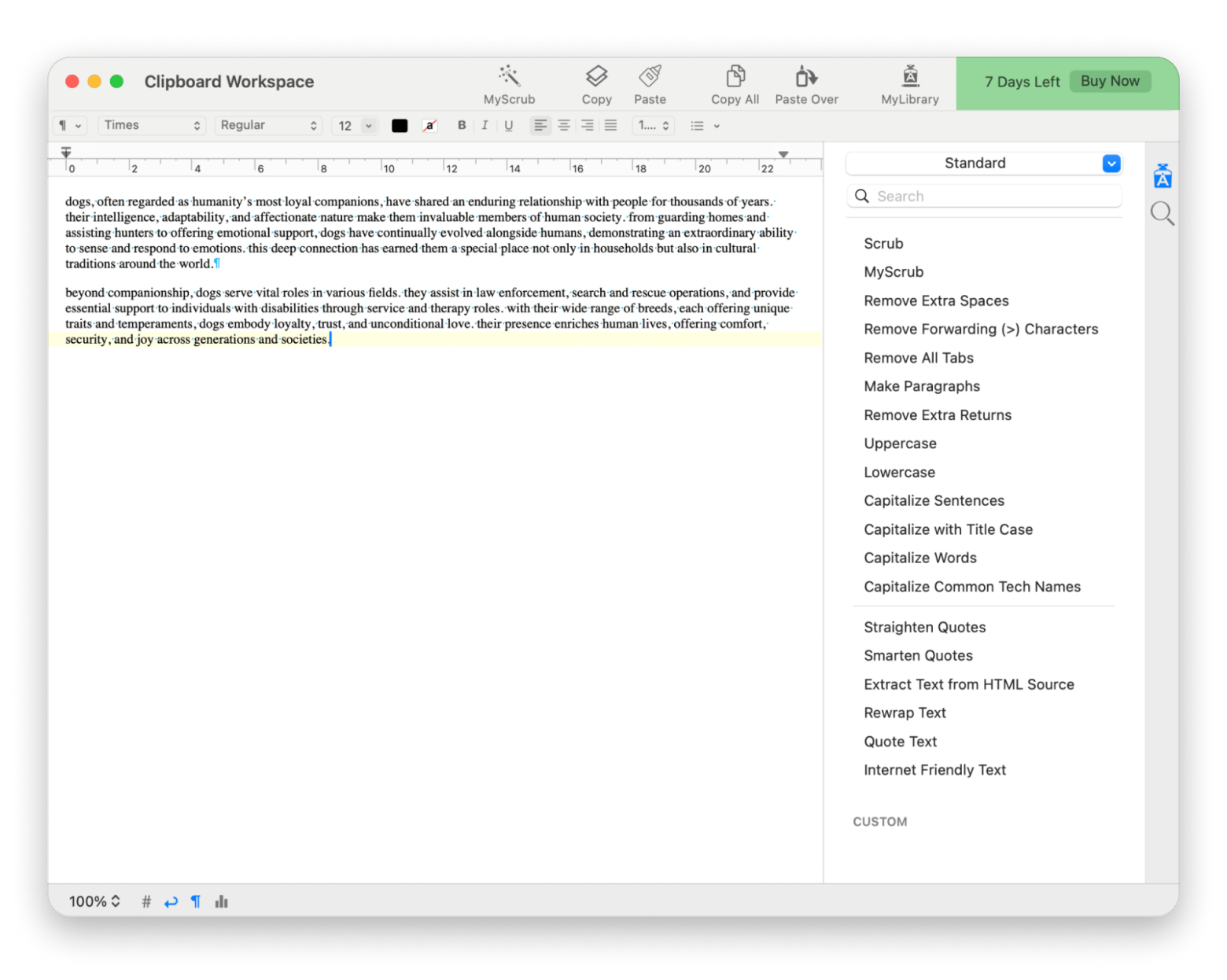
The first time I used it on a 5‑page PDF extract, it shaved 30 minutes off my prep time.
What my daily AI workflow looks like on a Mac
Every day, AI use on Mac tackles different pain points, but together, they (apps) smooth out my day. I think clearly, write faster, and manage my workload with less stress.
Controlling the morning chaos
I usually start in Craft, which pulls highlights from my inbox, project board, and calendar, turning them into clear action items. By 9 a.m., my brain already feels lighter.
Elephas takes over emails next. I highlight tricky messages, let the AI draft polished replies, tweak a few lines, and move on. No more overthinking or endless rewriting.
Taming the afternoon
Taskheat then gives me a visual roadmap, connecting big client deadlines to small admin tasks, so I know exactly where I’m headed. Craft and Elephas keep assisting with writing: articles, project notes, or research summaries. For messy text cleanup, TextSoap fixes line breaks, stray formatting, and odd spacing with a click. These small wins add up quickly.
Wrapping up the day
By evening, my inbox is calmer, my plan is clear, writing is faster, and mental friction is lower. AI clears the path so I can focus on what truly matters.
The benefits I’ve seen since using AI on my Mac
After weeks and months of using AI, the difference is clear: my workdays are lighter, faster, and smoother:
- A less cluttered mind Craft and Taskheat organize the chaos before I even start, giving me a mental head start.
- Hours saved each week A few minutes here and there (cleaning documents, drafting emails, building task flows) add up to hours I reclaim by Friday.
- Faster, seamless creative flow No more staring at a blank page. AI gives me a softer landing so I can dive straight in.
- A more actionable to-do list Taskheat turns scattered, gray-zone tasks into a clear visual flow. Every step now moves the needle.
- More freedom to experiment With Setapp, I explore AI tools without fear of commitment, tweak workflows, and try new approaches freely.
In short, the hours I once spent untangling notes, rewriting drafts, and formatting text now go to focused work. That extra breathing room? Absolutely priceless.
Is Setapp the best way to try AI tools on Mac in 2025?
Decision fatigue is one of the biggest hurdles for Mac users who're curious about AI.
If you're facing this dilemma, Setapp can be the silver bullet. One flat fee gives you tons of premium AI apps, all hand-picked and thoroughly scrutinized by trained experts. Plus, your flat Setapp subscription guarantees access to every upgrade.
If you want 2025 to be the year you finally bring AI into your Mac life, Setapp can put you right ahead of the curve. Try Setapp's 7-day trial and see if it really lives up to the bill.
FAQs — AI and Setapp on Mac
Do I need ChatGPT Pro to use AI tools on my Mac?
No, you don’t. Some apps allow you to connect your OpenAI account for advanced features, but it’s not a necessity.
If you subscribe to Setapp, you get access to a curated collection of 250+ Mac and iOS apps, many with built-in AI capabilities ready to use without needing extra accounts or subscriptions.
What kind of AI features are available in Setapp apps?
Is it safe to use AI tools from Setapp?
Yes. Every app that makes it to Setapp's library is thoroughly vetted and continuously monitored by a team of experts. App permissions are fully transparent
Can I cancel anytime if I don’t use the AI features?
Yes, you can cancel Setapp anytime. If you cancel a yearly AI+ subscription, you will still have access to the apps until the end of the yearly billing cycle. However, any unused AI credits are lost each month and do not carry over. After cancellation, your Setapp account remains active until the current paid period ends, but you won’t be refunded for the unused portion of that period.