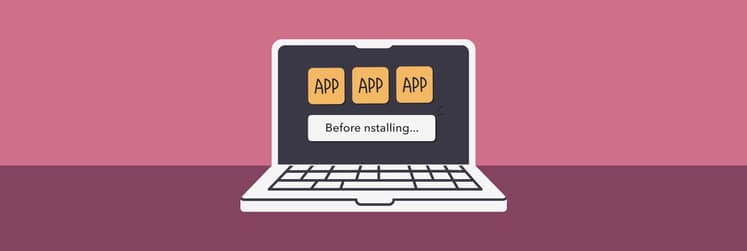Overwhelmed by software subscriptions? Let’s fix that
- Audit your subscriptions regularly
Go through your bank statements, App Store, or PayPal to see what you’re actually paying for. Sort apps into daily, weekly, monthly, or forgotten to spot waste quickly. - Cut duplicates and low-use apps
If you have multiple apps doing the same job, pick one and cancel the rest. Apps not opened in three months are strong candidates to be canceled. - Watch out for “small” charges adding up
Monthly fees like $4.99 or $9.99 look minor but can total hundreds per year. Always multiply by 12 to see the real cost. - Choose the right model: subscribe, buy once, or bundle
Subscribe to essential apps that need updates, buy once for stable occasional-use tools, and use bundles when several apps you need are offered together for less. - Simplify with one subscription like Setapp
Instead of juggling dozens of renewals, Setapp gives you 250+ Mac, iOS, and web apps under one flat plan. It helps you cut costs, avoid redundancy, and keep your workflow organized.
The average consumer spends nearly $273 a month on 12 paid subscriptions. Those small monthly app charges, $5 here, $10 there, pile up quietly, and suddenly your Mac’s “essential” software stack feels like a subscription monster. Chances are, you’re paying for more apps than you actually use, while still relying on the same three favorites every day. Too many Mac apps can waste both clicks and cash, leaving your workflow messy and bloated.
In this guide, I’ll break down how many app subscriptions are too many and which subscriptions you really need (and which ones you can ditch) to make your Mac feel lighter, faster, and more efficient than ever.
How do I find out which subscriptions I actually use?
The easiest way is to simplify your Mac software setup and map out your current app usage. Tracking app behavior with Mac tools like Screen Time, App Usage, or subscription history in your bank statements gives you a clear picture of what you actually rely on.
Here’s a simple framework to categorize your stack and spot leaks.
Essentials — Apps used daily or critical to your work
Start with the apps you can’t live without, the ones you open every day and that keep work and life running smoothly.
These might include Slack, a task manager like Things, a password manager, or cloud backup. Without them, things slow down or fall apart.
Ask yourself:
- Which apps did I use last week?
- Which ones did I open more than twice?
- Which tools are truly necessary for work, study, or creative projects?
Use Mac’s Screen Time or Timing to see where your hours go. Identifying essentials first makes it easier to spot disposable extras.
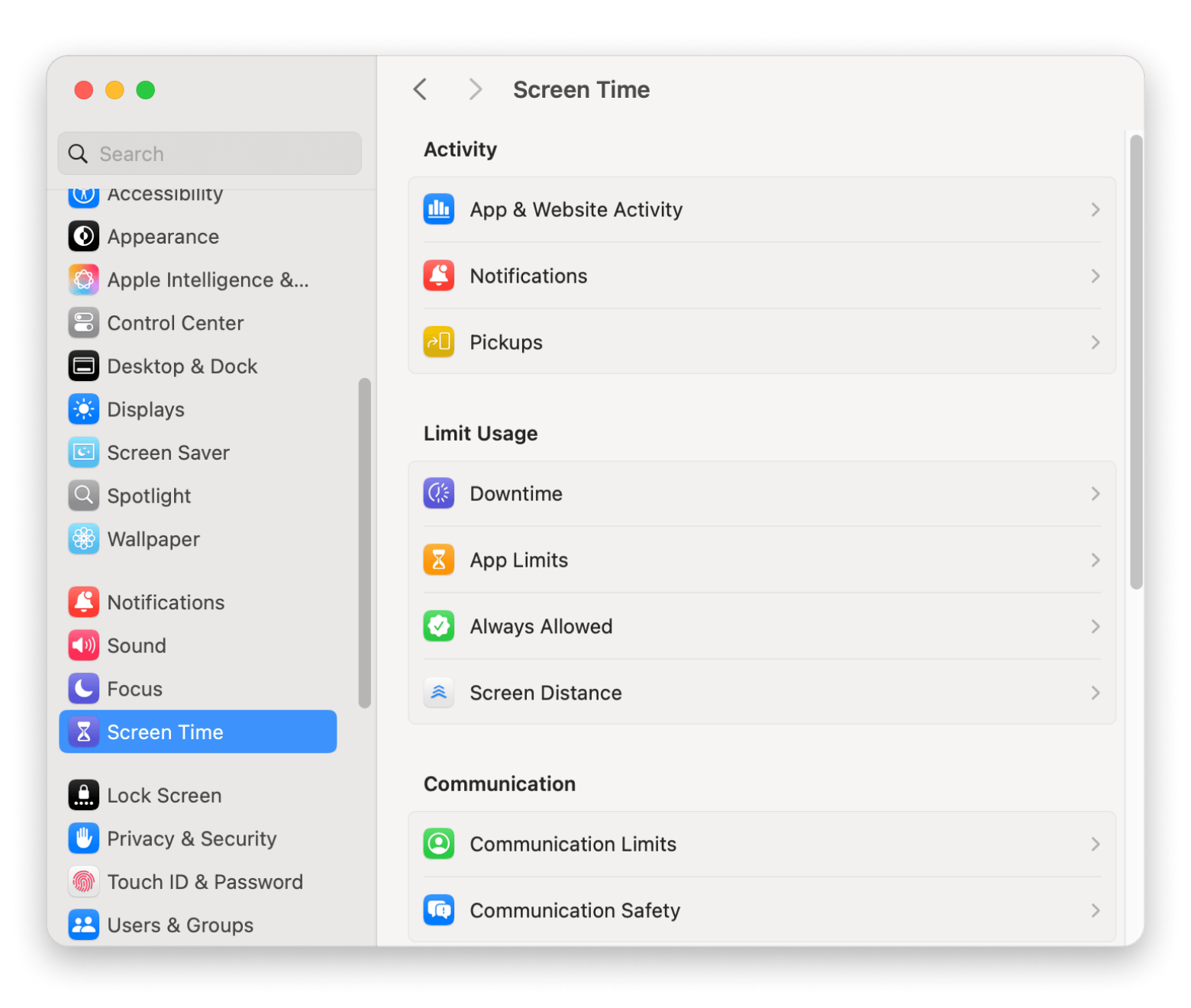
Here’s also a guide on how to check Screen Time on iPhone.
Frequent – Apps used weekly or for regular workflows
Next are the frequent flyers — you don’t use them daily, but they pop up regularly. Maybe once or twice a week, or whenever a specific task arises.
Think design tools, a PDF editor for reports, or a social media scheduler for Friday posts.
Just because you use an app doesn’t mean the subscription is worth it. Track usage over a month: if you barely remember why you’re subscribed, it’s a red flag.
Occasional – Used monthly or for niche tasks
These are the “once in a while” apps you open maybe monthly or only for specific tasks, like a rare file converter, a diagram tool, or tax software.
Occasional use doesn’t automatically justify a subscription. Ask yourself:
- Can I get this functionality for a cheaper or free price?
- Is pay-per-use an option?
- Does a bundle include it?
If alternatives exist, consider canceling and reinstalling only when needed.
Forgotten – Haven’t used in 3+ months
If you haven’t opened an app in three months or more, chances are you won’t miss it when it’s gone. These subscriptions quietly drain your wallet while delivering zero value.
Think of paying for three note-taking apps, multiple file cleaners, or overlapping cloud storage services. Each promises something slightly different, but the core functionality is often the same. And it’s easy to miss the redundancy until you check usage.
Hidden costs: How subscriptions stack without you noticing
Small, individually affordable subscriptions quietly accumulate because each one feels minor on its own, so you rarely notice the total cost. Annual renewals, app bundles, or niche tools slip in without drawing attention, and over time, these “tiny” charges stack into a significant expense.
Tracking usage and payments is the only way to see how much you’re really spending and how to cancel unnecessary software subscriptions.
Monthly pricing psychology
$9.99/month or $119.88/year? This is called price fragmentation, and it tricks your mental math; small monthly costs feel negligible, even though they add up fast.
For example:
- Password manager: $4.99/month
- Writing tool: $11.99/month
- Cloud storage: $2.99/month
- Calendar add-on: $3.49/month
- Designs and graphics: $12.99/month
- Task manager: $9.99/month
Even with fewer apps, it seems affordable until you multiply by 12. That’s $557.28/year before taxes or extra licenses. Small monthly charges sneakily accumulate into a large annual expense, which your brain often underestimates.
Case example
Imagine a typical creative professional juggling multiple tools. Their subscriptions might look like this:
- Note-taking app: $4.99/month
- Cloud storage: $9.99/month
- Design software: $20.99/month
- Task manager: $3.99/month
- Password manager: $3.99/month
- System cleaner: $5.99/month
- Meditation or wellness app: $7.99/month
Monthly total: $57.93/month
It doesn’t feel like much when each charge is small and spread out. But that adds up quickly: about $150 per quarter or nearly $700 per year, and that’s before any unused or forgotten apps are counted. That’s why subscription audits matter: those “small” payments may not be so small after all.
TipDiscover the ultimate workflow for content creators, featuring just the essential tools, all under one simple subscription plan for everyone. |
Subscription vs ownership vs bundling – What’s best?
The best approach depends on how you use the app: subscribe if you need frequent updates or cloud features, buy outright if you only use it occasionally and don’t need constant updates, and choose a bundle if several apps you need are offered together at a lower combined cost.
Let’s see when each option might be best for your workflow and your wallet.
When individual subscriptions make sense
For critical apps (those on which your work or creativity depends), an individual subscription is often worth it. While buying outright is sometimes possible, some tools have no true substitute.
Think Adobe Photoshop for designers, Final Cut Pro for video editors, a premium coding IDE for developers, or a meditation app that supports your mental health.
Subscriptions also cover upgrades and new features, so you won’t face another big-ticket payment when a new version is released. For highly specialized, professional, or irreplaceable tools, investing in a subscription makes sense. It can save you time, frustration, and lost opportunities.
When bundles like Setapp save you more
Instead of paying for each tool individually (subscription or outright), you can get a curated collection like Setapp to cover many needs.
Bundles like Setapp give you 250+ of high-quality apps for one flat fee — writing, productivity, maintenance, creativity, and more — all in a single payment with no extra charges.
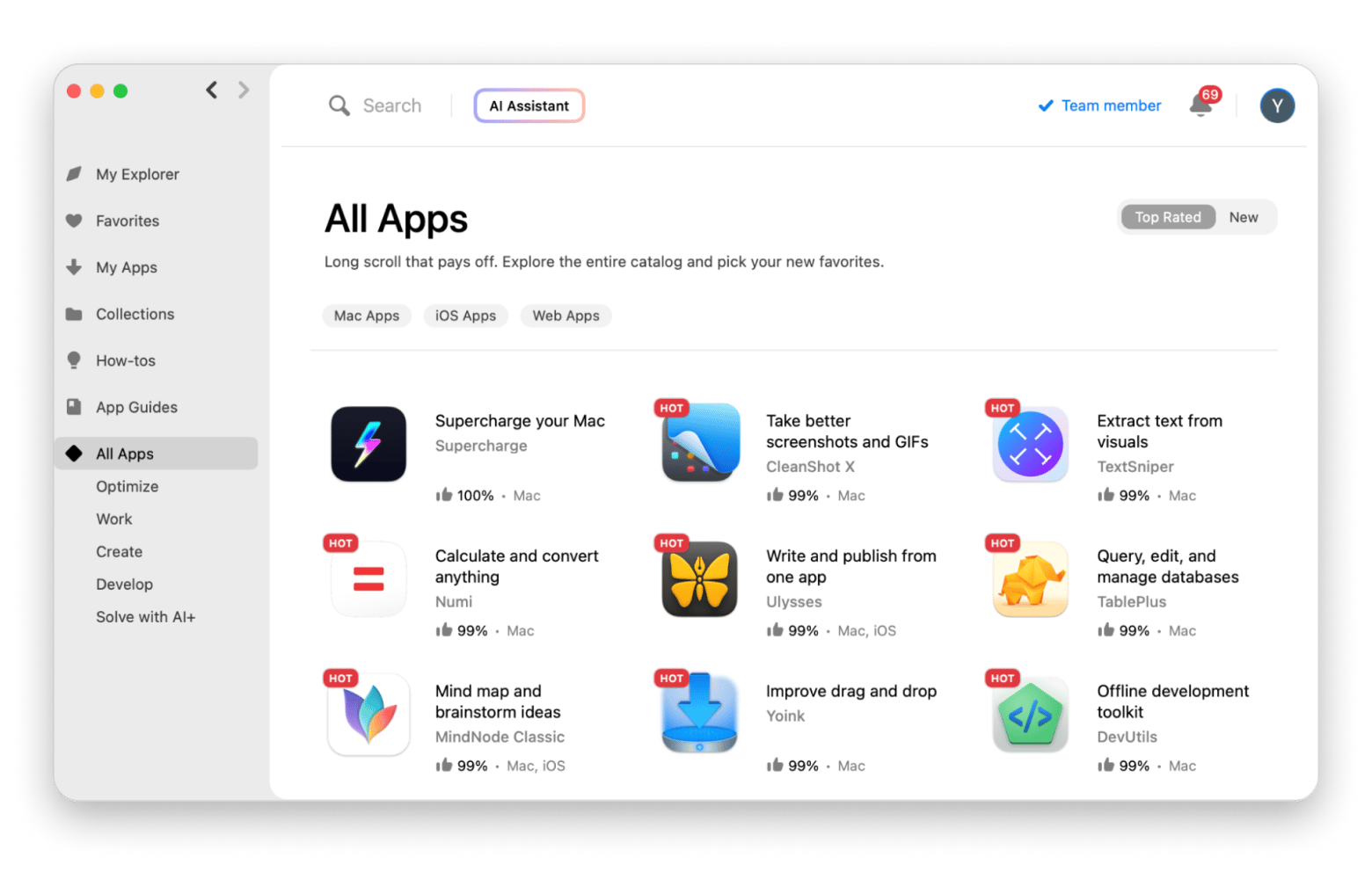
It’s cost consolidation at its best, cutting redundancies while keeping everything important within reach.
Want to know more? Learn more about what makes Setapp worth it.
Who benefits from Setapp?
Setapp is especially powerful for multi-role professionals like writers, freelancers, and content creators. If you toggle between brainstorming, drafting, designing, and organizing, having dozens of focused tools in one plan keeps your workflow sharp and your costs lean.
For example, if you blog regularly, you’ll find multiple apps tailored to your entire process, from idea capture to publishing.
Check out some of the best apps for bloggers.
When to go with buy-once apps
Buy once when a tool is stable, standalone, and doesn’t receive frequent updates or rely on cloud features.
Think lightweight image resizers, basic text editors, or reliable file renamers. These apps do exactly what you need, and their functionality has remained unchanged for years.
Buy-once apps are also ideal for occasional use. Instead of paying monthly for a tool that sits idle most of the time, you save money by owning it outright.
The one-subscription strategy: Simplify with bundled platforms
One subscription means fewer decisions, fewer logins, and fewer forgotten auto-renewals quietly draining your wallet. It also brings clarity and peace of mind. Setapp covers it all, and that’s why it’s the best solution for those overwhelmed with subscriptions.
Here’s a side-by-side comparison to illustrate the savings:
| App category | App + features | Cost (monthly) | Setapp equivalent |
| Writing | Ulysses (markdown writing, iCloud sync, focus mode, WordPress publishing) | $5.99 | Included, plus 250+ more apps |
| Note-taking | NotePlan (clean UI, tags, markdown) | $12 | Included, plus 250+ more apps |
| Task management | Things 3 (projects, calendar view, checklists) | $9.99 (one-time) | Taskheat, GoodTask, plus 250+ more apps |
| File cleaning | CleanMyMac (system cleanup, malware removal, optimization) | $9.95 | Included, plus 250+ more apps |
| Mind mapping | MindNode Classic (visual ideas, themes, quick entry) | $2.99 | Included, plus 250+ more apps |
| Clipboard management | Paste (clipboard history, sync, search) | $8.99 | Included, plus 250+ more apps |
| System monitoring | iStat Menus (CPU/RAM usage, temperature, fan control) | $11.99 (one-time) | Included, plus 250+ more apps |
| Time tracking | Timing (automatic tracking, reports, categorization) | $9 | Included, plus 250+ more apps |
Total monthly cost: $70+
Even with just a handful of apps, the savings are clear. Plus, you gain access to over 250 Mac apps, ready for tasks you haven’t even anticipated.
Signs you’re subscribed to too many apps
Here are the signs of having too many app subscriptions.
- Unexpected charges on your bank statement
- You can’t remember what some apps actually do
- You’ve got multiple apps doing the same thing
- You can't justify it, but neither can you bring yourself to pull the plug
- You’ve got apps you haven’t opened in months.
- You feel digitally cluttered or overwhelmed.
- You’re unsure how much you’re really spending.
How to reduce subscription bloat today?
Here’s a no-nonsense checklist to slim down your subscriptions right now:
- Audit your subscriptions: Go through your bank statements, PayPal, and App Store history. List every subscription you’re paying for, from monthly to annual.
- Categorize by usage: Use labels like Daily, Weekly, Monthly, or Forgotten. If you haven’t touched it in three months, that’s your first candidate for the chopping block.
- Cancel what you don’t use: Don't fuss over it. If it’s not essential, cancel it. Most apps will let you resubscribe anytime, so don’t feel trapped.
- Look for redundancies: Pick one from two or three similar apps and then ditch the rest.
- Consider a bundle like Setapp: Consolidating costs with a bundle for multiple needs is cheaper, simpler, and keeps your toolbox organized.
- Set subscription reminders: Never get caught off-guard. Set reminders a week or so before a renewal. That way, you can appraise your subscription on time before the next charges.
Decluttering your digital life starts with small steps, but the payoff is big. Check out the list of essential apps for a new Mac to help you compare what’s truly useful versus what’s just taking up space and budget.
Why does subscription overload happen so easily?
Subscription overload happens easily because digital spending is designed to be effortless and invisible. You don’t usually wake up one day with a glaring warning that your subscriptions have piled up; instead, it sneaks up on you.
Let’s take a closer look at why this subscription overload on Mac happens so easily.
Auto-renewals and free trials that turned permanent
Free trials that turn into permanent subscriptions are a big culprit. You forget to cancel, emails get buried, and before you know it, your card is billed.
Small recurring charges slip by unnoticed, and many apps make canceling harder than signing up, turning a trial into an ongoing expense without you even realizing it.
Specialized tools for one-time problems
Sometimes, you just need a quick fix:
- System cleaner to free up space
- File converter for that one odd format
You download it, fix the problem, and move on.
But the app? It stays right there, quietly sipping a few bucks every month while you forget it even exists.
Duplicate functionality across apps
So you sign up for a new note-taking app because it looks sleek. But already, you’ve got two, maybe one for work notes and another for personal journaling. Or perhaps one app promises better organization, another offers prettier templates. Before you know it, you’re paying for three different subscriptions just to jot things down.
The same thing happens with file cleaners, project organizers, password managers, or cloud storage services. You might have a Mac cleaner, a duplicate-file finder, and a drive organizer, all doing overlapping jobs without you realizing it.
Redundancy is easy to miss.
Final thoughts – You don’t need 15 subscriptions to be productive
Too many Mac apps? You don’t need 15 subscriptions to stay productive. In fact, piling on more apps rarely makes your workflow better; it just adds clutter, costs, and mental fatigue.
The real win is choosing fewer, smarter tools that actually support your goals:
- Do an honest audit of what you use
- Cancel what you don’t
- Double down on the apps that truly move the needle
And if you’re over juggling subscriptions, bundles like Setapp make life easier. With one subscription, you get a full toolbox of Mac & iOS apps you can install, delete, and reinstall anytime with no extra charges. Try the free trial of Setapp and see how it feels to have everything you need in one clean, cost-effective place.
FAQ
How to check subscriptions on macOS?
To check subscriptions on macOS via the App Store:
- Open the App Store app.
- Click your name at the bottom of the sidebar.
- Scroll to Account Settings > Manage > Subscriptions to see active and expired subscriptions linked to your Apple Account.
How to manage app subscriptions on Mac?
To manage Apple subscriptions, open the App Store, click on your profile, then go to Account Settings, and under the Manage section, click Subscriptions. Here you can modify, upgrade, downgrade, or cancel your subscriptions directly.
How to reduce current subscriptions?
To reduce current subscriptions quickly:
- Audit all subscriptions to see which are unused or overlap.
- Cancel subscriptions not used in the past three months.
- Consider consolidating services or switching to bundles like Setapp.
- Pause subscriptions if unsure, then cancel later if unused.
- Track subscriptions in one place for regular review.