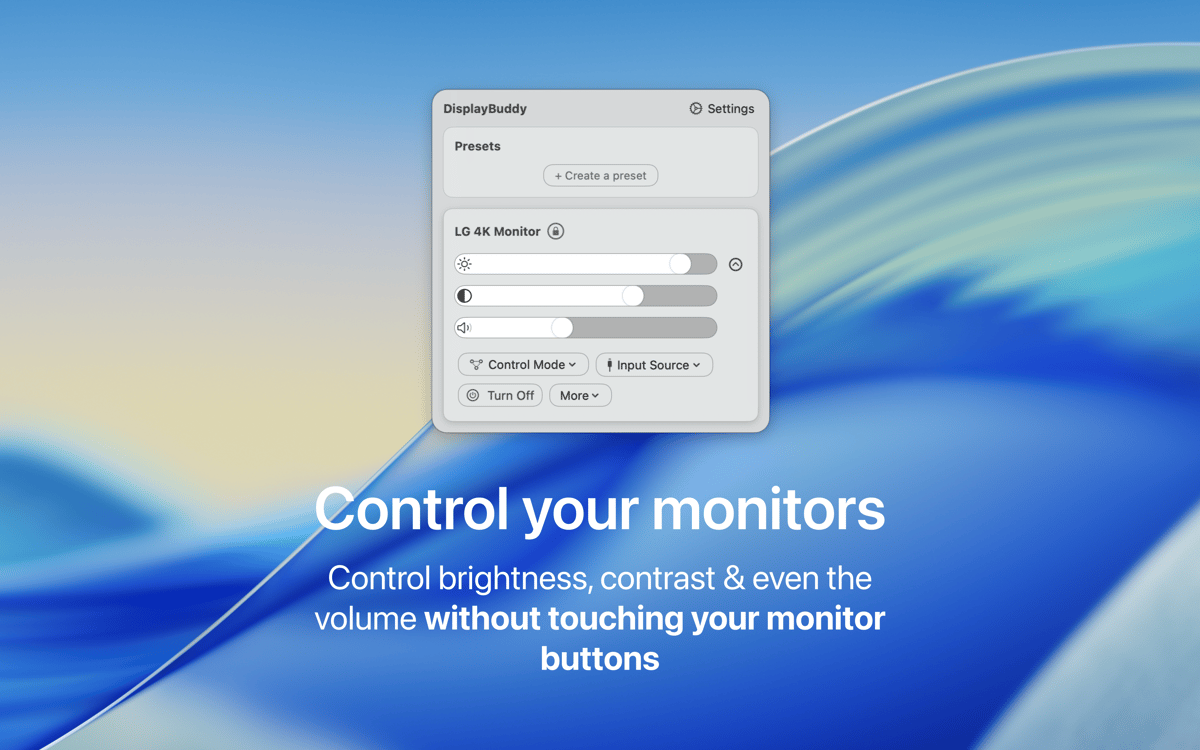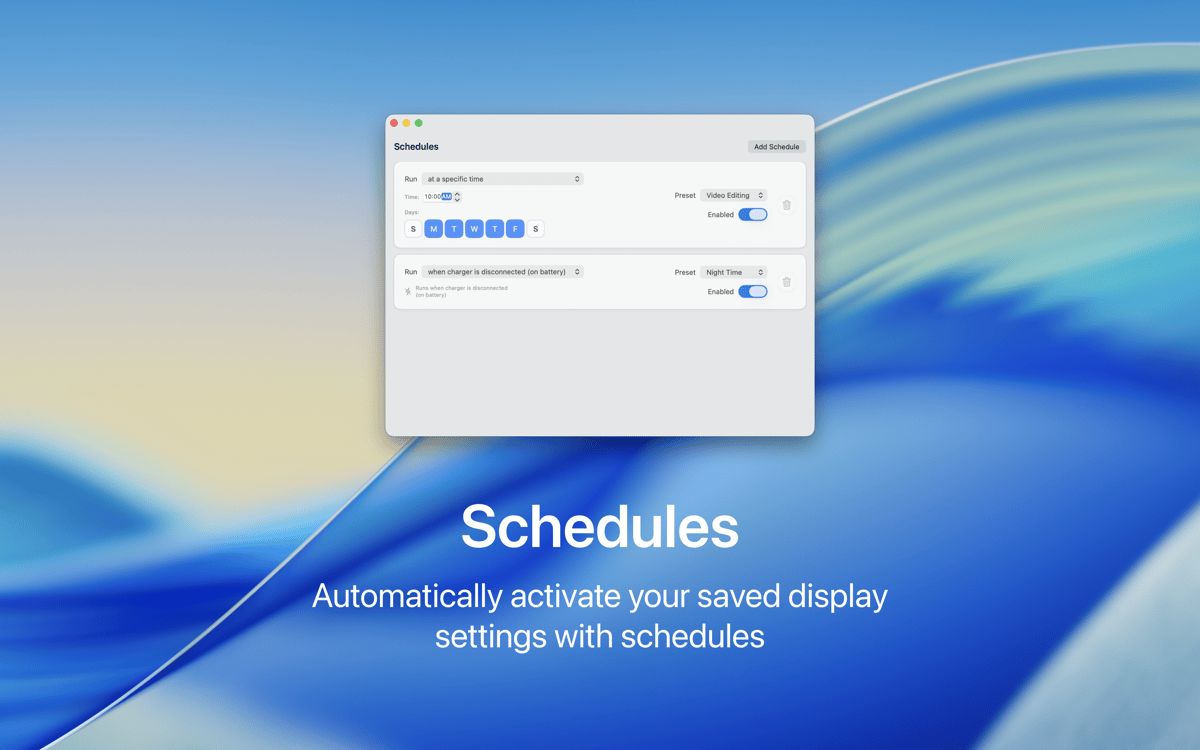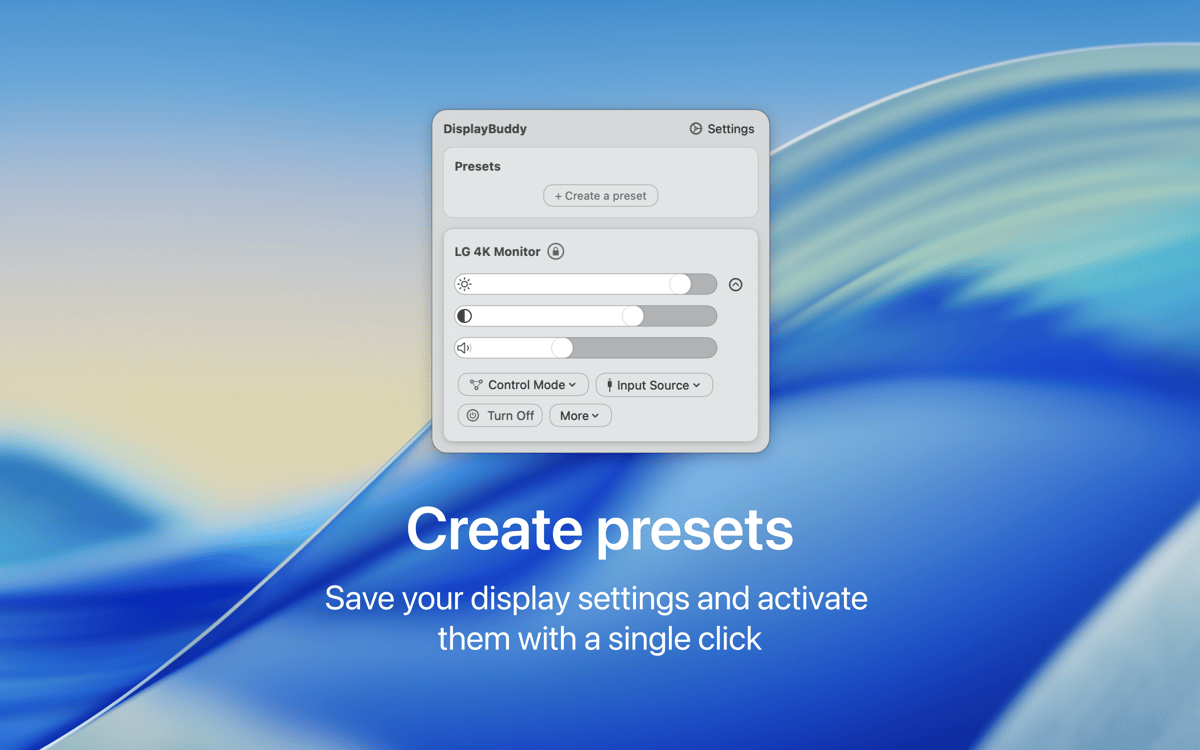DisplayBuddy
Control settings across monitors
Mac
Version 3.0.7
macOS 11.0 or later
20.6 MB
1 languages
Control external monitors connected to your Mac easily with this helpful tool. DisplayBuddy allows you to adjust display settings directly from your menu bar, without needing to touch the physical control buttons. This controller app makes your work smoother and can be a lifesaver if you often find yourself trying to locate those control buttons in the dark.
Change settings of your external displays
Adjust brightness, contrast, and volume
Create presets to reuse favorite modes
Switch display inputs to HDMI, DisplayPort, etc.
DisplayBuddy features
Control display settings
It’s always best to automate as many routine actions as you can and adjusting display brightness, contrast, or volume depending on your surroundings and time of day is definitely one of them. Save time and effort with DisplayBuddy — a tool made to improve your day by building in your external display controls into your Mac’s menu bar. Just one click, and you can adjust your external displays with ease!
Set your own presets
Even if it’s just a few settings, manually toggling your brightness, contrast, or volume can be daunting, especially if you regularly use the same several modes for a handful of settings, e.g. evening, office, work from home, meeting, consuming media, or playing video games. Create your own presets for different work, lighting, and viewing situations in DisplayBuddy and swiftly switch between them as needed.
Control multiple displays
If you have multiple displays attached to your Mac, you can utilize DisplayBuddy to control them. Add your compatible displays (if your display was made in the last five years, chances are it’s supported by DisplayBuddy) and enjoy ease of use and the effortless viewing experience with this helpful option.
Customize keyboard shortcuts
For people who hate to take their hands off the keyboard for small tedious tasks, a keyboard shortcut option on any tool is the best feature since sliced bread. DisplayBuddy knows it, which is why you can create your very own custom keyboard shortcuts within the app and save even more time controlling your external monitors.
Get hundreds of apps with Membership
Become Setapp member and use hundreds of stellar apps with one subscription.
Try 7 days free, then pay one simple fee.
1
Install Setapp on your Mac
Explore apps for Mac, iOS, and web. Find easy ways to solve daily tasks.

2
Get the app you came for
That one shiny app is waiting inside Setapp. Install with a click.

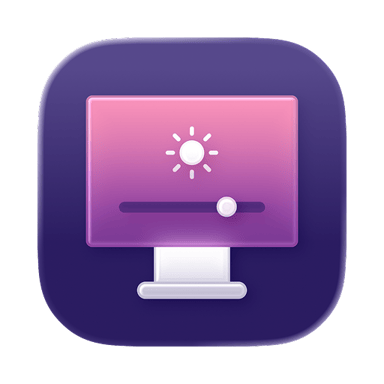
DisplayBuddy
3
Save money and energy
The Membership helps you solve daily tasks, without overpaying for software.

1
Install Setapp on your Mac
Explore apps for Mac, iOS, and web. Find easy ways to solve daily tasks.

2
Get the app you came for
That one shiny app is waiting inside Setapp. Install with a click.

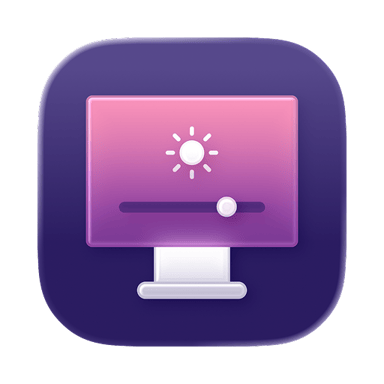
DisplayBuddy
3
Save money and energy
The Membership helps you solve daily tasks, without overpaying for software.

Home to the top apps
From planning and routine tasks to creative pursuits and coding, tackle tasks with apps on Setapp.
DisplayBuddy
Control settings across monitors