The BEST to-do list app for Mac I’m not switching from in 2026
Check out my top 3 to-do list apps — all available on Setapp with a seven-day free trial:
Call me weird, but I’ve been making to-do lists since second grade. Back then, I’d write down tasks like “do math homework” and “feed the cat,” and checking them off made me feel so grown-up and busy. Over the years, I’ve tried dozens of to-do list apps, and I’ve found a few that can truly be lifesavers when it comes to staying on top of everything. Let me share my favorites with you.
P.S. I value your time, so I’ve organized all the solutions from this article into a short list and a table to help you find the best tools quickly and easily. In the next few sections, I’ll go into more detail about each of these:
| App name | Best for | Key features | Price |
| Apple Reminders | Simple task management | Seamless integration with Apple ecosystem, smart reminders | Free |
| TaskPaper | Plain text task management | Minimalist design, powerful search, customizable tags | Included in Setapp* with a 7-day free trial |
| OmniFocus | Advanced task management | Multiple project types, detailed views for organization | Starts at $99.99 |
| 2Do | Speed and efficiency | Quick-add feature, smart lists, tagging system | Included in Setapp* with a 7-day free trial |
| GoodTask | Enhanced Reminders | Sync with iCloud, smart sorting, repeat reminders | Included in Setapp* with a 7-day free trial |
| Be Focused | Time management | Task timers, multi-device support, structured task breakdown | Included in Setapp* with a 7-day free trial |
*Setapp is a platform with 250+ apps for macOS, iOS, and web. Try it free for 7 days.
Comparing the best to-do list apps for Mac
Honestly, there are too many to-do list apps out in the world to count. To make your decision easier, many of those have been evaluated and narrowed down to just seven — each with its own pros and cons that could sway your decision depending on your preferences.
1. Apple Reminders — effortless task management within the Apple ecosystem
As a Mac user, you’ve probably heard of Apple Reminders, which comes pre-installed in iPhones, iPads, and, of course, Macs. One of the main pros of using Apple Reminders is the fact that it’s ready to go — no additional tinkering required. It also has the benefit of looking and feeling like the rest of your Apple software, including Siri support, so it’s a familiar experience. As one Redditor put it, “Reminders, of course it’s so limited, but you don't need to spend so much energy to understand it.” Reminders works well with other Apple users by allowing you to share tasks in iCloud, but, unfortunately, you can’t assign tasks to people outside of that ecosystem, or to multiple people.
Key features:
- Smart location-based reminders that prompt depending on where you are
- Task list sharing through iCloud
- Simple, Apple-based interface that includes a quick calendar view
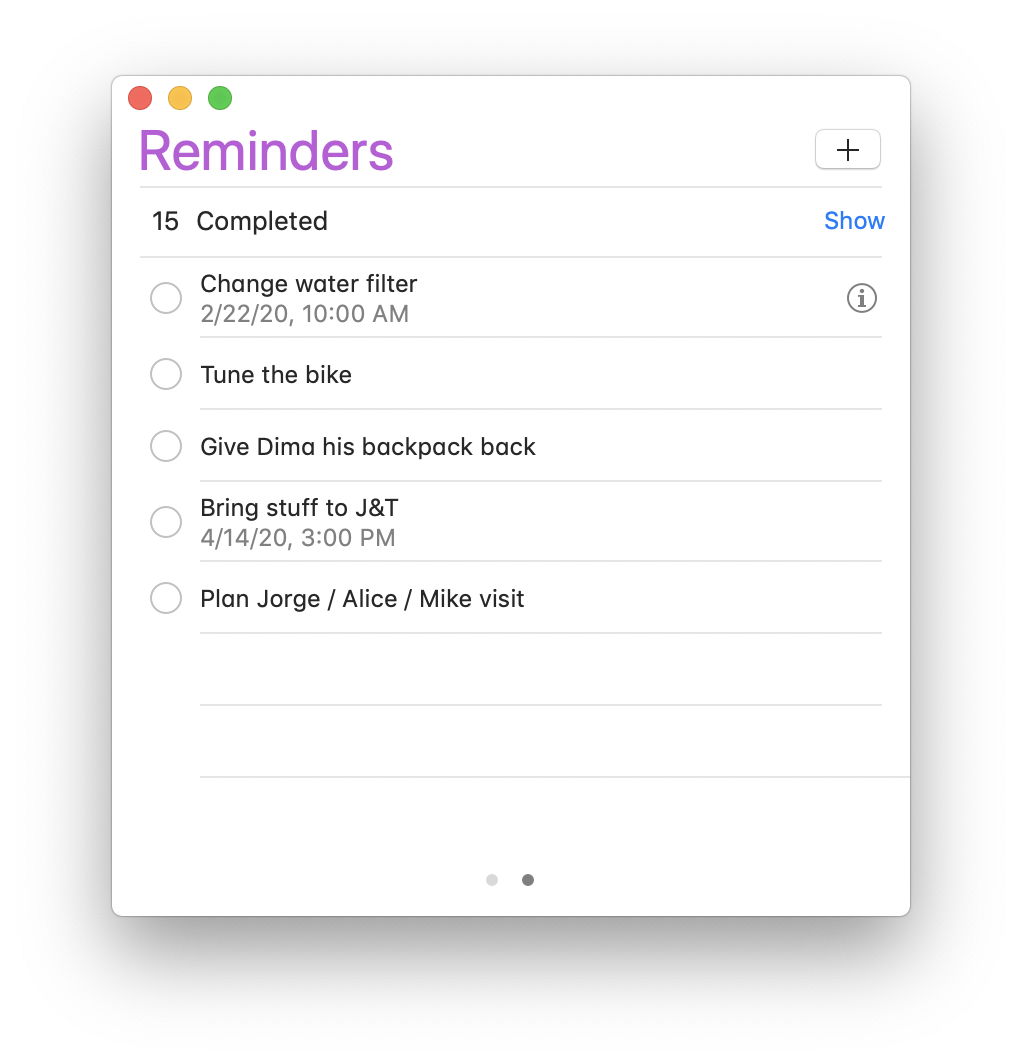
Pros:
- Pre-installed and ready to use with no setup needed
- Integrates seamlessly with other Apple apps and services
Cons:
- Cannot assign tasks to users outside the Apple ecosystem
- Limited collaborative features compared to other apps
- Lacks advanced functionality found in dedicated task management tools
Price: Free (included with Apple devices)
2. TaskPaper — plain text to-do lists for Mac
TaskPaper stands out in our roundup of top to-do list apps with its unparalleled simplicity and minimalist design.
Opt for a straightforward approach with TaskPaper, where you manage tasks in a plain text file, enhanced by your personalized tags. Its appeal lies in the familiar, paper-like lists that allow for the satisfying action of striking through completed tasks.
Here is what a Setapp user says about TaskPaper, “I love how I can just start with freeform text, then add structure, move tasks by priority, add tags and filter to show only the tasks that I care about in the moment.”
Enjoy a clutter-free interface designed for undistracted focus, devoid of any alarms or interruptions. Organize your life with clean, hierarchical lists and straightforward tagging on a text-centric platform. Experience the essence of productivity with TaskPaper.
Key features:
- Plain-text management
- Powerful search
- Option to organize projects, tasks, notes, and tags
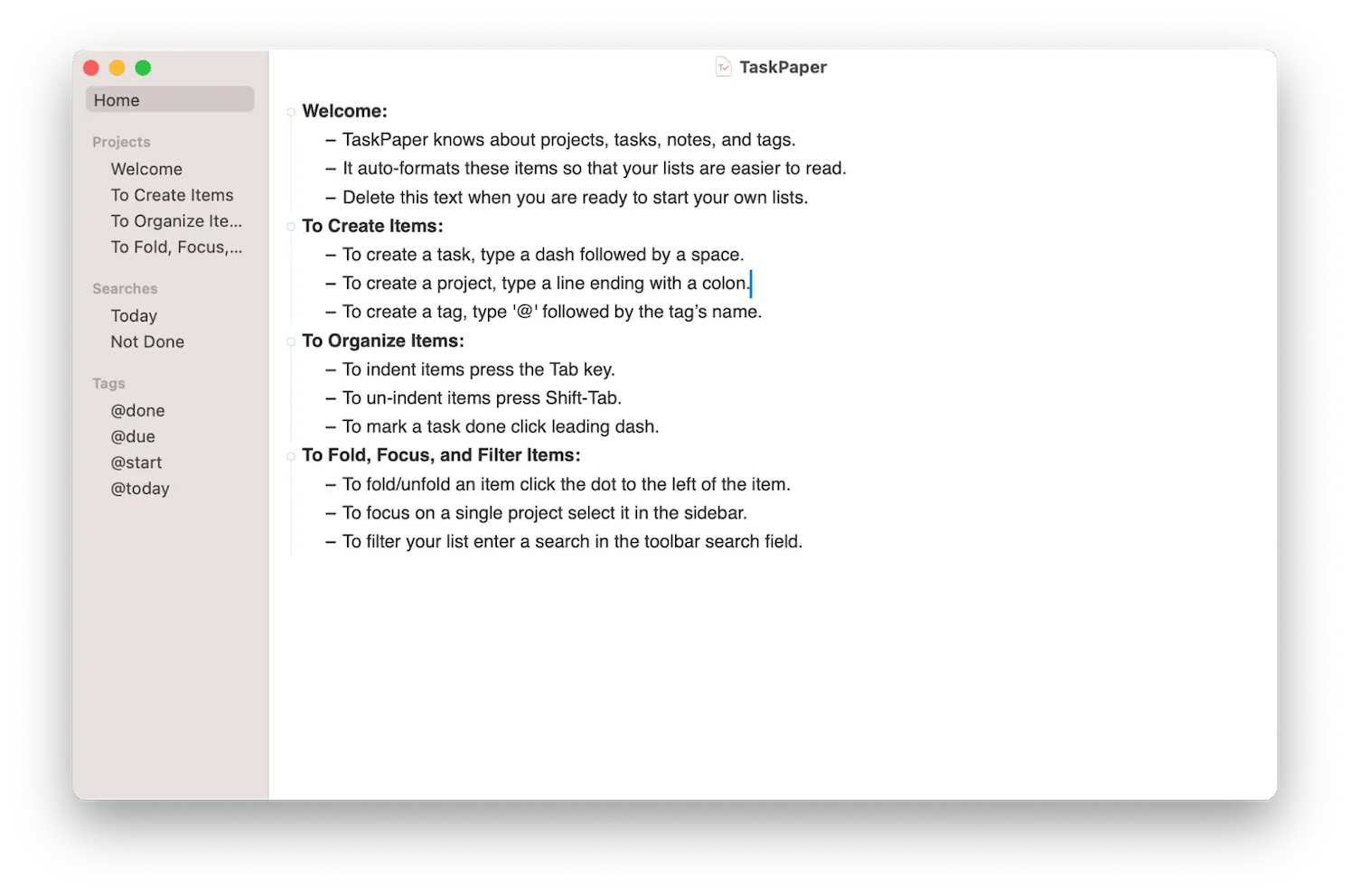
Pros:
- Unparalleled simplicity with a minimalist design
- Familiar, paper-like lists
- Clutter-free interface for focused task management
Cons:
- May not suit users who prefer rich formatting and notifications
Price: Available on Setapp, which includes access to TaskPaper and over 250 other apps, all for a single monthly fee.
"I’ve tried all the complex task managers, but I always come back to TaskPaper. It’s just clean, simple text lists — no distractions, no fluff. I can organize everything with tags and projects, and it actually helps me focus on getting things done instead of fiddling with settings", shares Stefan-Radu Gogolan, video editor, digital marketing specialist.
3. OmniFocus — the premier organizer for Apple devices
If you’re looking for the best task manager for Mac with more features, then you can’t pass OmniFocus. Made exclusively for Apple devices, OmniFocus takes everything one step further by allowing lists to be grouped into different projects, depending on the type of activity you’re doing, making it useful for work. Everything syncs, but only between Apple devices, of course. All in all, OmniFocus is definitely a strong candidate for any power user.
Key features:
- Full-featured software designed exclusively for Apple
- Multiple project types for any given workflow
- Six handy views right out-of-the-box, including calendar, due date, projects, tags, and more
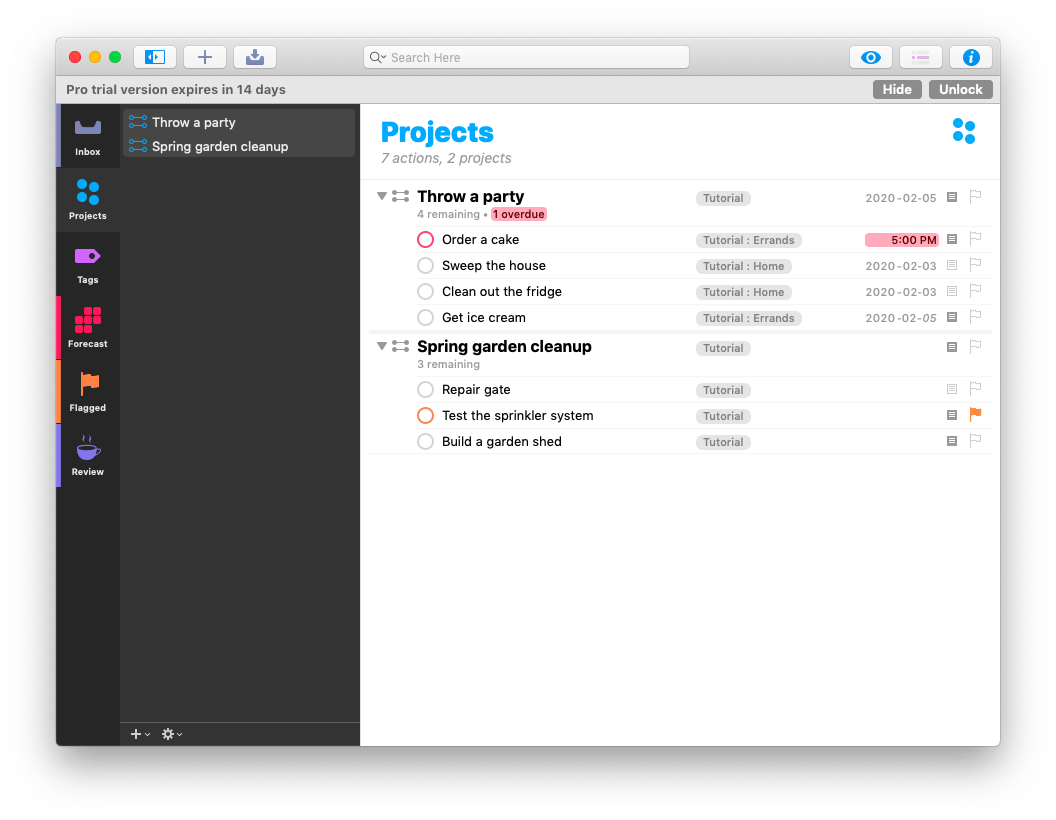
Pros:
- Comprehensive task management with extensive features for power users
- Syncs seamlessly across all Apple devices to keep you organized on the go
- Offers various views that cater to different organizational preferences
Cons:
- Steeper learning curve compared to simpler task management apps
- Higher price point
Price: Starts at $99.99 for a one-time purchase; subscription options are also available for added features
4. 2Do — a handy task manager for your Mac
If you care about speed and efficiency, you need 2Do — a perfect to-do list app for people on the go. The quick-add feature makes creating new tasks a breeze, and you can even break your agenda up into a checklist format for subtasks.
While 2Do isn’t as full-featured as some of the alternatives, its upside is simplicity — essential for those who just need to get things done. At the same time, a Redditor thinks that 2Do covers everything you may need, “I’ve been using it for 10+ years and love it- sub tasks, recurring tasks, location based reminders, actions (call/message someone, URLs), attachments, tags. It has everything!”
Key features:
- Quick-add feature for maximum efficiency
- Extra context for tasks via the tagging system
- Smart lists let you view critical information at a glance, including due date, tags, and reminders — nothing more than what you need

Pros:
- Simple and straightforward interface
- Effective at breaking down larger jobs into manageable subtasks
Cons:
- Could lack some collaborative features for team-based work
- Requires time to explore its full potential for optimal organization
Price: Available on Setapp, which includes access to 2Do and over 250 other apps, all for a single monthly fee.
5. GoodTask — upgrade your Reminders
One more of the best to-do list apps is GoodTask. The beauty of GoodTask is its native ability to integrate with Apple Reminders and Apple Calendar, while adding some extra functionality on top to help you become more productive. The downsides are few and far between: for example, it doesn't have the extended functionality of something like OmniFocus.
A satisfied Setapp user says about GoodTask, “I have used many to-do apps over the years, probably over 20. This is one of my favorites and the current app that I use across devices. The learning curve is a bit steeper than I would like, but the functionality is terrific. In particular, I love the Board view, which allows me to drag and drop priorities, and the Month view, which allows me to drag tasks to different days. Amazing!”
Key features:
- Automatic sync with your iCloud or Outlook calendar
- Reminders (and repeat reminders) to help you stay on top of tasks
- Smart sorting to organize your list by alphabet, due date, time created, or manually
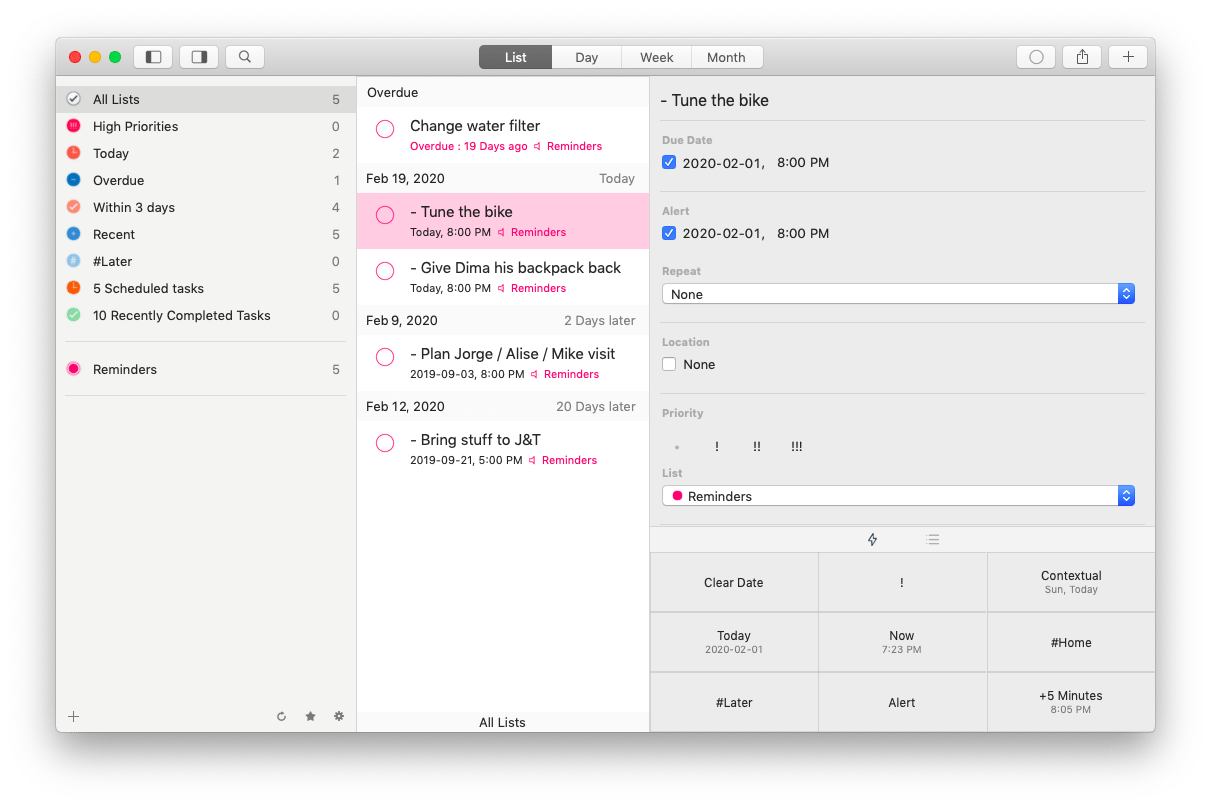
Pros:
- Seamlessly integrates with Apple Reminders and Calendar
- Repeating reminders
Cons:
- May not be suitable for users looking for extensive customization options
Price: Available on Setapp, which includes access to GoodTask and over 250 other apps, all for a single monthly fee.
Tip: With one of the best to-do list on Mac options in hand, you’re ready to go out and become more productive than ever. Just remember to consider the difference between a task and a habit, keep your task list below 15, and pick an app that suits your preferences.
While you’re at it, give Be Focused a try. Be Focused is another task manager for Mac with a welcome twist — alongside the standard features, such as multi-device support and task list organization, Be Focused lets you set timers for each task. Now you can get to work knowing that you’re on track by the minute. Want to look further ahead? You can even break down your annual, quarterly, and monthly tasks into groups for a wider view of your life’s goals.
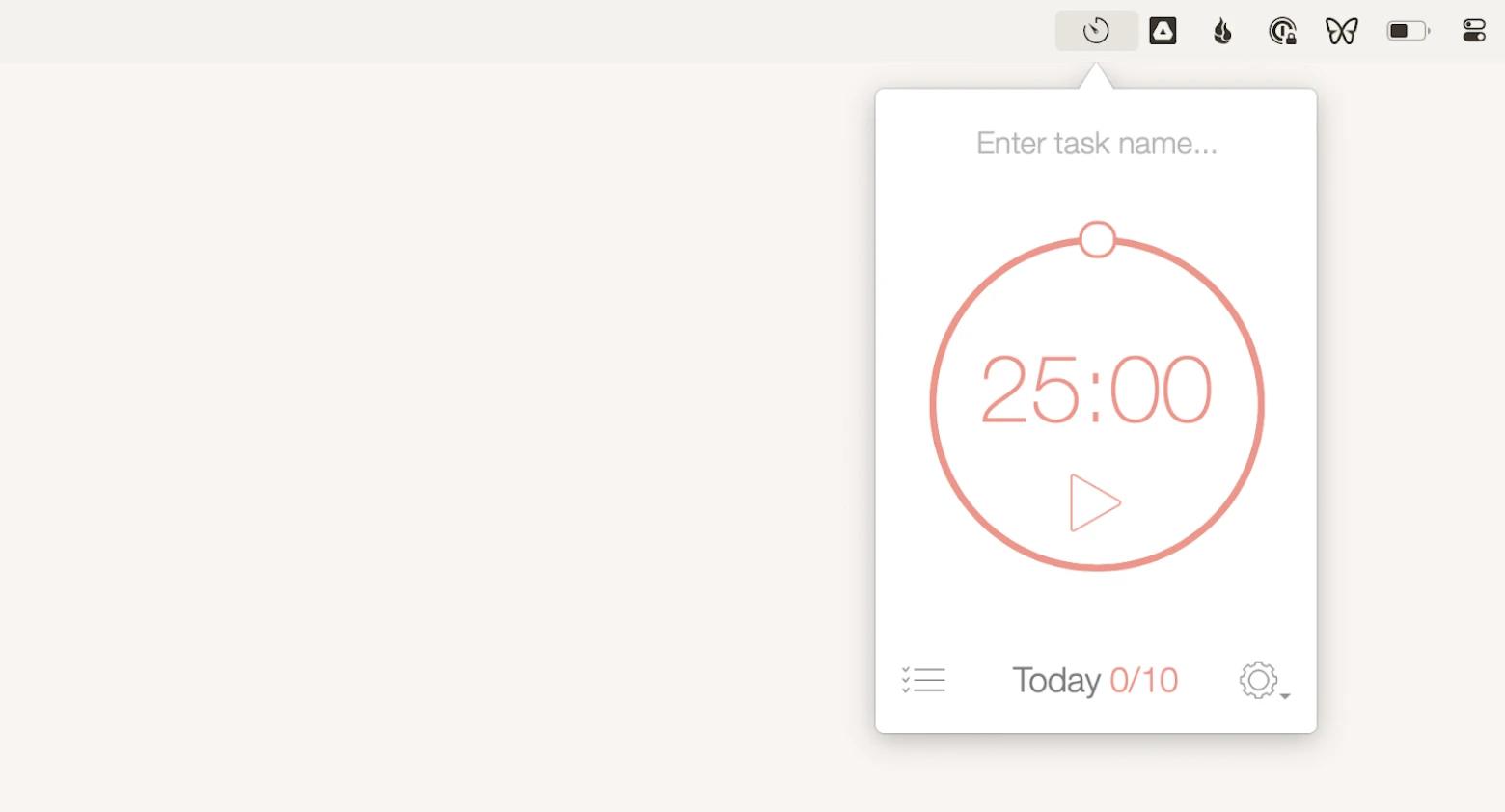
Why should I use a to-do list?
From tasks at work to chores at home, to catching up with friends and family, and everything in between, it’s easy to get overwhelmed with things to do. The trouble is finding the time to do them, prioritizing them accordingly, then actually remembering to carry them out. That’s where even simple to-do lists can be a powerful productivity tool, freeing up your time and mental space to focus on what you do best.
However, there are now so many different to-do list on Mac options in the marketplace that getting around to selecting one is a chore in itself. That’s why this guide just saves you some time by picking some of the best ones for you to consider.
What are some tips for using to-do lists?
There’s an art to using to-do lists effectively, no matter the technology. You don’t need to be a project manager or have high attention to details to make a Mac task manager work for you. Simply follow a few of the most important tips:
- Understand what should be on the to-do list versus what should be a daily habit or calendar item. Brushing your teeth probably shouldn’t be on the to-do list, as it would ideally be baked into your daily routine. Whereas your friend’s birthday should probably be put on your calendar. However, you might write “purchase gift for friend’s birthday” as a to-do item.
- Try to keep a manageable level of to-do items at any time. Having a list of 300 probably won’t do much for your productivity, as it becomes difficult to quickly ascertain the correct priority and order. Make sure your to-do list stays below 15 items to not get overwhelmed.
- Focus on completing one item at a time. Multi-tasking is never as productive of a method of executing a task as you might think. So when it’s time to act on your to-do list, focus your energy on the task at hand.
With these tips in hand, you’re ready to get out and find the technology that works best for you.
What should a good to-do list app for Mac do?
When it comes to selecting a to-do list on Mac, there are a few aspects to consider. Some of the apps aim for total simplicity, whereas others come packed with useful features for more advanced users. Here are a few things to look for in your next to-do list app:
- Simplicity is most important. Adding new tasks and organizing them should be done in just a few clicks or taps.
- The ability to categorize your to-do list in such a way that it’s easy to find similar tasks. This might be done by grouping, tags, due dates, and more.
- A notification system for reminding you of upcoming or late tasks. These hold you accountable and are something pen and paper can’t beat.
- Syncing of your data across devices and operating systems can be useful for those who like to work on the go
- At a more personal level, your to-do list should look and feel easy to use, as friction points in the user experience might prevent you from making the most of it
Now that you know what a good to-do list should be, let’s take a deeper dive into some of the best to-do list apps for Mac on the market.
Try best to-do lists for free
Not sure where to start? Try the apps for free and decide which one is best for your lifestyle. TaskPaper, 2Do, GoodTask, Focused Work, and Be Focused are available to you on a free 7-day trial via Setapp, a subscription service for Mac, iPhone, and iPad that grants you access to more than 250 indispensable apps across all categories imaginable. Now that’s a definite boost for your productivity!






