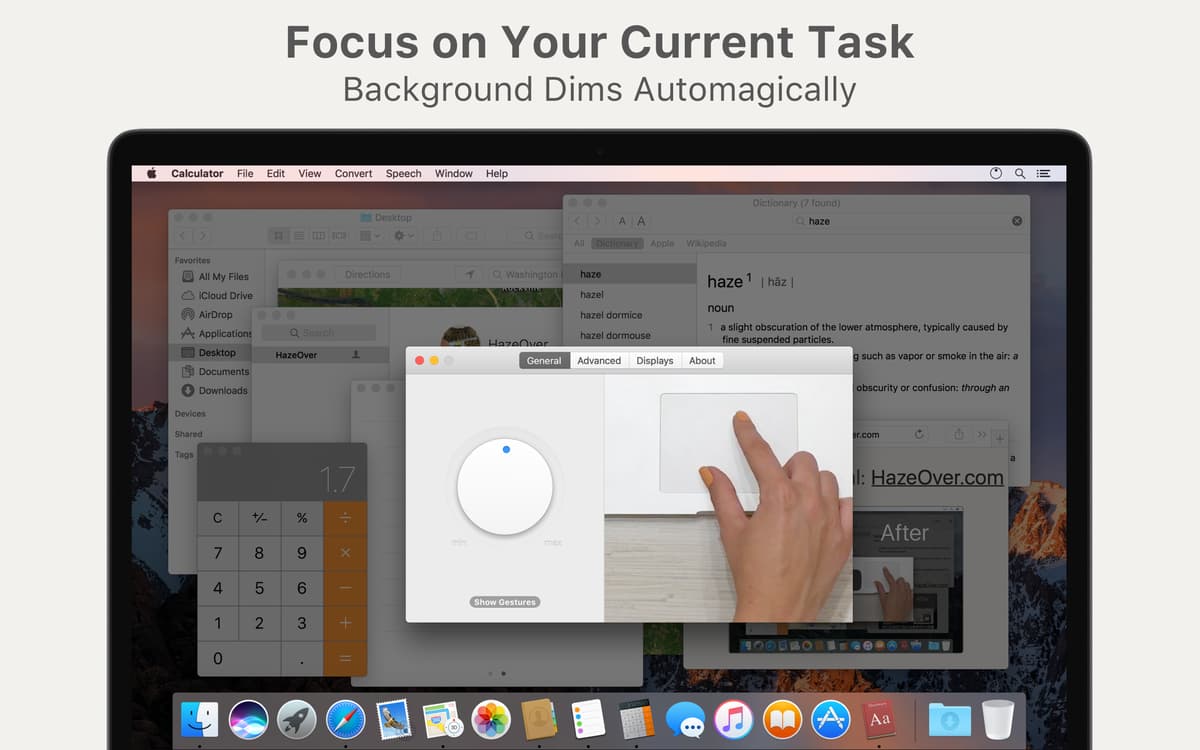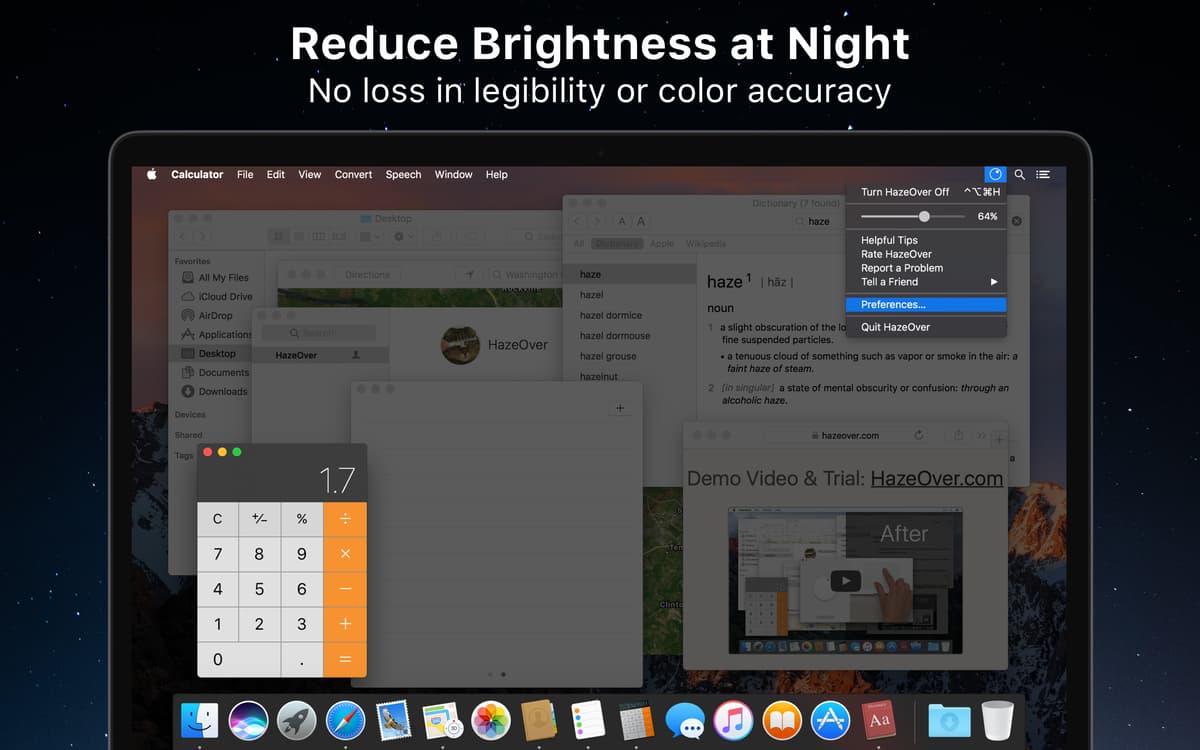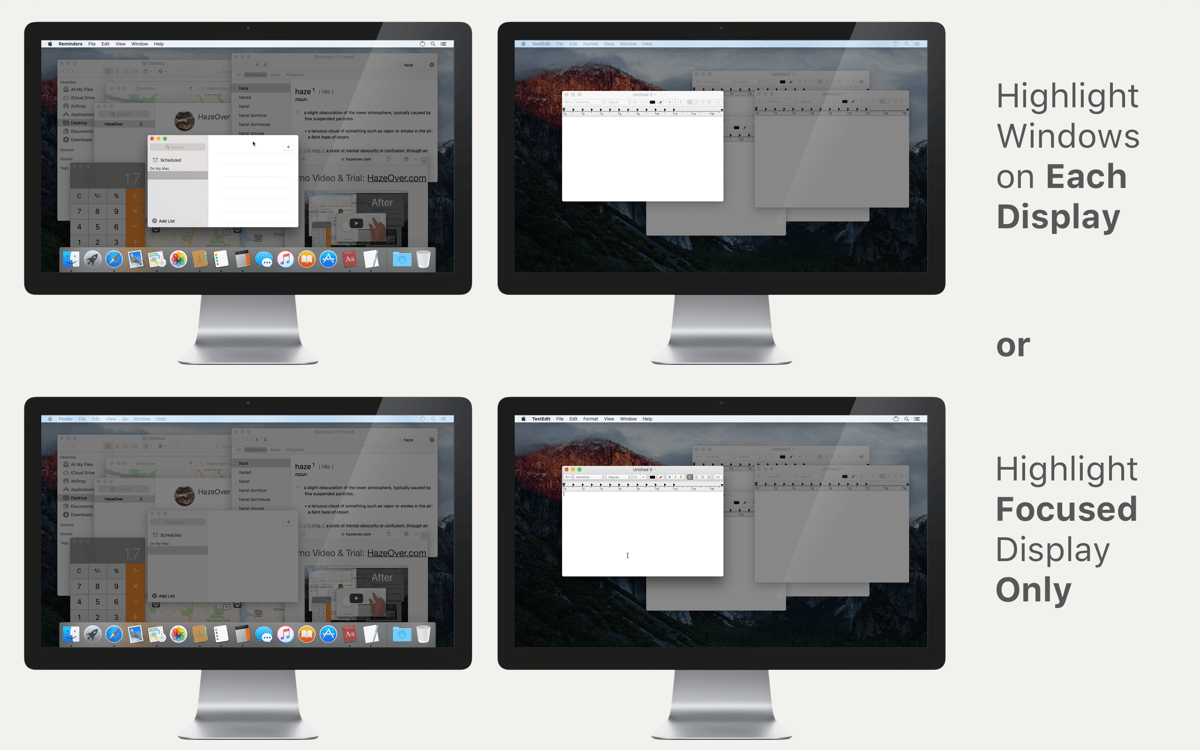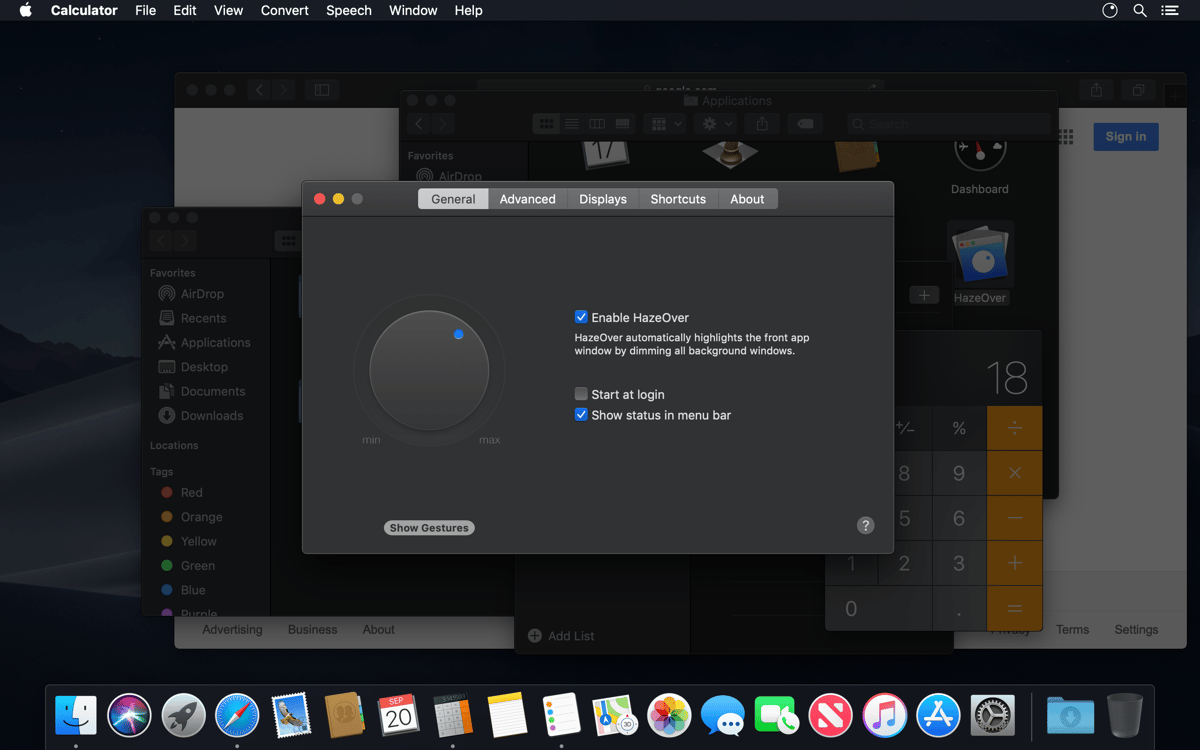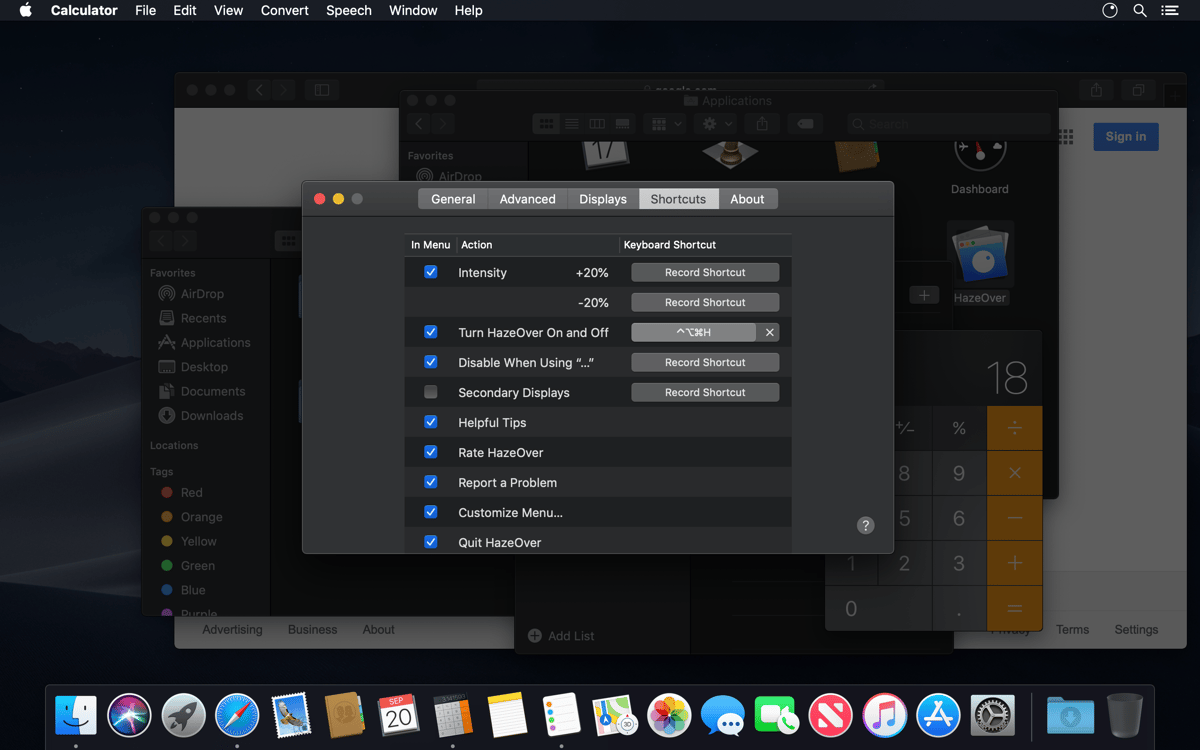HazeOver
Dim background windows
Mac
Version 1.9.6
macOS 11 or later
5.6 MB
31 languages
Various pop-ups constantly appearing on your screen are a true annoyance to you? Wishing to fade away all apps, which you are not using at the moment? Looking for the best way to focus on your active app? Hands down, here comes your best solution – HazeOver. This elegant and unusual screen dimmer makes concentrating on active windows easier. Not so important things smoothly fade away into the background. It’s a great new way of taking over your screen brightness adjustments. Forget about the distractions, bring your productivity to the front!
Block other windows to focus on one
Avoid toggling Full Screen all the time
Boost productivity by improving focus
Save time managing multiple windows
HazeOver features
Blocks other stuff without using Full Screen
Are you a regular multi-window software user? This application will bring some relief to you as it easily blocks all the other stuff out without going entering the Full Screen mode. Concentrate on the truly important stuff!
Decent screen light dimmer
A number of background applications and windows are still distracting you on a big screen? It’s time to stop this! Use this feature-packed app works as a display dimmer to effortlessly lower the brightness of the currently unused areas of your monitor.
A permanent resident on the status bar
It’s one of those tasty productivity apps, which deserve a special mention. Indeed, try this app at least once and you’ll want it to be there on your Mac, always. It’s really convenient when you can quickly and easily reach the program you often use, right?
The perfect night working mode
Often have to work at night? Then you know that choosing the right brightness for your eyes can be a pain. Your screen gets either too light or too bright. Use this elegant solution upon working at night, it will be a perfect fit when you don’t want many bright windows on your face.
Using multiple monitors made easy
Are you an avid multiple screen user? There are numerous apps or windows you seem to need right this second? HazeOver is a great little app for people using multiple monitors. It automatically highlights an active window or application upon switching.
Great for watching media
Enjoy viewing pictures, movies or iTunes videos in a dedicated window. In other words, no more bright and annoying windows in the background. A useful solution for browsing your albums, reliving those nights out partying with friends, playing with kids or traveling with family.
Get hundreds of apps with Membership
Become Setapp member and use hundreds of stellar apps with one subscription.
Try 7 days free, then pay one simple fee.
1
Install Setapp on your Mac
Explore apps for Mac, iOS, and web. Find easy ways to solve daily tasks.

2
Get the app you came for
That one shiny app is waiting inside Setapp. Install with a click.

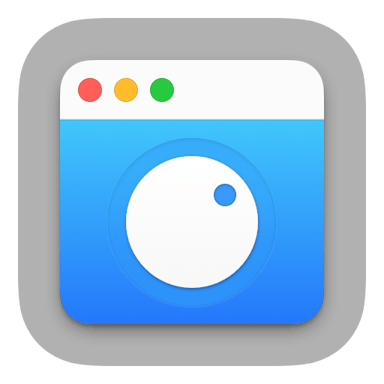
HazeOver
3
Save money and energy
The Membership helps you solve daily tasks, without overpaying for software.

1
Install Setapp on your Mac
Explore apps for Mac, iOS, and web. Find easy ways to solve daily tasks.

2
Get the app you came for
That one shiny app is waiting inside Setapp. Install with a click.

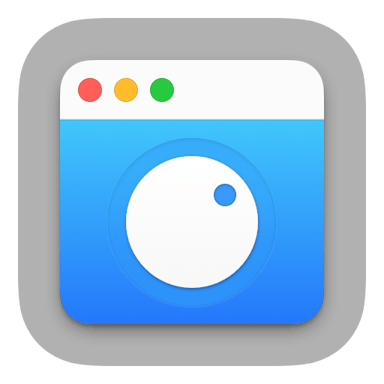
HazeOver
3
Save money and energy
The Membership helps you solve daily tasks, without overpaying for software.

Home to the top apps
From planning and routine tasks to creative pursuits and coding, tackle tasks with apps on Setapp.
HazeOver
Dim background windows