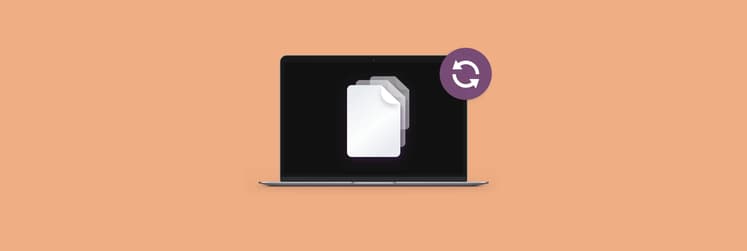How to recover unsaved Photoshop files on Mac: 4 methods
It was on a Saturday night last month (November), and I was all consumed by editing my design project in Photoshop when the disaster struck. The application suddenly crashed, and panic set in because I hadn’t saved my work in hours. The deadline was Monday, and the project was my two weeks' work. Tears rolled down my cheeks, and I was numb.
It took me half an hour to calm down. Then, repeating to myself, “There will definitely be some solution,” I desperately started sifting through blogs, Reddit threads, and forums. After trying up to 9 different methods and tools, I felt so lucky to recover the unsaved Photoshop file on my Mac.
This can happen to any Photoshop user. So, I decided to write this blog to share the solutions that saved me.
In this guide, I’ll show you how to recover unsaved Photoshop files on a Mac, whether you lost them due to a system crash, application errors, accidental shutdown, or whatever.
But most importantly…Make it a habit to save your work every 10 minutes or to press Command + S frequently to avoid losing your work.
Common reasons for losing Photoshop files
From my research and experience, I found the following common reasons why you can lose Photoshop files:
- Unexpected application or system crashes during Photoshop editing
- Accidental file deletion
- Forgetting to save the file before closing Photoshop
- Sudden power failures
- Accidental system shutdowns
- Corrupt PSD files due to storage issue
If you’re a creative professional who regularly uses Photoshop, I suggest adding CleanMyMac to your toolkit. Apps like Photoshop create temporary files and multiple versions of intermediate projects while editing. These files accumulate over time, claiming significant memory space and slowing down your system’s performance. CleanMyMac can automatically detect duplicate files and selectively delete older versions of PSDs and unnecessary files, freeing up memory space.
Here is how to use CleanMyMac:
- Install and open CleanMyMac.
- Click Performance from the sidebar.
- Click Scan.
- After scanning is complete, click View All Tasks before removing.
- Select the files you want to remove > Remove.

That’s it.
Methods to recover unsaved Photoshop files on Mac
I’ve tried all the methods, so I’m pretty sure you’ll be able to recover an unsaved Photoshop file on Mac with at least one of these methods. So, let’s get started.
Method 1: Check the Photoshop Auto Recovery folder
The Auto Save feature stores unsaved Photoshop files in the Auto Recovery folder while you’re working on them. So, you can easily recover unsaved Photoshop PSD files via Auto Save. The newest versions of Photoshop have this feature enabled by default. But to make sure it’s on, you need to check it and enable it manually if necessary.
Here’s how to do this:
Open Photoshop on your Mac.
Click Photoshop 2025 at the top menu bar > Settings.
Click File Handling.
Look for the checkbox labeled Automatically Save Recovery Information Every.
Select the box and set the time interval.
Click OK.
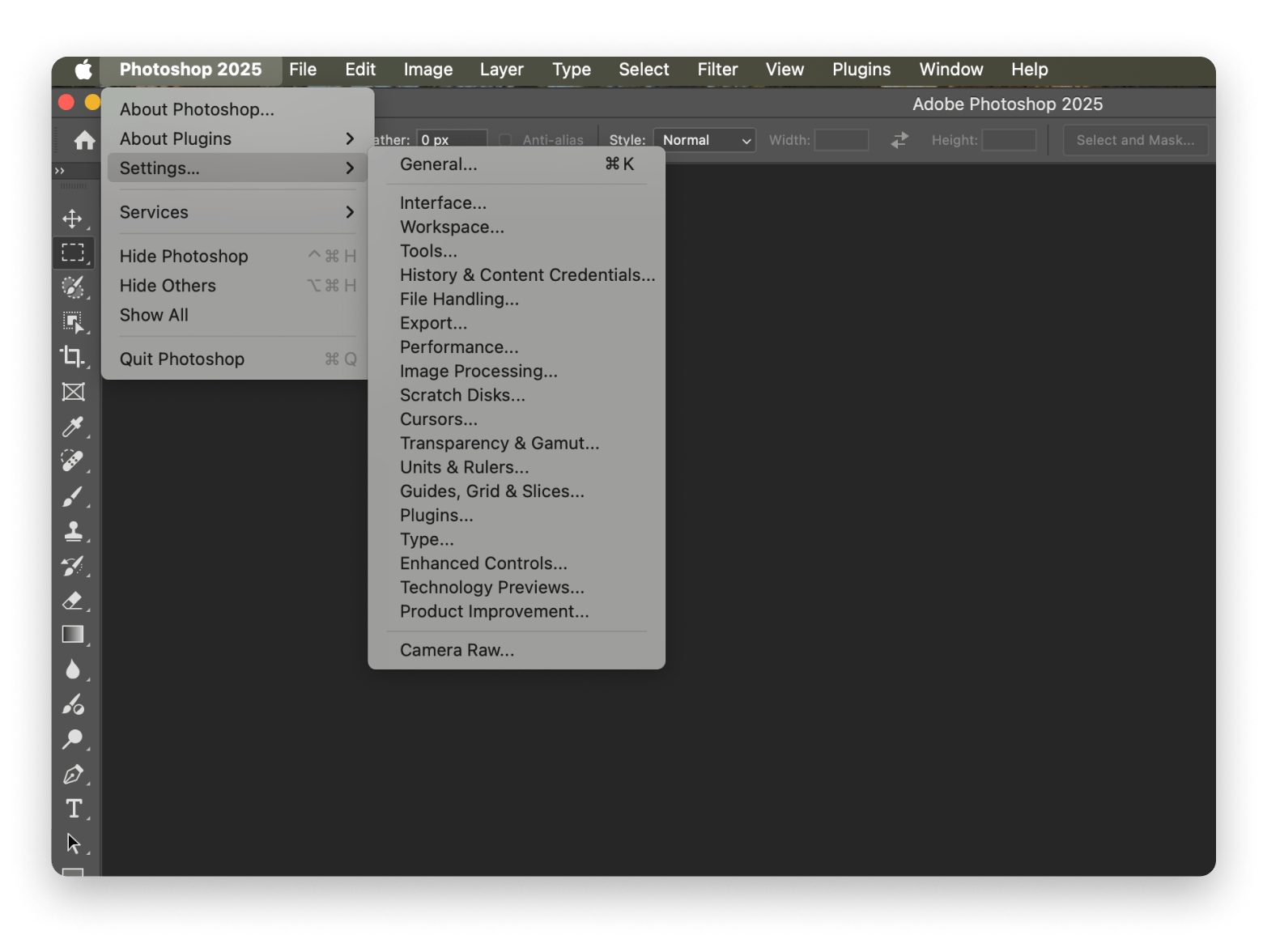
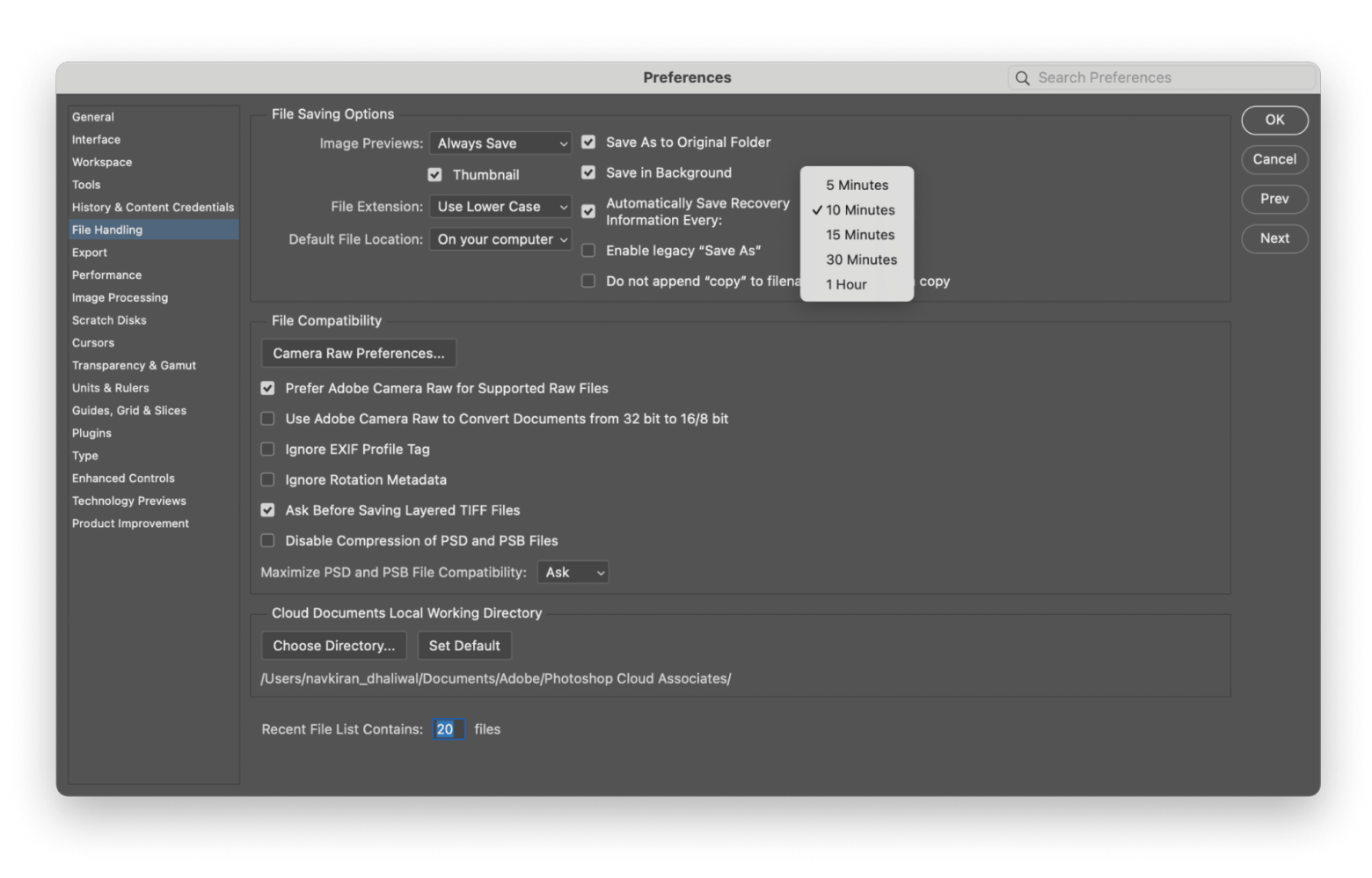
Find Auto Save location on Mac
Now, let me walk you through how to find the Photoshop Auto Save location on Mac and recover unsaved Photoshop files.
- Open Finder.
- Click Go at the top menu bar > Go to Folder.
- Copy and paste in the search box:
Press Return.
Right-click on the unsaved PSD file > Open With.
Click Adobe Photoshop 2025.
Save to a secure location.
~/Library/Application Support/Adobe/Adobe Photoshop 2025/AutoRecover.

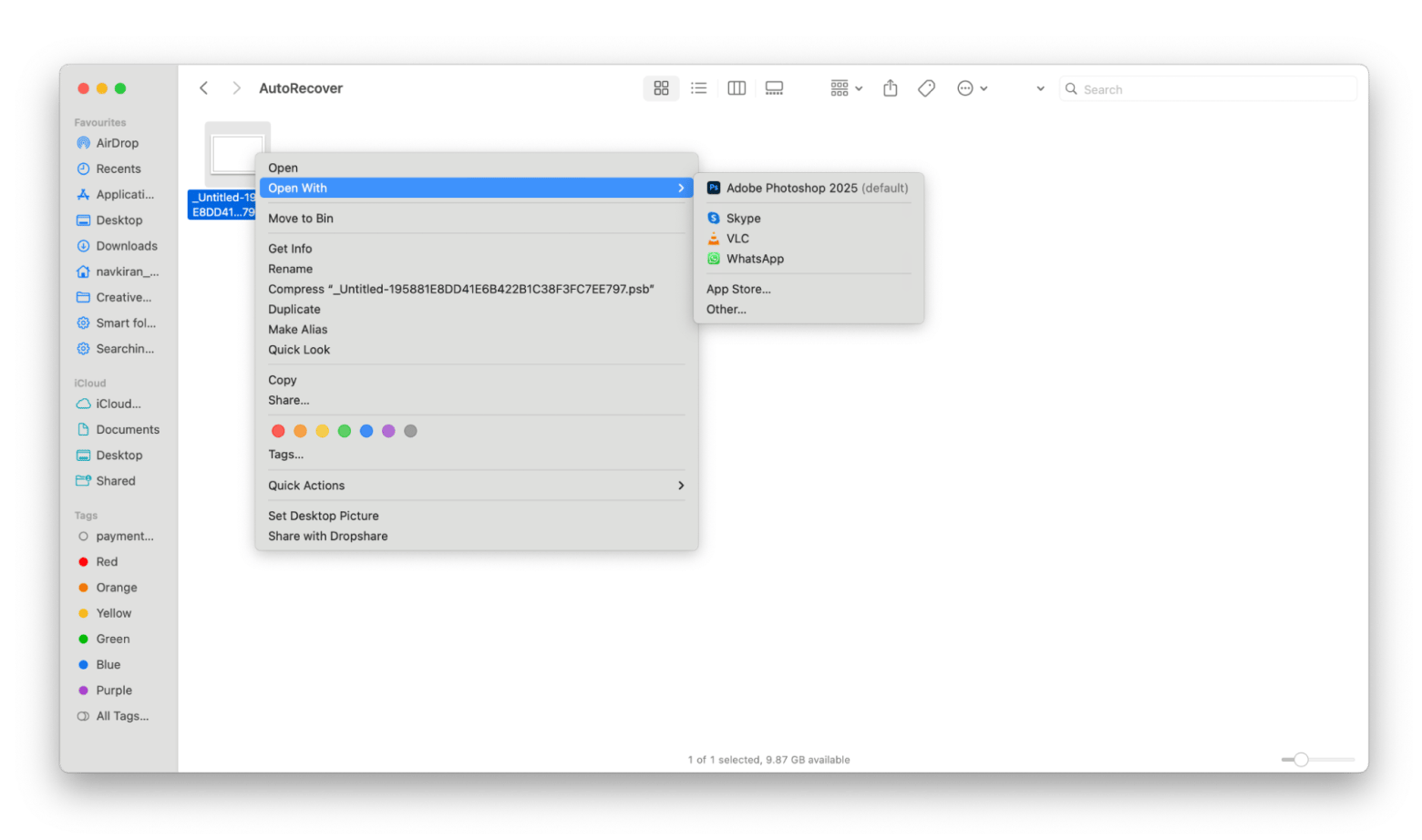
Method 2: Restore from PSD from Recent Files in Photoshop
Did you know you can recover files directly in Photoshop even if you haven’t saved them or they are lost or deleted? Check the Open Recent tab in Photoshop. If you forget to save your files before the crash or an unexpected system error occurs, you may restore them from recent files. (I'm not 100% sure, but it's worth a try.)
To do this:
- Open Photoshop.
- Click File in the menu bar > Open Recent.
- Check if your unsaved project appears in the list.
- Find the unsaved Photoshop file.
- Click the file if found to open it with Photoshop.
- Save it immediately.
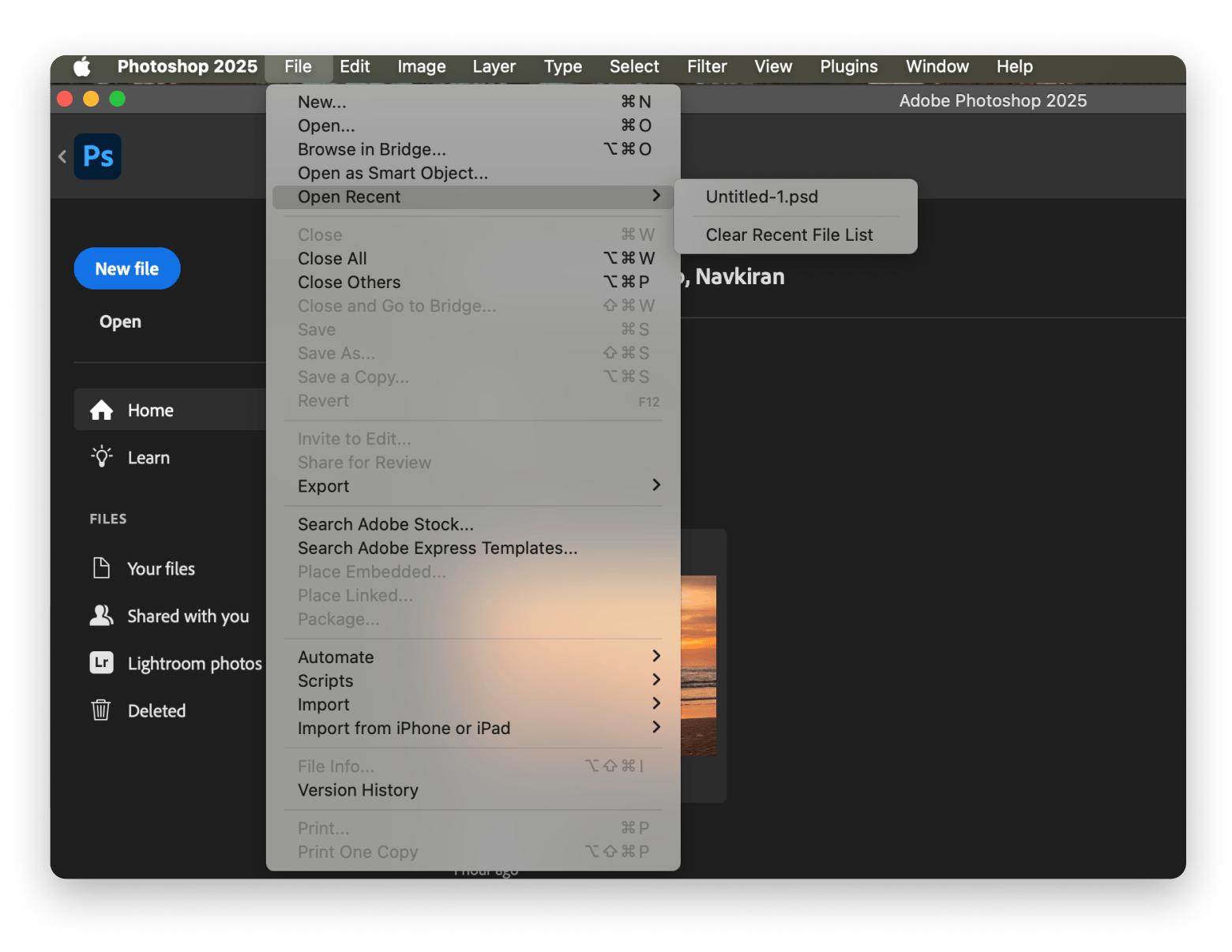
So, this is the fastest and simplest way to recover an unsaved Photoshop file on your Mac. But, this method has limitations. It works only if you’ve worked on that file recently and a lot of time hasn’t passed. Otherwise, try another method to restore unsaved Photoshop files on your Mac.
Method 3: Recover from temporary files
Every PSD file is created with a temporary file containing its information. Normally, temporary files are automatically deleted after the Photoshop app is closed. But sometimes, they may stick around even after closing the app.
Follow the steps below to recover unsaved Photoshop temp files on your Mac as soon as possible before they are gone permanently:
Open Finder > Click Go at the top menu bar.
Click Computer > Macintosh HD.
Type tmp. in the search bar.
Search for files with a .psb or .tmp extension.
Try opening the files in Photoshop.
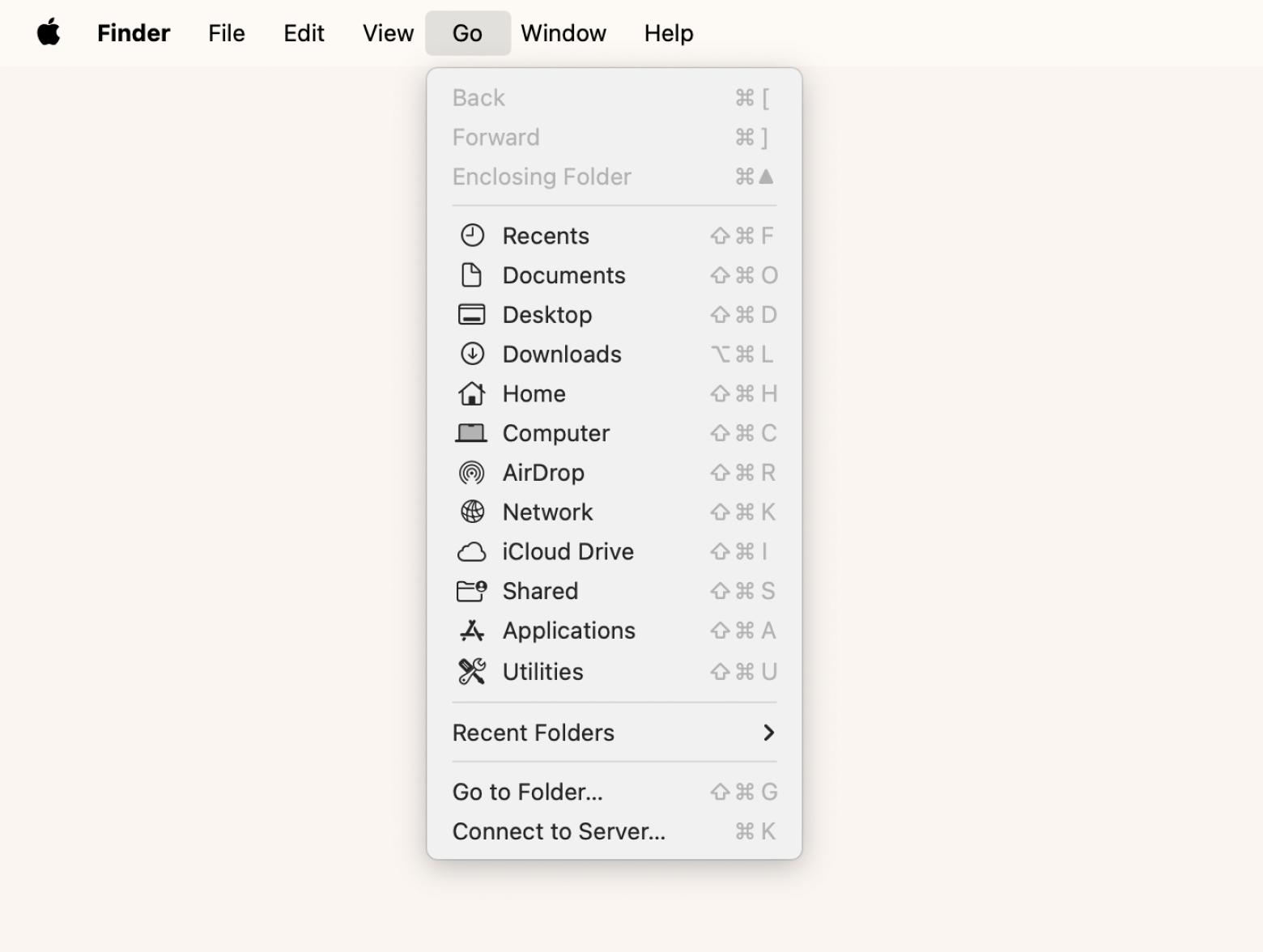
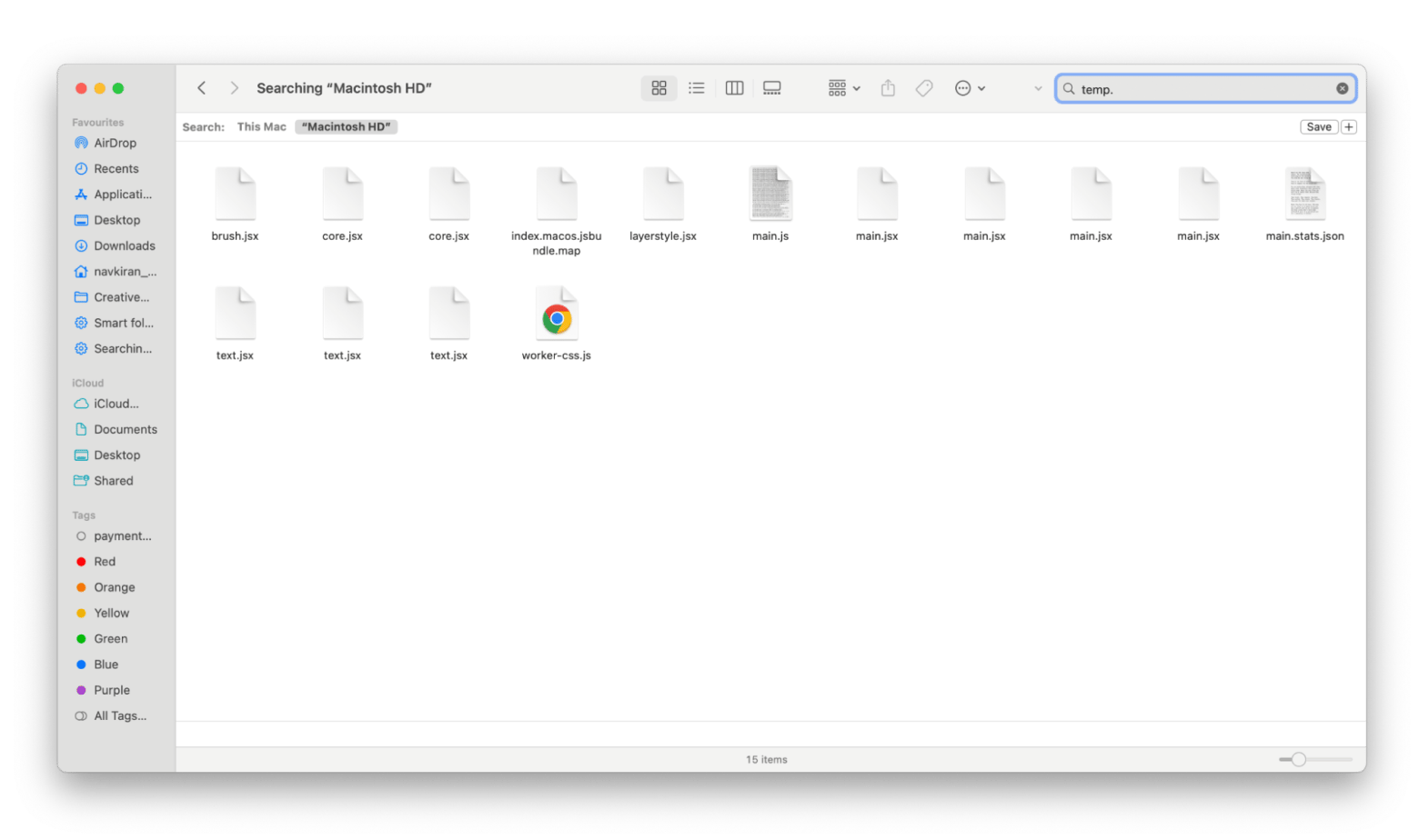
That’s it.
Method 4: Use Time Machine backup to restore PSD files
If you forgot to turn on Auto Save, Mac Time Machine may have saved your PSD files. Still, the precondition is that Time Machine is enabled on your Mac, and you’ve set up a backup of your Photoshop work.
To do this:
- Connect the Time Machine drive to your Mac.
- Click Time Machine in the Dock.
- Find the Photoshop backup files you need.
- Select the files and click Restore to recover them to your Mac.
Personal experience: I’d often lose different types of files, from PSDs to Excel sheets, for different reasons, such as system crashes, app crashes, and even corrupt backups. Honestly, I did not pay much attention to backup. But when I lost files for a big and important project, I became diligent about backing up my data regularly. Get Backup Pro — a reliable backup software for Mac — is my favorite tool for this purpose.
Get Backup Pro lets you customize backups with a great selection of tools to sync your data and create backups. The user-friendly interface makes it super simple to schedule full backups, create bootable backups via cloning, and save space with incremental and compressed backups.

What’s more, your data stays safe and secure with AES-128 and AES-256 encryptions. I’ve been using Get Backup Pro for months, and I never worry about losing my data on my Mac.
Preventing future unsaved PSD file loss in Photoshop
It’s true that the latest versions of both Mac and Photoshop indeed have many incredible backup options. Also, there are many powerful apps that can help recover files of almost any format.
But isn’t it better to save time and hassle by preventing the loss of unsaved Photoshop files in the future? Here is how you can do this:
- Enable Auto Save: Set up automatic save intervals in Photoshop Preferences.
- Use Cloud storage: Sync files with Adobe Cloud or other cloud services for instant backups.
- Backup Regularly: Use macOS Time Machine for regular file backups.
How to recover unsaved Photoshop files on Mac (Solved)
Photoshop is an interesting and powerful platform for creatives with out-of-the-box thinking. You may like spending countless hours crafting an impressive design project. So, you cannot let your efforts go due to careless deletion, system or application crashes, or sudden power failure.
Fortunately, you can easily recover unsaved Photoshop files on Mac by looking through recent files, temporary files, or in the Auto Recovery folder. If you regularly back up your PSD files, using Time Machine Backup to restore Photoshop files might help.
With Get Backup Pro, you can schedule full backups, create bootable backups via cloning, and save space with incremental and compressed backups. Plus, use CleanMyMac to get rid of temporary files and unnecessary, older versions of your Photoshop files, saving storage space on your Mac.
You can get all the apps on Setapp, along with 260+ other productivity macOS and iOS apps. Try them for seven days for free now.
FAQ:
Where are Photoshop temporary files stored on Mac?
Photoshop temporary files on Mac are stored in the tmp folder. To locate Photoshop's temporary files:
- Open Finder on your Mac.
- Search for .tmp in the search bar.
- In the search results, look for files that begin with Photoshop Temp followed by a number (e.g., Photoshop Temp123456).
- Go to the folder that contains these files, typically in the tmp folder, which can be found in the system’s temporary storage directory.