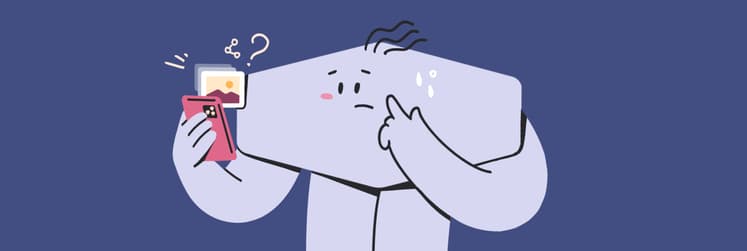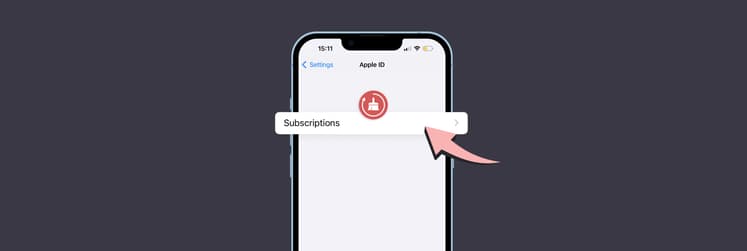How to leave Family Sharing: A simple guide to breaking free
After a few family debates over app purchases and mixed-up playlists, you decided to leave Family Sharing and go your own way. High five — I’ve been there too.
Luckily, I’m a long-time Apple user and tech content writer. So, after a lot of research, I found all the answers to make the process as smooth as possible.
In this guide, I’ll show you how to turn off Family Sharing and take back your Apple independence. I’ll also share some personal tips and lessons learned from my experience.
Why leaveing Family Sharing?
If you've been in a Family Sharing group, you know how great it sounds in theory, right? Shared access to apps, services, and subscriptions, plus that sweet feeling of splitting bills. But then reality kicks in.
Suddenly, your Apple Music recommendations are full of kid's songs, or your parents casually ask about that app you downloaded last week. Sure, sharing is caring, but sometimes you just want your own space — digitally, at least.
So, here are several Apple Family Sharing problems that might make you want to go solo:
- Lack of control: Managing purchases with someone else's Apple ID can be frustrating.
- Privacy issues: Family Sharing lets others see your downloads and iCloud storage.
- Confusing billing: Surprise charges for others' subscriptions may show up.
- Apple Music chaos: Switching to an individual account stops playlist mixing.
- Family transitions: Having a change from Family Sharing to an individual account can offer more independence.
Eventually, Family Sharing might sound great, but it can feel like you're living in a digital fishbowl. Do you think you're ready to get back to your own playlists? Breaking free could be what you need for a more personal Apple experience.
To manage all these subscriptions with ease, I use Chronicle. It helps me stay on top of my bills and avoid surprise charges. You can track your subscriptions, set reminders, and sync everything across your devices. It’s been my lifesaver for those “Oh no, I forgot to cancel that” moments.
![]()
What happens when you stop using Apple Family Sharing?
Before taking such a decisive step, it is wise to see what comes next. Therefore, this is what happens when you unlink the Family Sharing account:
- You keep your purchases. All the apps, music, and other items you’ve bought are yours. No need to worry about losing them.
- No more shared subscriptions. Say goodbye to shared Apple Music, iCloud storage, and other services unless you sign up for them on your own.
- Ask to Buy goes bye-bye. If you were the “kid” in the group, you no longer need permission to download anything. You’re a free agent now.
- Shared albums disappear. Those family vacation photos? You’ll lose access to them. But let’s be real, you probably only looked at them once anyway.
As you can see, leaving Family Sharing will untangle some digital ties. But, on the bright side, you’ll gain more freedom, control over your purchases and subscriptions, and way better privacy.
How to leave a family on Apple
Now, let’s get into the details of how to leave the Apple family without turning it into a family drama. Here’s what I did on my iPhone and what you need to do if using your Mac.
On iPhone or iPad:
- Open the Settings app > Apple ID.
- Tap Family Sharing.
- Find your name and tap it.
- Tap Stop Using Family Sharing.
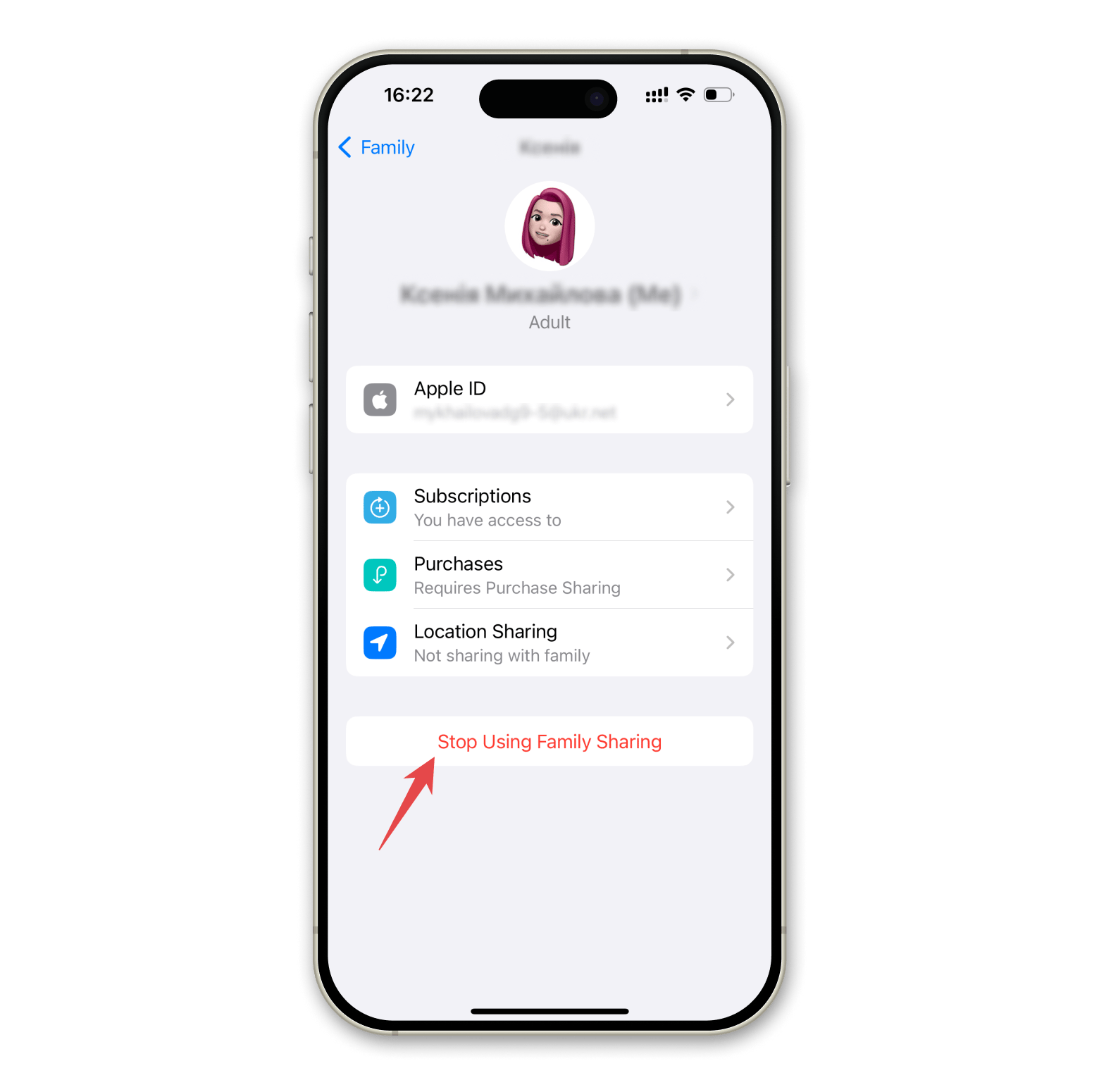
On Mac:
- From the Apple menu bar, go to System Settings.
- Click Apple ID > Family Sharing.
- Find your name and click on it.
- Click Stop Using Family Sharing.
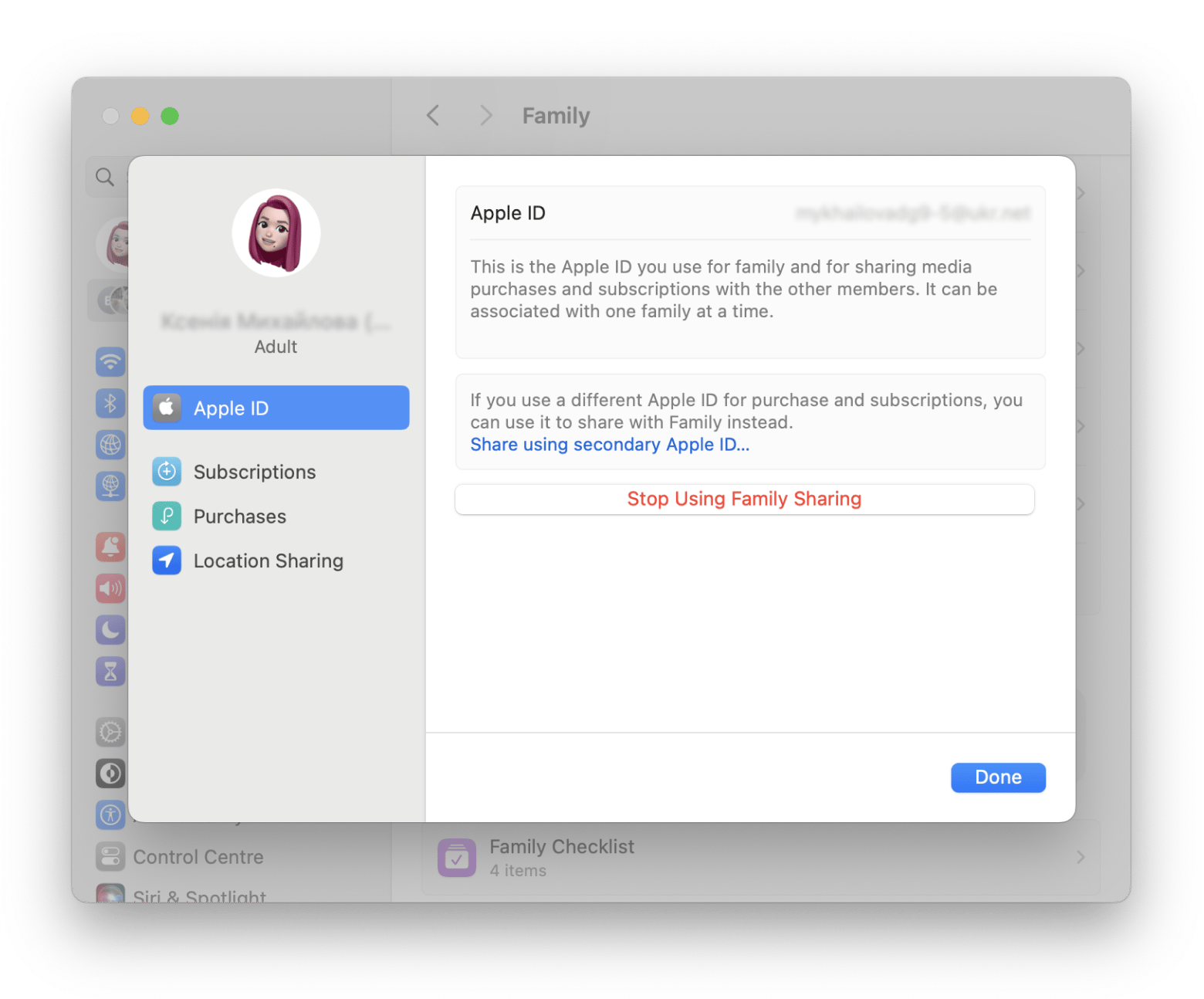
After following these steps, you’re free from the family group. Don’t forget to check your subscriptions and set up any necessary services under your own account.
How to turn off Family Sharing if you’re the family boss
If you're the organizer, the process is a little different, but it's still very simple. Here's what you need to do.
On iPhone or iPad (if you're the organizer)::
- Open the Settings app.
- Tap Apple ID > Family Sharing > Then tap your name.
- Tap Stop Using Family Sharing.
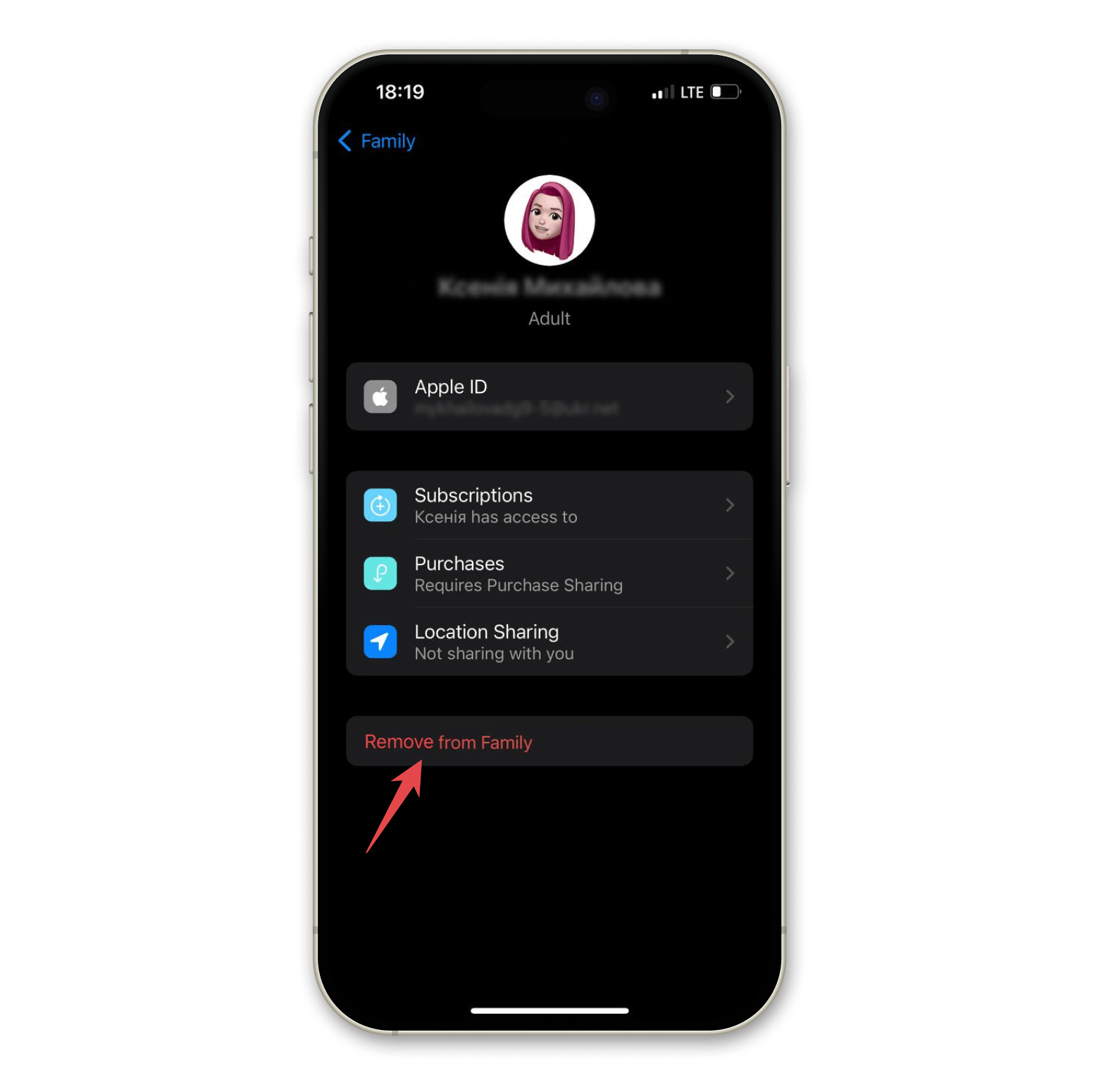
When the organizer turns off Family Sharing, everyone in the family gets kicked out at the same time. Before you can stop Family Sharing, you need to move kids under 13 to another family. Check this article on how to move a child to another group.
On Mac (if you're the organizer):
- From the Apple menu bar, go to System Settings.
- Click Apple ID > Click Family, then find your name.
- Click Stop Using Family Sharing.
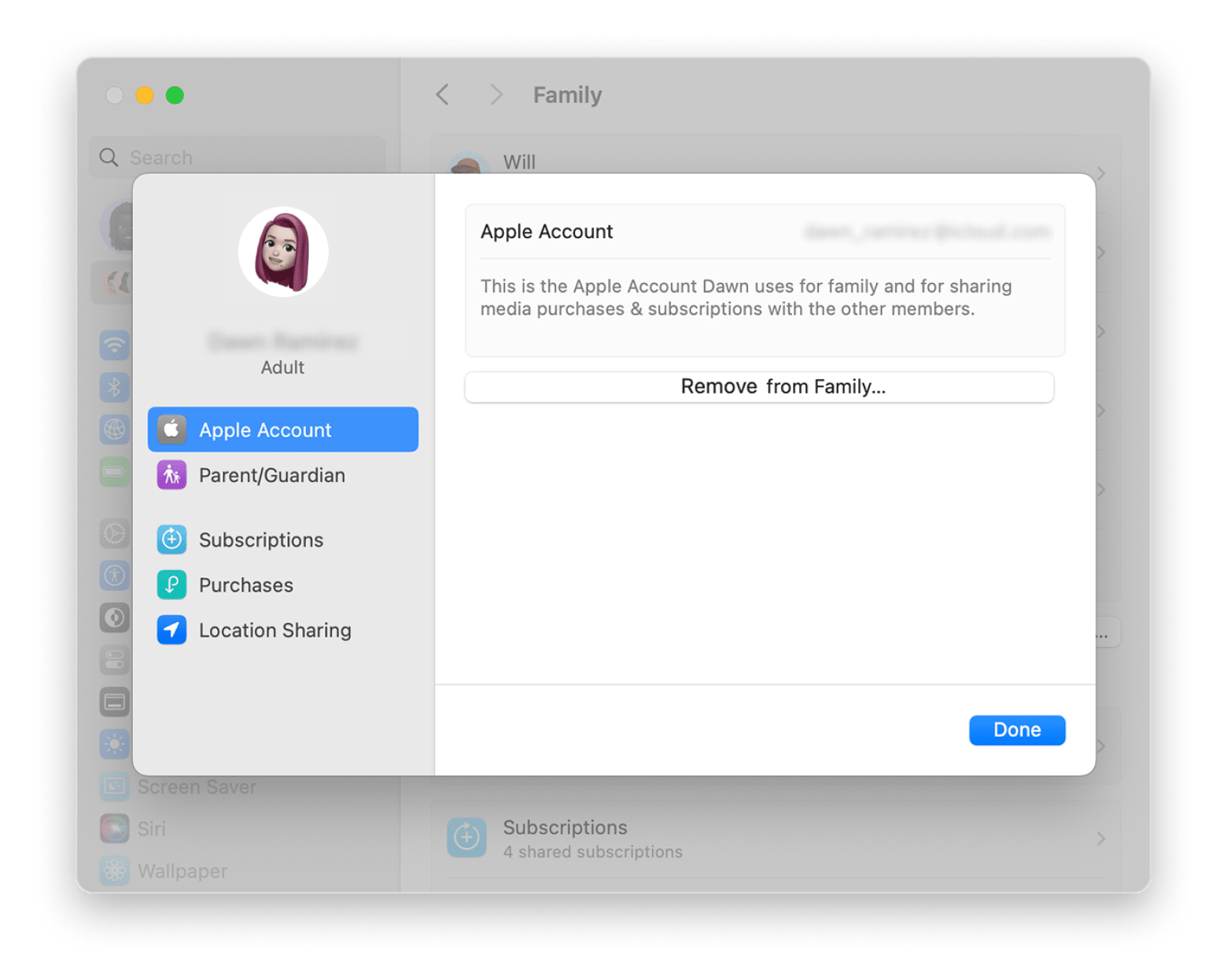
When you do this, the entire Family Sharing plan stops for everyone. Get ready for some texts from confused family members.
How to turn off Family Sharing if you’re not the organizer
If you're a family member and not the organizer, all you can do is leave the family group. For better or worse, you can't turn off Family Sharing entirely for everyone or remove family members.
To leave the family group on any Apple device, simply go to Settings > Apple ID > Family Sharing > Choose your name > Leave Family.
Leave a family group without drama
If you’re about to leave Family Sharing, don’t worry; the process is much easier than you think it is. And with tools like Chronicle, managing your subscriptions won’t feel like a full-time job.
I found it on Setapp alongside 250+ stellar apps. Great news is you can use all tools for free during the 7-day trial period. They’ll help you with not only your Family Sharing account but also anything from mental health to coding.
Good luck! And hey, maybe send a quick heads-up to your family before you disappear from the shared apps.