uBlock Origin for Safari (2 alternatives I love)
You know how annoying ads can be, right? They can slow down your browsing experience, drain your system’s resources, and in some cases, they can even pose a security threat. Fortunately, there are ad blockers that can make your browsing experience more enjoyable.
One such ad blocker that has gained immense popularity among users is uBlock Origin. If you own a Mac, the question is if there is uBlock Origin Safari users can install to block ads. Let’s find out.
A quick spoiler: uBlock Origin doesn't work in Safari, so here's a quick review of two ad-blocking tools I highly recommend. Scroll down for details.
Tool details | ||
Primary function | Ad blocker and privacy protection. | Intuitive VPN, online threat shield, ad blocker. |
Ad blocking | Blocks ads, pop-ups, and banners across websites. | Blocks intrusive pop-ups and protects from malicious ads. |
Privacy protection | Blocks trackers, analytics, and online tracking. | Protects against scams, phishing, typosquatting, cryptojacking, and other threats. |
Anti-malware protection | Includes built-in anti-malware engine. | Blocks access to harmful domains and malicious ads. |
Extension management | Supports extension customization for ad-blocking. | Allows to turn on VPN in the background while browsing in Safari. |
Compatibility | Fully compatible with Safari and other browsers. | Fully compatible with macOS. |
Best for | Users seeking advanced ad blocking and privacy. | Users seeking privacy, online security, and ad blocking. |
Pricing | Included in Setapp for $9.99 + tax per month. | Included in Setapp for $9.99 + tax per month. |
About uBlock Origin
Known for its efficiency and effectiveness, uBlock Origin is an open-source ad blocker. It’s extremely light on system resources, which means that it won’t slow down the speed at which you browse the web. It also doesn’t take up much of your system’s memory, making it perfect for low-end devices.
What’s else so good about this well-known ad blocker? uBlock Origin’s blocking algorithm uses a set of predefined filters that help it identify and block ads on websites. In addition, users can add their own filters to the ad blocker, which can further improve its performance. The ad blocker also comes with a whitelisting feature that allows users to whitelist websites that they don’t want to block ads from. This feature is handy for supporting your favorite websites that rely on ads to generate revenue.
Does uBlock Origin work on Safari?
Maybe you had used uBlock Origin before or just heard about it and now want to try it with your Safari browser. So you might be wondering if you can use this ad blocker on Safari. The answer is no, uBlock Origin is not available for Mac’s Safari.
This extension was once available for Safari, but it’s no longer supported since Safari 13. The latest version of Apple’s browser uses a new extension framework that is incompatible with uBlock Origin’s code.
However, this doesn’t mean that Safari users are out of luck when it comes to blocking ads and protecting privacy. There are plenty of uBlock Origin alternatives. Let us show you a good one.
What is an alternative to uBlock Origin on Safari? (Option #1)
If you’re a Safari user looking for an ad blocker and privacy extension in place of uBlock Origin, I recommend trying AdLock. It offers a similar level of functionality to uBlock Origin and has a number of advantages that make it a great choice for Safari users.
This extension blocks not only ads, pop-ups, and banners but also trackers, analytics scripts, and other forms of online tracking that can compromise your privacy and security. With AdLock, you can browse the web more efficiently, protect your personal data, and improve your overall online experience.
On top of that, the extension is user-friendly, with a simple interface that makes it easy to customize your ad blocking preferences. You can choose which types of ads you want to block or allow, and AdLock will remember your settings and apply them to all the websites you visit. The app shows how much data it saves by blocking the annoying ads, which is a nice bonus.
Another benefit of AdLock is its compatibility with Safari. It works seamlessly with the latest version of this macOS browser, so you don’t have to worry about compatibility issues.
So if you want an ad blocker Safari users can use without concerns, give AdLock a try.
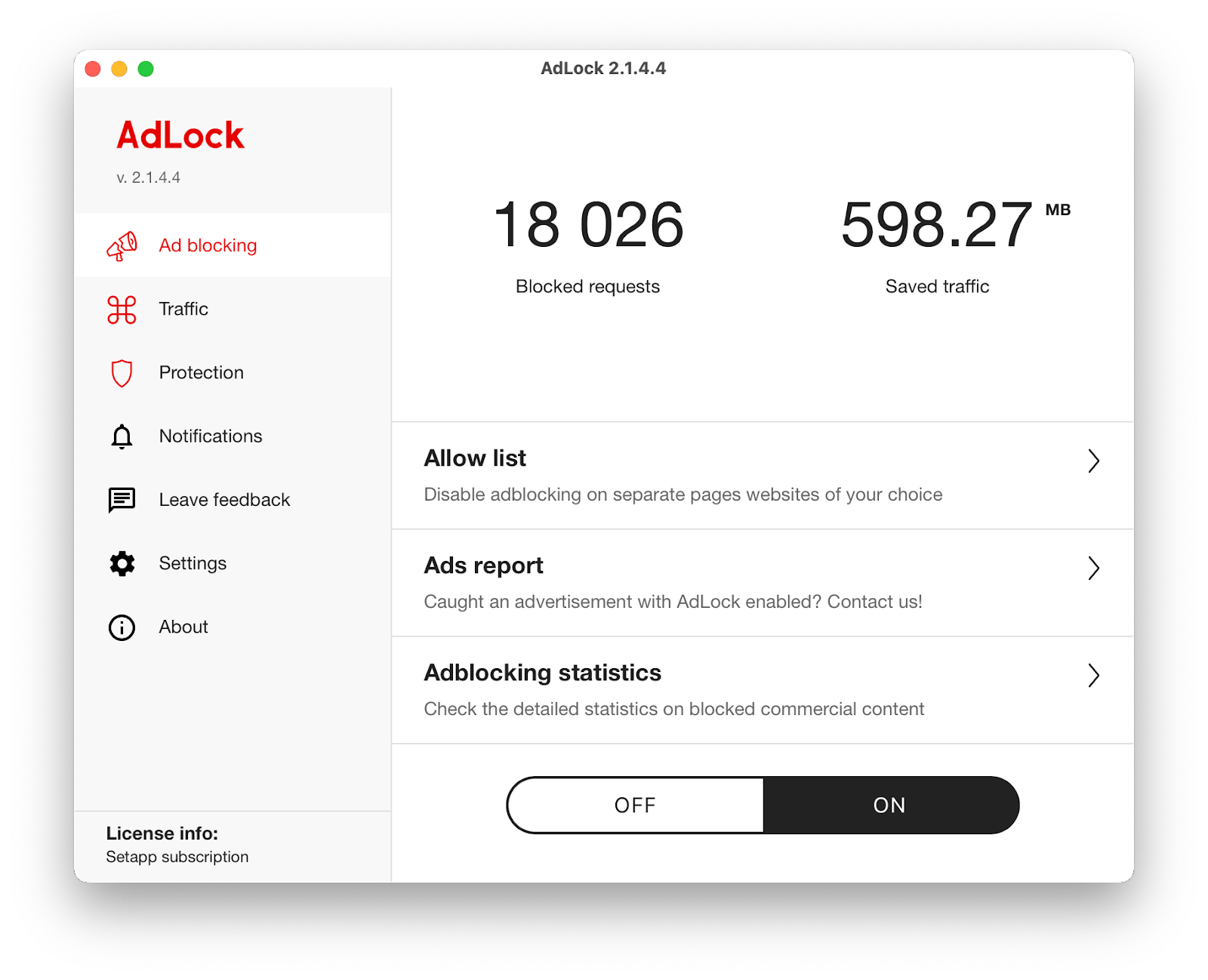
In addition to its ad blocking and privacy features, AdLock has a built-in anti-malware engine that helps protect your Mac from viruses, malware, and other online threats. The engine scans all the websites you visit and blocks any malicious content it detects, keeping your computer safe.
Is there a good ad blocker for Mac? (Option #2)
Is there anything better than uBlock Origin for Safari? I would say yes, and I would recommend ClearVPN. It's perfect for those looking for comprehensive online protection because it combines ad blocking, online threat protection, and private browsing. Here's what ClearVPN does for you once it's installed:
- Blocks up to 97% of intrusive and malicious ads, pop-ups, and trackers.
- Blocks access to malicious domains.
- Protects against scams, phishing, typosquatting, cryptojacking, and other threats.

Blocking ads and protecting yourself online is easy with ClearVPN:
- Download and install ClearVPN.
- Tap Connect.
- Tap the Protection level menu at the bottom.
- Turn on Online Threat Shield and DNS Adblock.
Your surfing is protected!
How to check other extensions in Safari
As a Safari browser user, you most likely know about the ability to add extensions, which can significantly improve your browsing experience and help you work more efficiently. But do you know that it’s essential to check your extensions regularly to ensure they’re all up to date and not causing any issues?
Finding your Safari extensions is a simple process that takes just a few steps. Here’s how to do it:
- Open Safari on your Mac.
- Click the Safari menu in the upper-left corner of your screen.
- Choose Settings from the drop-down menu.
- Then click the Extensions tab at the top of the window.
- Once you’re on the Extensions tab, you’ll see a list of all the extensions you’ve installed in your Safari browser. From here, you can turn individual extensions on or off and manage their settings.

Safari alternatives to uBlock Origin: Final thoughts
While uBlock Origin isn’t available for Safari, users can still enjoy ad-free browsing with AdLock, a reliable ad blocker and privacy extension. With its user-friendly interface, anti-malware engine, and compatibility with the latest version of Safari, this app is a great alternative to uBlock Origin.
Setapp membership gives you access to AdLock and ClearVPN, which I’ve mentioned in this article. The apps help block annoying ads and protect your privacy. You can sign up for a free seven-day trial to give these tools a try.





