How to create a new Apple ID
Most people create their Apple ID when they turn on a new device. What if you missed this step? Well, you can still use your Mac, iPhone, or iPad. But you can’t use the App Store, load apps, save data on iCloud, and more. Not until you create an Apple ID.
Honestly, it isn’t that tough once you know the proper steps. I say this confidently because I’ve created a couple of Apple accounts to juggle work and personal stuff.
And I’ll show you how to do the same.
Apple ID vs. iCloud account: what’s the difference?
You're not alone if you can’t tell Apple ID and iCloud apart. Like many users, I once thought they were the same. But they’re not. You need an Apple ID to create iCloud, but iCloud is not an Apple ID.
Let me explain:
- Apple ID is what you use to link your Apple devices and sign in to Apple services. Think of Apple ID as the primary identification for every other Apple service.
- iCloud is Apple’s very own cloud storage. It’s one of several services that Apple provides.
With iCloud, you can keep your contacts, messages, photos, and files online. You can also use an iCloud email to send and get emails. But first, you must create a new iCloud account. And that means getting an Apple ID.
How to create a new Apple ID account
Now, let’s get that Apple ID so you can unlock many other cool services from your device.
How to create a new Apple ID from macOS and iOS
You’ll need an Apple account on MacBooks and iPhones to enjoy the best from Apple. Here’s how you can make an Apple ID on a Mac:
- Click the Apple icon > System Settings.
- At the sidebar, click Sign In with your Apple ID.
- Then, click Don’t have an account.
- Fill in your birthdate, email address, password, and billing information, or choose none.
- Provide your phone number,
- Click Next to complete the process.
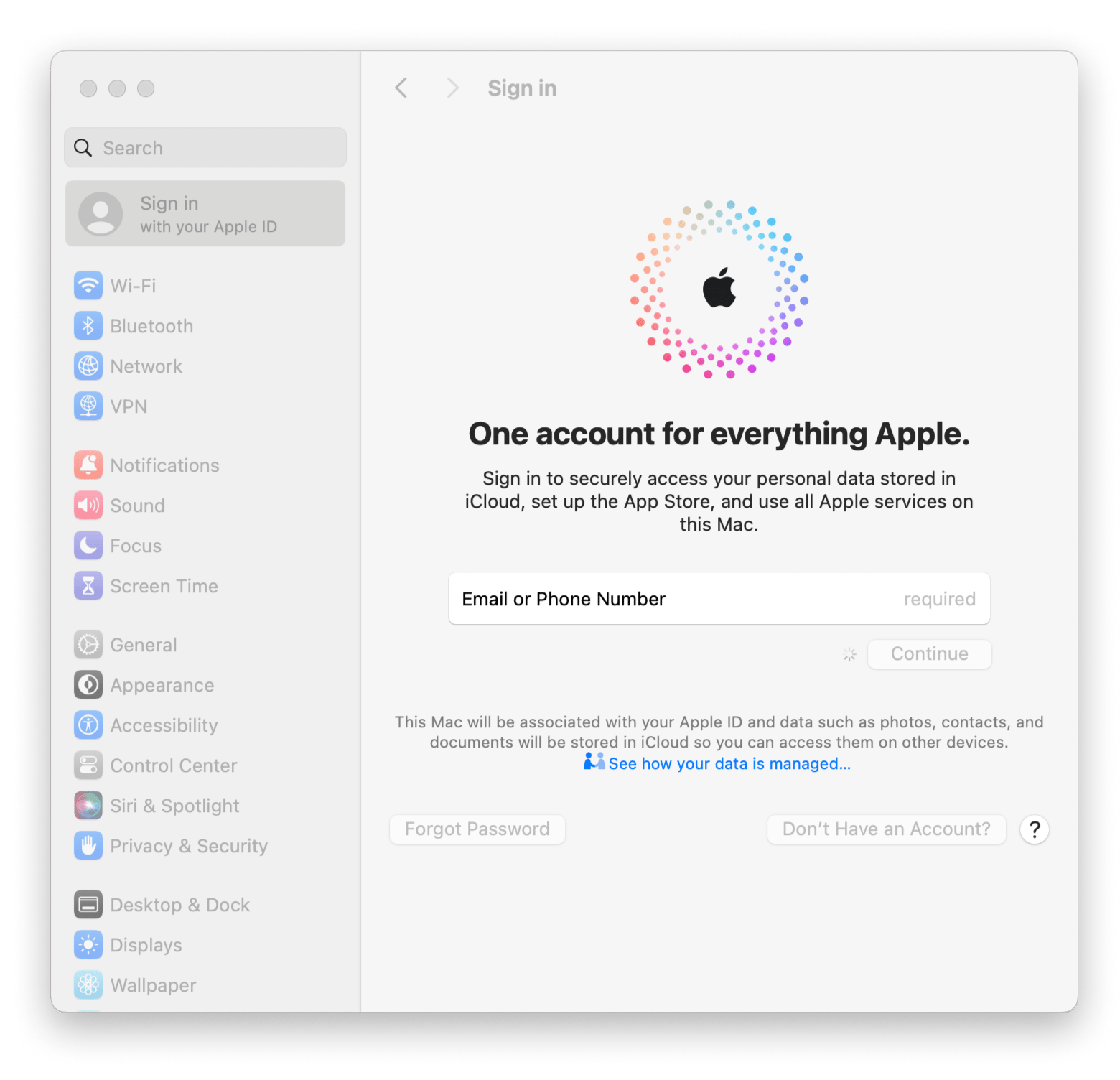
Once you’re done, Apple will send a verification email to the email address provided. You must verify your Apple ID account from the email to start using it.
Create a new Apple ID from iOS
What if you need help to sign up for an Apple ID on your new iOS device? Well, follow these steps to create one:
- When prompted during startup, tap Forgot password or Don’t have an Apple Account.
- Tap Create a Free Apple Account.
- Fill in your name and birthday.
- Fill in your email address. Here, you can create the Apple ID with your Gmail address or use the iCloud email that Apple provides.
- Then, fill in the password and verify your email to create your new Apple ID account.
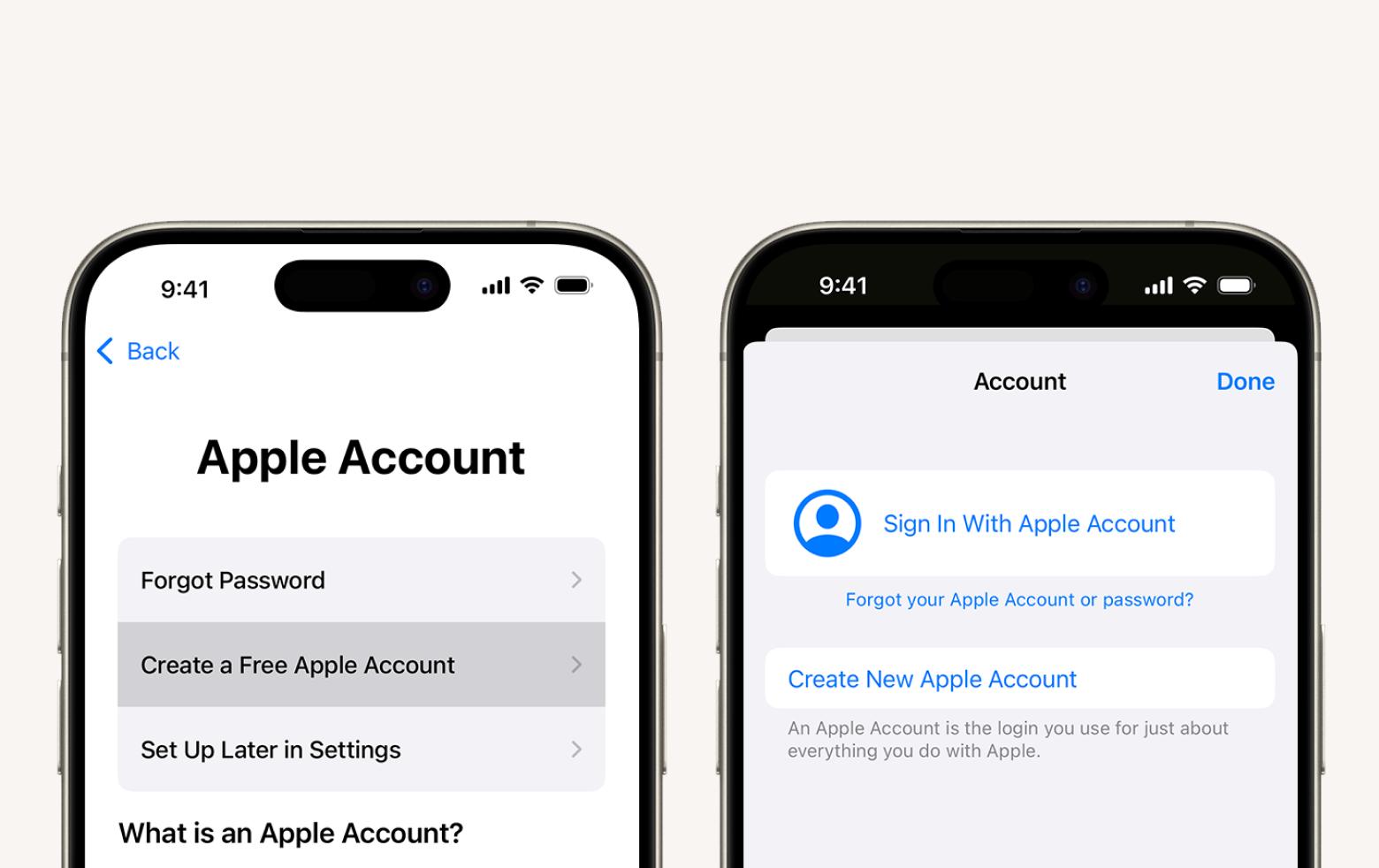
Images source: support.apple.com
You will also be asked to enable two-factor authentication, which helps to further secure access to your Apple devices. That’s everything you need to do to create an Apple ID on mobile.
Step Two lets you add the web accounts you frequently use, like Gmail, Amazon, or X, to the authenticator app. When you sign in to the web service, Step Two generates a time-sensitive passcode, which you use to fill in on the login page.
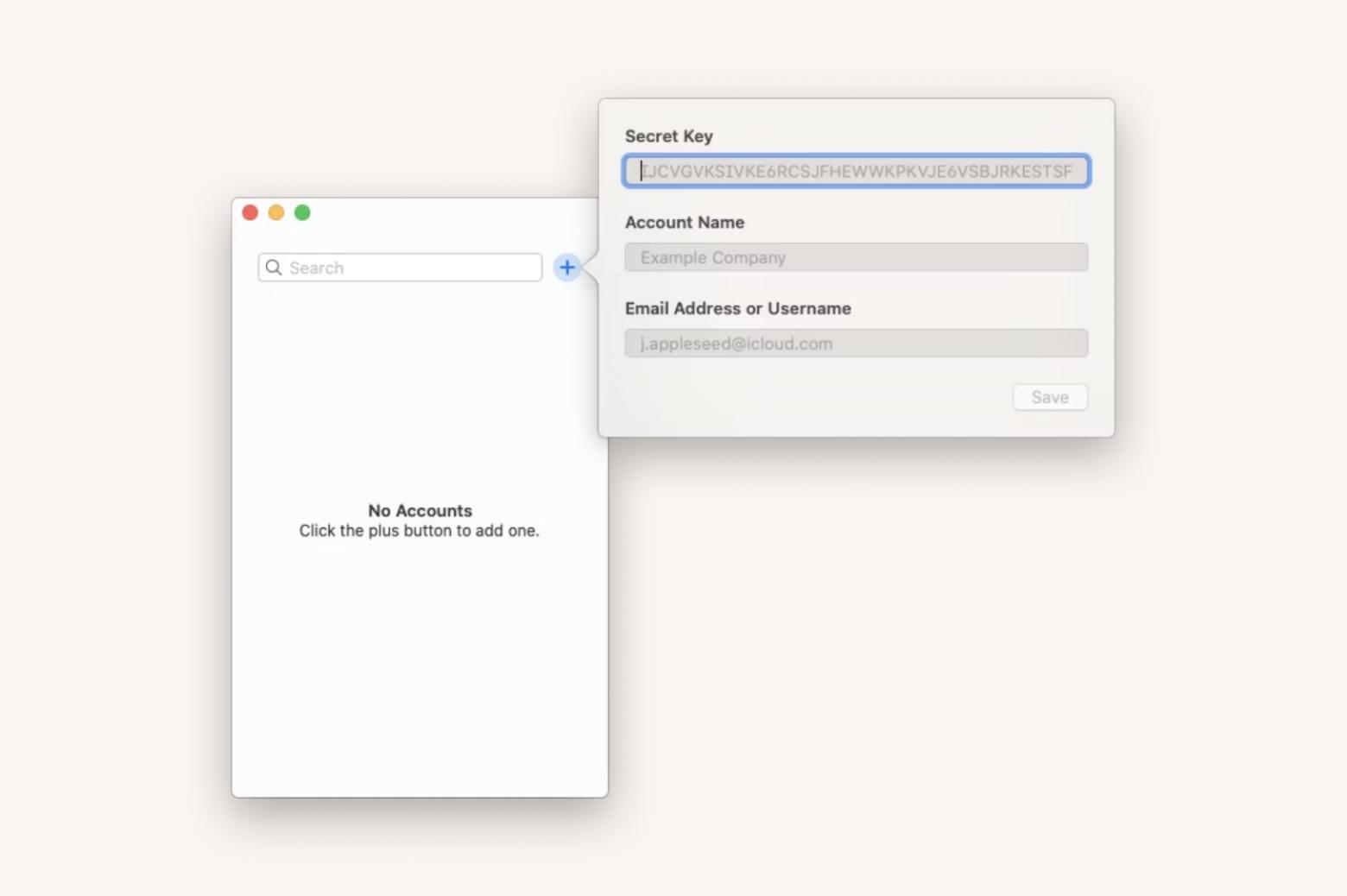
How to make Apple ID using the App Store
Sometimes, you don’t think you’ll ever need an Apple ID until you want to purchase an app from the App Store.
Thankfully, you can create one, and here’s how:
- Open App Store on your iPhone or iPad > Go to your Account.
- Tap Create New Apple Account. If you don’t see it, you might be signed in to iCloud. Sign out of iCloud.
- Fill out your email address, password, and device region.
- Provide your credit card details.
- Verify your email to start using your Apple ID.
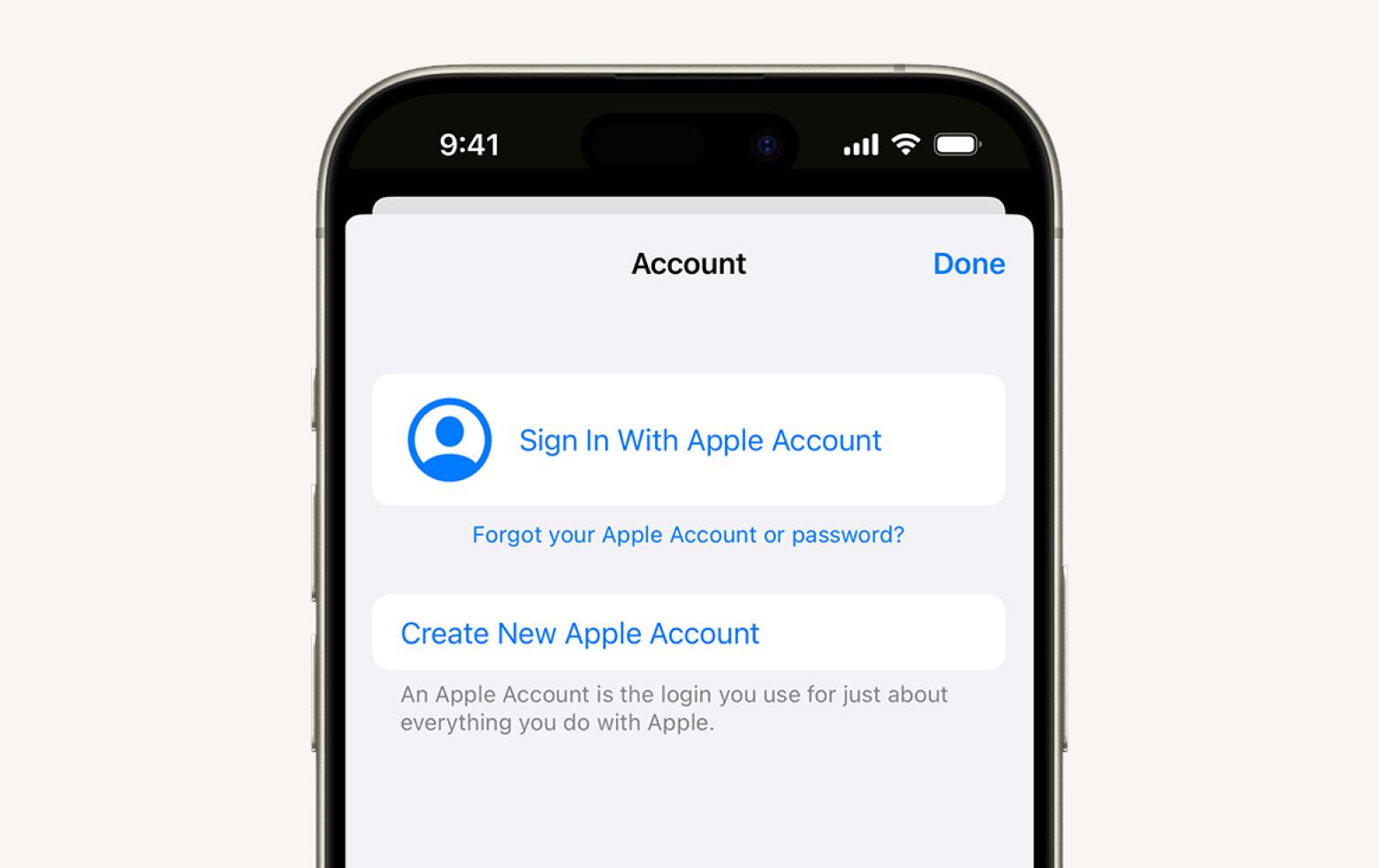
Image source: support.apple.com
That’s how you get a new Apple ID to sign in to the App Store.
How to create an Apple ID online
Even if you don’t have your Apple device on hand, you can still get your Apple ID created. All you need is a browser and follow these steps:
- Go to account.apple.com.
- Click Create Your Apple Account.
- Fill in your name, birth date, email address, password, and other details.
- Click Continue.
- Verify your email address and phone.
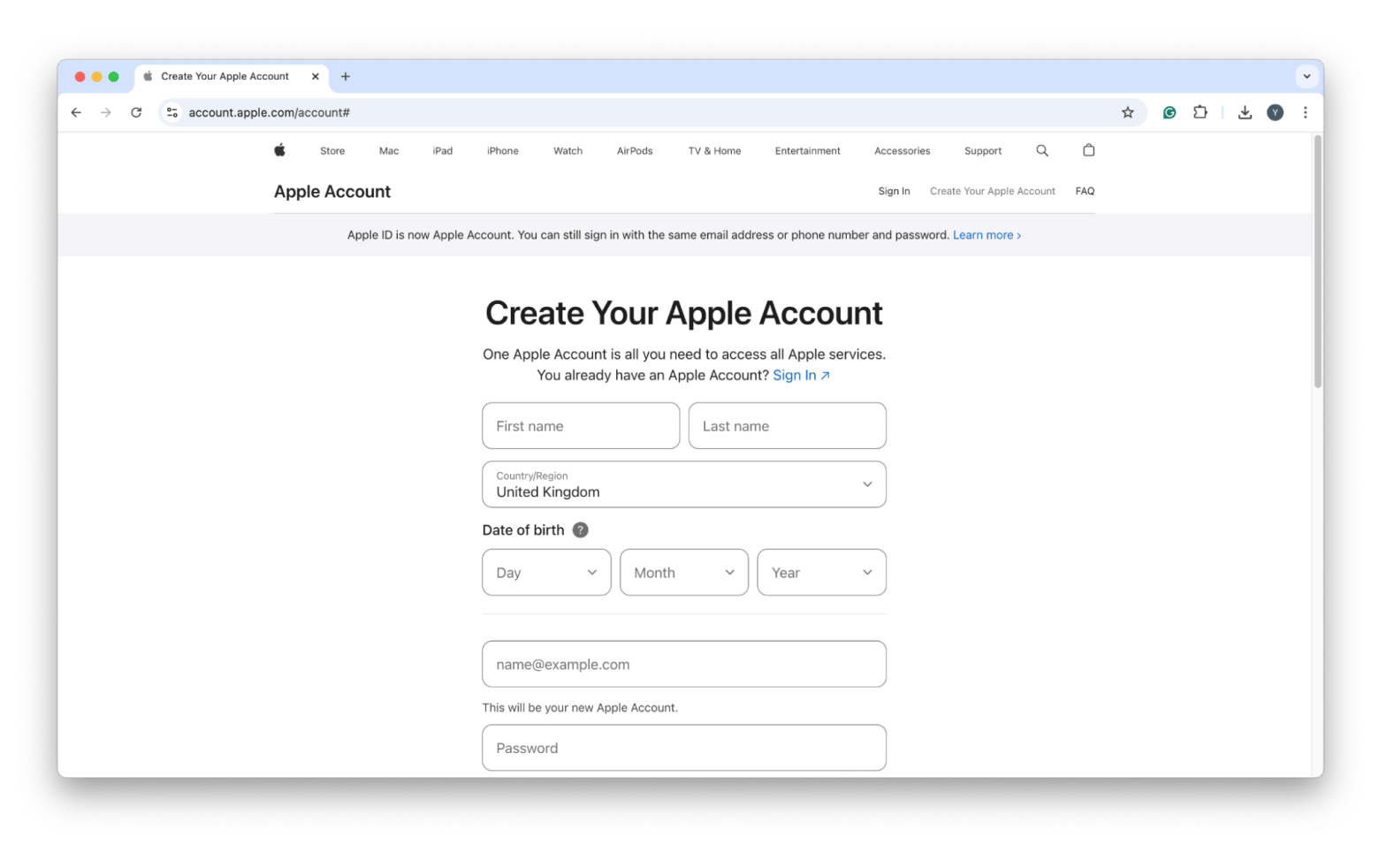
Now, you can use the Apple login ID created on your devices.
How to create an iCloud email if one isn’t associated with an Apple ID
The best thing about getting an Apple ID is that you get to enjoy Apple’s free email service, iCloud Mail. But to start sending emails from it, you must manually set it up.
How to set up iCloud Mail on iPhone
If you use an iPhone, here’s how to do it:
- Tap Settings.
- Tap your Apple ID > iCloud.
- Next to Saved to iCloud, tap See All.
- Tap iCloud Mail and turn on Use on this iPhone.
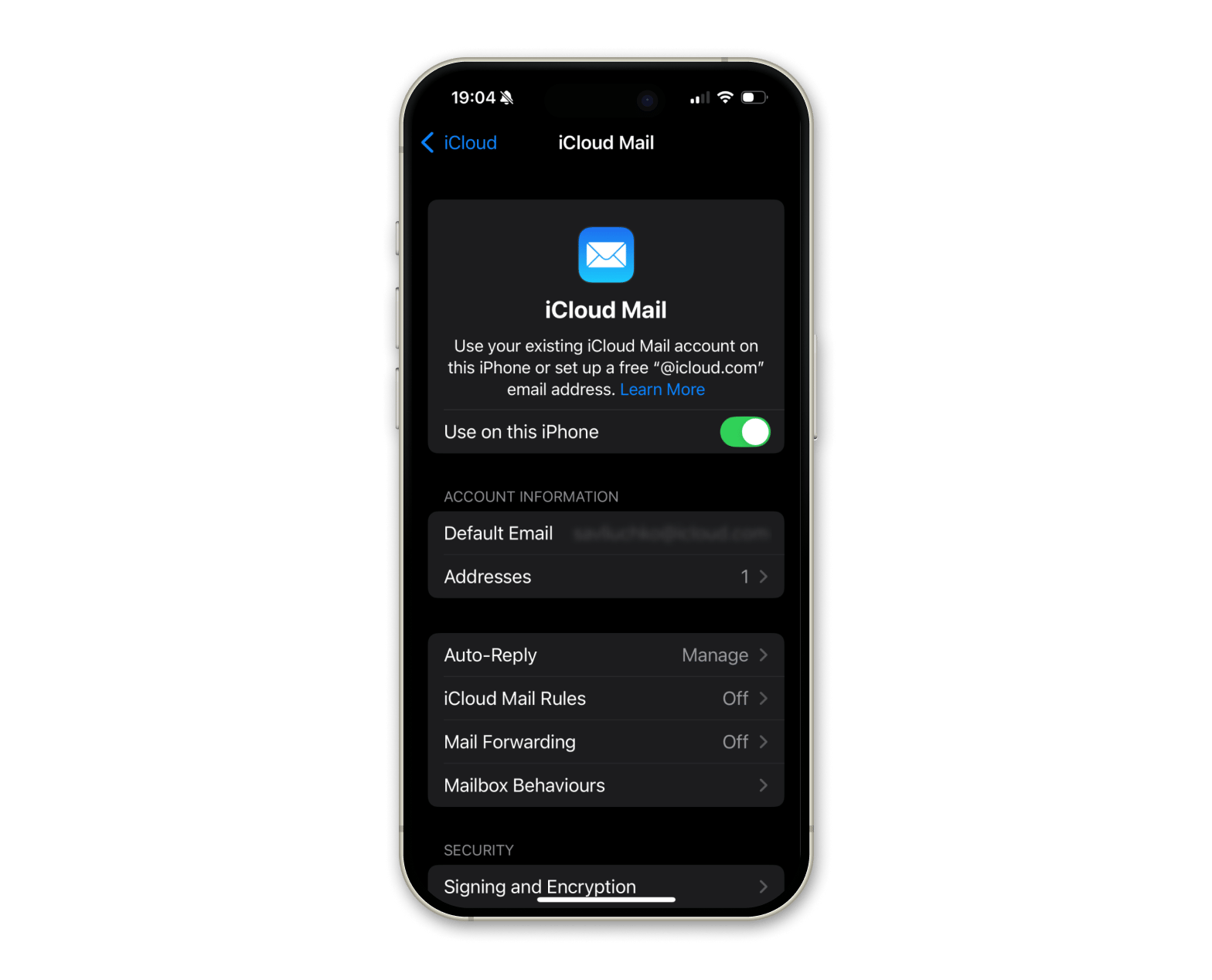
How to set up iCloud Mail on Mac
On Mac, the steps are quite similar:
- Open System Settings.
- Click your Apple ID > iCloud.
- Next to Saved to iCloud, click See All.
- From the list of services, choose iCloud Mail >T urn on Sync this Mac.
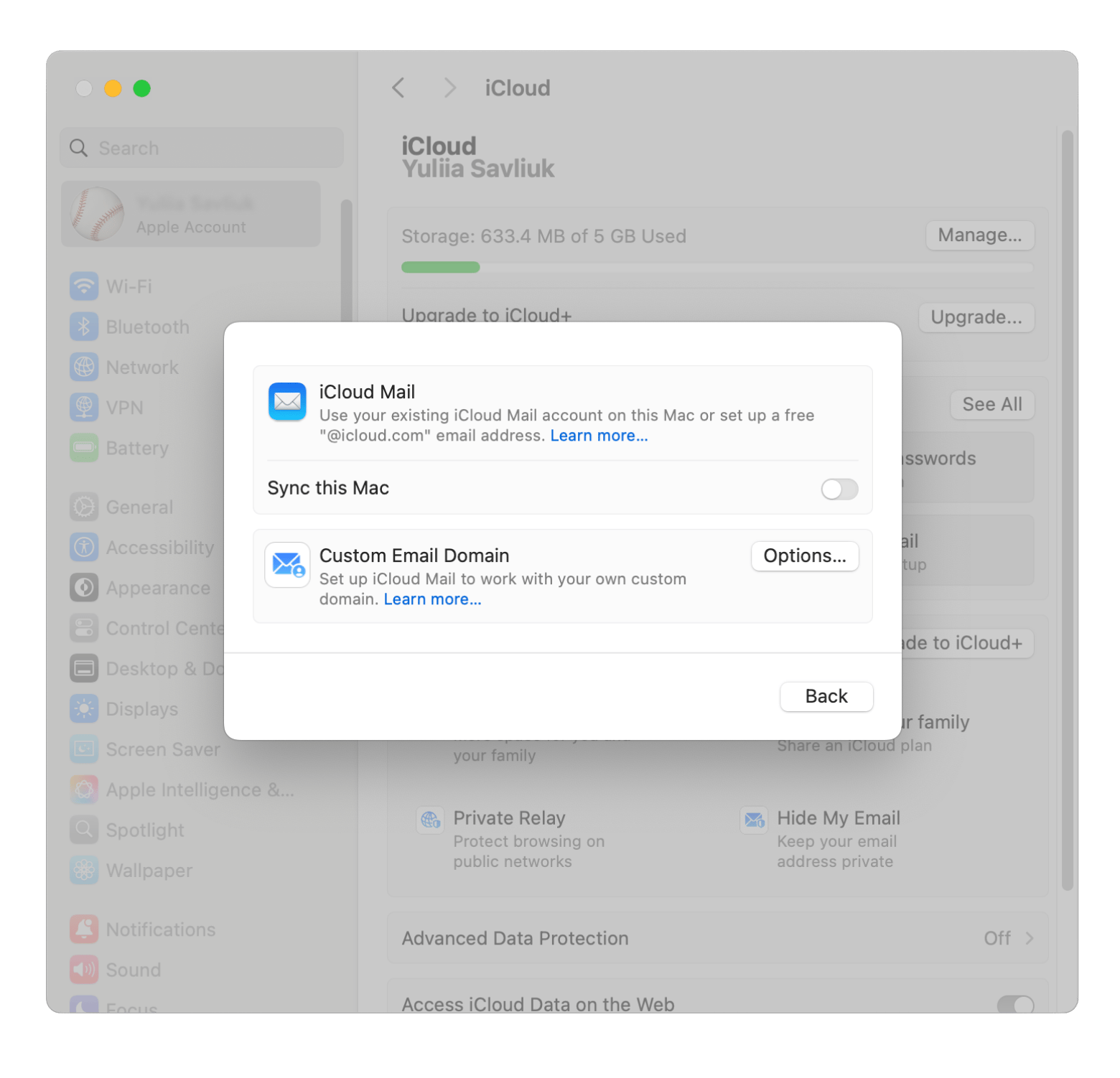
Then, complete the setup by choosing an @icloud.com email address that will be associated with your iCloud Mail:
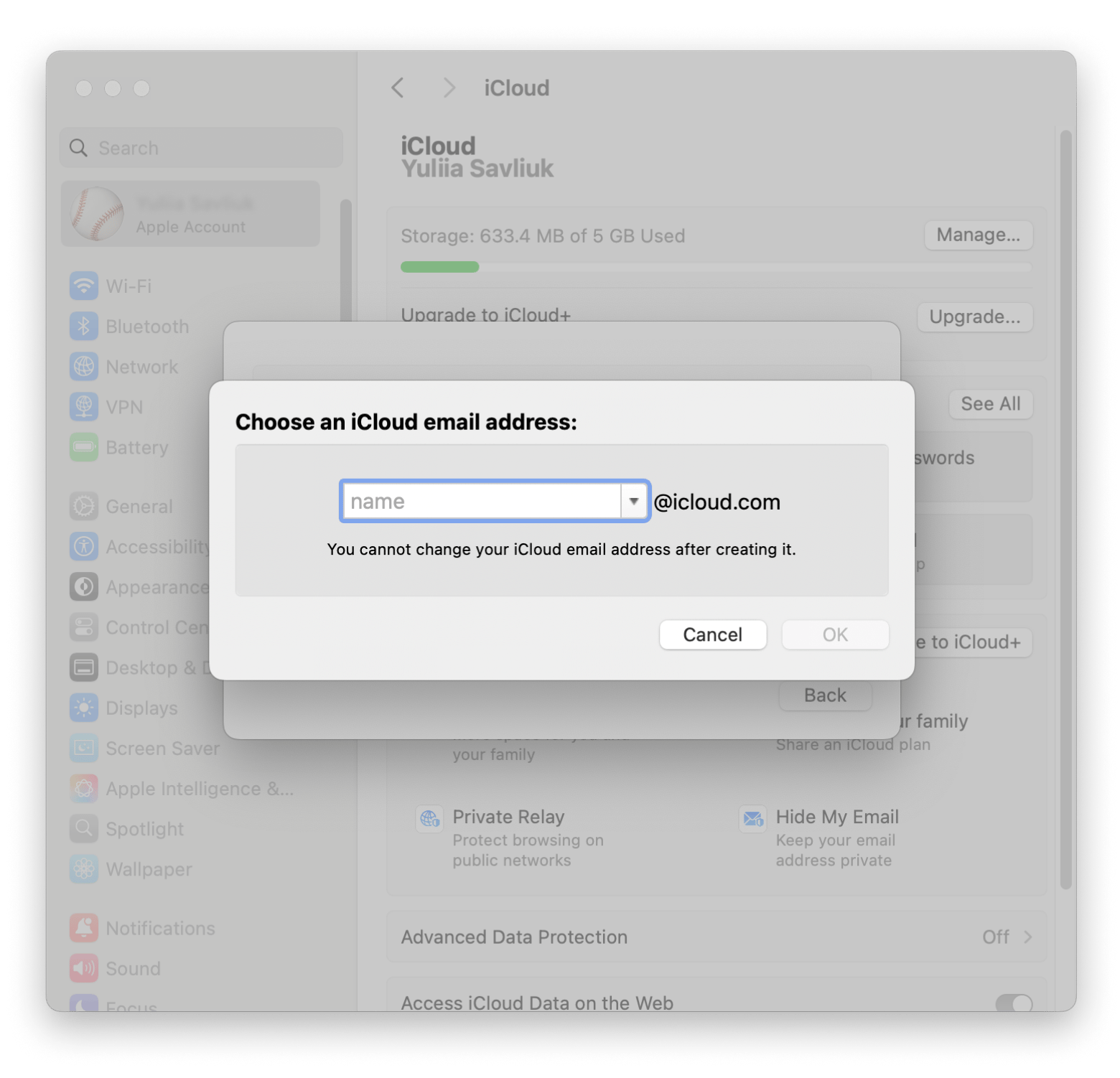
How to create another Apple ID if you already have one
Most Apple users are content with one Apple ID. However, you can create another Apple ID to keep certain data or subscriptions separate from your main account. For example, I use two Apple IDs for work and personal subscriptions. Doing so is a bit trickier, though, and if you’re not careful, you might lose some data because of syncing issues. I’ll show two ways you can make a second Apple ID below.
How to make another Apple ID online
The easiest way to create a second Apple ID is via account.apple.com. Just click Create Your Apple Account and fill in the information using a different email address to get another Apple account.
How to create a second Apple ID on Mac
If you prefer making a second Apple ID on your Mac, here’s how to go about it:
- Go to System Settings and click your Apple ID.
- Click Sign Out. You will be asked to keep a copy of iCloud data used by certain services on the Mac. You can choose to Keep a Copy or Continue by leaving the services unchecked.
- Enter your Apple ID password to turn off Find My Mac if you’ve previously turned it on.
- Wait for your current Apple ID to be signed out from your Mac.
- Then, click Don’t Have an Account in the sign-in dialog to create a second Apple ID.
You’ll follow the steps I described, and Apple will ask you to provide your name, email address, password, and other details. The only difference is that you must use a different email address to create your second Apple ID.
How to get a new Apple ID (Solved)
The Apple ID login create guide is the key to unlocking various Apple services. So, it’s better to create one as soon you get your Apple device. Even if you didn’t, you can make one later with the steps I showed. You can also create another Apple ID or more if needed.
And if you need help managing your Apple ID passwords or making two-factor authentication (2FA) more effortless, try these apps:
- Secrets 4 encrypts and stores your passwords safely on your device so you don’t forget them.
- Step Two automatically generates a time-sensitive authentication code so you can easily sign in to web services with 2FA.
You can download these apps, plus dozens of others that help you be more productive on Mac or iPhone, via Setapp. The platform lets you try them for 7 days for free at no cost now.
FAQ
How to create Apple ID on Safari?
To create an Apple ID on Safari:
- Go to account.apple.com on the browser.
- Click Create Your Apple Account.
- Fill in the necessary details to create your Apple ID.
Can you create a new Apple ID if you already have one?
You can create a new Apple ID:
- Go to account.apple.com.
- Click Create Your Apple Account.
- Fill the details with a new email address to get another Apple ID.
Why can't I create an Apple ID?
Sometimes, you can’t create an Apple ID due to several reasons:
- System glitches
- Outdated software
- Previously registered email address as an Apple ID






