How to turn off dictionary on Mac
My last company would allot MacBooks to every employee. When I joined the company, I was thrilled about my first experience with Macs. Honestly, it was totally different from Windows, and there was a lot I could learn about it.
I loved everything about Mac except one thing:
I could hardly type or click on anything without the dictionary popping up. Ugh! It was so maddening.
As always, I took it to Google and found the solution. This situation inspired me to write this article explaining all the solutions related to the "remove dictionary from a Mac" problem. I will explain—in easy, clear steps— how to disable a dictionary on Mac, how to turn off the keyboard shortcut for a dictionary, and more.
So, let’s get started.
Why you might want to turn off dictionary on Mac
Disabling the dictionary can be a good idea for a few reasons:
- First off, you probably don't want it popping up every time you click something — it can really get on your nerves!
- Plus, it helps you stay focused without those annoying distractions.
- You’ll also avoid any unexpected interruptions while you're working since there won’t be any pop-up definitions. No more accidental activations from shortcuts or gestures, either.
How to turn off the dictionary feature on Mac
If you’re wondering how to turn off the dictionary on Mac, you’ve to disable the Look Up feature. This method might be the easiest for you. Just follow these simple steps:
- Go to the Apple menu > System Settings.
- Click Trackpad from the left pane > Point & Click.
- Click the double side arrow next to Look up & data detectors.
- Select Off.
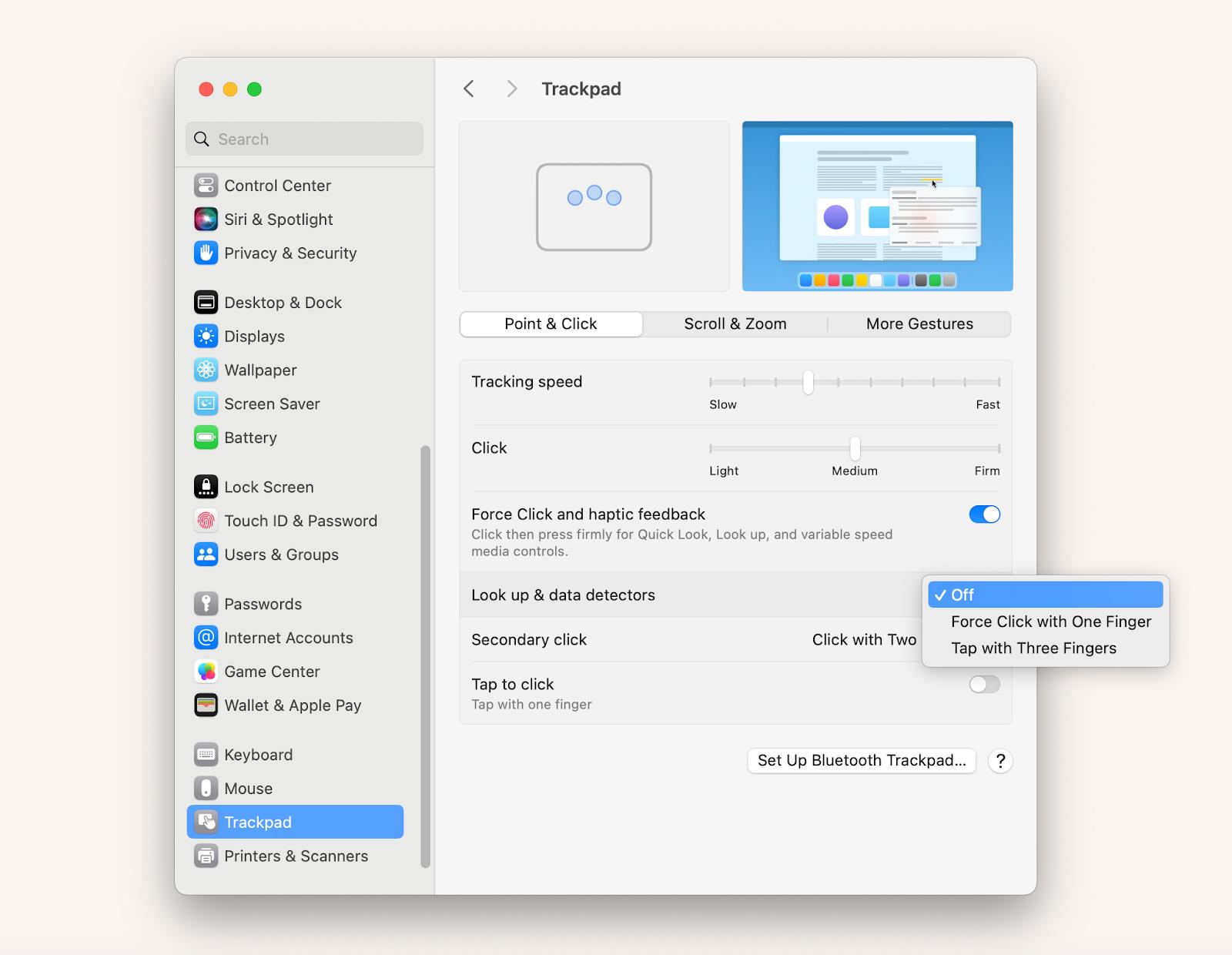
This will disable the Look Up feature that provides dictionary definitions and other information when you tap or click on words.
Here’s how I do this: I use CleanMyMac. This wonderful app automatically cleans the Mac by finding unwanted files, cache, and random app junk and improves the Mac's performance in seconds.
Here’s how to clean up storage:
- Install and open CleanMyMac.
- Click the Cleanup tab from the sidebar.
- Click Scan.
- You can view all tasks before removing them.
- Click Remove.
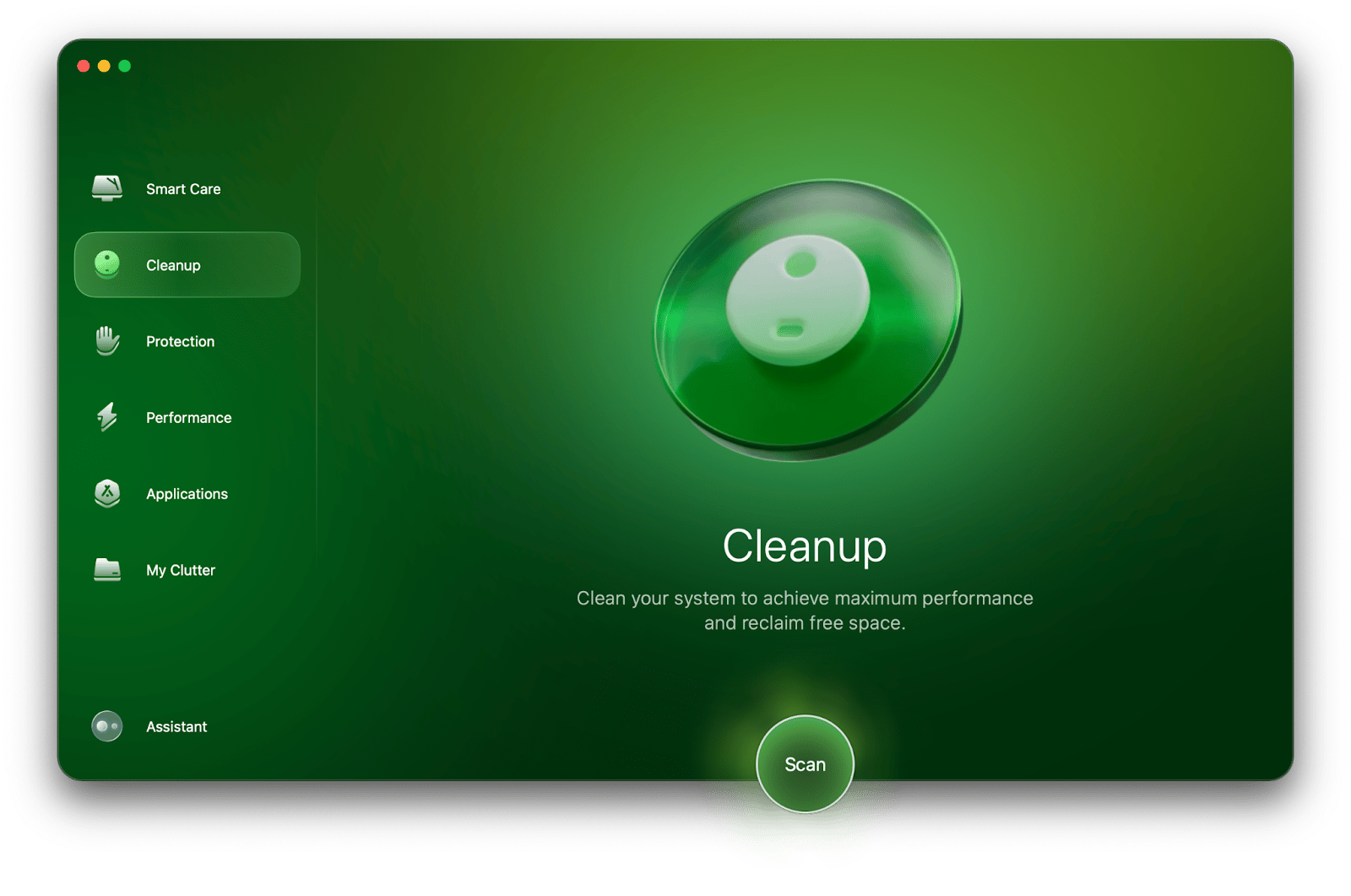
Voila! You'll have more space for more photos, docs, songs, videos, and you name it.
Disable keyboard shortcut for Dictionary Look-Up
Another method to turn off Dictionary that you can try. Here's how to disable the keyboard shortcut for Dictionary Look-Up:
- Go to the Apple menu > System Settings > Keyboard.
- Click Keyboard Shortcuts.
- In the Sevices tab, click Searching > Unselect Look Up in Dictionary.
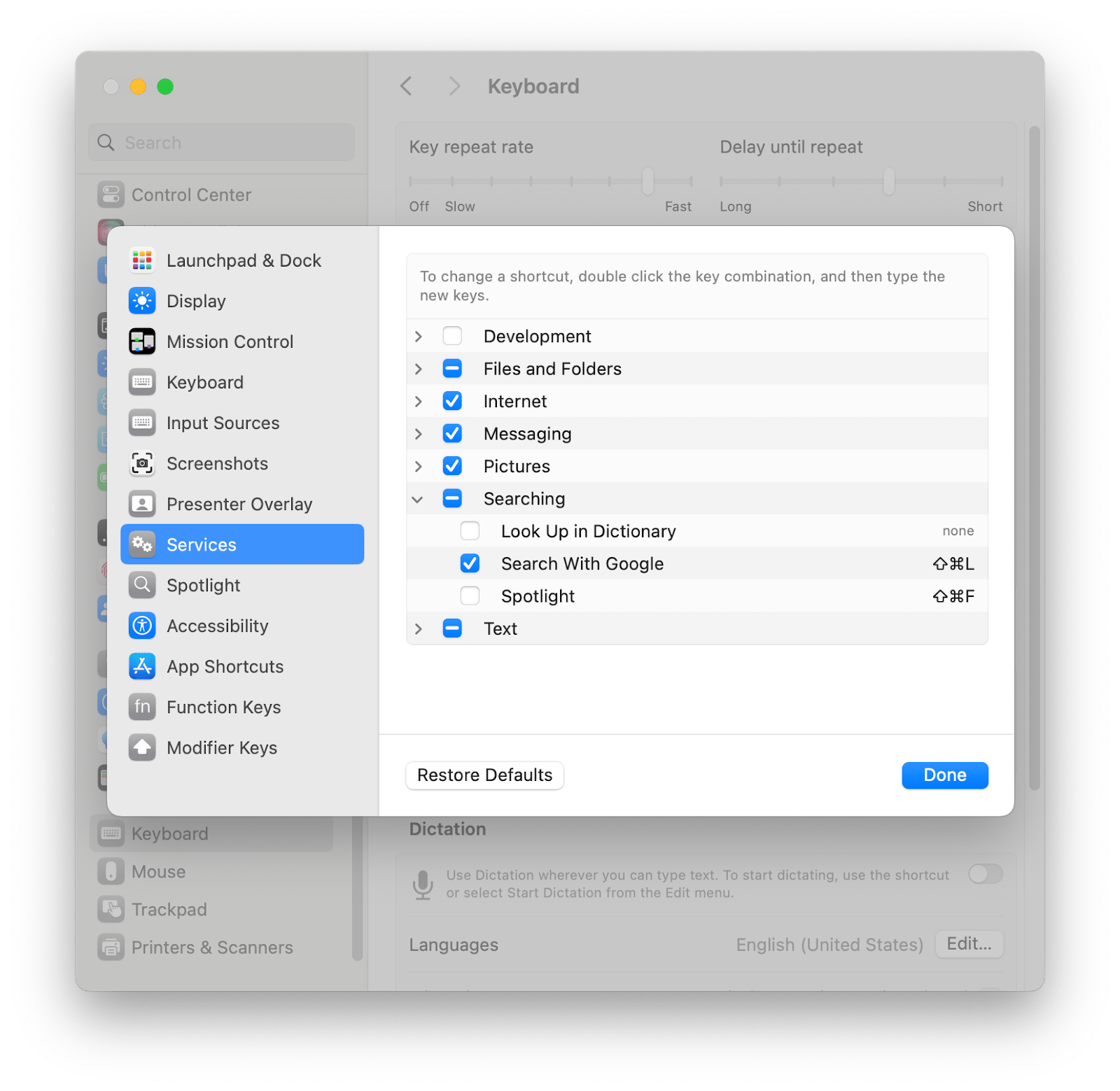
This will disable the default keyboard shortcut (Command + Control + D) for Dictionary Look-Up.
Personal experience: Many times, I find myself in situations like abrupt dictionary pop-ups. So, I always wondered if I could fully control my Mac. Then, one of my colleagues told me about BetterTouchTool. Such an awesome and highly recommended app for all Mac users.
Using the tool, I can instantly customize shortcuts for the trackpad or keyboard. I can also configure how I enter information into my Mac, choosing keyboard shortcuts, mouse gestures, Touch Bar widgets, and more. All of these capabilities improve my experience and let me make the most of my device.
The best part is that BetterTouchTool is so simple to use:
- Install and open BetterTouchTool.
- Click an up-down arrow at the top to choose a device (Trackpad, Keyboard, or another input device).
- Click the “+” to add a new gesture.
- Click Select Trigger to choose one from the right pane.
- Adjust settings.
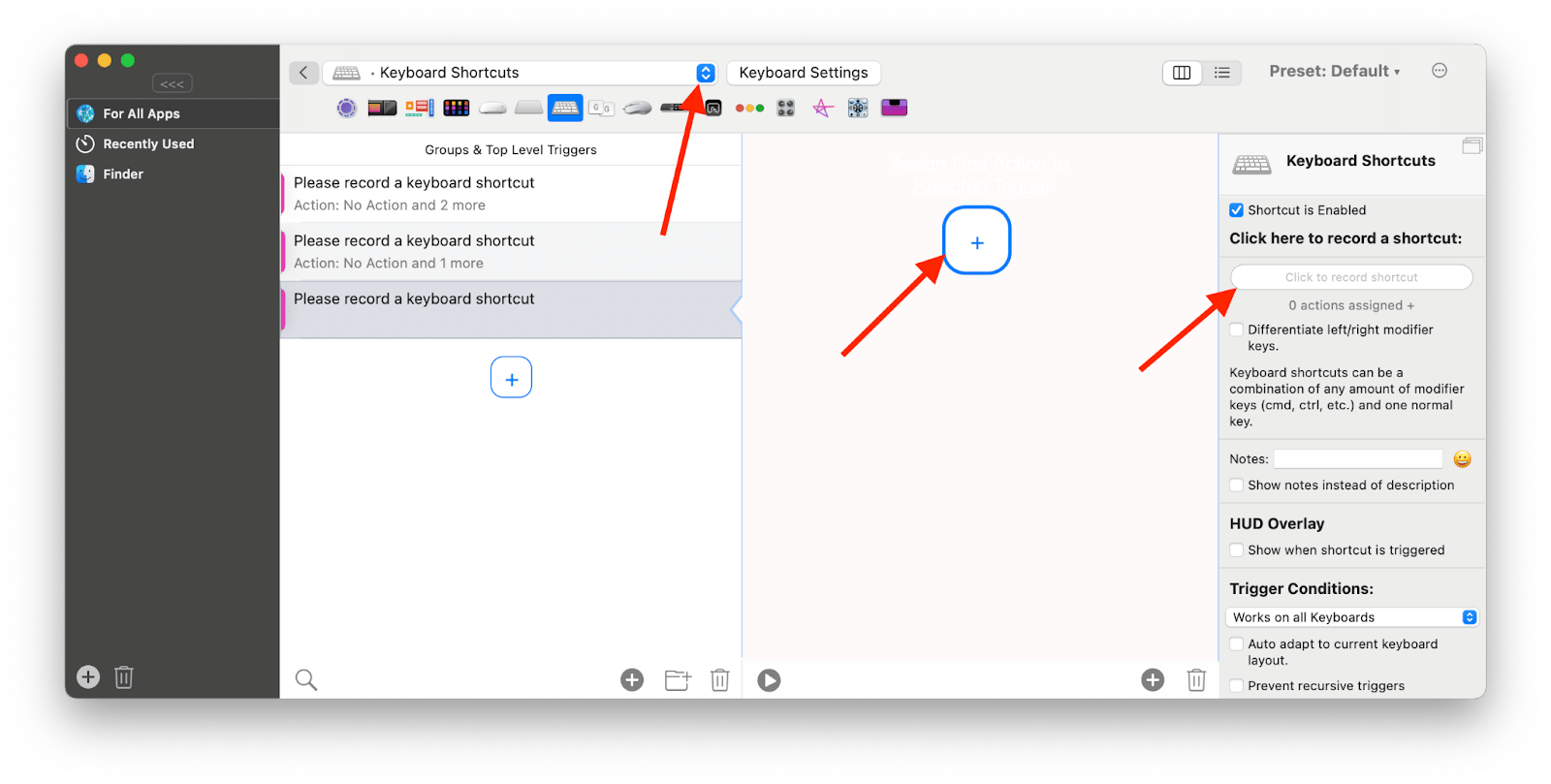
How to turn off the dictionary in Safari
Unfortunately, Safari does not have such a feature. Instead, you can stop using the Look Up feature entirely.
Here’s how to do it:
- Go to System Settings.
- Click on Trackpad.
- Click on Point & Click.
- Turn off Look up & data detectors.
With Bartender, you can hide or rearrange icons in the menu bar and create a secondary menu bar where additional icons can be stored and accessed with a single click or use hotkeys to quickly access hidden items.
Here’s how to organize the menu bar with Bartender:
- Install and open Bartender.
- Click Menu Bar Items in the left pane.
- Click and drag icons between the sections to arrange them.
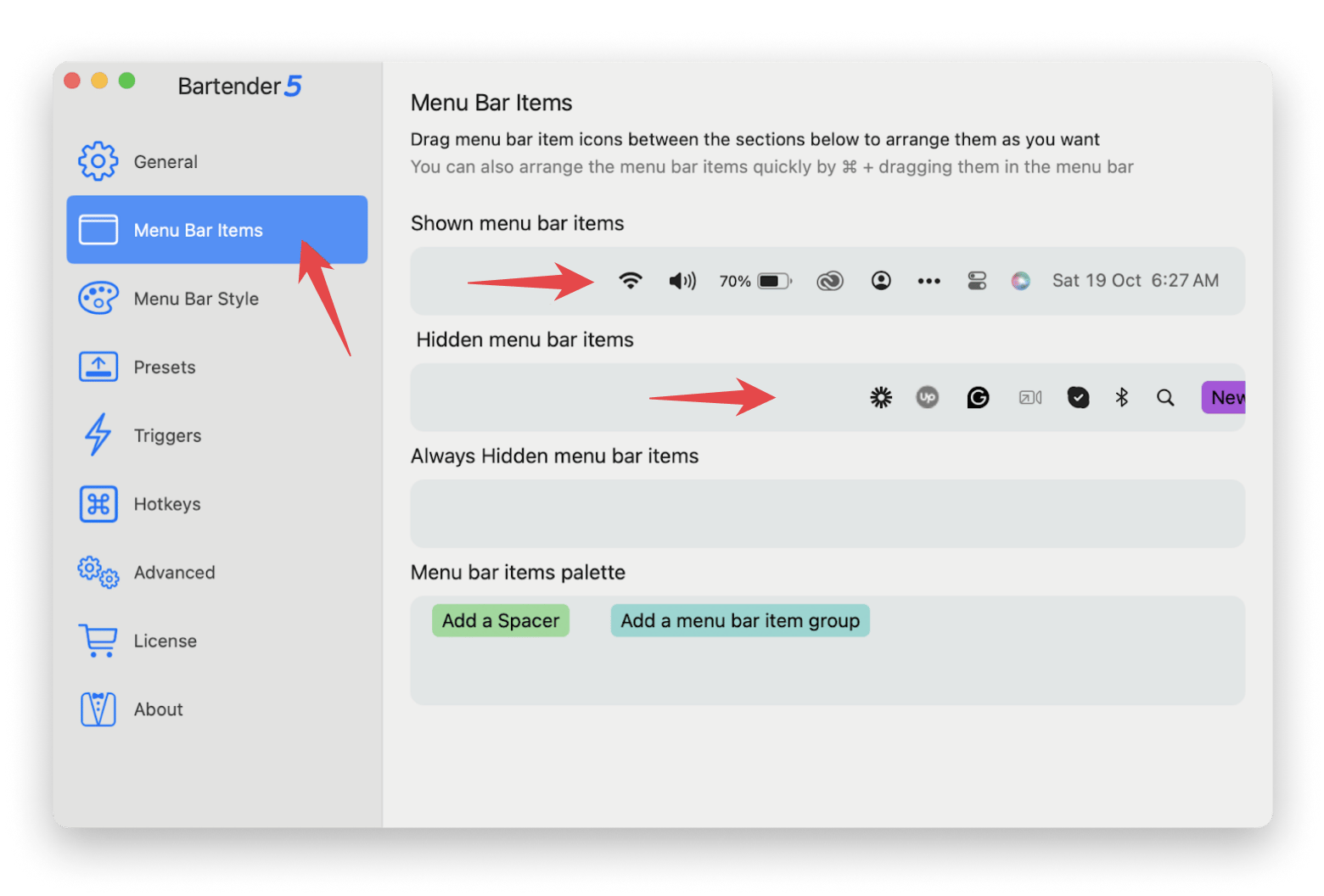
This is how I created a menu bar according to my needs. It is very easy and quick to do.
How to re-enable Dictionary on Mac
Maybe you have to work on an English literature project, are a non-native English reader, or are trying to comprehend a complex concept filled with jargon. In such cases, a Mac dictionary can be very helpful and speed up things for you. So, you want to re-enable the dictionary on Mac.
There are three ways to do so.
Method 1: Enable Dictionary in Accessibility
- Go to the Apple menu > System Settings > Privacy & Security.
- Click Accessibility.
- Turn on Dictionary.
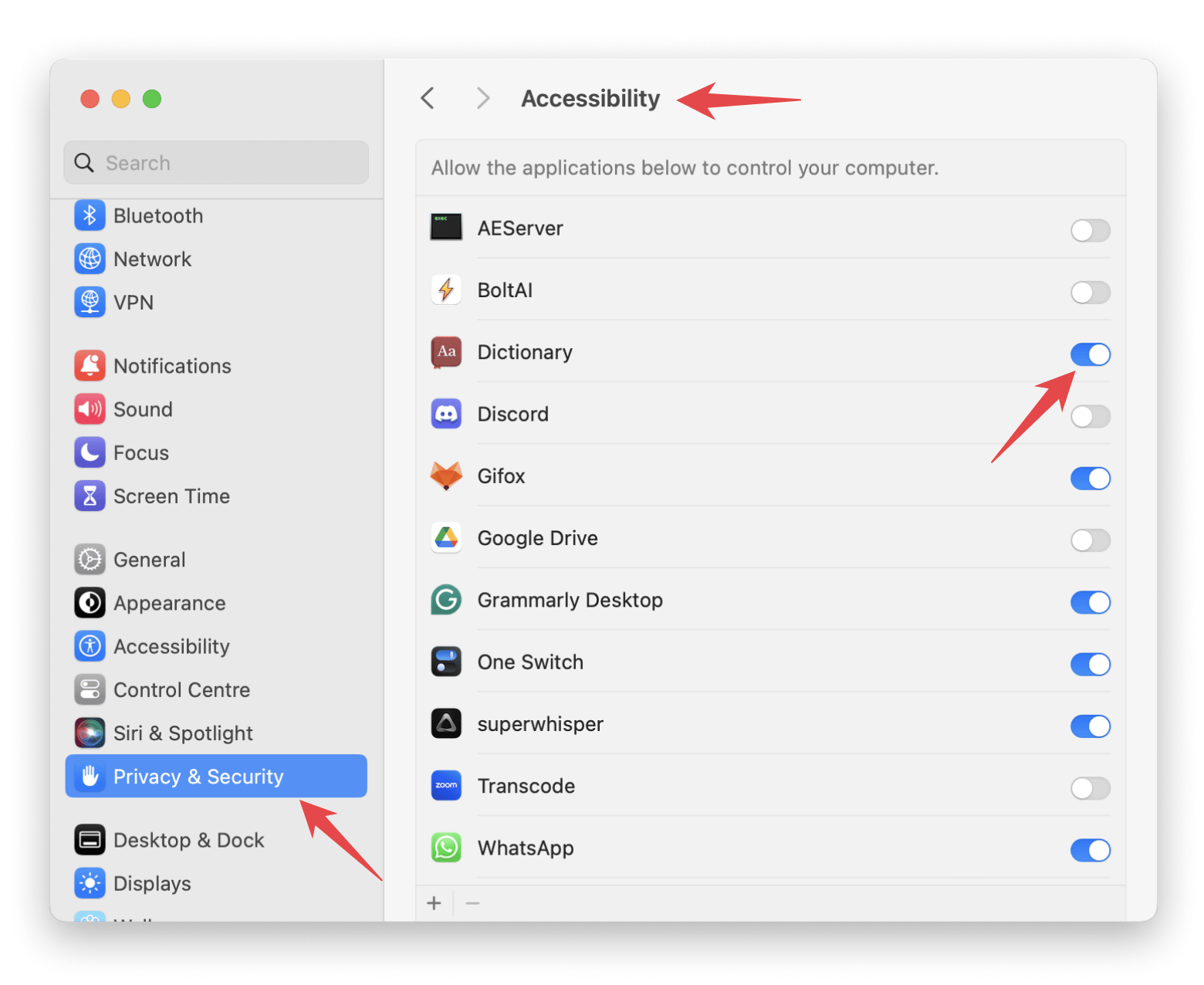
You see, it’s very easy.
Method 2: Use the Dictionary app
- Press Command + Space.
- Type Dictionary.
- Press enter to open it.
This is a quick way to use a dictionary or to know if it is working or not.
Method 3: Enable the Look-Up feature
- Go to the Apple menu > System Settings.
- Click Trackpad from the left pane.
- Click the Point & Click tab.
- Next to the Look up & data detectors, select Force Click with One Finger.
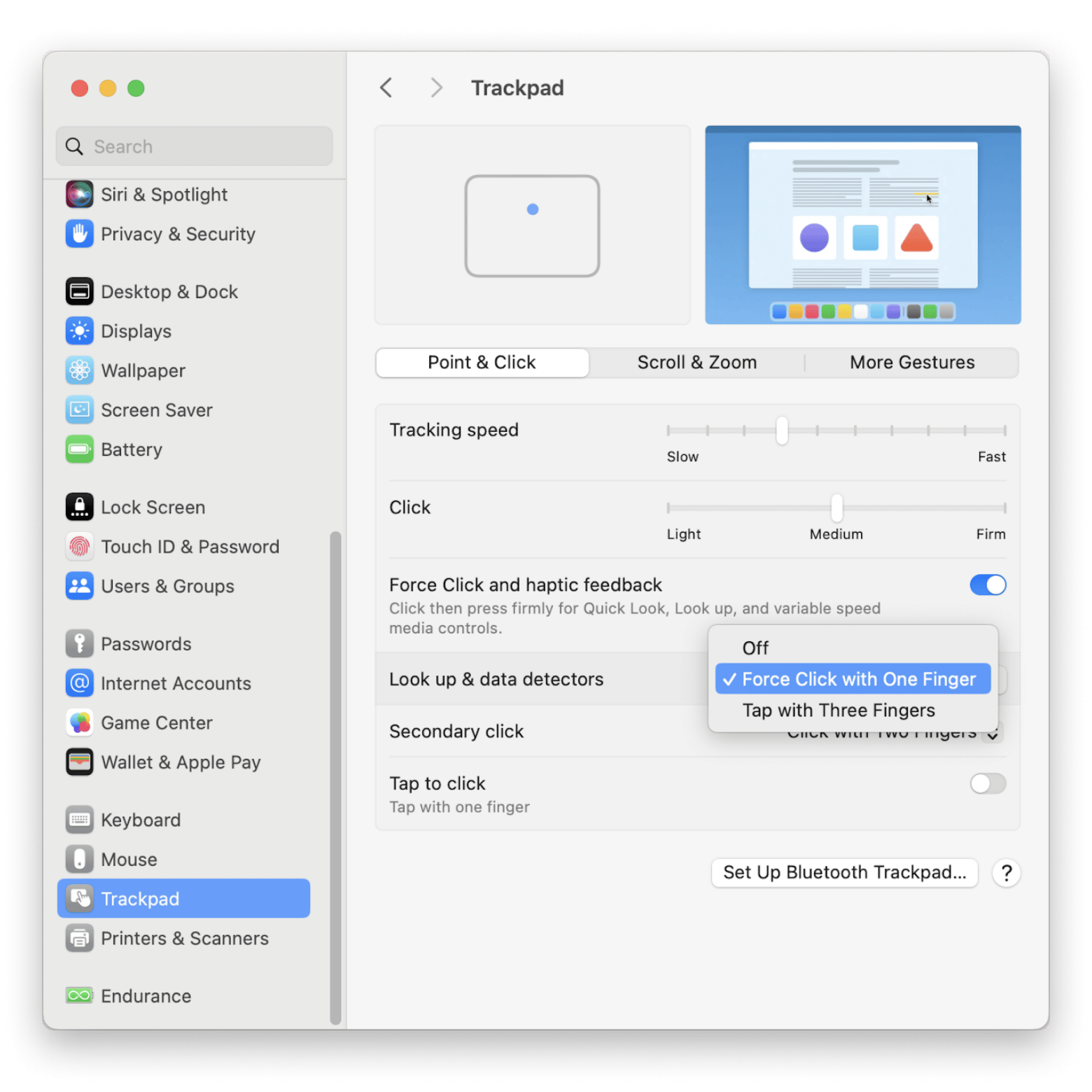
Wrapping up: How to turn off dictionary on Mac
Seeing how easy and quick it is to delete the dictionary feature on Mac, you won't encounter definitions popping up when you select a word.
Another thing that would make your life easier as a Mac user is installing BetterTouchTool to completely customize and configure how you enter information into your Mac. To have better control of your device, you can also consider Bartender, which helps organize, search, and actually use your Mac menu bar icons while keeping your desktop tidy. Another solution I would like to mention is ClearMyMac, an all-in-one Mac care app for performance optimization, freeing up space, and managing apps seamlessly.
All these apps and dozens more are available on Setapp, a platform of high-performance, best-in-class iOS and macOS apps. You’ll find awesome apps for every task you perform on your Mac. So, don't wait! Try them all with a 7-day free trial.
FAQs
How to turn off dictionary on the Mac trackpad?
In the Apple menu, click System Settings > Trackpad. Then, in the Point & Click tab, turn off Look up & data detectors.
How to turn off dictionary shortcut on Mac?
Click System Settings > Trackpad. Then, in the Point & Click tab, turn off Look up & data detectors. The process can vary by model, so using BetterTouchTool to create a custom action for turning the Dictionary on or off may be easier and more efficient.
How do you change the Dictionary on a Mac?
To customize the Mac dictionary, open Finder and go to Applications > Dictionary > Settings. Here, you can change the dictionary language or reorder dictionaries according to your preference.





