How to setup and use Microsoft Office suite for Mac
Since its initial release nearly 30 years ago, Microsoft Office has become one of the world’s most popular productivity suites. With programs like Word and Excel for Mac, it’s no wonder that the MS Office suite is a must-download on any computer.
Microsoft Office for Mac includes the most modern versions of Word, Excel, Powerpoint, Outlook, and OneNote. These apps are all available for download at the Mac App Store. Alternatively, with Office 365 for Mac, you can work online or offline and collaborate with others in real time, which is especially useful for any kind of team work.
If you’ve been asking yourself questions like “what is Office 365 for Mac” and “how much is Microsoft Office?” — the guide below will help dispel your confusion. Besides, do you know how you can download Microsoft Office?
How to download and install MS Office for Mac
As mentioned above, Microsoft Office suite and all of its apps — Word, Excel, Powerpoint, Outlook, OneNote, and OneDrive — are now available at the Mac App Store. This makes it easier than ever to get the most current versions of MS Office for Mac (note that you’ll need an Office 365 subscription to use these apps). There is also a Microsoft Office trial available that allows you to use Office 365 free for one month.
To buy Microsoft Office outright, visit office.com. At the Office home page, select Install Office. Then follow the instructions for the installer file that has been downloaded to your computer.
System requirements to download Microsoft Office
Before downloading Office for Mac, make sure you have the fitting system requirements that allow for the best experience with Microsoft apps. For example, Microsoft Office suite always supports the latest three versions of macOS.
As new versions of macOS are released, Microsoft shifts its support to the newest ones. While your Office apps might still work on older unsupported versions of macOS, you won’t be able to get security or feature updates.

The difference between Office 2019 and Office 365 for Mac
You can still buy Microsoft Office without getting into a subscription. The downside is not getting continuous feature updates, which will in turn be bundled altogether in the following year’s release.
Office 365, on the other hand, is based purely on a subscription model and powered by Microsoft’s cloud service. It frequently receives updates and provides full access to the whole suite of services.
How much is Microsoft Office?
As MS Office for Mac is available in two versions — a one-time payment and subscription — there are two prices. If you want to buy a license for Office Home and Student 2019 for Mac, which includes Word, Excel, PowerPoint, and OneNote, it will cost you $149.99. If you’d like to use Microsoft Office Outlook, you’ll need to purchase the Office Home and Business 2019 for Mac at $249.99.
For the subscription model, Microsoft Office 365 for Mac, you pay a month-by-month or yearly fee. And as new versions are introduced, you automatically get them as part of your subscription. Office 365 for Home costs $99.99 a year or $9.99 a month.
What about MS Office vs. iWork
Apple’s free iWork has a great price advantage over the MS Office suite, but is it better than all the Microsoft’s popular productivity apps?
iWork includes Keynote, Pages, and Numbers, but is generally best suited for smaller businesses or home use. Additionally, if you already use Microsoft Office extensively at home or work, being able to switch between Macs and PCs gives Microsoft Office Suite a big plus.
Microsoft Office is known for having a slight edge for ease-of-use and is packed with more features. The latest version of the suite also looks brand new compared to iWork’s currently outdated version. As Microsoft Office continues to learn the macOS, it continues to grow.

MS Office Touch Bar features
Trackpad and Touch Bar, unique to MacBooks, have made great new features available on Office for Mac.
In Microsoft Word for Mac, you can use the Touch Bar to insert hyperlinks, comments, or photos right in the text editor. It’s especially great when you’re working in Word Focus Mode without access to the controls on the screen.
In Excel for Mac, using the equal sign on your keyboard will launch most recently used commands on the Touch Bar. Then you can select a range of commands or perform specific actions.
In Microsoft Office Outlook, Touch Bar makes recent files appear when you’re composing an email. From here, you can attach relevant files with a single tap. In Outlook’s Today view, you can use the Touch Bar to get a quick look at your daily calendar events or launch a Skype call.
During slideshow presentations in Powerpoint, you can use the Touch Bar to view specific controls. The function integrates slide thumbnails and includes a timer to make moving through your presentation on time a snap.
Great substitutes for MS Project, Visio, and Publisher
If you’ve used MS Office tools on Windows before, you may have noticed that some of them aren’t available on Mac, specifically Microsoft Project, Visio, and Publisher.
The good news is you can easily substitute lacking MS Office apps with Setapp.
Take care of your publishing needs
With Microsoft Publisher for Mac currently unavailable, you need an app that is easy to use but, at the same time, delivers professional results when you’re looking to put together greeting cards or self-publish a magazine. Enter Swift Publisher.
Swift Publisher has a robust set of design tools that allow you to apply gradients, draw freehand shapes, and control different aspects of your design layout at once. The app also features an extensive graphic library with over 2,000 pieces of clip art and 100 image masks.
Make publishing easy with Swift Publisher’s support for exports to a variety of digital formats, including social media. You’ll find that quickly Microsoft Publisher for Mac will become a thing of the past.

The best alternative to Microsoft Visio
With the need to create flowcharts, diagrams, and organizational tables for your projects, you may miss Microsoft Visio. Fear not. You can easily brainstorm and create long-term plans with MindNode instead.
This app allows you to make beautiful representations of virtually anything, from a storyline to project plan. For example, here’s how you can use it for visual mind maps:
- Use Quick Entry to add your ideas.
- Enrich text with links and images.
- To add illustrations, use the Sticker Search menu.
- Add new and sibling nodes as you go.
- Switch to the Outline view to search through your ideas, and enable Focus view if you want to see only specific items.
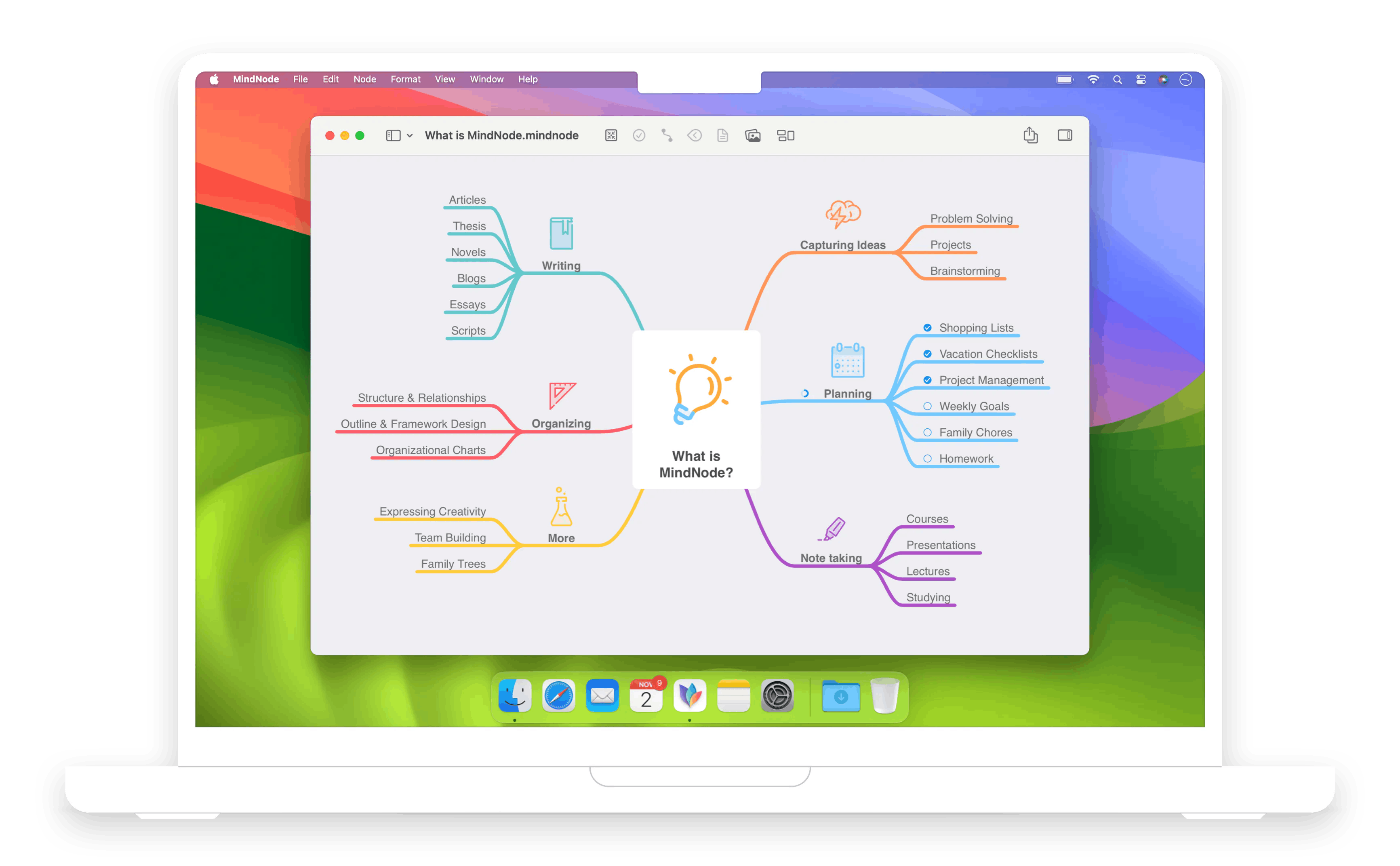
Plan projects with Merlin Project Express
Merlin Project Express will help you plan both home and professional projects. It’s a great solution for managing budgets and resources available for any endeavour.
Just like Microsoft Project for Mac, Merlin Project Express lets you create tasks, manage dependencies, and track progress with ease. You can also come up with project templates to streamline your workflow, set daily goals, and visualize the timeline. Consolidate all information in one place with project info at hand by attaching emails, images, costs, and notes.

Best of all, three substitute apps: Swift Publisher, MindNode, and Merlin Project Express are available on Setapp, a platform of more than 260 Mac, iOS, and web apps and utilities that you can use at home and work to improve all aspects of interacting with your Apple devices. Get yourself a perfect complement to your Microsoft Office suite purchase and try Setapp free for seven days. Working smart doesn’t have to feel like a trade-off.






