How to configure proxy on iPhone and browse privately
If you want to hide your IP address, set up a proxy on your iPhone. That’s the easiest way to keep others from intruding on your privacy. And if you’re wary of hackers like me, you’ll want to turn it on right away.
Setting up a proxy might sound intimidating, particularly if you don’t have a technical background. But worry not. In this article, I’ll guide you through the entire process. I’ll also explain how proxies generally work, their limitations and when they can be helpful.
What is an iPhone proxy server?
A proxy server is an intermediary between your browser and the internet. It hides your IP address from websites as it reroutes the information the browser sends. Without a proxy, the destination website will see your IP address.
Apple lets you turn your iPhone into a proxy server to browse more privately. Well, not any type of proxies, but HTTP proxies.
So, what is HTTP proxy on iPhone? If you’re not aware, proxy servers can support various protocols, and the popular ones being HTTP and SOCK5.
- HTTP is a web protocol that browsers use to send and receive information.
- SOCK5 is a protocol that computers use to transfer larger files or stream at high speed. Usually,
However, you can only set up an HTTP proxy on iPhone, but not SOCK5. This means you can hide your iPhone’s IP address when browsing but not when sharing files with peer-to-peer (P2P) file transfer apps.
Why should you use proxies?
Chances are, you want to activate the proxy on iPhone because you don’t want anyone to spy on you. Well, that’s one reason why most people connect to a proxy server. As mentioned, a proxy server puts your iPhone in stealth mode. Imagine covering your phone with an invisible cloak. Besides anonymity, you can also use iPhone proxy servers for other purposes.
- Access certain restricted content by replacing your IP address with one belonging to another country. For example, Medium was temporarily blocked in my country. To access it, I changed my device’s IP to one in the US.
- Protect your iPhone from cyberattacks. Hackers usually target their victims through their IP addresses. With the proxy in place, they can only attack the iOS proxy server, which is usually hosted in a secure data center.
- Bypass ISP (internet service provider) throttling. If your ISP is limiting your internet speed for certain activities, like streaming or P2P transfer, connecting to a proxy server might help.
Knowing what proxy servers can do is helpful. But what’s equally important is learning their limitations, particularly for device security.
- Proxy servers don’t encrypt the data that your web browser sends. This means that hackers can still read what they intercepted despite not knowing who’s the sender.
- An HTTP proxy doesn’t anonymize traffic from apps and other services. It only works for browsers.
- Proxy also doesn’t protect your iPhone from malware.
How to configure iPhone proxy settings
Before you can activate a proxy on your iPhone, you must sign up with a proxy server provider. These providers let you route your iPhone’s connection to their proxy server instead of directly to websites.
You can find many proxy server providers on the internet. For example, OxyLabs and SmartProxy provide mobile or residential proxies that iPhone users can connect to. However, you must pay to use the services.
Alternatively, you can search for free proxy services on the internet, but be warned. I don’t recommend using them because they’re littered with ads and might infect your iPhone with malware.
Either way, you must choose a proxy server provider before you can configure your iPhone proxy settings. Once registered, you will get the proxy server’s domain and port to connect to. For example, you enter 192.168.66.18 and 8020 to connect to the proxy server.
After that, you can configure your iPhone’s proxy server with either of the following methods.
Turning on the iPhone proxy server automatically
If you have a link to the provider’s proxy setup configuration script, follow the steps below.
- Open Settings on your iPhone.
- Tap Wi-Fi.
- On the Wi-Fi name you’re connected to, tap the circled i icon.
- Scroll down and tap Configure Proxy.
- Choose Automatic at the configuration options.
- Fill in the address field with the configuration script link given by the provider.
- Tap Save.
Your iPhone will connect to the proxy server based on the settings in the configuration script.
Turning on the iPhone proxy server manually
Another way to enable your iPhone’s proxy is through manual configuration. Here’s how.
- Open Settings > Wi-Fi.
- Tap the circled i icon next to the Wi-Fi name.
- Select Configure Proxy at the bottom.
- Choose Manual configuration.
- Fill in the proxy Server and Port.
- Enable Authentication.
- Then, fill in the Username and Password you use to sign up with the proxy server provider.
- Tap Save.
If you’ve filled up all the proxy server details correctly, your iPhone will assume a new IP address.
Validating iPhone proxy server connection
How do you know if you have successfully proxy for iPhone? Simple. Compare your iPhone’s IP address with an IP address checker before and after you enable the proxy server. If they’re different, it means you’re connected to the proxy. Here’s how to do that.
- Go to WhatIsMyIP.com.
- Note down the My Public IPV4. That’s your iPhone’s IP address.
- Connect to the proxy server.
- Refresh the IP address checker.
- Check the latest public IP address.
The latest IP address should differ from your iPhone’s IP.
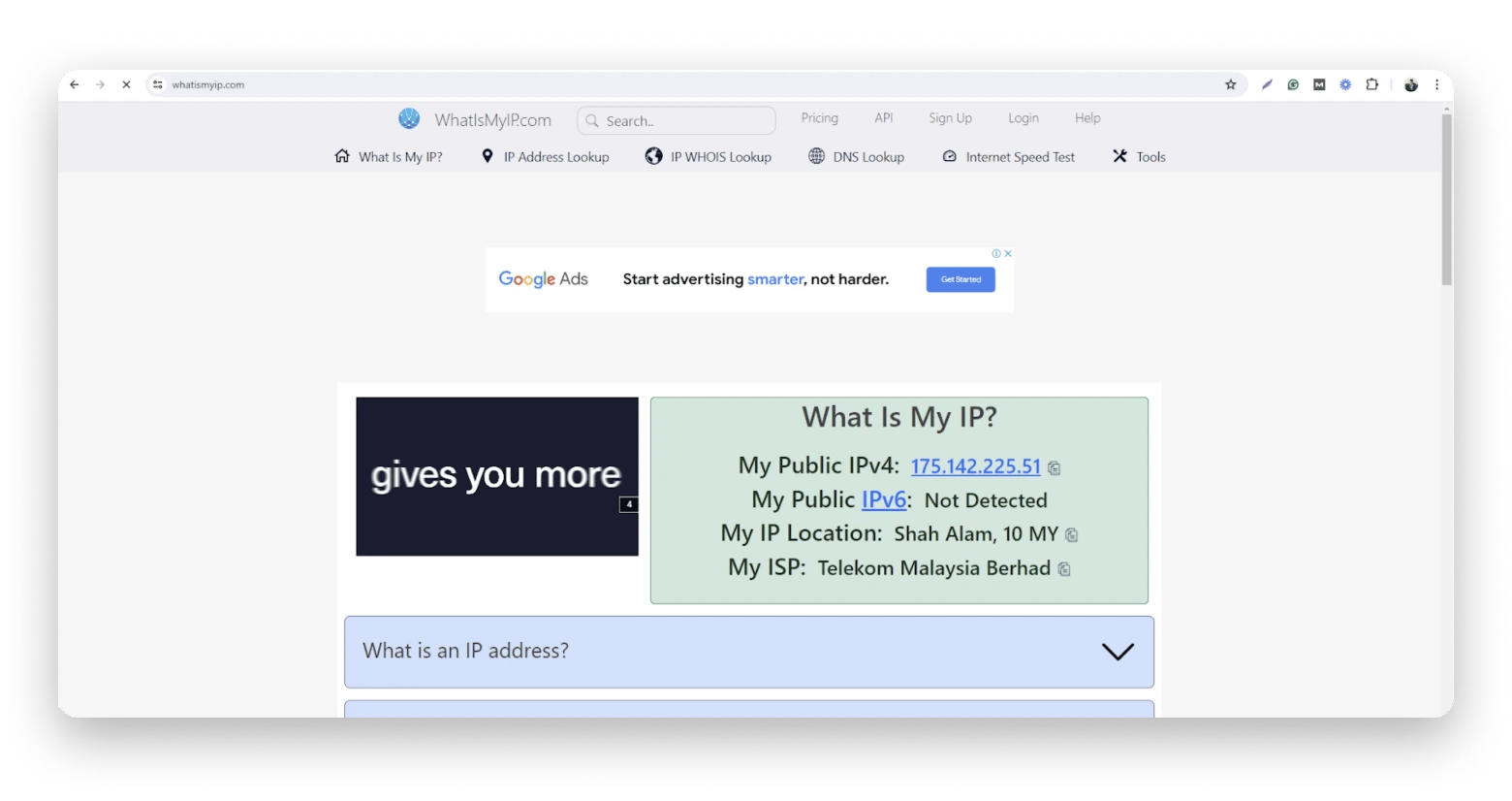
Turning off the iPhone proxy server
With the security app web proxy settings on iPhone enabled, you can browse more privately and circumvent certain content blocks. Then again, some websites might stop working because they can detect and block proxy traffic. If that’s the case, you need to stop using the proxy server. All you need to do is to open Settings > Wi-Fi> Configure Proxy and tap Off.
However, if the website still doesn’t load, you’ll need a deeper investigation. And if you’re a techie like me, you’ll love what Proxyman can do. The app is a proxy monitor that lets you log, search, and analyze the traffic from specific websites. Think of it like a network analyzer you can use to probe data packets. This way, you can narrow down the cause that prevents the website from loading.

Now, you can turn on proxy on iPhone easily
You’ve learned what HTTP proxy is and how to configure it on your iPhone. More importantly, you know if you should turn it on or browse without a proxy. If you decide that privacy is important or you want to access blocked content, enabling the proxy on your iPhone is a good idea. That said, I would rather opt for ClearVPN for stealth and security of both web and app traffic.
You can try ClearVPN, Proxyman, and other apps to improve your browsing experience on Setapp. Sign up and try all apps for 7 days at no cost.
FAQs
Should Configure Proxy be on or off on iPhone?
It depends. You can browse the internet without the proxy on. However, enabling the proxy server lets you mask your IP address. Do this if you want to bypass certain restrictions or simply need a more private browsing experience.
How do you turn off proxy on iPhone?
Some websites are built with automatic proxy detection. If your iPhone’s proxy server is turned on, those websites will block the connection. To turn the proxy off,
- Open Settings > Wi-Fi.
- Tap on the circled i icon beside the Wi-Fi you’re connected to.
- Choose Configure Proxy.
- Tap Off.
Now, you’re connected to the internet without any intermediary agents.
Where are the Network settings on the iPhone?
You can find the Network settings with these steps:
- Tap on the Settings icon and select Wi-Fi. There, you will see a list of detected Wi-Fi networks, including the one you’re connected to.
- Tap the information icon, represented by a circled i icon on the right, and you will find the network settings page.
- On that page, you can configure settings like IP address, DNS, and proxy.
That’s how you get to the Network settings.
What happens if you don't use a proxy server?
Everyone on the public network can see your IP address. Likewise, advertisers can display personalized ads based on your IP and other profiling information. You’re also at risk of hackers that target their victims with IP addresses.
What is the best proxy server for iPhone?
I can’t conclusively decide which proxy server is the best, but a few caught my attention for their price, location, and speed. For example, OxyLabs has over 20 million mobile IPs in 140+ countries to choose from when you connect to their proxy servers. SmartProxy is also a good option because it’s easy to use and offers unlimited residential IP proxies.






