Not only App Store: How to download apps on MacBook + installation guide
- App Store is safe but limited.
Apple vets all apps for malware and quality, but some apps may not be available due to regional restrictions or Apple policies. - Setapp offers a curated alternative.
With 260+ apps under a single subscription, Setapp provides reliable, high-quality apps and tools for productivity, creativity, and collaboration. Try Setapp free - Safe downloading from developers’ websites.
Only download apps from trusted developers with Apple developer licenses and use malware detection software like CleanMyMac to stay secure. - Remote downloads via iPhone are possible.
Transloader allows you to download apps to your Mac remotely from your iPhone, making it easier to grab apps on the go. - Organize and launch apps faster.
Use tools like start to tag, categorize, and assign hotkeys to your apps, speeding up access and improving workflow efficiency.
Ever gone searching for a new Mac app and felt lost along the way? As someone who works with dozens of Mac apps daily, I understand the struggle.
In this guide, I'll show you how to download apps on a MacBook quickly and safely. We'll cover multiple methods — from the App Store to websites and alternative stores, and I'll even throw in a few pro tips to help keep your Mac running smoothly.
Want to find the best apps for your Mac, whether in or out of the App Store? Check out the Productivity tool finder that helps you get top tools based on your needs.
Download and install Mac apps safely from the internet
Apple provides an easy way to install apps from the App Store. These apps have passed all Apple security checks and are safe to install. This guide covers both official sources like the App Store and trusted alternatives, so you can safely explore the full range of Mac apps.
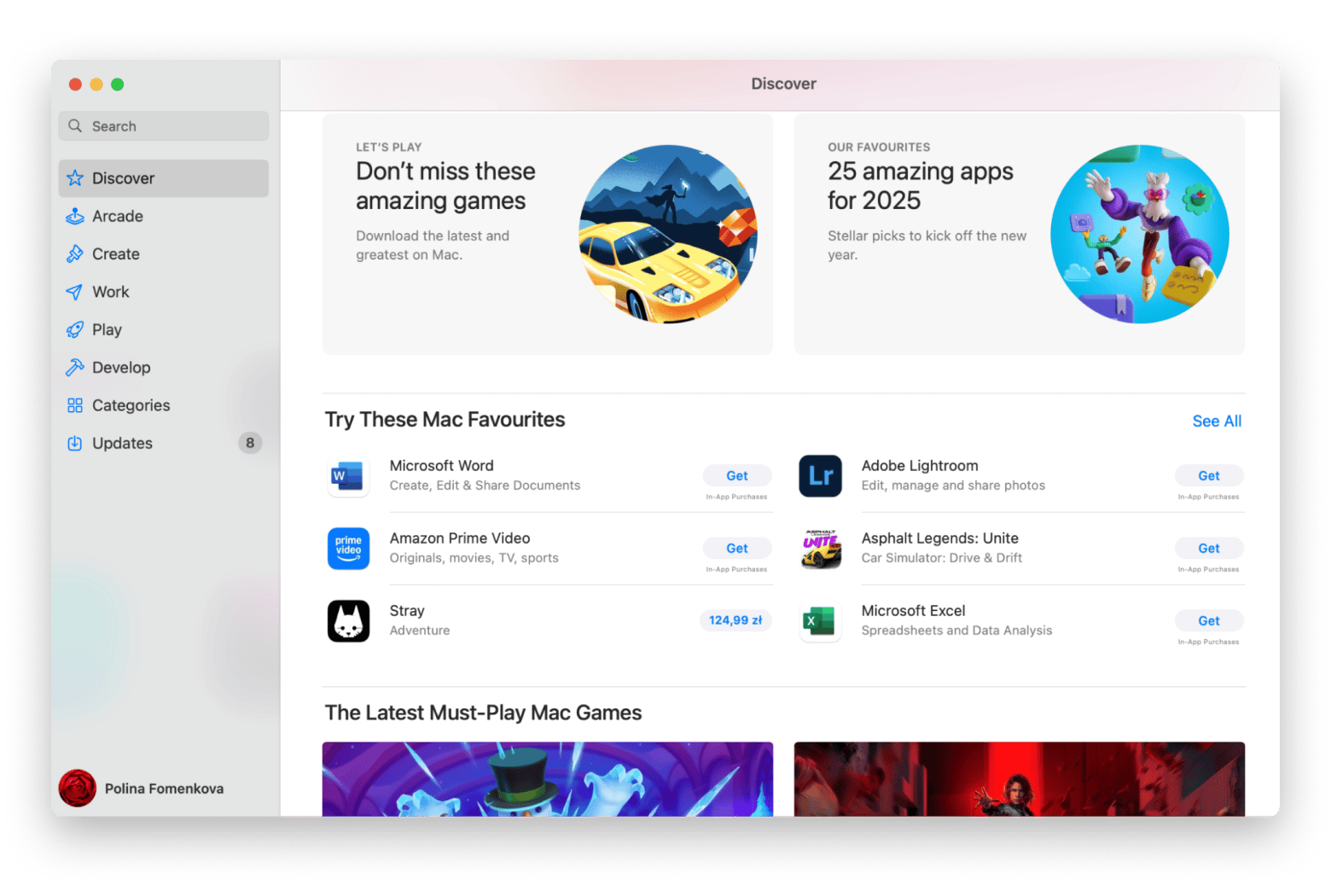
However, the App Store may not have every app you’re looking for, which is why many users turn to alternative stores and developer websites. Setapp is a standout example — it works as an app platform, giving you access to hundreds of apps under a single subscription.
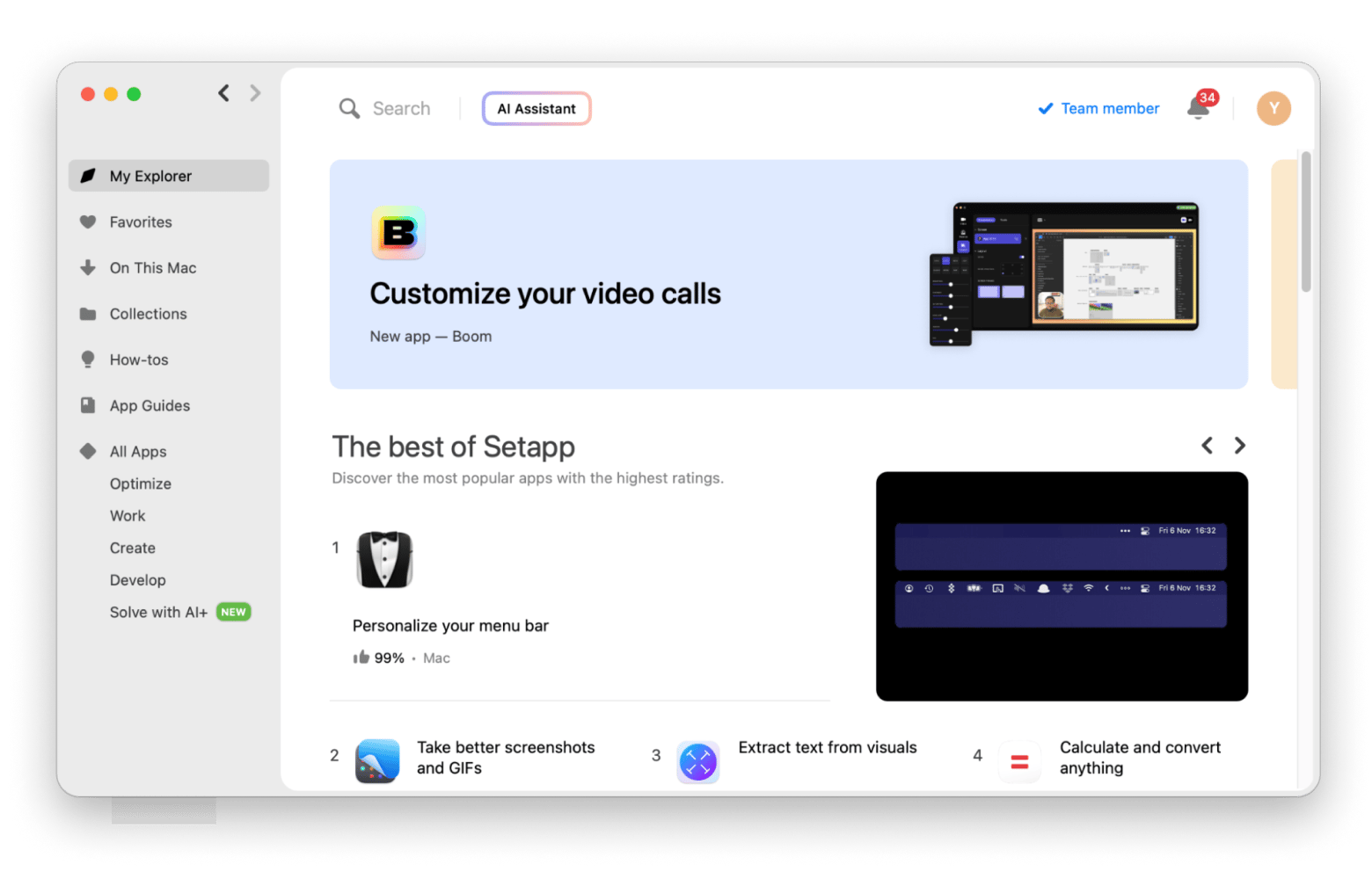
App Store vs. Setapp: What is the difference?
Let’s check out the difference between these two platforms:
| Let’s compare! | App Store | Setapp | ||
|---|---|---|---|---|
| Compatibility | macOS, iOS | macOS, iOS, web | ||
| App quality | Diverse, with some apps having higher quality assurance than others. | Strict curation of reliable apps. | ||
| App collection | Wide selection but can overwhelm with choices and varying quality. | 260+ apps in the easy-to-navigate library; No hunting for the "right" version of an app. | ||
| Hidden gem | Wide selection of app categories | App guides;AI assistant | ||
| Collaboration tools | No specific team management features for app sharing. | Offers team accounts for small businesses or creative teams. | ||
| Best for | Appeals to casual users and tech enthusiasts seeking variety. | Appeals to casual users, professionals, creators, and productivity enthusiasts. | ||
| Availability | Worldwide | Worldwide | ||
| Pricing | Apps must be purchased individually unless free. | All apps under a single subscription from $9.99 + tax. | ||
How to search for apps in the App Store
Knowing how to search for apps in the App Store helps you find the right tools faster and improves productivity by reducing time spent browsing.
Here's how to search and download apps on a MacBook using the official store:
- Open the App Store from the Dock or Applications folder in Finder.
- Type the app name or related keyword in the Search bar in the upper-right corner.
- Click Get to install the app.
- If the app is free, click the Get button and then Install. If the app is paid, the price will appear on the button. Click the price, confirm the purchase, and then click Install.
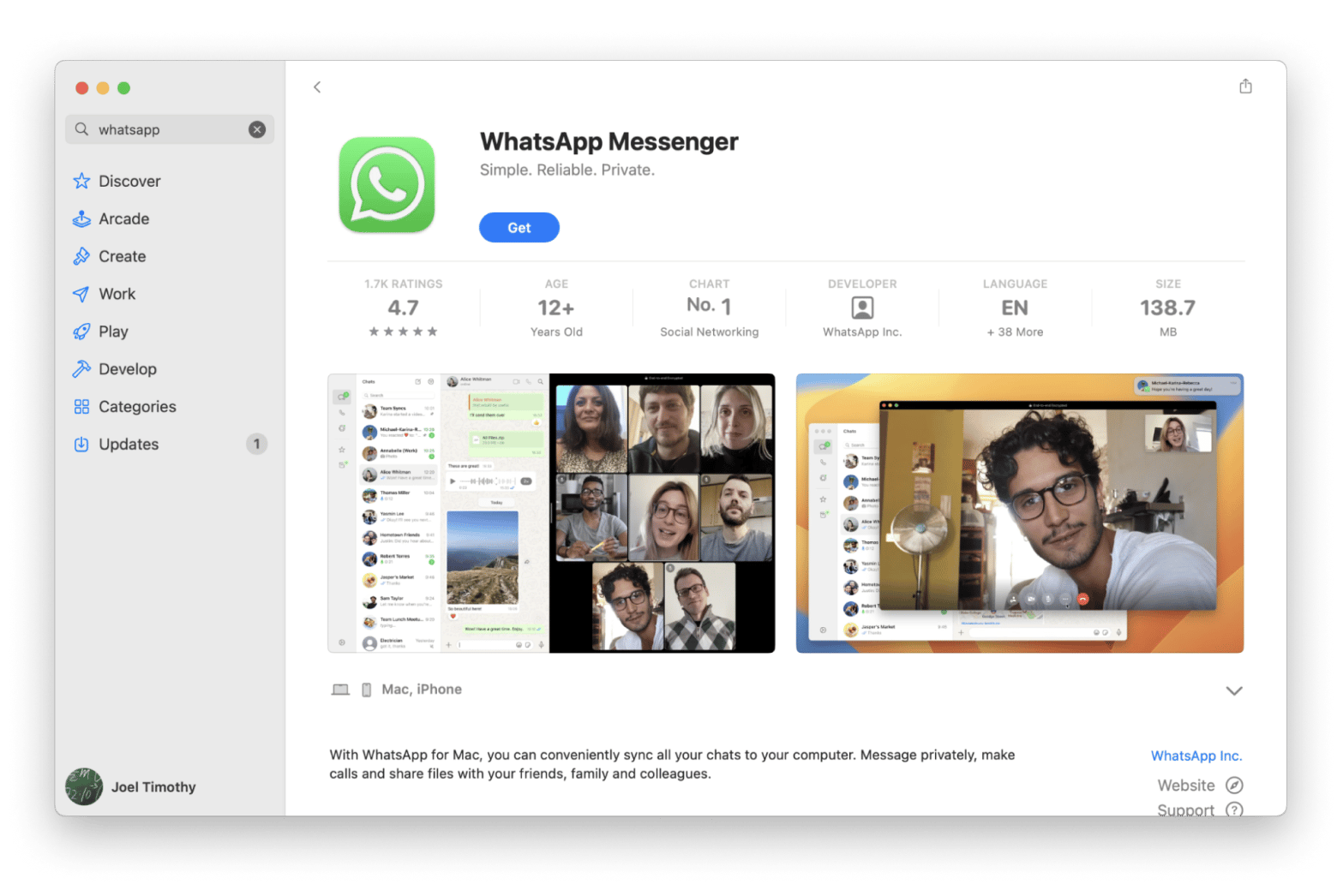
The app will download and install automatically.
However, in some countries, you may encounter regional restrictions or unavailable apps. To help you, I have included workarounds in the next section that let you access or find apps by alternative methods.
Why can't I download some apps on my MacBook?
Although the Mac App Store offers thousands of apps, it doesn’t cover everything users might need. Some apps aren’t available due to regional restrictions. Developers may limit access to certain countries, or because the app doesn’t fully comply with Apple’s strict policies on design, privacy, and functionality. As a result, even apps you know exist might not appear in your store.
That said, this is a common issue for Mac users, and there’s an easy solution. Many developers offer their apps outside the App Store, either on their own websites or through trusted platforms. This can happen because of high App Store fees, lengthy review processes, or a desire for more control over updates and features. Installing apps this way is safe when you follow proper precautions, so you can still get the tools you need without compromise.
How to download apps on Mac without the App Store
If the app you want isn’t available in the store, you can still download it from the developer's website. But before we look at how to do that, it’s important to note that Apple hasn’t vetted these apps. To stay safe, only download an app from a trusted developer— those with an Apple development license to sign apps.
Tip: It's always a good idea to install anti-malware when using apps downloaded outside the App Store to check for malware risks. I personally use CleanMyMac, which can effectively check all apps and downloads for malware before and after installation. Why won't it let me download some apps? Because CleanMyMac is powered by the Moonlock Engine feature in the Protection tab, which helps you spot potential threats and clean your Mac from them on demand.
As a bonus, it can also completely uninstall unnecessary apps and optimize your Mac by decluttering.
To scan for threats with CleanMyMac:
- Install and open CleanMyMac.
- Click the Protection tab > Scan.
- Wait for the Scan results. If no threats found, the app will inform you that your Mac is safe.
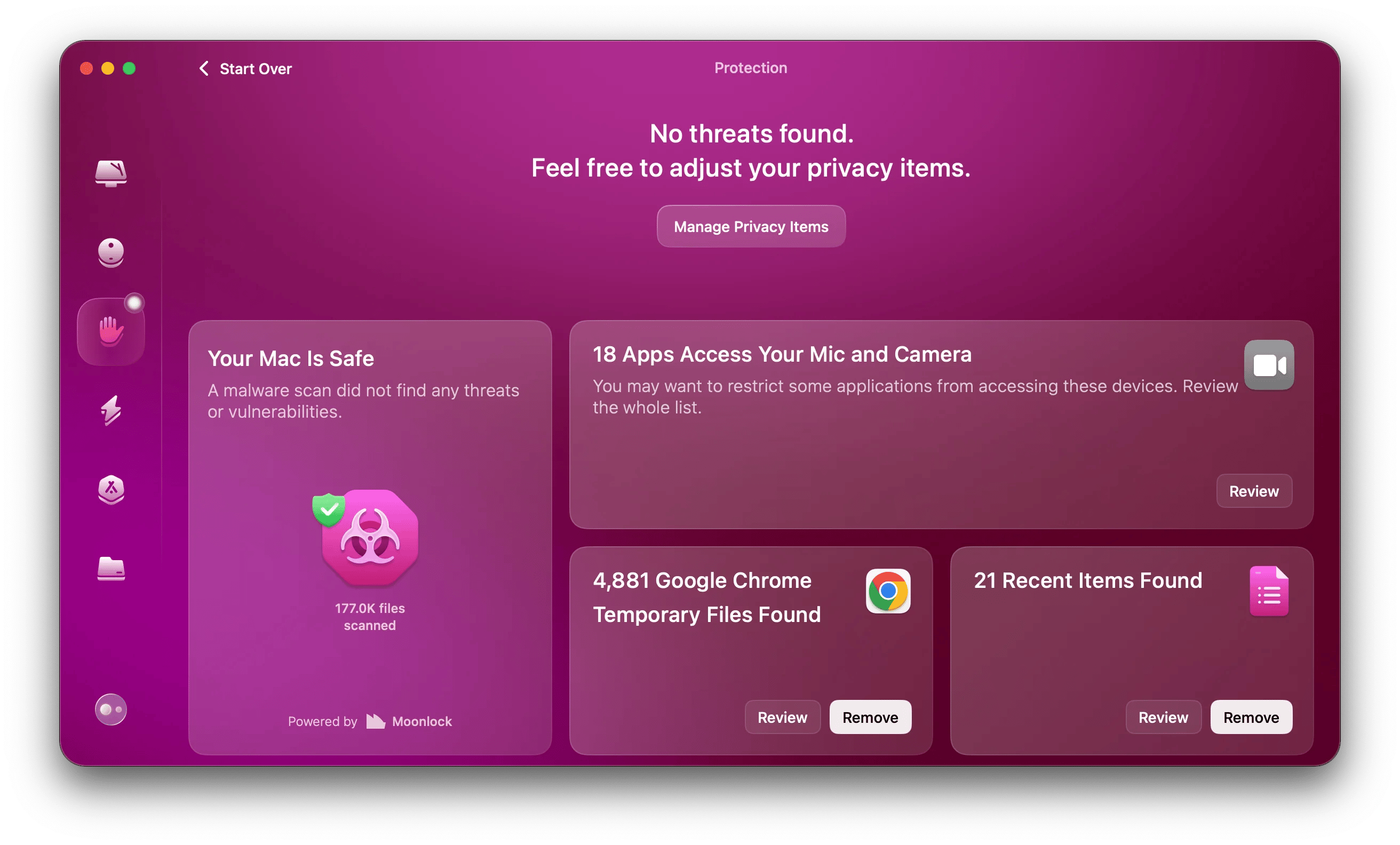
With that out of the way, here's how to download apps without the App Store:
- Go to the developer's official website.
- Click on the Download button to download the app file. It might be in zip, .dmg, or .pkg format.
- Go to Finder > Downloads and double-click on the download app file to extract (.zip), mount (.dmg), or launch the installer (.pkg).
- Follow the on-screen instructions. To install the app for .dmg files, drag it into the Applications folder.
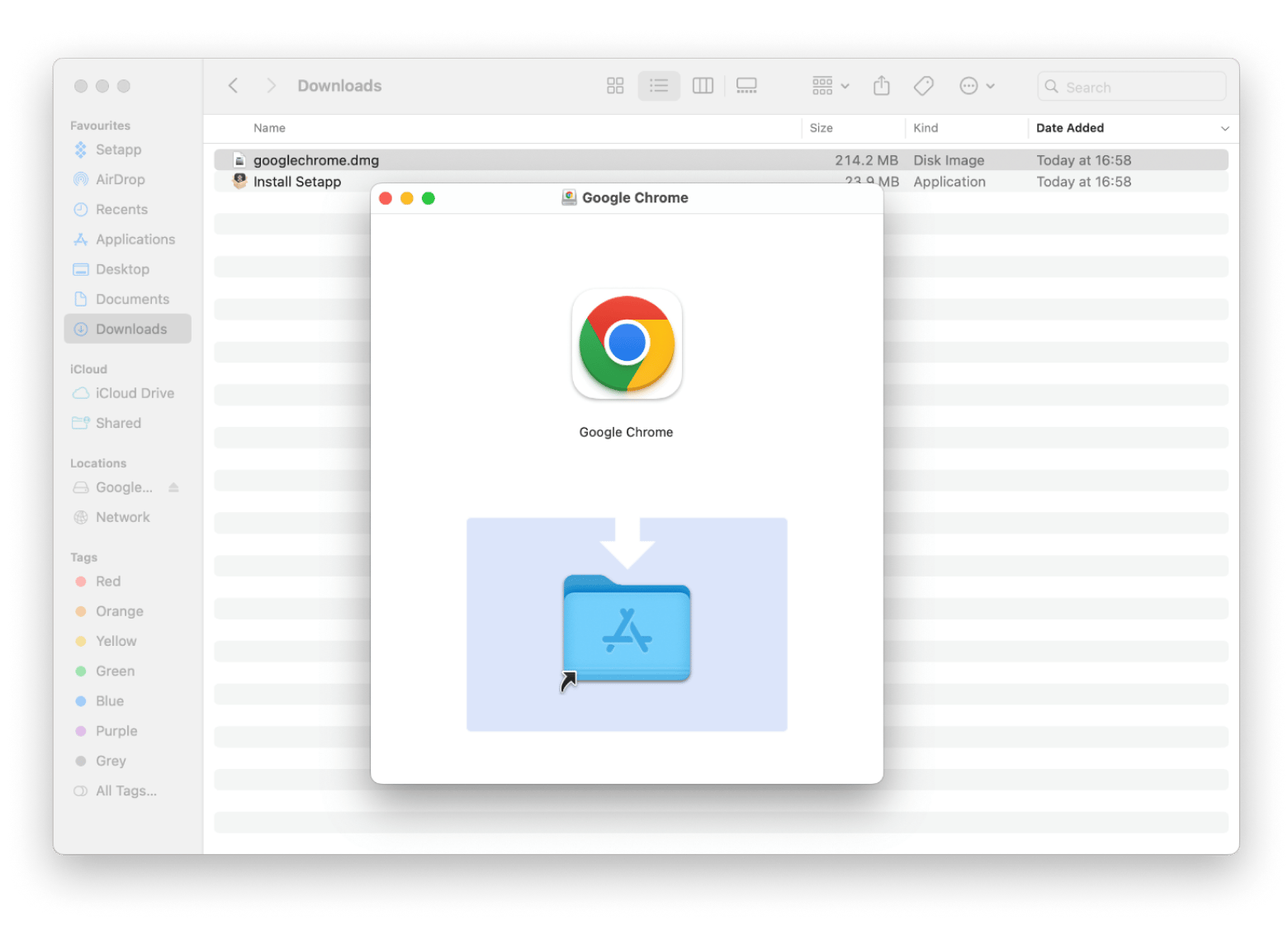
If there are apps you no longer use, check out the article on how to uninstall apps on a Mac and the guide on the best ways to delete downloads on Mac.
How to remotely download third-party apps from iphone to Mac using Transloader
Sometimes, when browsing my phone, I stumble upon some cool third-party apps. It can be tough to remember their names or websites, so I use Transloader to get them on my Mac remotely. It’s super easy — just paste the app’s link into Transloader and pick which Mac you want to install it on. The link opens up and downloads the file straight to your Mac, and then you can install the app manually.
To download apps remotely:
- Install and open the Transloader macOS version on your Mac and the iOS version from the App Store on your iPhone.
- Go to the developer's official website from iPhone > Tap and hold the Download button.
- From the pop-up menu, tap Share and choose Transloader from the app list.
- Choose your Mac under Macs to Download on > Tap Download.
The Mac will start downloading the app file.
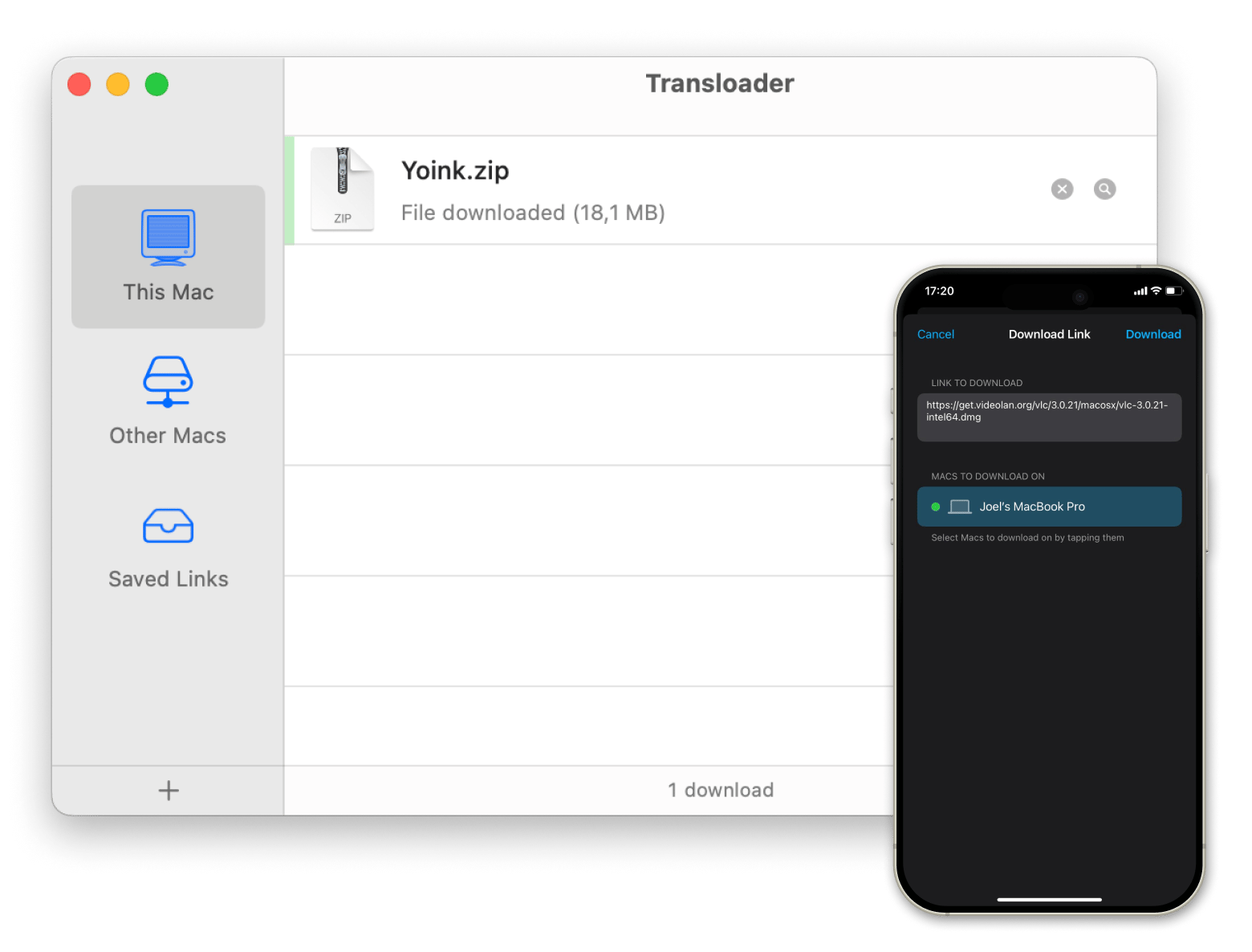
Bonus tip: Find apps on a Mac faster
Let’s be honest: Dock bar is limited. You can’t use it to get to the app you need. So, if you want to find your apps more quickly, you can use start. It organizes your apps and automatically groups them based on tags and sub-tags, such as Apple, Office, Work, and Entertainment.
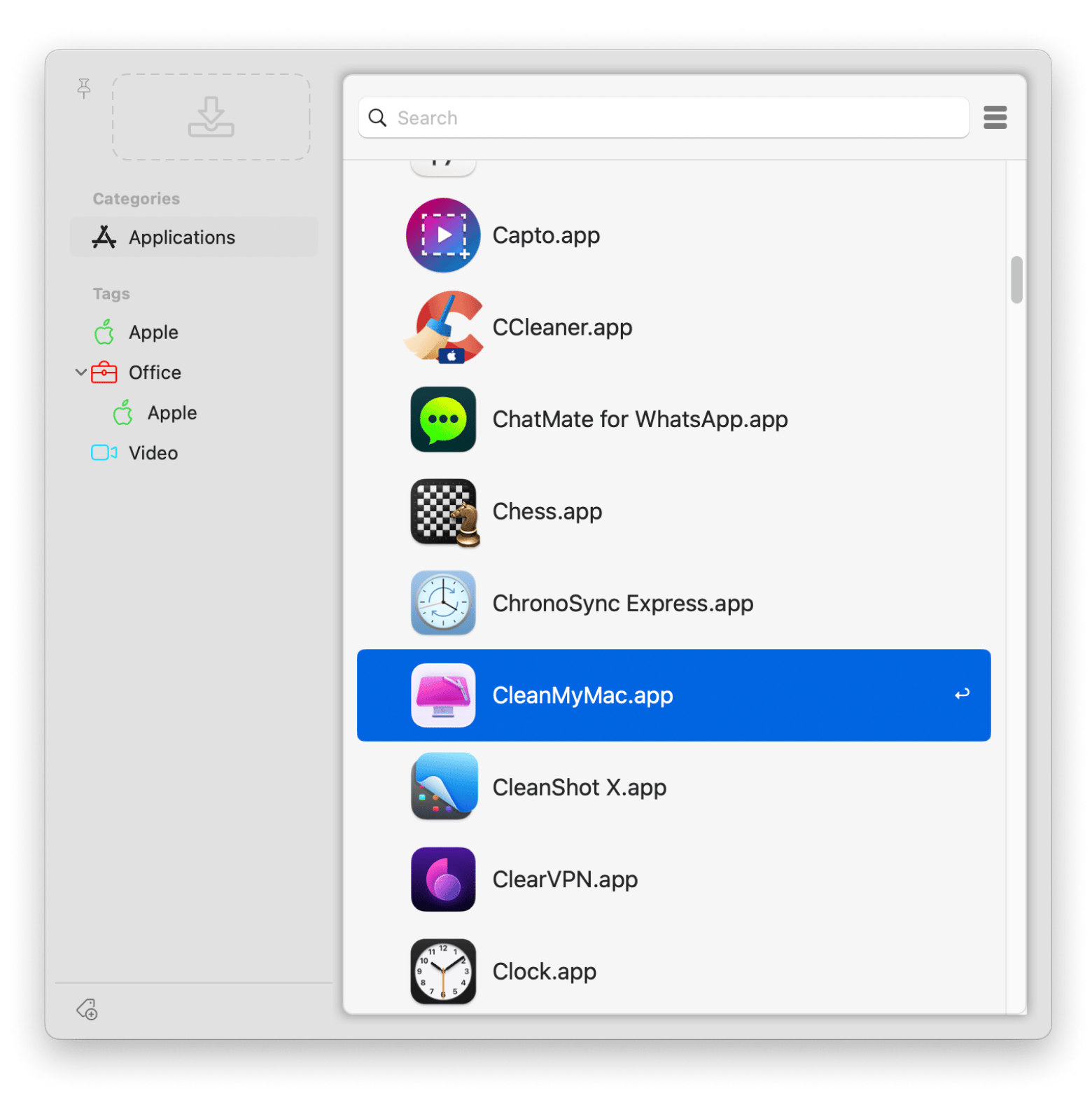
Not fast enough? You can set up your own hotkeys to launch apps quicker with start. Just right-click on any app and change the hotkey at the bottom of the window. You can also switch up the entry colors and throw in some tags or comments while you’re at it.
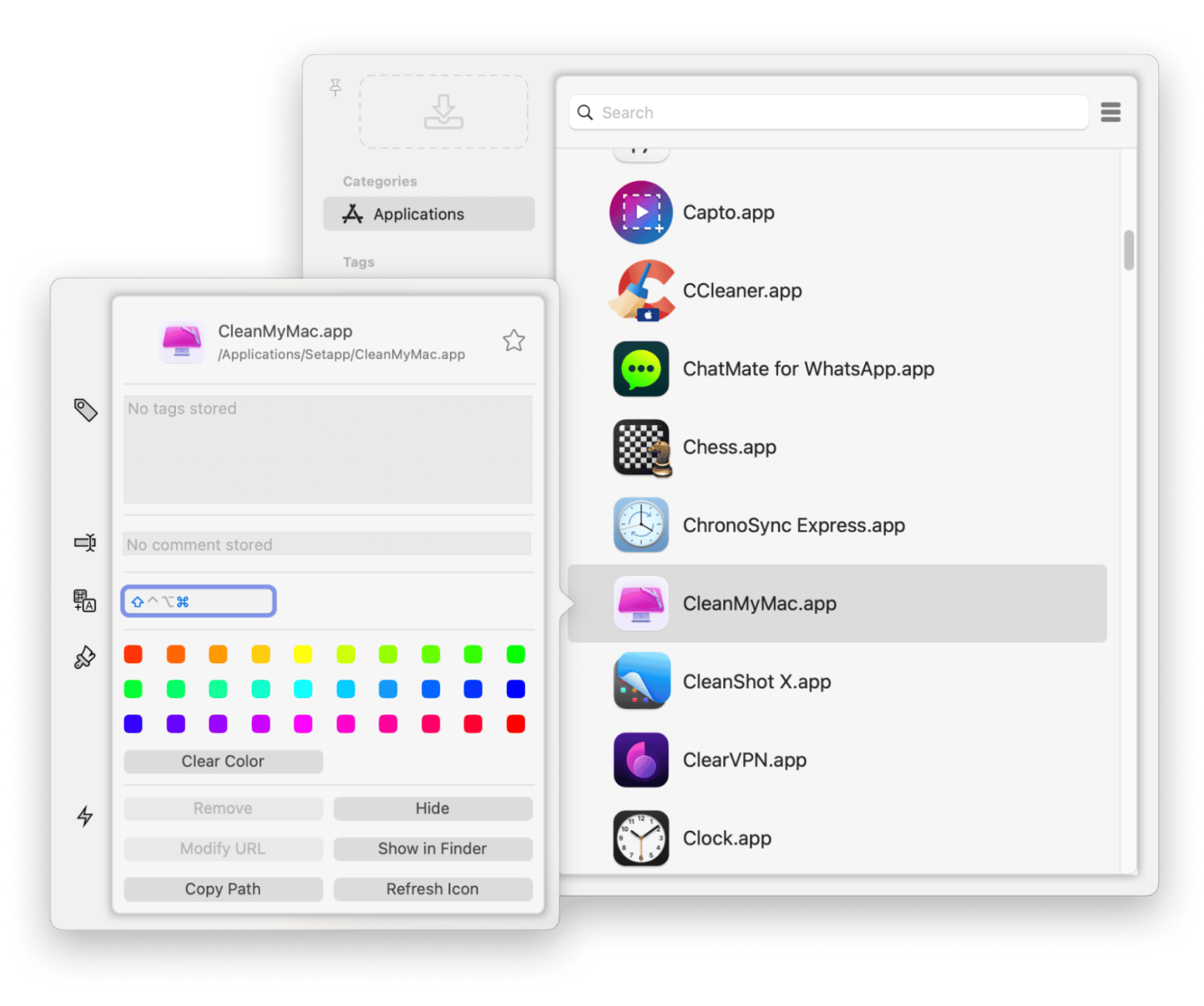
Stay Safe: Download apps on Mac the right way
You can install apps on Mac through the App Store, but the available options are never enough. Sooner or later, you'll need apps with more powerful capabilities, and most of these are only available through independent developers.
However, you need to ensure you always protect your data and device by scanning all downloads through a trusted app like CleanMyMac. It's like a hack tool for scanning malware, uninstalling apps, organizing files, and cleaning up a Mac. If you want to install apps remotely through your iPhone or iPad, you can use Transloader. You can then organize the apps based on tags through start to find them faster.
All these apps are available via Setapp, and you can take advantage of the developer's 7-day free trial to see how the various tools (alongside 250+ other macOS and iOS apps) can improve your Mac experience.
FAQs
How can I see which apps are installed on my Mac?
You can see all apps installed on your Mac by going to Finder > Applications. If you need to know how to find a specific app, you can try start. It identifies all apps on Mac and lets you organize them into tags like work, entertainment, or even rarely used. This makes them easy to locate.
How can I see all the apps I've ever downloaded to my Mac?
You can see all your apps and your entire download history in the App Store:
Open the App Store on your Mac.
Click on the profile icon in the bottom left corner.
Click the Account Settings button > Sign in if necessary.
Click See All in the Purchase History section.
Are all App Store apps safe to download?
Apple vets all apps before it lists them on the App Store. It checks for malware and ensures the apps meet all set security and quality standards. However, no system is perfect, so it's always a good idea to look at the app's reviews and permissions (especially if it's a lesser-known app).
Is it safe to download apps on a Mac that aren't from the App Store?
In most cases, it’s safe to download apps outside the App Store. If you want to know how to download on a Mac without Apple ID and App Store, you need to keep these tips in mind:
- Download only from trusted developers: Stick to reputable developers, like Setapp, who have a known history of secure software.
- Avoid risky websites: Look for https://, which indicates a secure connection. Avoid downloads from websites that start with http://.
- Use malware detection software: Apps like CleanMyMac can help scan and clean any downloads for malware, as well as assist with removing apps that are no longer needed.






