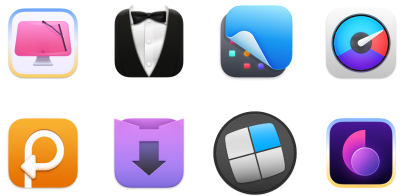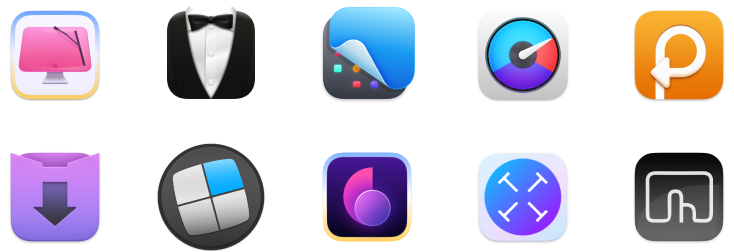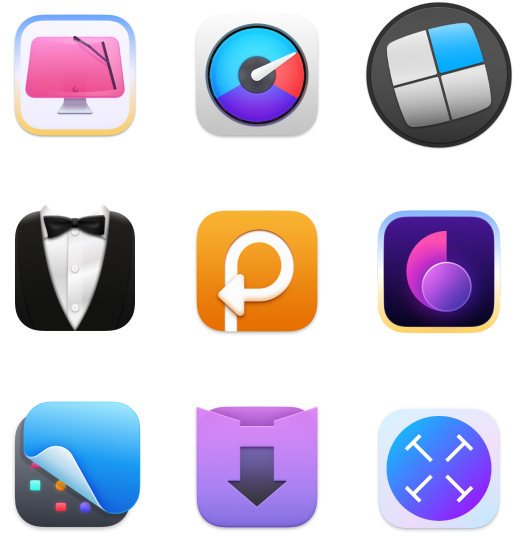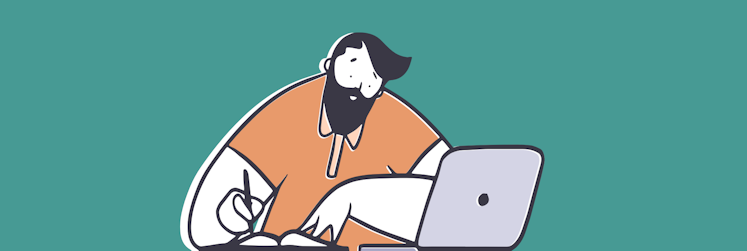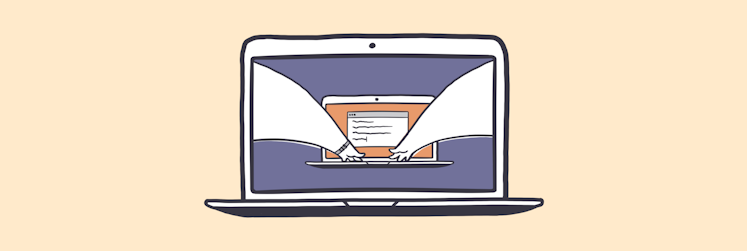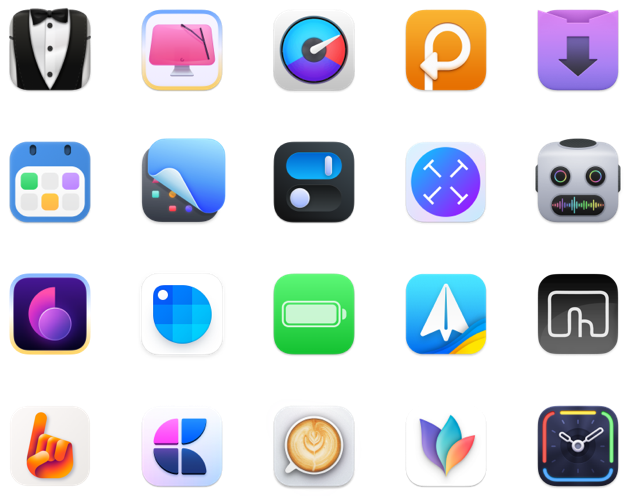12 best tips for working from home
People say they are happier if they get a chance to work from home, according to Smallbizgenius stats. Now, this might sound a bit ironic in light of the Coronavirus outbreak. However, every challenge is also an opportunity — the perks of remote work don’t go anywhere, so you should better start benefiting from them today.
As you understand, I’m writing this article from home. Even though I have a jar of guilty pleasure aka Nutella peeping out from behind my Mac, I’m getting work done — faster than in the office. These work-from-home tips should help you achieve the same result pretty quickly. The fastest way would be to jump right into the infographic at the end of the article, which briefly mentions all the tips. You might as well go through the whole thing, taking one step at a time.
The toughest job is changing your day-to-day behavior — but what if the change actually makes you happier? Let’s see. Anyways, it’s easier if you do it all with Nutella by your side.
1. Take off your pajamas
No offense, your pajamas must be very cozy. Yet, it’s not the best outfit to maintain productivity. Our mind is used to creating mental shortcuts for everything we do. This means you’re better off writing a report if you’re sitting at the desk, wearing a suit or a pair of favorite jeans because your mind is used to this kind of routine.
For sure, a home office demands a more flexible routine. But if you manage to build this routine upon familiar work rituals, the success is near.
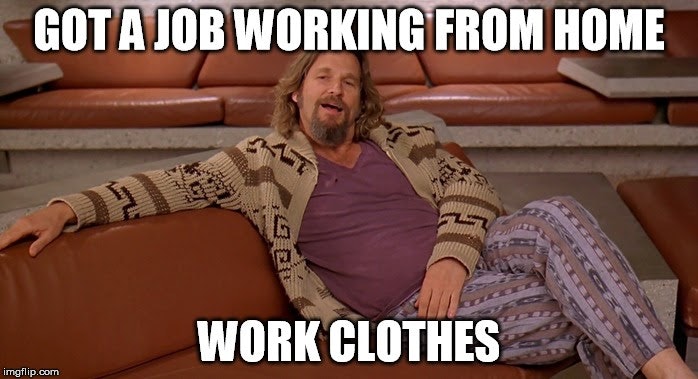
Saying Images
The bottom line is working from home doesn’t mean working from bed. For the sake of your mental health and productivity, get a dedicated work space inside your home. And take off your pajamas. Your mind associates it with rest, so as long as you’re wearing it, the only result of your work will be a great sleep.
2. Bring your hours to order
Next stop — your schedule. First things first, having an extra hour of sleep while you’re working remotely is ok. Good sleep is a part of your productivity, so don’t neglect the opportunity to finally catch up on it. As soon as you’re awake, replace a morning commute with a few personal rituals like meditation or reading, have a good breakfast, and then start taking your schedule seriously:
Check your time zone commitments. If you work with international clients or your colleagues work from abroad, ensure your schedules are aligned.For this, you might need the best time zone assistant, World Clock Pro. This Mac app syncs your schedule with the schedules of other people, based on their locations. What’s more, from one handy widget placed on your desktop, you’ll be able to instantly view preferred time zones.
Track billable hours. If your payment depends on working hours, install Timemator. The app ensures automatic time-tracking for the tasks you bring into your to-do list, and actually calculates how much money you earn for each. Definitely boosts your motivation to get the work done.
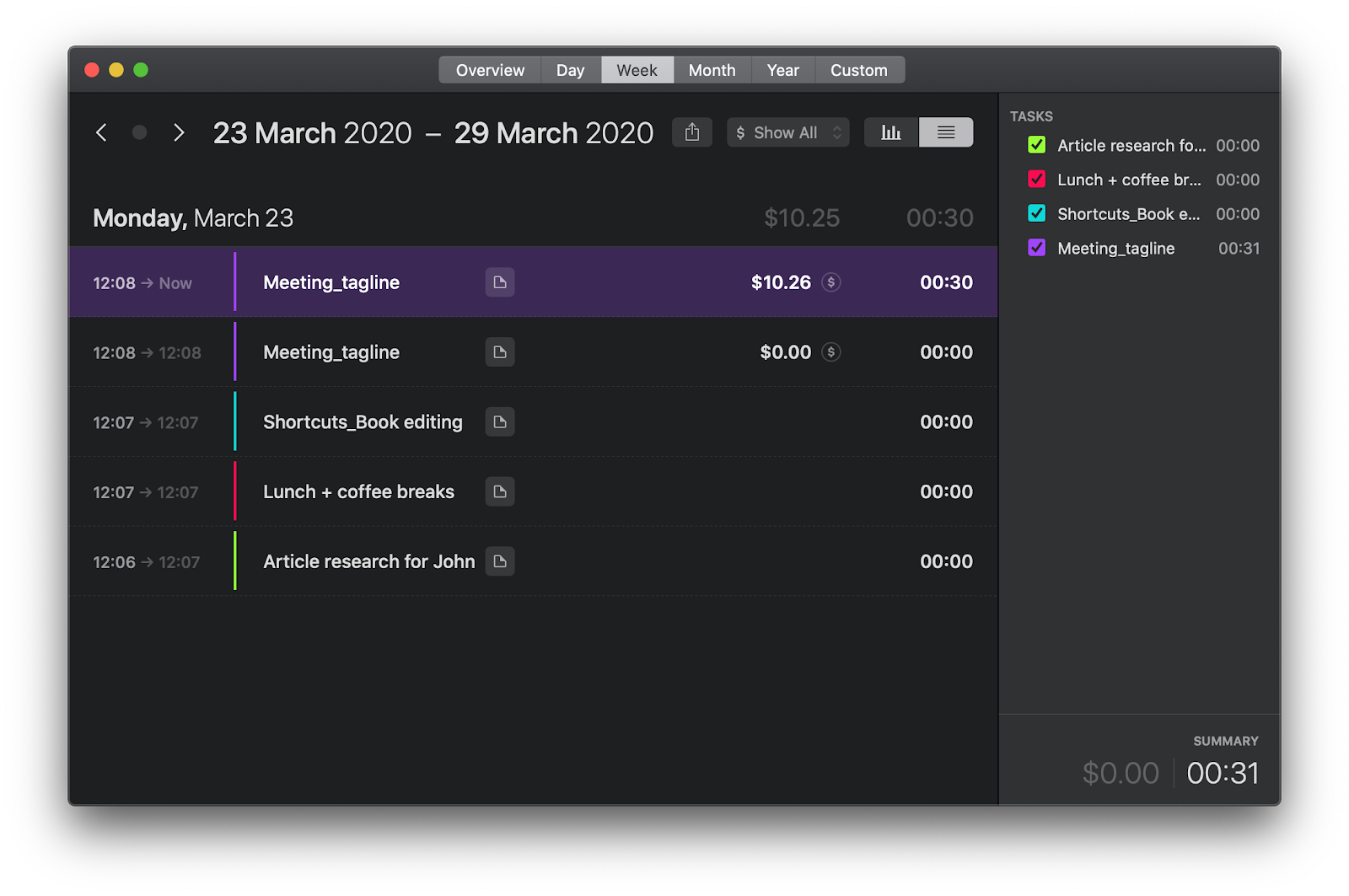
See your productivity through. Another time tracker I absolutely recommend is Timing. Similarly to Timemator, it monitors your work — but with more focus on the process of completing a task. See how much time you spent, what apps and web resources you used to reach the goal, and compare your productivity over time.
Reflect on your productivity with Session. If you just mindlessly track hours, it doesn’t really bring much value in terms of improving your effectiveness. Add Session to your toolkit — it lets you reflect on each working session (with emojis or notes), and make adjustments accordingly. Plus, Session has a calendar, take-a-break reminders, and statistics to help elevate your productivity.
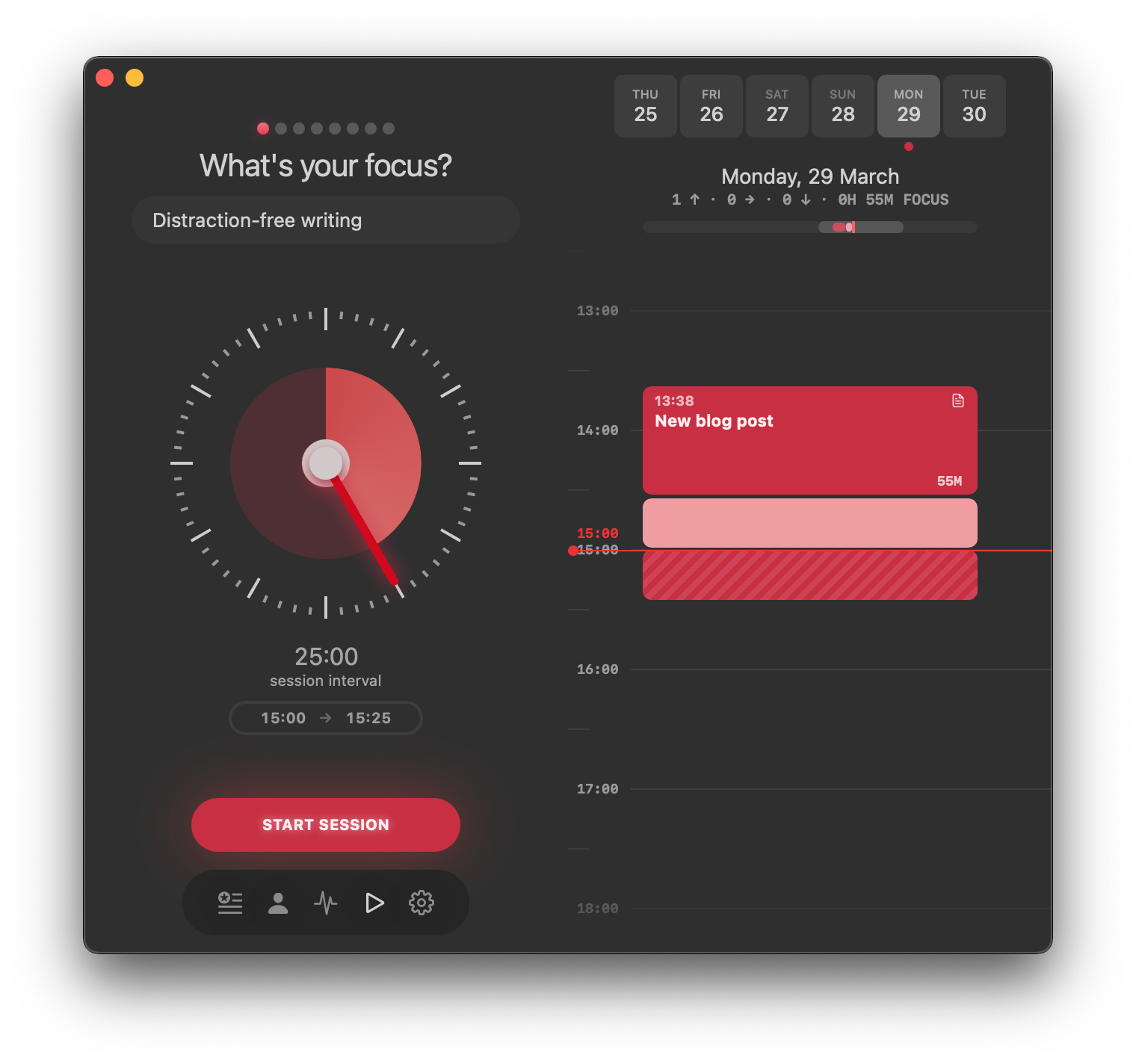
3. Put the world on mute
Sadly, COVID-19 kind of did it already. But for the same reason, your private work space might be getting very loud. Unless you live alone, your loved ones are very likely to be staying at home, too. Here’s the tip that will help you stay calm and focused: Instead of fighting and torturing your ears with loud music, install Silenz on your Mac.
Silenz is a clever sound mixer that adjusts your hearing to what’s going on in the outside world. The app is available from the menu bar, and has simple passthrough settings:
Set it to Off and you’ll be hearing the music in your earphones — nothing else.
Set it to Smart and Silenz will recognize and amplify sounds from the surrounding world — so that you could immediately respond to someone’s words or your dog’s frustration barking.
Set it to Manual and take control. Pause playback and customize volume for when someone is speaking to you.
4. Sign up for an online fitness program
Even if you don’t do sports, ever. Staying active is especially important while we’re all on a forced lockdown. Most exercises, including yoga, flexibility, tabata, and many more don’t require a dedicated space or equipment. So there are no excuses, sorry. My recommendation is to sign up for a program — like a fitness challenge or an X-day marathon instead of trying random videos on YouTube. Ideally, a paid one. This will keep your motivation high.
For ideas on how to go through the quarantine without gaining extra weight, check this guide by Sport England here.
5. Plan your breaks, break your distractions
Coronavirus news is important, but it shouldn’t disrupt your work process. Plan your routine around a few mindful breaks with these two Mac utilities:
Time Out for scheduled breaks. By default, the Time Out app will give you a 10-minute break after every working hour and a few 15-second pauses — for when you are stuck on one task for too long. But you’re free to customize the schedule, based on your needs. Make sure you use breaks for physical exercise, a cup of aromatic cappuccino, or anything that makes your mind switch off work mode.
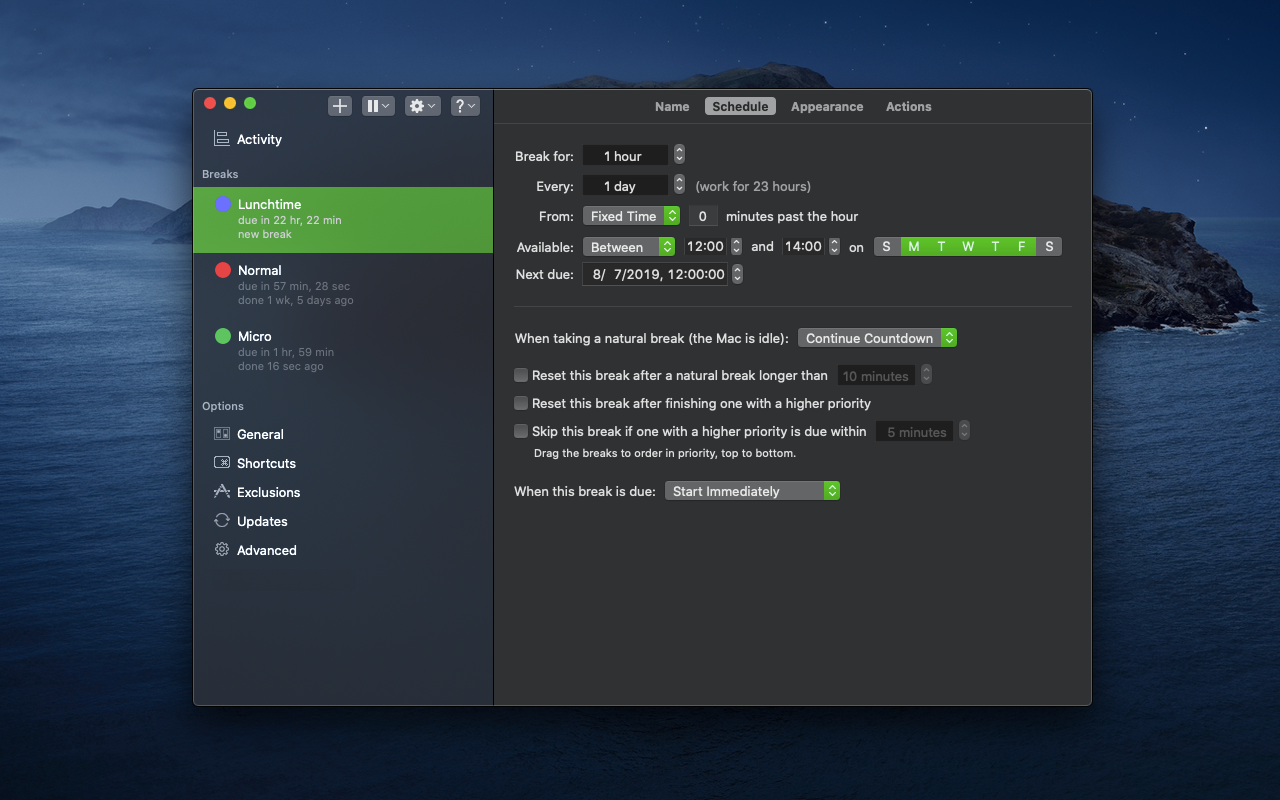
Focus for blocking distractions. In case social media are hampering your healthy breaks, Focus will help you out. It’s a Mac app for targeted website blocking, which closes access to social media in a click. The great thing is you can build breaks into your focused schedule — short time periods when you’ll be able to access your favorite Facebook or Twitter. We recommend to make sure your Time Out and Focus breaks don’t overlap. This is important, considering you don’t want to spend every break staring at the screen.
6. Tidy up your news feed
The outbreak of Coronavirus continues bringing disturbing news. Working from home online means you’re always in a risk zone — one click away from the content that might leave you panic-stricken. There’s a way to avoid this, though. Get a customizable RSS client for Mac, and limit the news to the resources you trust. There are at least one Mac apps that will help you set up RSS in minutes.
News Explorer app is a sleek utility with a great focus on custom news consumption. The core feature is RSS feed creation, which is easy and intuitive — add a source and the app captures the contents.
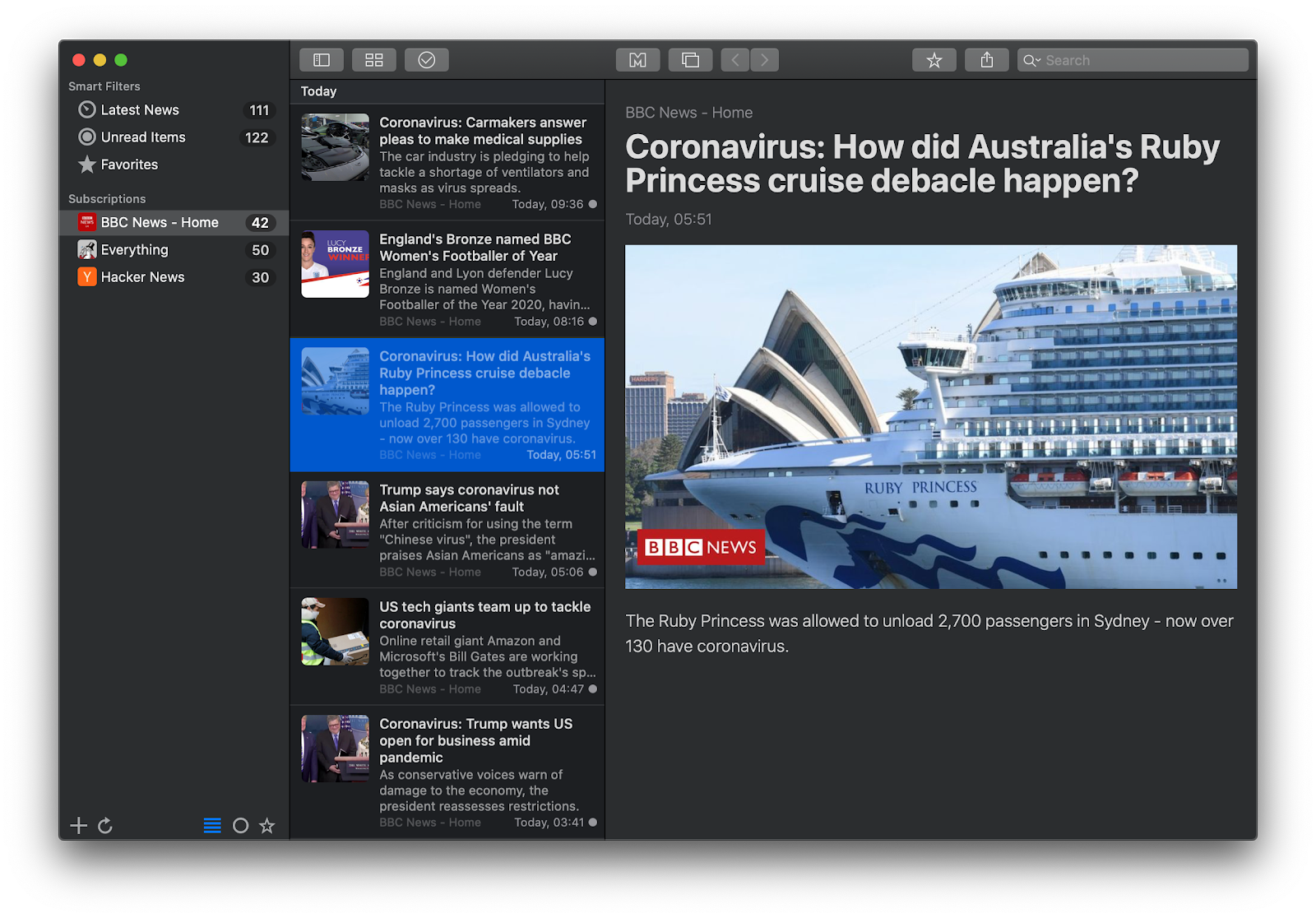
If you need your RSS feed client to sync content across devices, get News Explorer - you’ll definitely love the UI. Plus, News Explorer covers a great built-in search, based on keywords.
7. Work at home using best tools available
Hardware and software will have a direct impact on your remote work. Ask someone who’s doing a lot of work from home and they will tell you — sometimes, an uncomfortable chair might ruin it all. Not to speak of work equipment. Here are a few suggestions and useful guides on choosing hardware:
Laptop stand. Perfect ergonomics at home protects you from back pain, and generally improves well-being and productivity. Laptop stands are one of the best ways to achieve this. The choice depends on your needs: Skyzonal Aluminum Laptop Stand is perfectly adjustable and works for any setting with one screen. For a double-screen setup, Bestand Aluminum is a good fit. You can find more on laptop stands for remote work here.
Portable monitor. The perfect balance of quality and versatility of features is provided by AOC I1601FWUX portable USB monitor. If you want a budget version, it’s hard to beat AOC e1659FWU. The choice will also pretty much depend on the size of your workspace — here’s the full guide on portable monitors.
Wireless mouse for Mac. Logitech is the company to look into if you’ve been searching for a solid wireless mouse. More affordable — yet quite good — is AmazonBasics. Check the article for wireless mouse suggestions before making your final choice.
Once you’ve decided on ergonomics and hardware, fill your Mac with useful utilities for working from home:
BetterTouchTool to customize your input devices.
ForkLift for easy FTP file sharing.
WiFi Explorer to optimize your home network environment.
Boom 3D to adjust and tweak the default volume settings.
CleanShot for capturing a clean screen with no desktop clutter.
These are only some of the options that help speed up my work. But I leave the discovery part to you — you can use all of these apps, and 200+ more, with a Setapp subscription. It’s $9.99 per month for the whole package, and, honestly, it’s hard to imagine the trouble of software licensing you’re getting yourself into without Setapp.
8. Mac repairs you can DIY
What does working remotely mean in a time of quarantine? Well, it’s not the same as a typical freelance mode. The important thing to keep in mind is you can’t really rely on third-party services to fix your furniture, nails, or a Mac. And while furniture and nails can wait, a broken Mac is no fun. Let’s make sure you don’t fall into the trap. The following guides will teach you the ultimate Mac repair DIYs you can try while working from home:
9. Get a stable VPN connection
If you’re wondering how to work from home online — when you rely on the office’s internal network — VPN is the answer. ClearVPN is the app you should try if you need a VPN but don’t want to set up any accounts or manually select servers. You just want it to work. ClearVPN automatically connects you to the best server available, based on your task (gaming, content streaming, etc.) Even more, it has shortcuts for all kinds of tasks you might have.
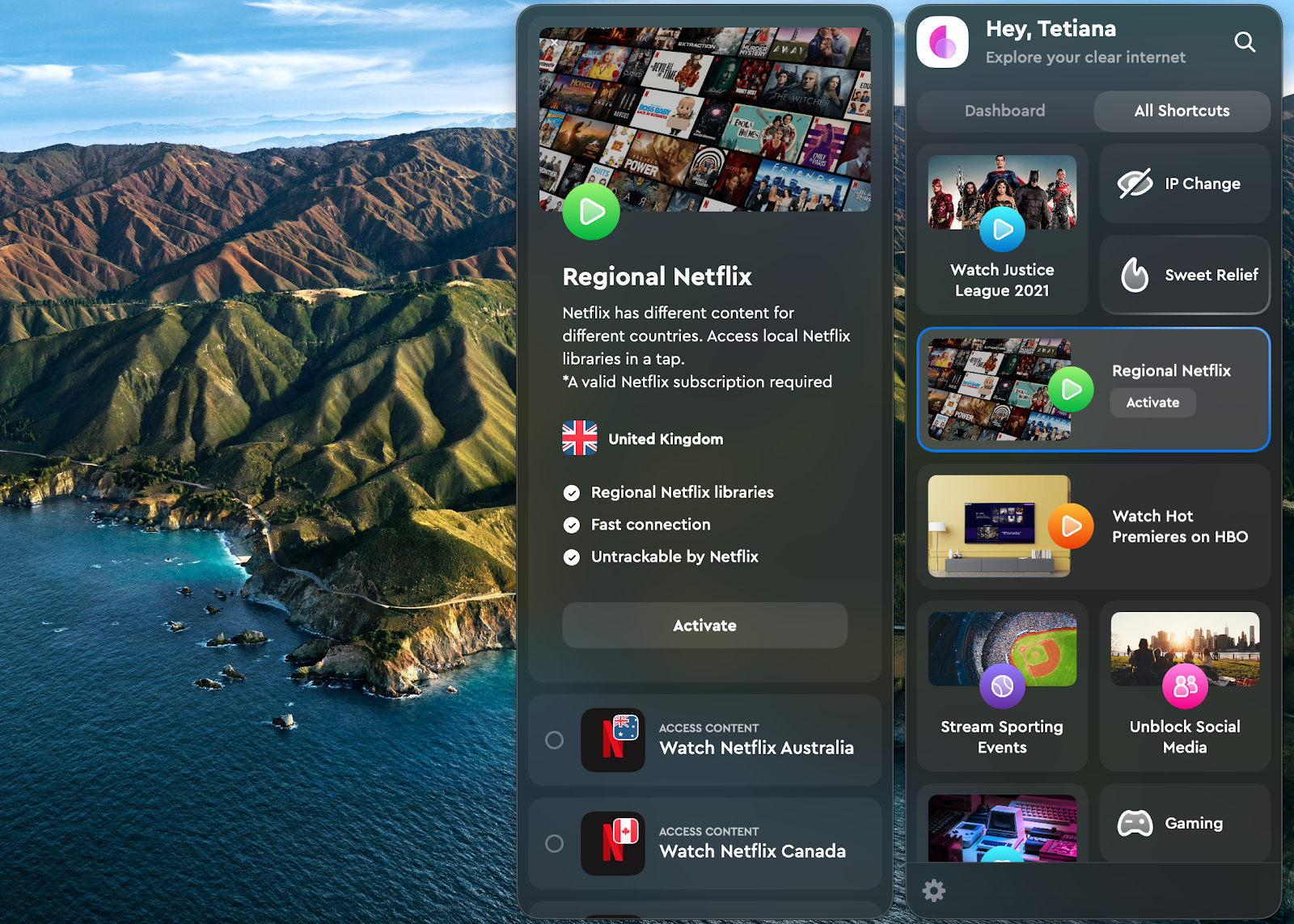
10. Socialize from home
How to work from home if you can’t stand life without coffee breaks and small talk? The first problem is easy to solve — buy some coffee beans (don’t thank me). For small talk, there are two wonderful Mac utilities that should help. First of all, if you’re used to WhatsApp messaging — get ChatMate for WhatsApp. It’s a WhatsApp client for Mac that enables you to keep an eye on new messages without switching to mobile.
Another true gem for online chatting is called IM+. It’s an all-in-one messenger aggregator for Mac, which places your favorite messengers into one interface. Switch between them flexibly, discussing your Netflix choices with colleagues — you can accelerate the process even more with hotkeys.
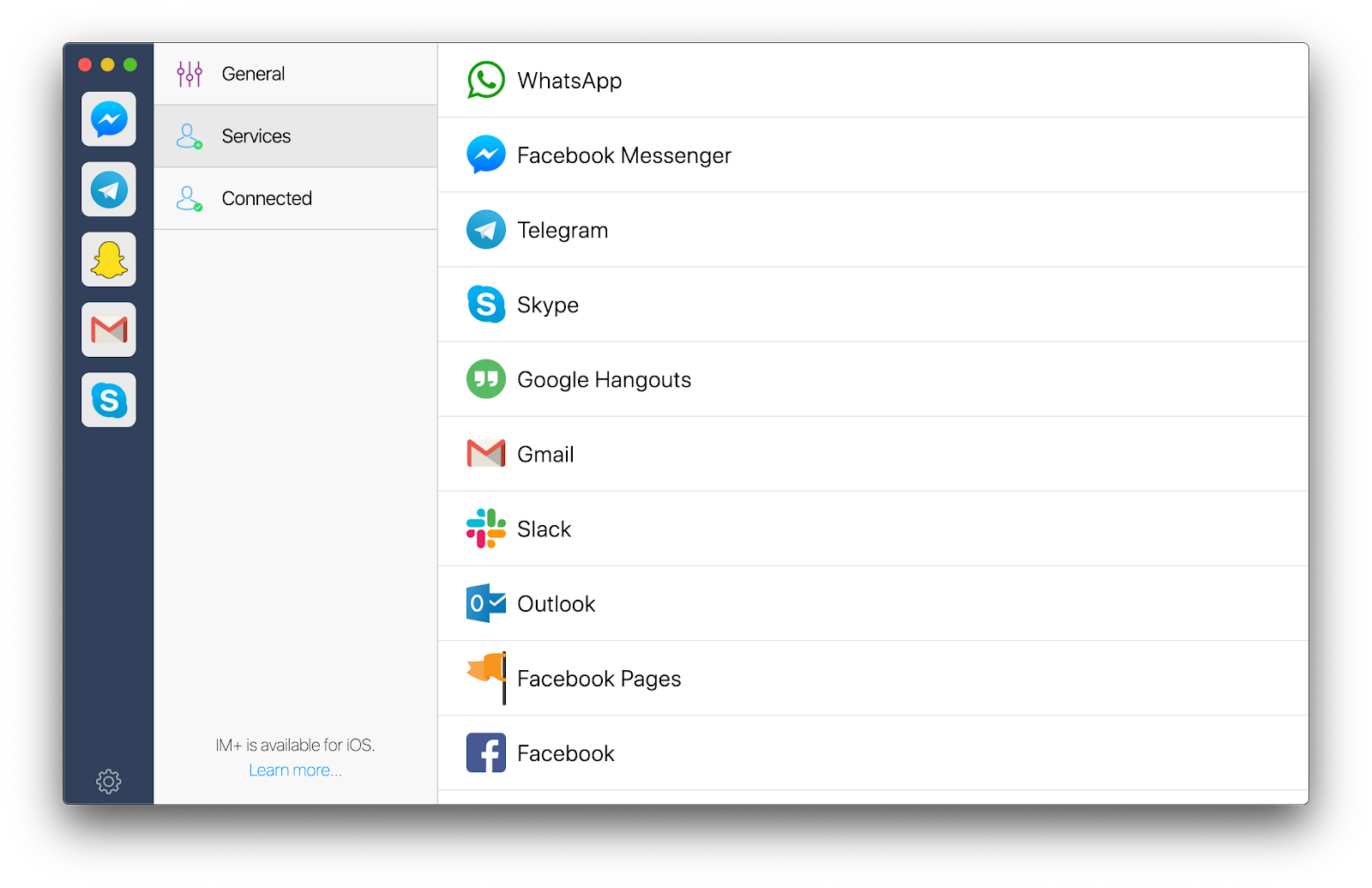
11. Make friends with video conferencing tools
Due to COVID-19, Zoom gave away access to its premium package that removes time limitations on video calls. But since Zoom is one of those tools many love to hate, make sure you have some solid alternatives at your fingertips. The good old Skype is pretty good with plugins — for when you want to connect third-party functionality. If you’re looking for ways to work from home with native apps, there are perks of using FaceTime and Group FaceTime, too.
Here are two guides that might be useful:
12. Take care — we’re all one team now
“Play inside, play for the world,’' says Nike. These are the beautiful words to say in this challenging time, and the only thing to add is “play safe.” If you feel unwell or your mental well-being is suffering due to a lockdown, take a few days off. By taking care of yourself you’re taking care of the entire world.
For a quick overview of the work-from-home tips, we also packed them into the infographic. Share it with your loved ones, and stay at home — we’re all one team now.