6 Visio alternatives for Mac found
A Mac user who got used to Visio on Windows looking for tools to create diagrams and mind maps? You’re in the right place. Recently, I asked a colleague who specializes in visual communication to help me test various options to replace Visio on Mac. So here you go! In this article, I will present our list of top Visio alternatives for Mac.
What is Visio?
Visio is a well-known flowchart and diagram maker by Microsoft. I know that people in engineering, project management, and business analysis really like it. The main reasons are it’s user-friendly and has a ton of shapes and templates to choose from.
Is there Visio for Mac?
Regrettably, Visio is not available for macOS. That’s why you’re here, I guess. Fortunately, there are many outstanding alternatives. So, let’s get started.
To help you save time, I’ve created a table that outlines the apps and their superpowers. So, before you dive into the entire article, take a look at this brief summary of alternatives. Maybe you’ll give them a try right away:
Visio alternative for Mac | Superpowers |
Intuitive mind mapping | |
Streamlined outlining | |
Collaborative doc editing and a variety of templates | |
Automatic mind map generation | |
Easy diagram creation | |
Mockup design and visualization |
If you want to learn more about the apps above prior to downloading them on your MacBook, keep reading. I will highlight their advantages and disadvantages.
Best Visio alternatives for Mac
As promised, here’s a closer look at some of the best Visio equivalents for Mac, along with what makes each one standout.
MindNode Classic: Intuitive mind mapping
MindNode Classic is a great tool for brainstorming ideas, sorting through tricky issues, and organizing your thoughts. Why do we like it? It’s so easy to use! You start by jotting down your main topic, and then you can create “nodes” to represent different aspects of it. It’s super simple to move things around by just dragging and dropping, and you can collapse nodes to get a clearer view of everything. The layout is clean and easy to read, so it won’t feel overwhelming. Just what you want? Plus, you can throw in a sticker (MindNode has some available) or upload your own image for a node, add a note, and even turn a node into a to-do item by adding a checkbox. This is my favorite tool on the list, by the way.
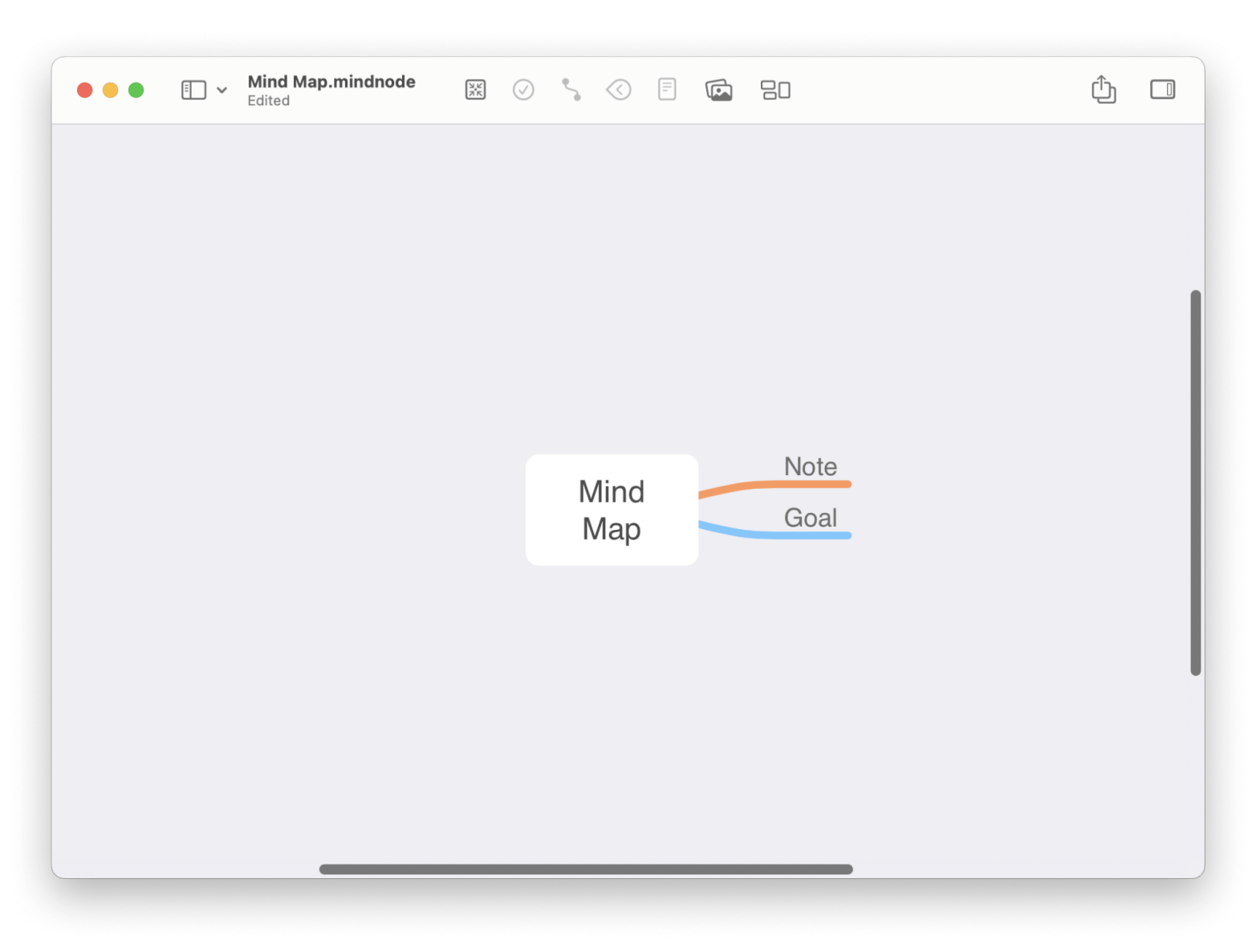
Pros:
- Super easy to use interface that anyone can figure out
- Lots of options to sort out your thoughts and ideas
- Syncs smoothly with iCloud, so you can access everything on any device
Cons:
- It’s great for mind mapping but not the best for creating formal diagrams.
- Some users lack tools, such as customizable templates and manual layout options.
Check out the details guide on how to visualize ideas with the MindNode app.
Bike: Streamlined outlining
Bike is another great tool for keeping your ideas, projects, or research in check. It works fine even if you’re dealing with long documents. You can easily create outlines using headings, lists, and code snippets, and the rich text editor makes formatting super easy. What we like is that with Bike, you can link to specific parts of your work for quick navigation, and it also offers three different writing modes to help you focus. All in all, Bike is a fantastic way to sort out your thoughts and projects efficiently. Give it a try.
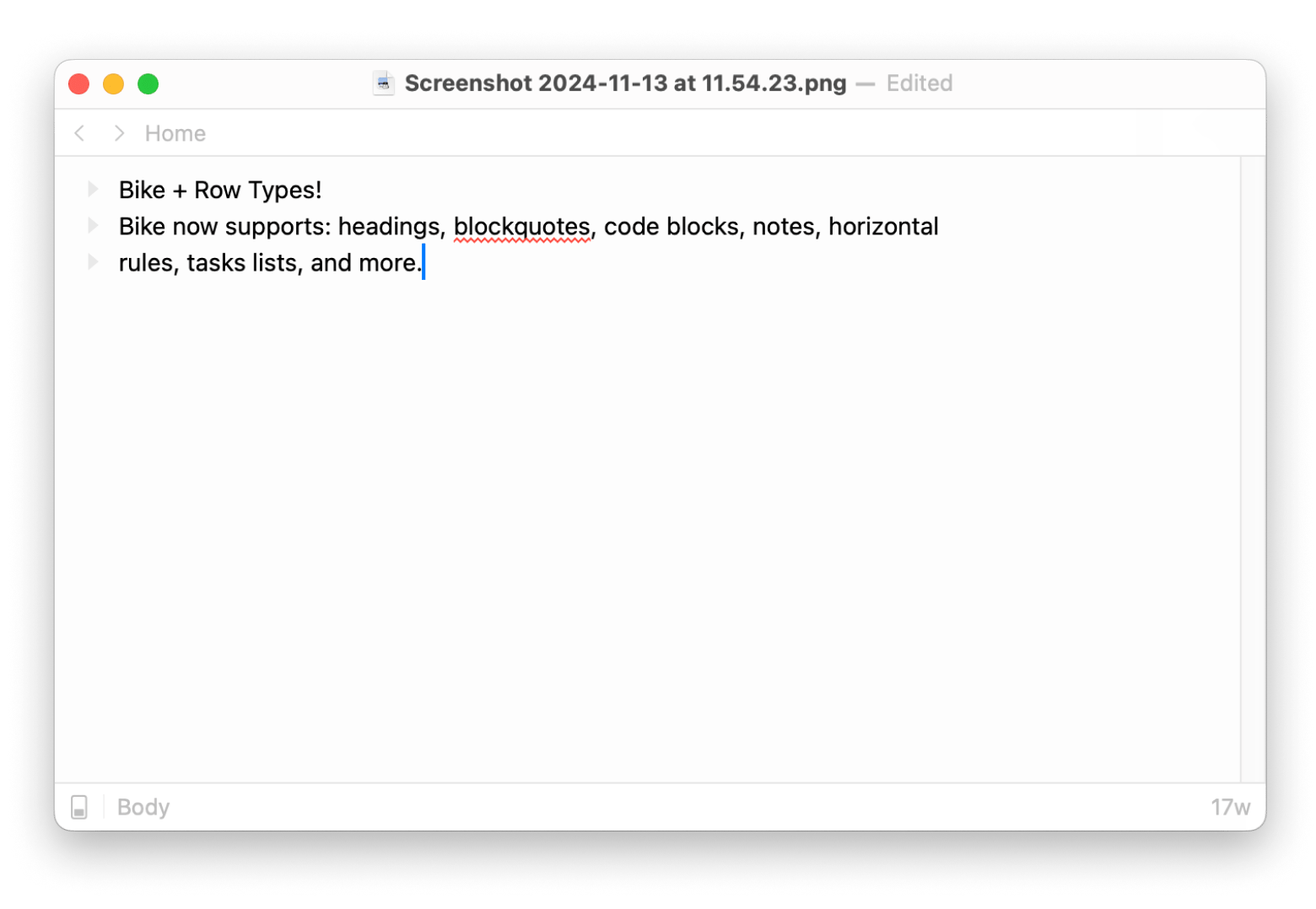
Pros:
- Clean, minimalist interface for focused outlining
- Quick and efficient task management features
- Lightweight and fast
Cons:
- Doesn’t have advanced diagramming tools.
- Better for outlining than for creating detailed visuals.
Craft: Collaborative document editing and a variety of templates
Craft is a really handy tool that does more than just mind mapping tool. It’s great for making organized documents, working together on projects, and boosting your overall productivity. You can easily whip up anything from reports to presentations. I use it almost every day and just love it! There are loads of templates to choose from, so you’ll find just the right fit for your project. I’m a fan of the mind mapping template — it looks great and really helps to sort out ideas and concepts visually.
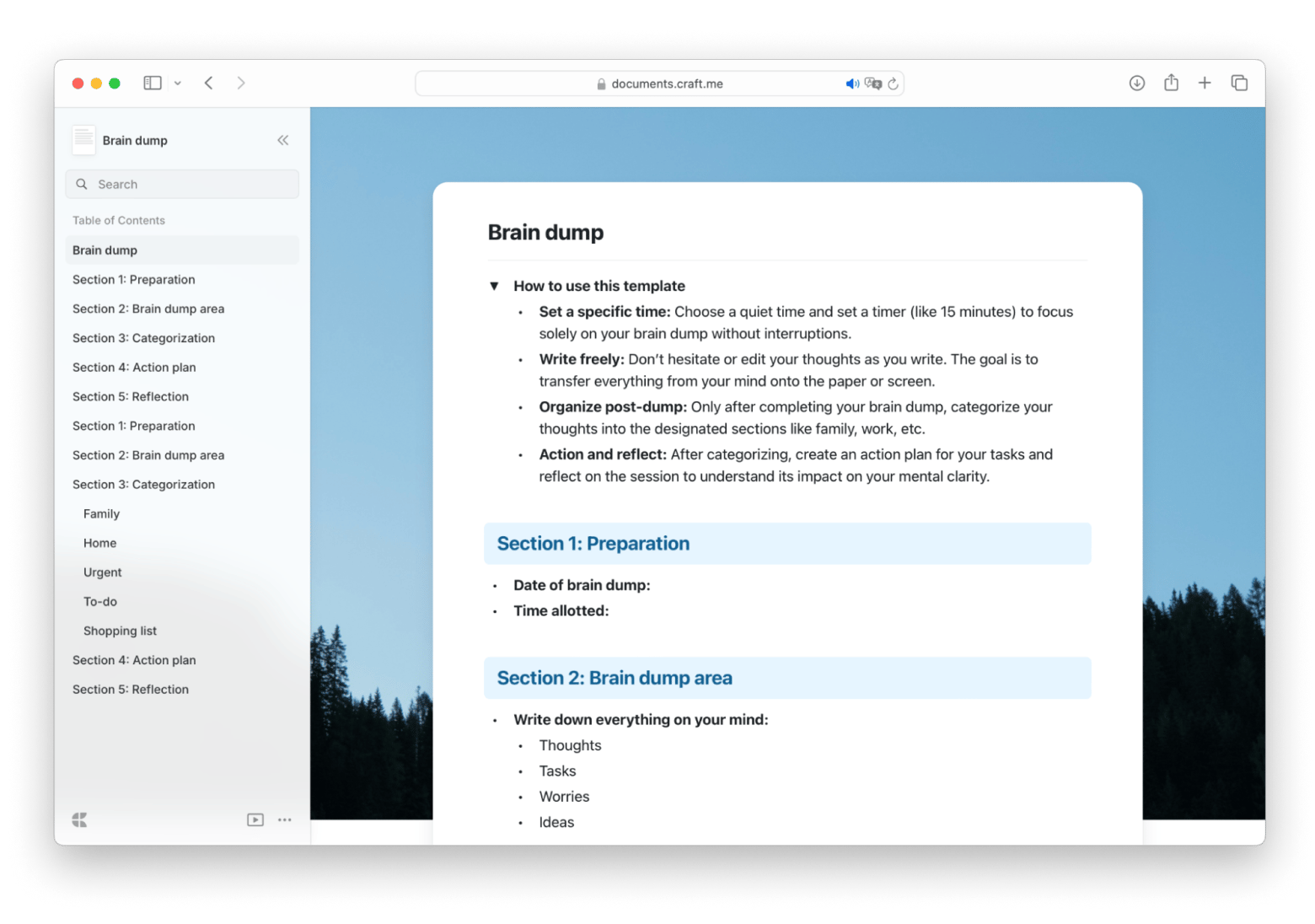
Pros:
- Great teamwork tools for group projects
- Nice, customizable designs that spruce up presentations
- Lets you link and add other media
Cons:
- More focused on document editing rather than diagram creation.
- Craft’s block-based system and design may take time to fully understand and integrate into their workflow.
MarginNote: Automatic mind map generation
MarginNote is also more than just a mind-mapping tool. It’s positioned more like a perfect tool for note-taking and studying. MarginNote comes with features like customizable headings, easy note-taking, and annotation tools to help keep everything neat and structured.
One of the coolest things about it is how it can automatically turn your highlights into mind maps. So convenient, isn’t it? This makes it super easy to see how different ideas connect, which is great for studying. A lot of students really like using MarginNote because it simplifies organization and boosts their overall understanding and memory of the material.
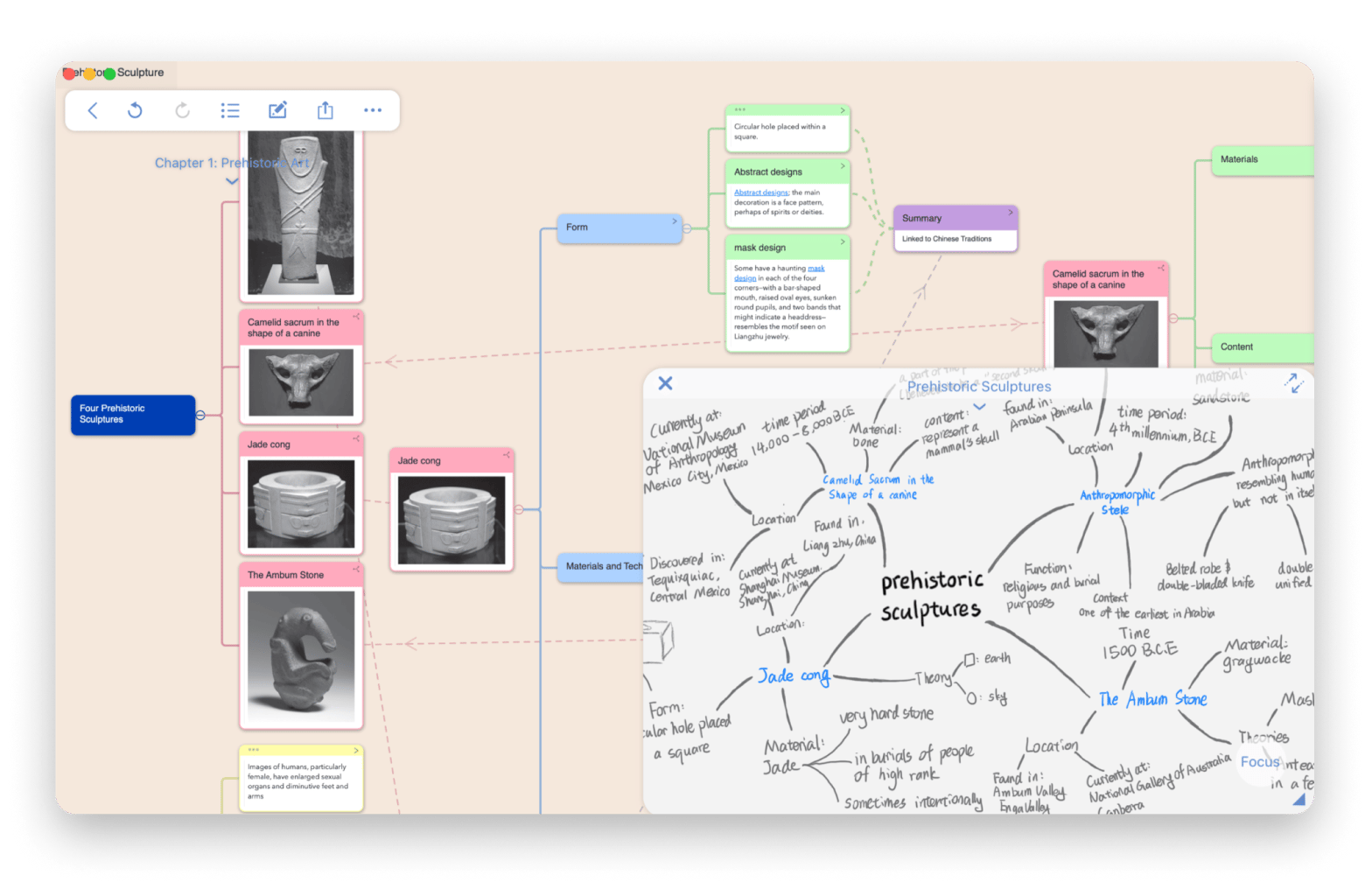
Pros:
- Great for organizing and keeping track of your notes
- Automatically makes mind maps from your highlights
- Easy to get around different parts of your work
Cons:
- You can’t highlight directly on the mind maps.
- May have trouble with really detailed or complex documents.
Mainly made for study tasks, not so much for formal diagrams.
Diagrams: Flowcharts and diagrams
Diagrams will be your main choice if you’re looking for an easy-to-use flowchart creator. You can kick things off with a built-in palette designed specifically for flowcharts. The process is super straightforward: just pick an element, add your text, and connect everything with links. Plus, you can customize the colors and text formats to make it yours. You can use Diagrams for just about anything: software architectures, sketching out product life cycles, and so much more.
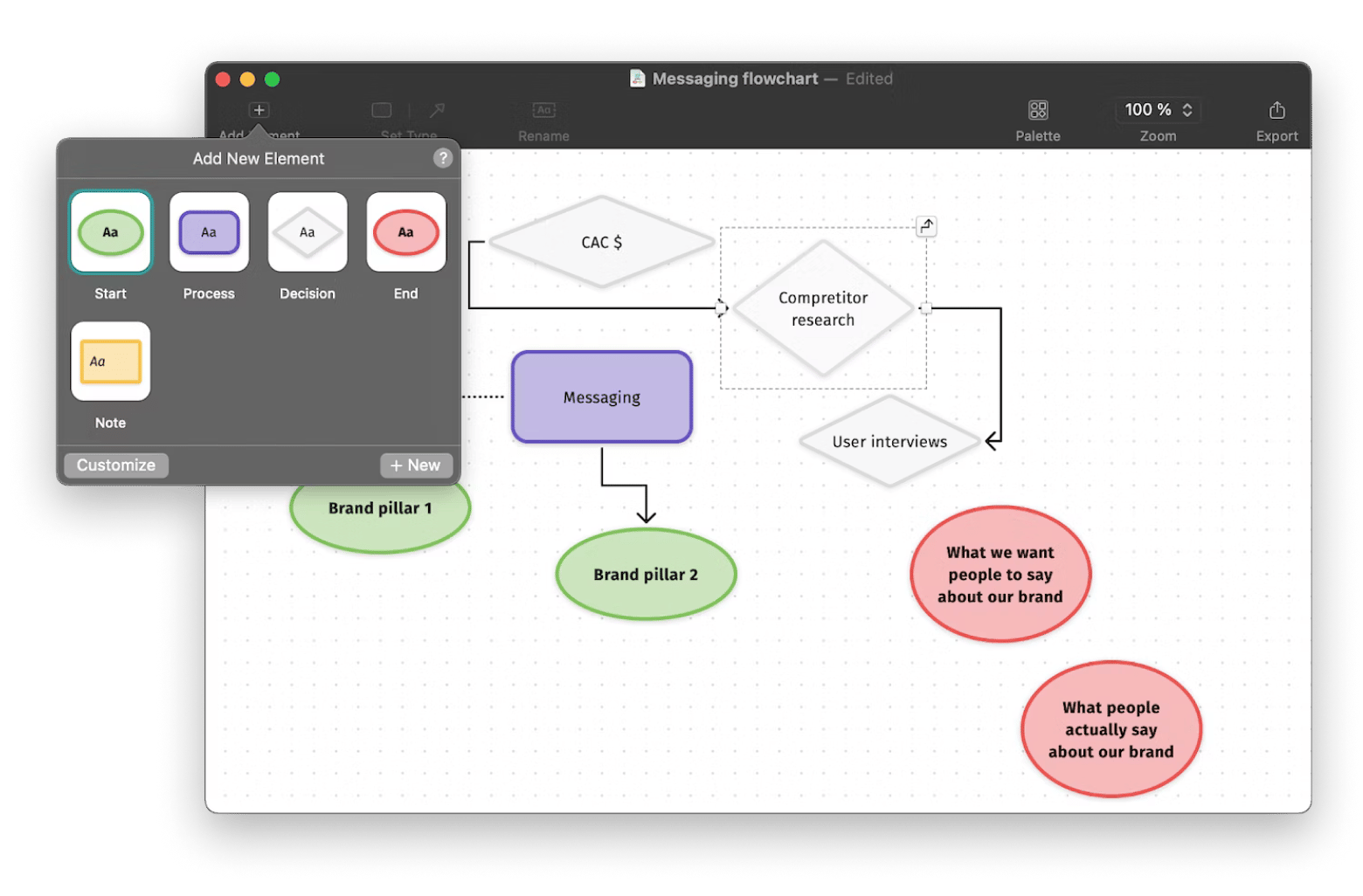
Pros:
- Super easy to use
- Great for making basic flowcharts and simple diagrams
Cons:
- Limited advanced features for complex diagramming
- Not ideal for detailed or highly customized visuals
Mockuuups Studio: Mockup design and visualization
Mockuuups Studio isn’t exactly a replacement for Visio for macOS, but it’s a great sidekick for anyone looking to create eye-catching product mockups and presentations. This app makes it super easy to show off your ideas visually, giving your projects a nice boost. With more than 500 ready-made scenes, you can simply drag and drop your images, and the app will fine-tune them for you.
Pros:
- Ideal for creating visual presentations and marketing materials
- Easy to use with quick image uploads
- Huge selection of customizable mockup scenes
Cons:
- More focused on mockups than traditional diagramming features.
- It may take time for users to fully understand and integrate into the app’s workflow.
How to choose the best Visio equivalent?
Not sure which app to pick? Let me share some easy tips to help you find the perfect Visio alternative for your Mac:
- Figure out what you need: Think about the features that are most important to you, like how easy the app is to use or if it has good collaboration tools.
- Check compatibility: Make sure the app works well with macOS and connects nicely with your other Apple devices.
- Give it a go: Look for free trials to try out different options and see which one suits your workflow the best. Good news: All tools mentioned in this article have free trials when you get them. Check out MindNode, Bike, Craft, MarginNote, Diagrams, Mockuuups Studio — they’re on Setapp, and you can give them a go for 7 days without any limits. Plus, there are over 250 other apps available to help you with just about anything you can think of.
FAQ
What is the Mac equivalent of Visio?
If you’re looking for something similar to Visio for Mac, consider using apps like MindNode or Diagrams. They provide essential functionalities for creating diagrams and visualizations in a macOS-friendly environment.
How to open a Visio file without Visio on Mac?
To open a Visio file on a Mac without Visio, you can use online converters and then use the app you like. Alternatively, try Lucidchart that supports Visio file formats.
Is there a free Visio viewer for Mac?
While there isn’t a dedicated Visio Viewer for Mac, you can view Visio files using web-based applications such as Lucidchart. You can also consider using a cloud service like OneDrive with Office Online to access your Visio files directly.





