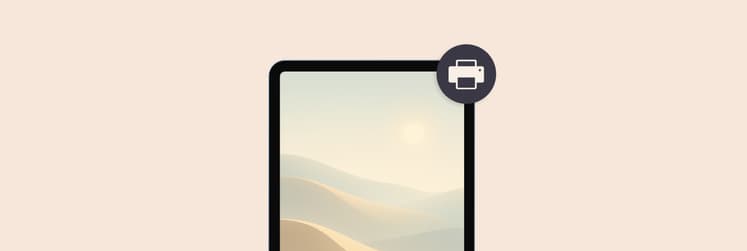Found: Where are iPhone backups stored on Mac
It’s unthinkable, but iPhones do crash. And that’s when you wonder if you can get your data back if they were, somehow, gone. But if you know where to find iPhone backups on Mac, you can access and retrieve any lost data in a matter of minutes.
This guide walks through how to transfer with Finder, iTunes, and iCloud, plus a couple of handy apps thrown in for good measure!
Where are iPhone backups stored on MacOS?
Perhaps you have recently gotten your shiny new iPhone and wish to make sure everything you had is right where it belongs. You plug your old iPhone in, click Back Up Now, and you're done! But then, what is happening to this data? It is important to know where it is if you need to free up some space or access those backups manually.
On Mac, iPhone backups by default are stored in ~/Library/Application Support/MobileSync/Backup/. This secret folder holds all your local backups made through Finder (macOS Catalina and later) or iTunes (macOS Mojave and earlier). The backups are named with cryptic alphanumeric strings that would seem meaningless to anyone else but correspond with a specific device.
Here’s how to view iPhone backup files on Mac:
- Open Finder.
- Click Go in the top menu bar > Go to Folder.
- Type ~/Library/Application Support/MobileSync/Backup/.
- Press Return to open the folder.
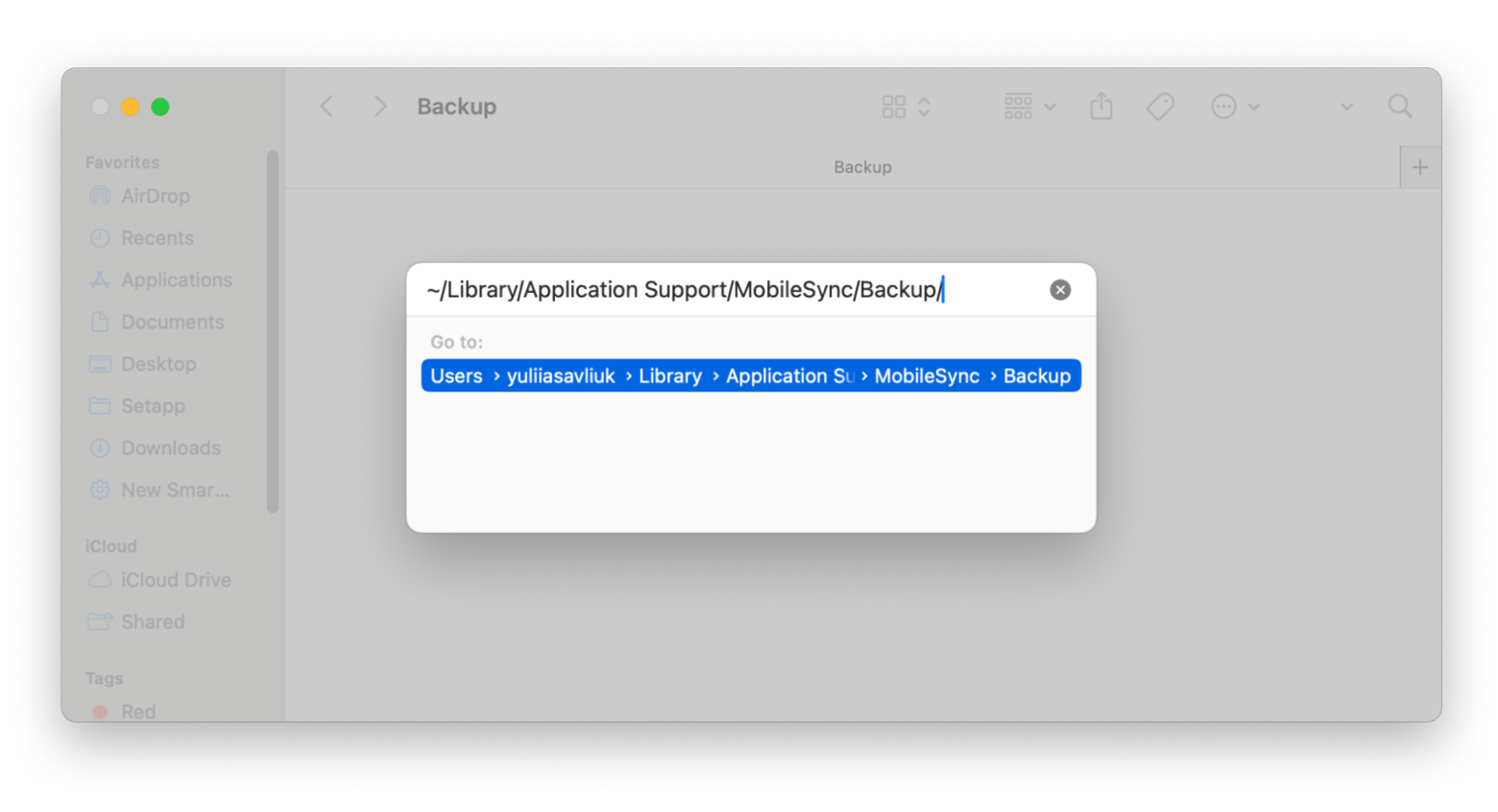
Knowing where your iPhone backups are stored on Mac ensures you’re never caught off guard. From upgrading your device to making space or just trying to sort out an issue, this little bit of knowledge gives you peace of mind and direct control over your data. If you need more help with backups, check out how to back up iPhone to your Mac.
Note: Backup files can’t be viewed as separate photos, messages, or apps because they’re encrypted for security. If you want to pull out specific files from these backups, you’ll need to use some third-party software.
How to find iPhone backups on Mac using Spotlight
There was a time I panicked because I unknowingly removed my photo album from my iPhone. It contained memories from a recent trip, which I hadn't backed up yet. For a split second, I thought. “Did I just lose all the data?” Then, I remembered that I had backed up my iPhone to my Mac a few days ago, but where had those backups gone?
So, if you ever get in a similar situation, Spotlight can come to your rescue.
Here’s how to access the macOS iPhone backup location via Spotlight:
- Open Spotlight by pressing Command + Space.
- Type or paste the following path into the search bar: ~/Library/Application Support/MobileSync/Backup/.
- Press Return and Spotlight will immediately take you to the backup folder.
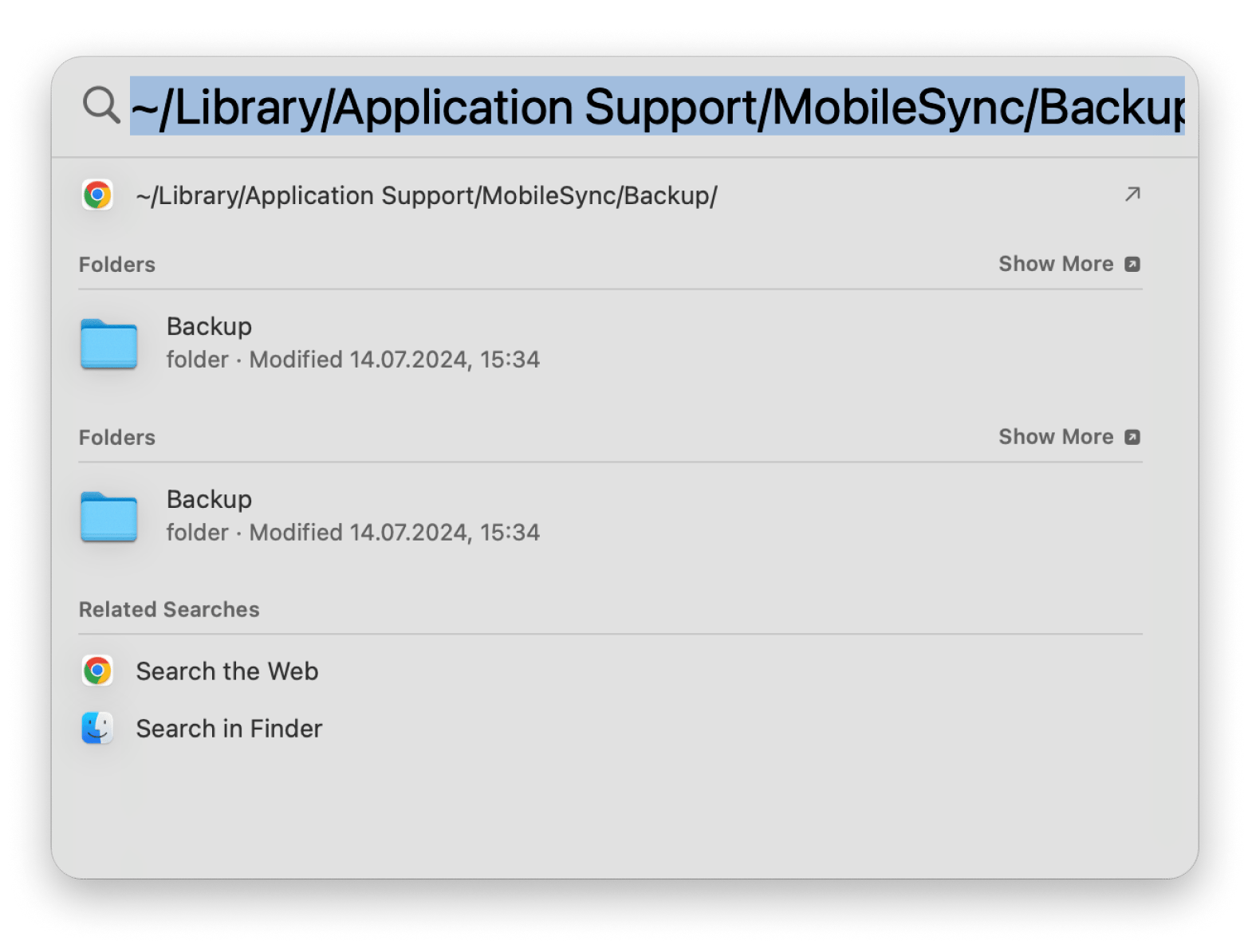
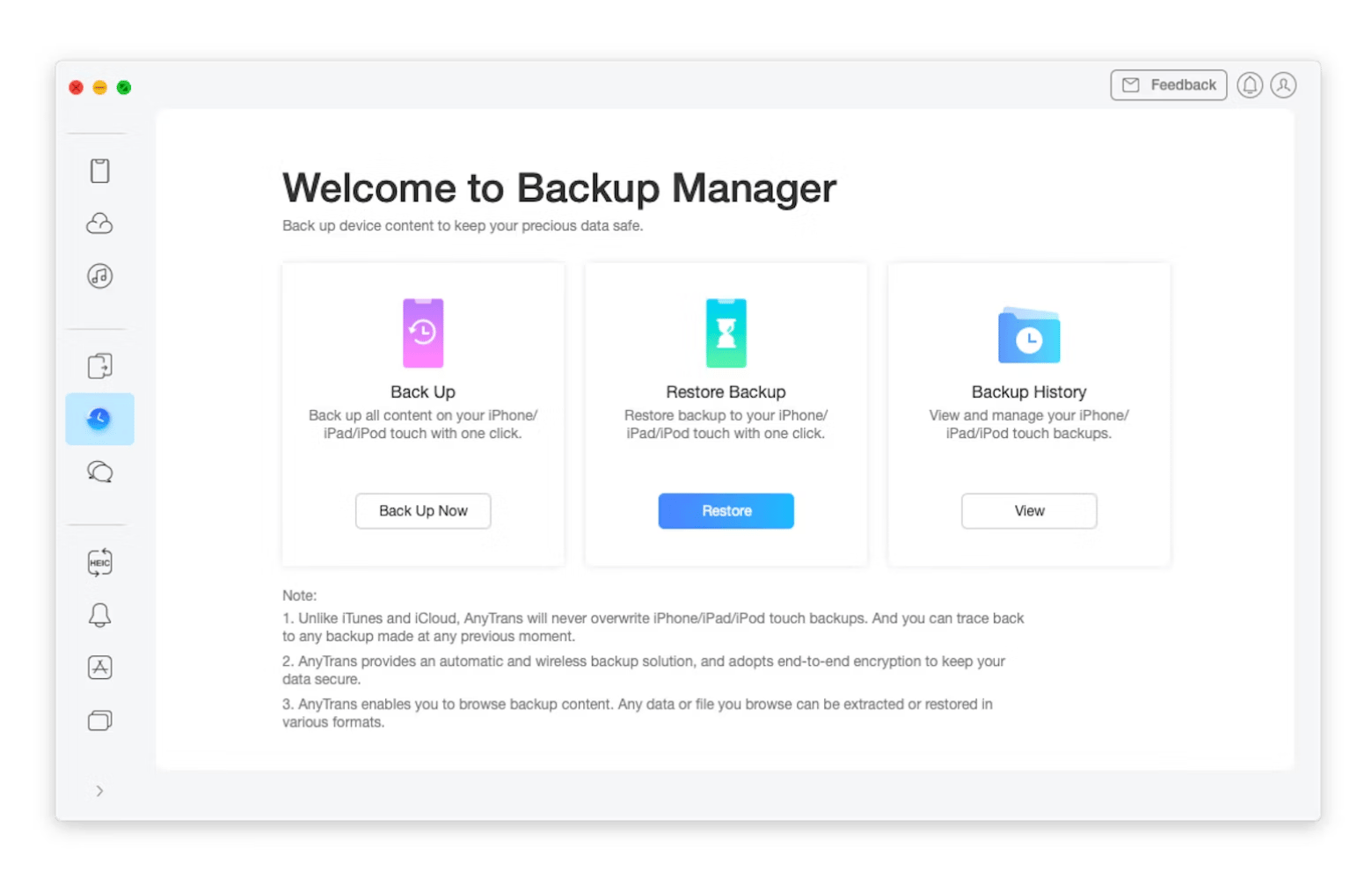
How to find iPhone backups on Mac by using Finder or iTunes
Ever had that sinking feeling that got you thinking, “What if my phone becomes damaged? What if all the memories and data get accidentally erased?” I had, especially when I realized it’s been a while since I last backed up my iPhone.
Let’s break down how to find iPhone backup location on a Mac in just a few steps.
Using Finder for MacOS Catalina and later
- Connect your iPhone to your Mac with a USB cable.
- Open Finder.
- Select your iPhone under Locations in the Finder sidebar.
- Go to the General tab and click on Manage Backups to check out all your backups.
- Once you see the list, just right-click on the backup you want to handle, and you can choose to Delete, Archive, Show in Finder, or Show in Explorer.
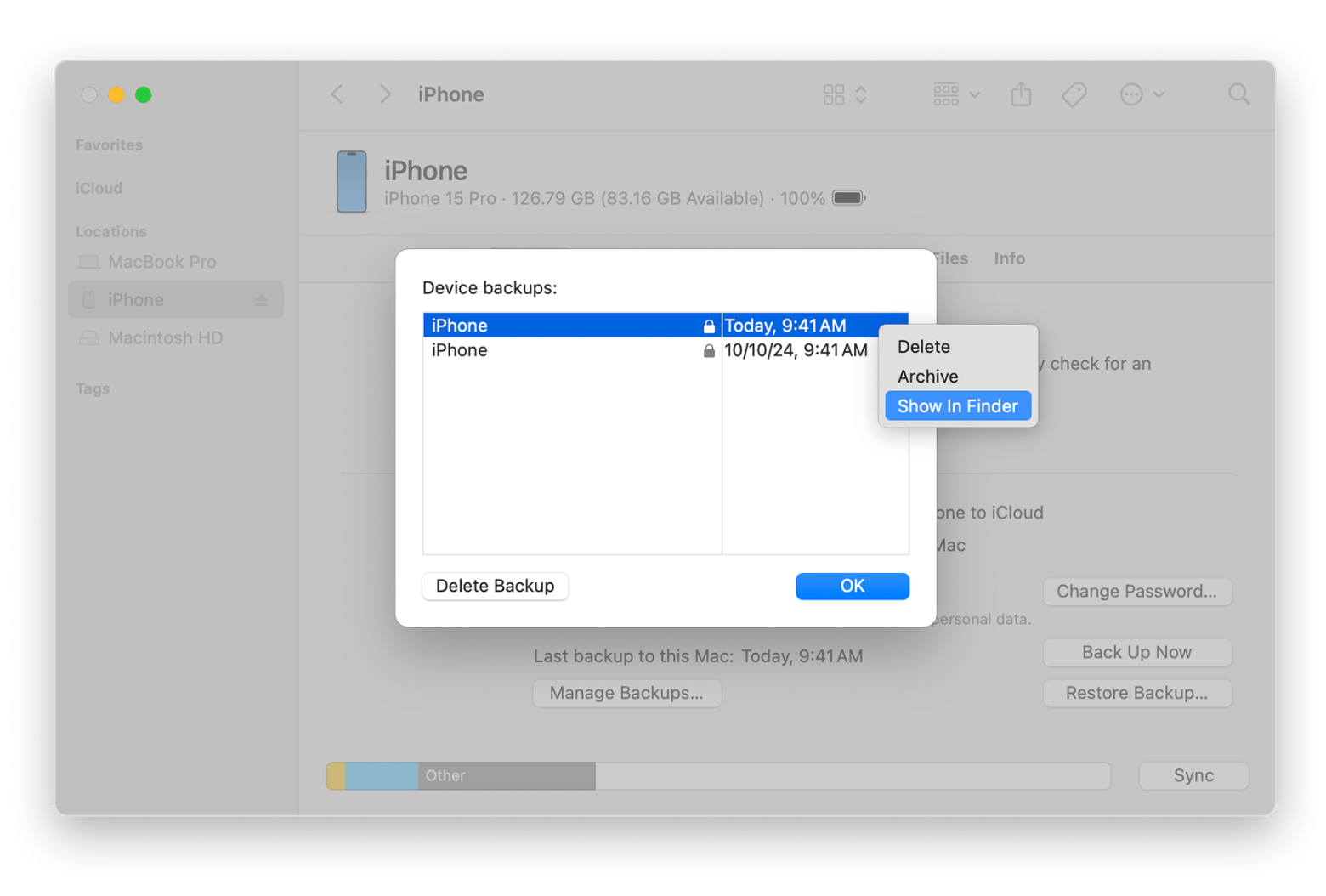
Using iTunes for macOS Mojave and earlier
- Connect your iPhone to your Mac with a USB cable.
- Open iTunes.
- Go to Preferences. Under the Devices tab, you’ll find a list of all the backups you’ve created.
- Right-click on any backup and choose Show in Finder to open the backup folder.
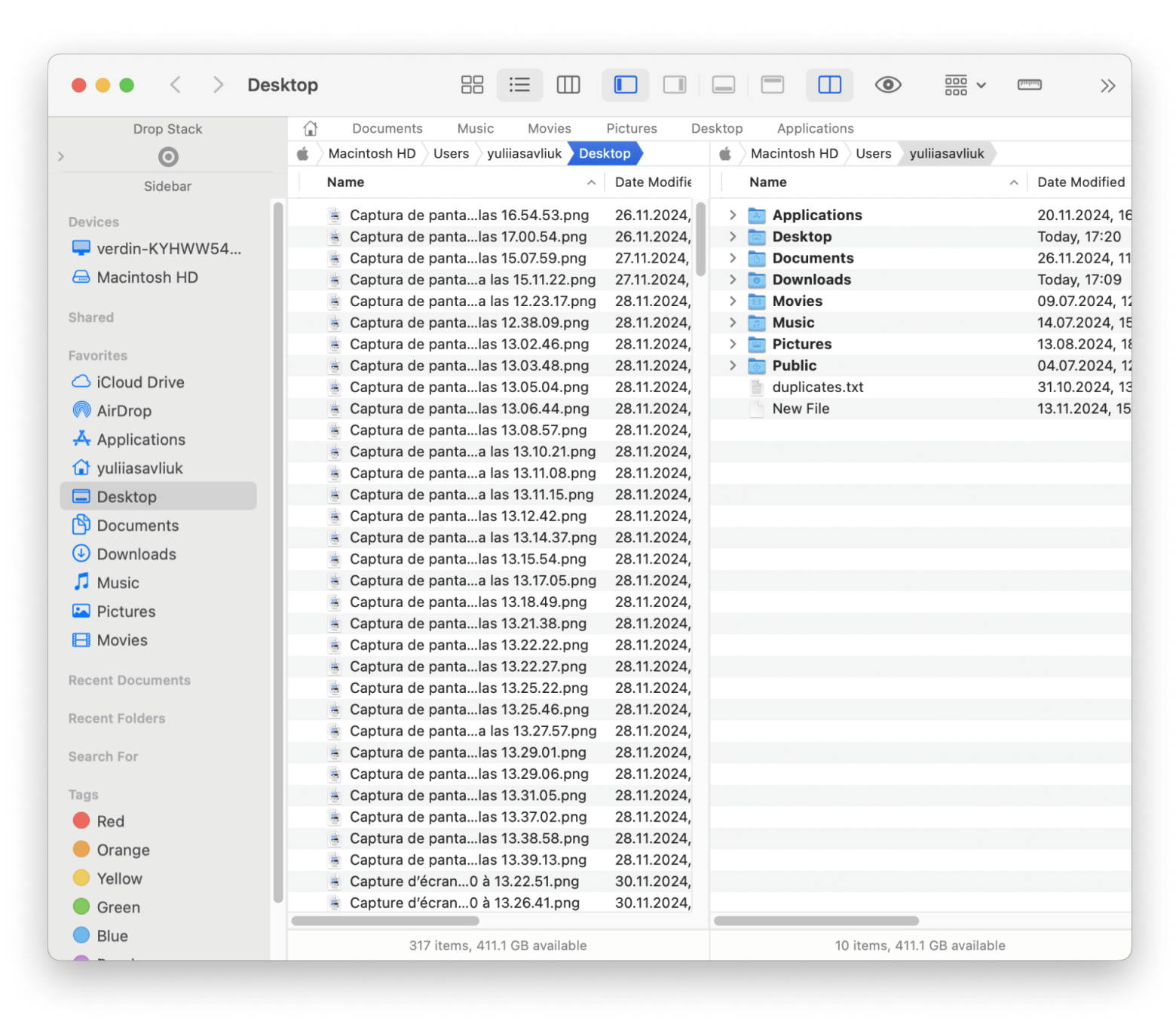
Can I change the iTunes backup location?
Unfortunately, you can’t. You can use symbolic links to move the backups to an external drive, but this method takes technical steps like using Terminal or any other file managing tools.
I recommend utilizing iCloud backups, which store data separately from local backups. The cloud is secure, and these backups do not consume your Mac's hard drive space.
Follow these steps to manage your iCloud backups on Mac:
- Click the Apple menu in the top-left corner of your screen and choose System Settings.
- Click the Apple ID > iCloud.
- Click the Manage button next to the iCloud storage bar.
- Select Backups in the Manage Storage window to view and manage your iCloud backups.
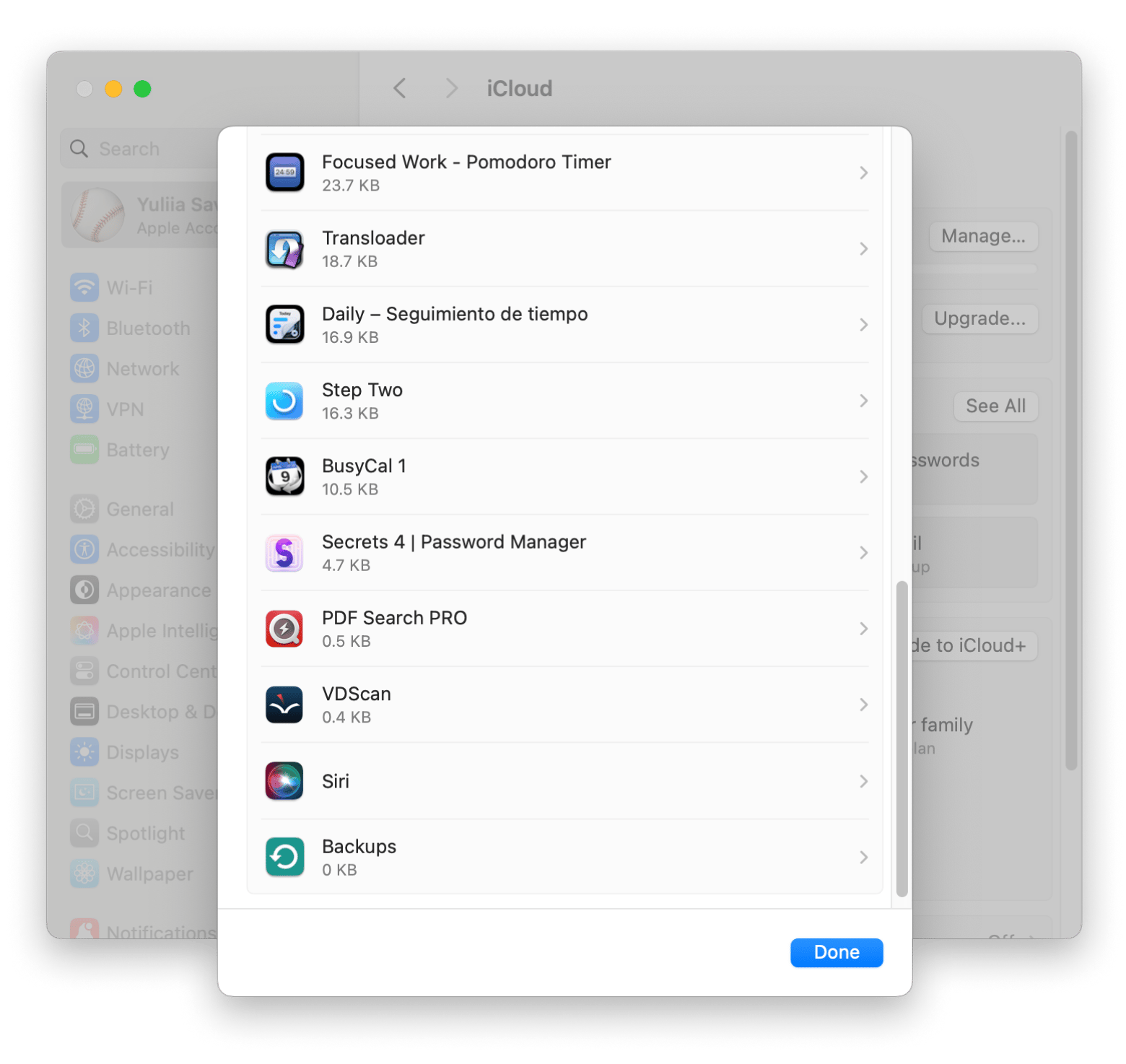
In the Manage Storage window, you can also see and delete the older backups to free up space.
How to access your iPhone backups on a Mac with iCloud
Unlike local backups, iCloud backups are not stored on your Mac. But you can find them online as long as you have a stable internet connection.
Here’s how to do it.
- Go to iCloud.com.
- Sign in with your Apple ID.
- Once signed in, you can view data from Contacts, Calendars, Photos, and other apps backed up through iCloud (but not full device backups).
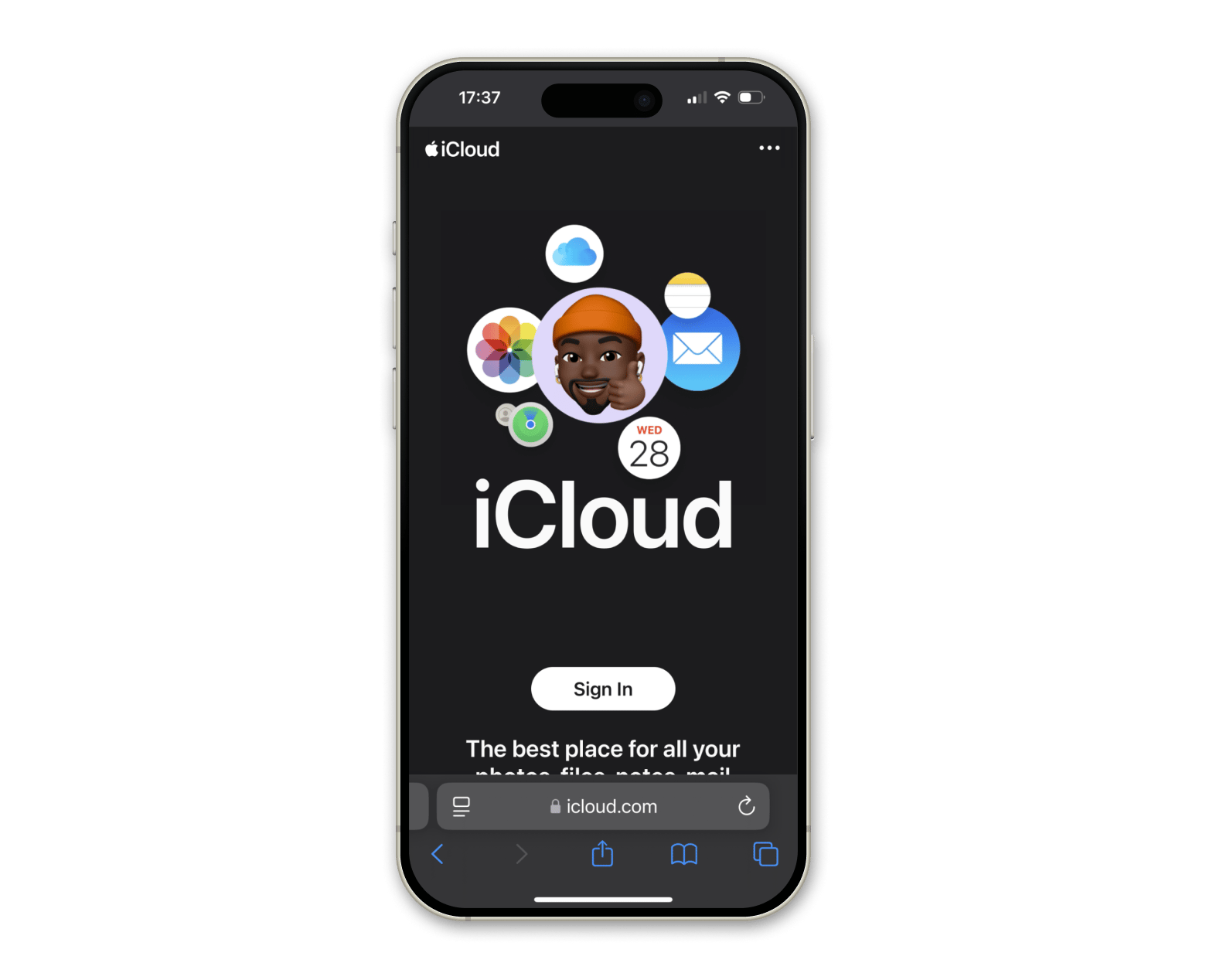
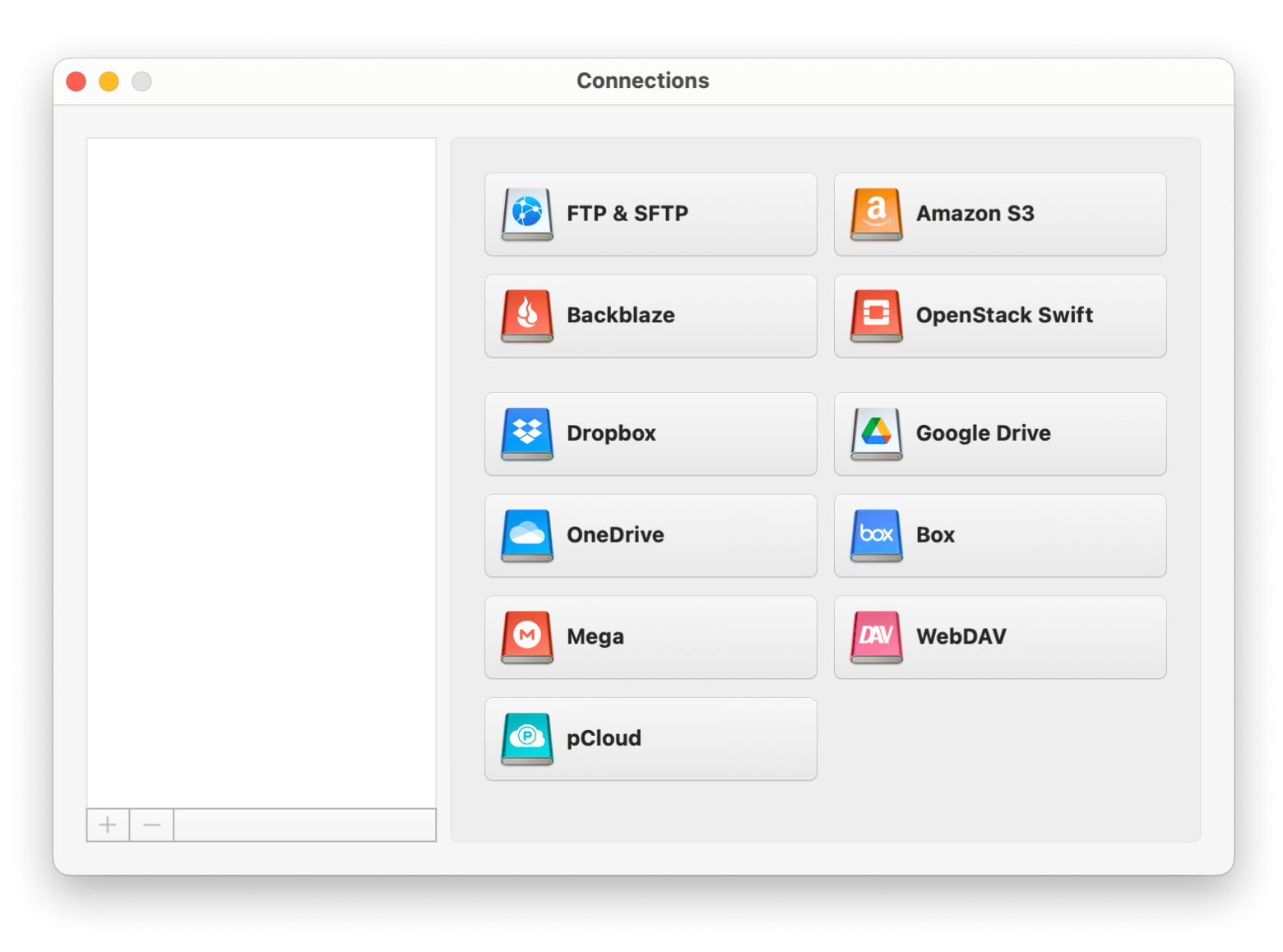
How to delete Old iPhone backups on Mac
If you lack storage on your Mac, I suggest removing old iPhone backups you no longer need. Here's how you can do it:
When using Finder (macOS Catalina and later):
- Open Finder and plug your iPhone into your Mac.
- Click Manage Backups in the Finder window.
- Select the backup you want to delete. Then, click Delete Backup.
When using iTunes (macOS Mojave and earlier):
- Open iTunes and connect your iPhone.
- Go to Preferences > Devices.
- Right-click on the backup you want to remove and select Delete Backup.
Besides deleting old backups, you can also free up your Mac space with CleanMyMac. The app finds files you no longer need, so you can remove them. With just simple steps, you can declutter your Mac and greatly improve its performance.
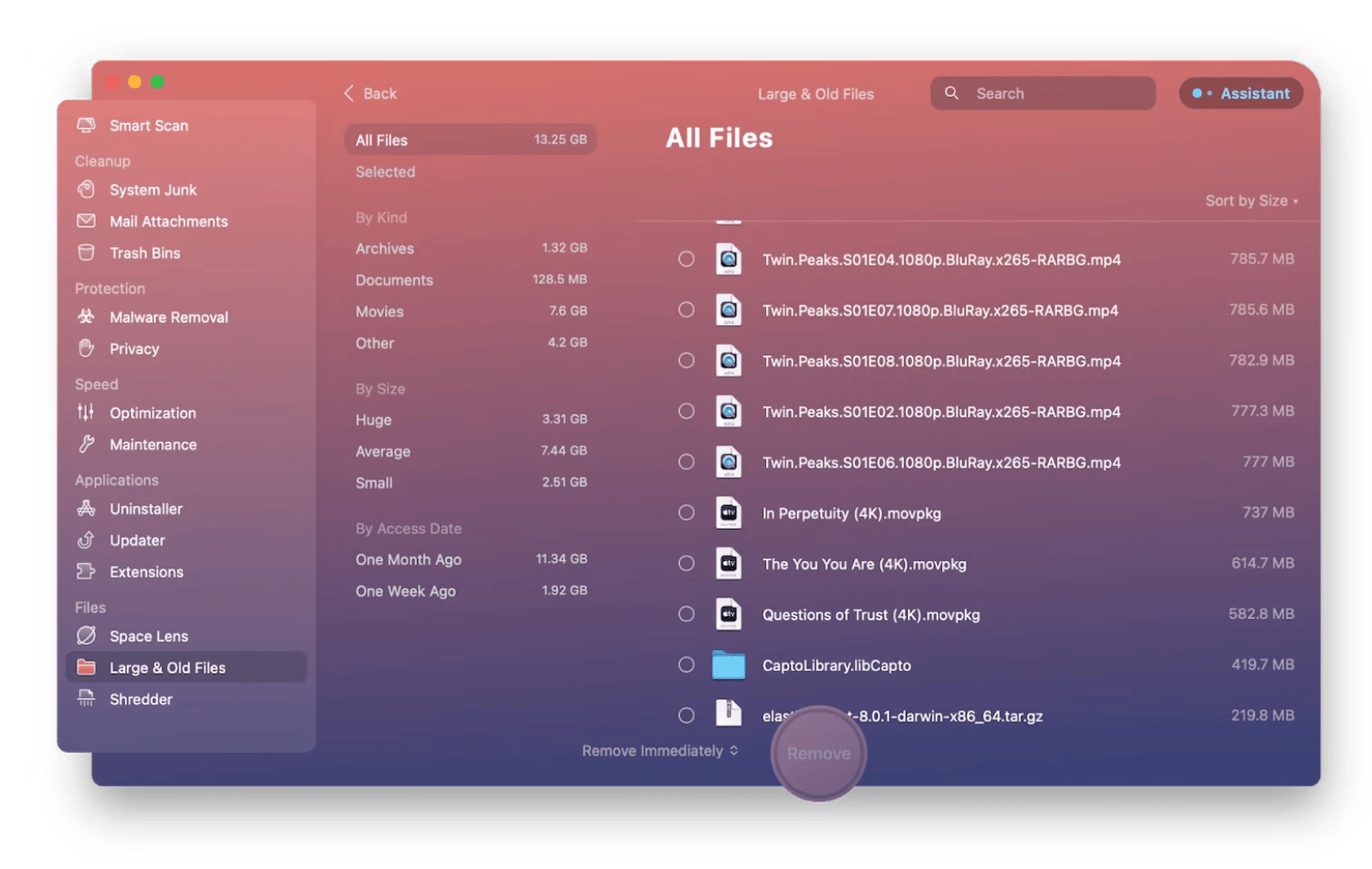
How to find iPhone backups on Mac (Solved)
In this guide, we have covered everything from finding iPhone backups via Finder or iTunes to accessing iCloud storage.
For an even smoother experience, consider these apps:
- Path Finder: Simplifies the backup process with advanced file management tools for your Mac.
- CloudMounter: Manages all your cloud storage directly from your Mac for seamless access.
- AnyTrans for iOS: Easily transfers and manages iPhone backups without the limitations of iTunes.
- CleanMyMac: Frees up space, optimizes your Mac’s performance, and efficiently organizes old iPhone backups.
All these apps are available on Setapp. If you want complete control over your iPhone backups and data, try these tools with Setapp’s 7-day free trial. Take the first step toward a more organized and efficient digital life today!
FAQ
Should I delete old iPhone backups on Mac?
Deleting older backups can be very useful to gain some space on your Mac (if you are running out of space).
Can I move the iPhone backup from the Mac to an external drive?
External drive transfer from the Mac can save space in your Mac’s internal storage. To do that, you will have to go to the default backup location. Here's how to move iPhone backups from your Mac to an external drive:
- Open Finder and go to Go > Go to Folder > Type ~/Library/Application Support/MobileSync/Backup/ to find your backups.
- Copy the entire Backup folder to your external drive.
- Open Terminal and type ln -s /Volumes/ExternalDrive/Backup ~/Library/Application\ Support/MobileSync/Backup.
This method saves space on your Mac's storage but involves technical steps, so proceed cautiously.
Are iCloud and local backups different?
iCloud and local backups are truly different:
- Local backups are stored on your Mac in the MobileSync folder.
- iCloud backups are stored on Apple cloud servers.
To manage iCloud backups, consider using CloudMounter, which helps you to mount iCloud Drive as a local disk for easier access and seamless operations.