How to AirPlay from Mac to TV
Movies are more fun on the big screen. And AirPlay is the easiest way for you to amp up entertainment. But that’s not all. You can also use AirPlay for presentations, playing music on high-fidelity speakers, sharing photos, and more.
But the question is — where is AirPlay on MacBook? Because there isn’t any app or tool of that name. And how do you use it to mirror your screen to smart TVs? After searching around, I’ve found different ways to activate one of Apple’s most brilliant features.
What is AirPlay?
AirPlay is Apple’s wireless streaming technology for casting pictures, video, or audio from Mac to supported smart TVs. Basically, you can share what’s showing on your Mac’s screen on an external display. But, the caveat is that the devices must connect to the same Wi-Fi network.
Some apps have a built-in AirPlay button, which is presented as a rectangle icon that overlaps with a small triangle at the bottom. Even with apps that don’t offer AirPlay, you can still cast your Mac’s screen directly from the MacBook. Either way, they leverage AirPlay to send the video, image, and audio data to connected displays.
Requirements to AirPlay to TV from Mac
Can you AirPlay from Mac to any TV? Not exactly. You can only stream to Apple TV and Smart TVs with built-in AirPlay functionalities like Samsung, LG, Hisense, and Roku-enabled TVs, among others. Amazon FireTV is also compatible with AirPlay when using a supported FireTV model. But before you do that, make sure you enable the feature on the TV.
If you want to stream to an Apple TV, go to Settings > AirPlay and HomeKit > Turn on AirPlay. For non-Apple devices, follow the manufacturer’s instructions to enable AirPlay.
How to AirPlay from Mac to TV?
Honestly, it may seem tricky because you don’t always see an AirPlay button on a Mac. Plus, the steps to mirror your screen to a TV might differ for different Mac versions.
So, if you want a trouble-free setup to stream content from a Mac to a TV, try JustStream. With JustStream, you don’t need to spend time looking for the AirPlay icon or similar controls. Rather, you can immediately stream and enjoy the show on the big screen. Here’s how easy it is to mirror a video with JustStream:
- Install and open the app.
- Click the JustStream icon in the menu bar.
- Choose the display to mirror.
- Click Start Streaming.
You can also use the app to stream video on external screens. It works on all types of media files. Just click the plus (+) button at the bottom left and choose the video you want to play.
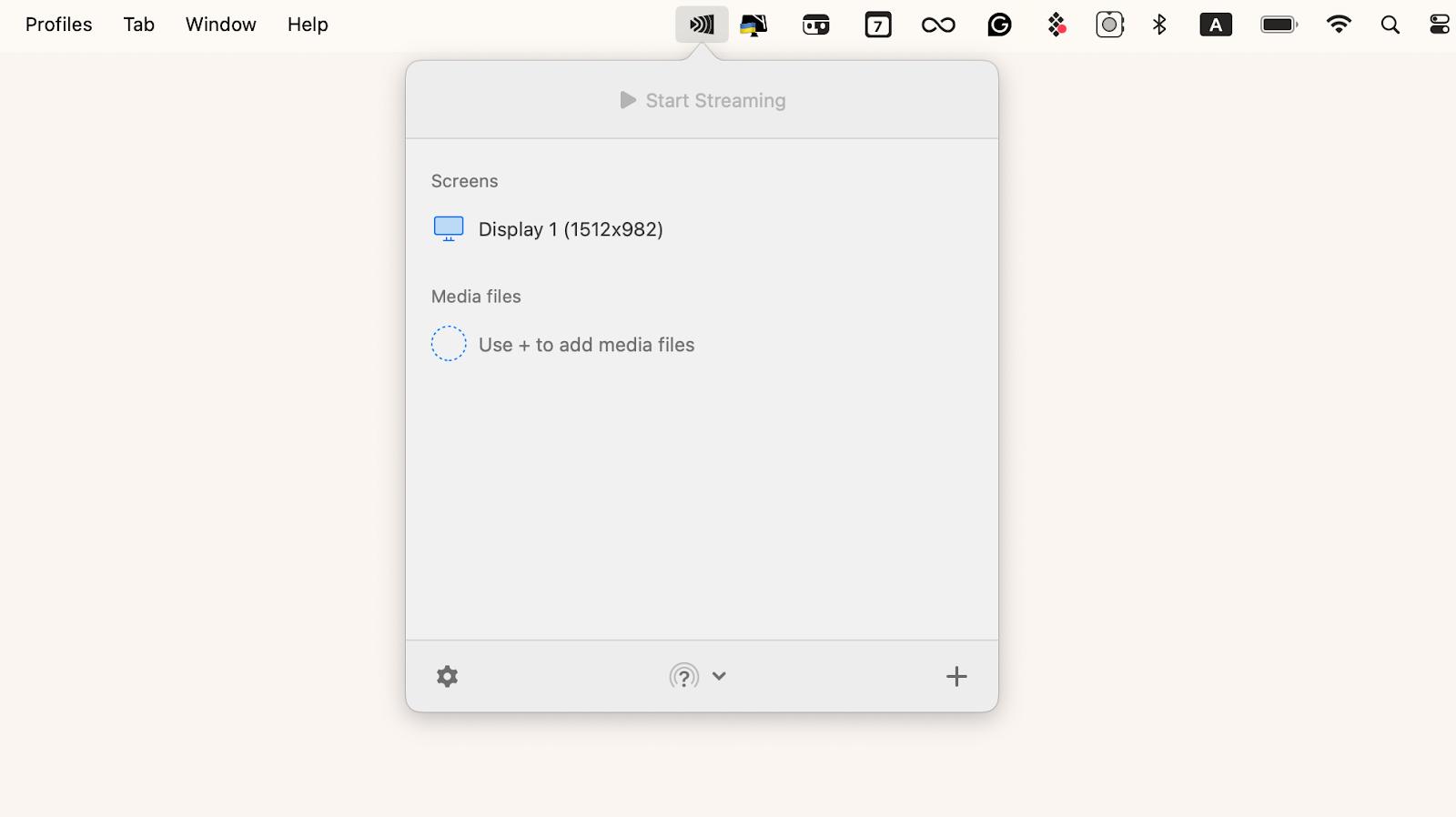
Alternatively, you can learn how to use AirPlay on a MacBook with the machine’s built-in controls.
AirPlay in Sonoma, Monterey, Ventura
If your Mac is running on a recent macOS version, connecting to a TV with AirPlay only takes a few steps. Just make sure your Mac and TV are connected to the same Wi-Fi network, and that AirPlay mode is enabled.
Here’s how to do this:
- Open Control Center in the top menu bar.
- Click Screen Mirroring.
- Select the display on the list.
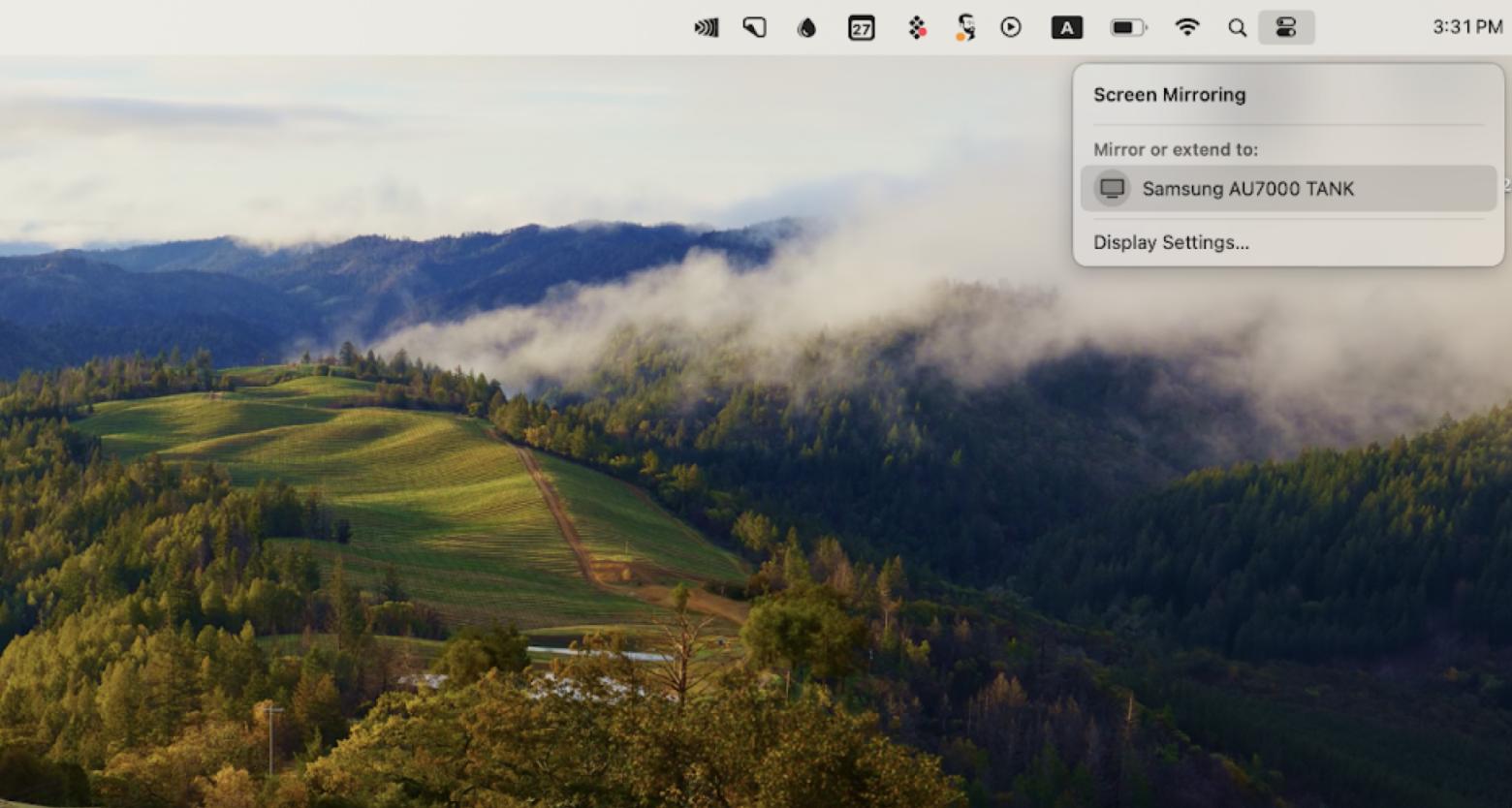
Once connected to a display, you will see the exact projection of your MacBook’s screen.
To stop using AirPlay, you’ll need to disconnect both displays. Go to Control Center > Screen Mirroring > Display Settings. Then, click Disconnect to stop the TV from mirroring your Mac.
Usually, you won’t have issues when you connect to a TV with AirPlay unless the Wi-Fi signal you’re connected to is not strong enough. To check, you can use WiFi Explorer, which scans and visualizes your network in real-time.
Here’s how:
- Install and open Wi-Fi Explorer.
- Wait for Wi-Fi Explorer to analyze your network.
- Check the Wi-Fi channel you’re connected to, highlighted in italics.
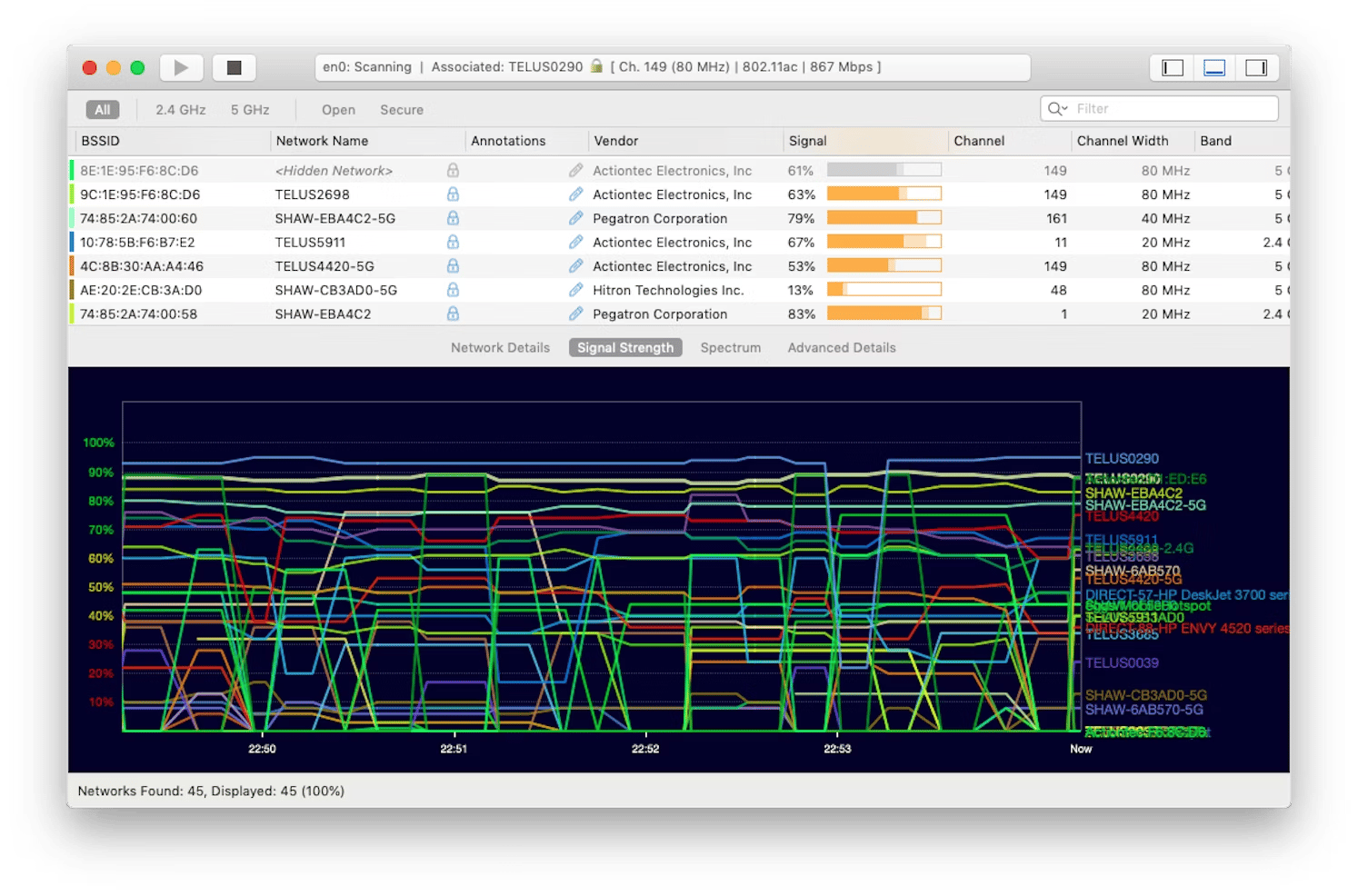
If you see the network’s signal quality is poor or the signal-to-noise ratio is below 25 DB, that might explain why AirPlay is not working.
WiFi Explorer has a bunch of tools to help you fix network problems without having to ask for help. You don’t need to be a tech expert to figure out what’s wrong and how to get it working again — just open the app.
AirPlay from MacBook running Catalina or Mojave
If your Mac runs on Catalina or Mojave, connecting your MacBook to a TV via AirPlay is quite straightforward.
Follow these steps:
- Click the Airplay icon on your Mac. Otherwise, go to System Preferences > Displays > Choose Show mirroring options.
- Choose a display from the list.
- Type in the code shown on your Mac if you’re connecting to the TV for the first time.
Want to stop mirroring on AirPlay? Just bring up the AirPlay options again and click Stop AirPlay.
How to AirPlay from a specific app
Some apps let you cast your content easily because they're built-in with the AirPlay control. While the AirPlay button resides in the app, the way to enable the feature is pretty similar.
For most feature-supported apps, streaming to an Apple or smart TV is simple.
Here's how you can do this:
- Find the AirPlay icon within the app you're using.
- Choose the TV or device you want to stream to from the list.
- Confirm to start streaming.
If you're having trouble using AirPlay with an app, just head to the App Store on your Apple TV and check if that app is available.
AirPlay from Apple TV App
If you watch TV shows on the Apple TV app, you can stream to a smart TV with the feature in simple steps:
- Open the Apple TV and play a movie.
- Click the AirPlay icon at the top left corner.
- Choose the display you want to connect to.
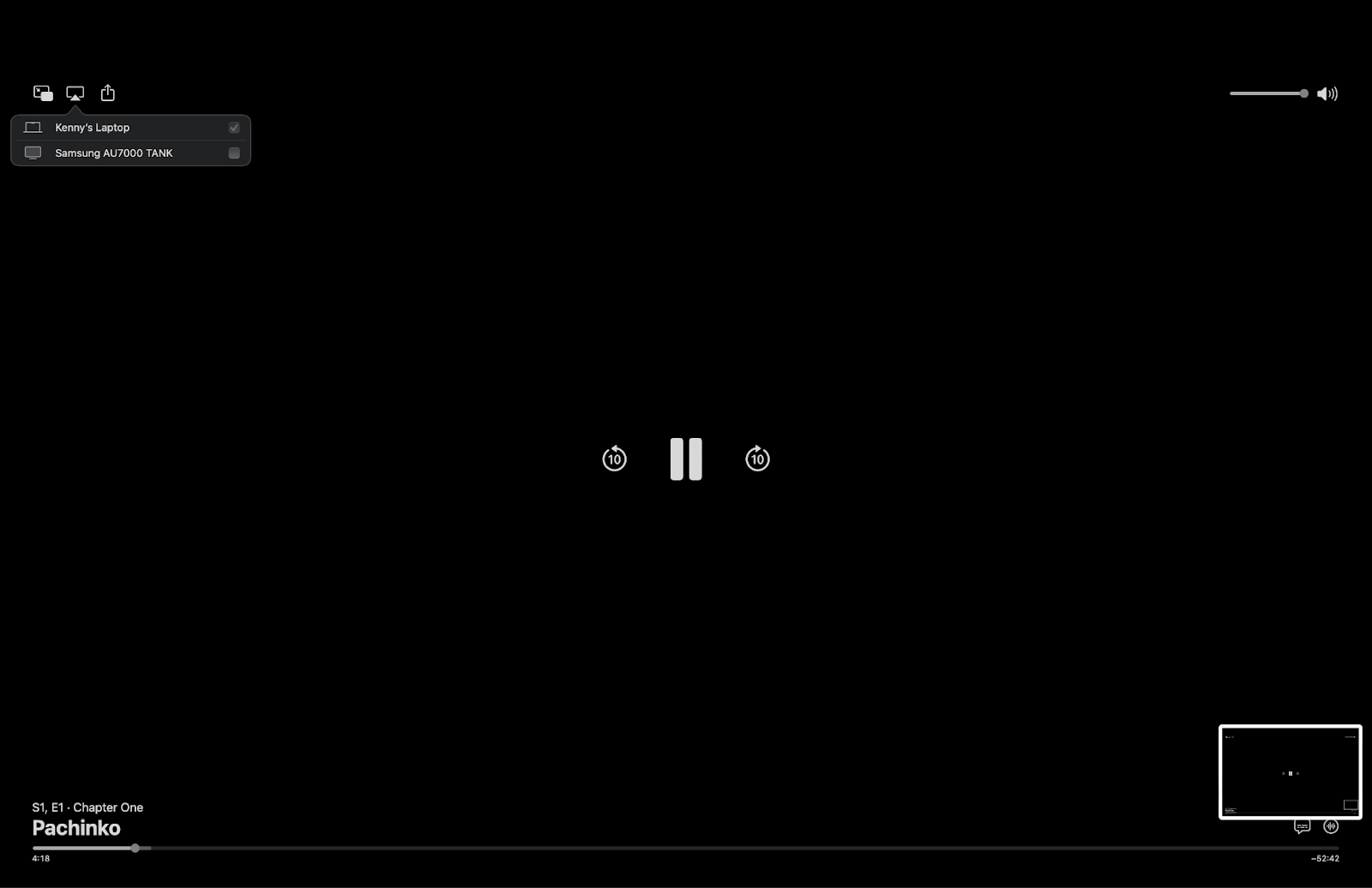
Then, watch your movie on the big screen.
Tip: If you want to watch content that is unavailable in your region, use ClearVPN. This way, you can unblock geo-restricted movies and TV shows using servers in 40 countries to make you feel like a local while browsing. Just simply install and open ClearVPN, connect to a VPN server in the country you need, and restart Apple TV.
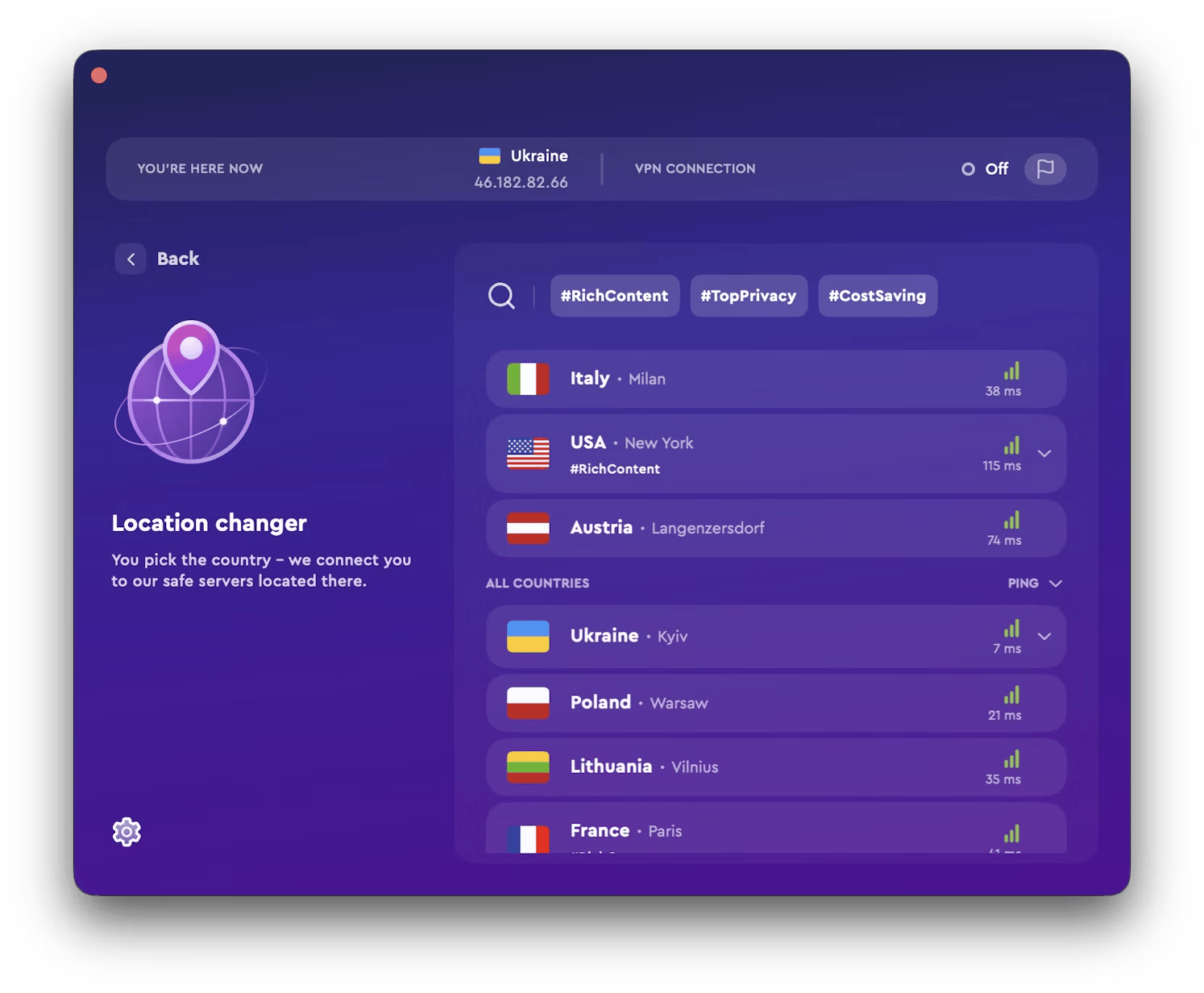
AirPlay from YouTube or Other Streaming Apps
The great thing about AirPlay is that it mirrors popular streaming, including YouTube, HBO Max, and Disney Plus, to a bigger screen.
Here’s how it works:
- On YouTube, you can AirPlay via the Control Center at your Mac’s Menu. From there, choose Screen Mirroring and select the TV you’re connected to.
- If you stream on Disney+, you can AirPlay by tapping the Airplay icon at the top of the screen.
- HBO Max, like YouTube, doesn’t have an AirPlay button. So, you’ll need to screen-mirror your Mac from the Control Center.
Chances are, you’ll find more apps incorporating AirPlay, as it really makes streaming more convenient.
Why can't I turn on AirPlay on my MacBook?
Frustrating, but it does happen, especially when you’re longing for a me-time with the big screen.
Often, you can trace the problem to these causes:
What’s wrong with AirPlay? | What do to? |
Mac and TV aren’t connected to the same network | Check if both devices are connected to the same network. On Mac, click the Wi-Fi icon to check the network name. Repeat on the TV. |
Network connection issues or slow performance | Use WiFi Explorer to analyze your network's performance. |
Mac doesn’t support AirPlay | Earlier models do not support AirPlay. Use MacBook's latest versions (2018 or later). |
Mac’s firewall is blocking AirPlay | Temporarily turn off the firewall and try using AirPlay again. |
Outdated macOS or apps | Manually update macOS and the relevant apps. |
Still can’t find the issue preventing AirPlay from running? Reach out to Apple Support.
Now you can AirPlay on MacBook effortlessly
You’ll find the AirPlay icon only in some apps like Safari, Apple Music, and Quicktime. Otherwise, use the Screen Mirroring option from your Mac’s control center to share the screen.
If you need help to stream videos to an external display, try these apps:
- JustStream lets you play media files on a smart TV to which your MacBook is connected.
- WiFi Explorer analyzes your network performance so you can troubleshoot connection issues.
- ClearVPN unblocks AppleTV content that is not available in your region.
- CleanMyMac X updates your Mac’s software to prevent them from causing AirPlay issues.
You can try these apps for a seven-day free trial on Setapp. The platform offers dozens of cool iOS and macOS apps for literally anything. Check them out today!
FAQ
Can I mirror my MacBook to my TV without an Apple TV device?
AirPlay works on any smart TV that supports Apple’s wireless Screen Mirroring feature. For example, you can AirPlay your Mac to FireTV, Roku, Samsung, and Hisense smart TVs.
How to AirPlay from Safari?
Safari only shows the AirPlay icon when the webpage has video content. You can find the AirPlay button on the web video player. To stream with AirPlay, play the video from Safari > Click the AirPlay button > Choose the display.
Why is my TV not showing up on Screen Mirroring?
If you don’t see your TV, make sure that both are connected to the same Wi-Fi network and that you’ve enabled the AirPlay both on your Mac and TV.
How do I cast my MacBook to my TV without AirPlay?
You can cast your MacBook with a third-party app like JustStream. The app lets you cast your Mac’s screen and stream videos to an external display. To do that, install and open JustStream > Click the JustStream icon in the menu > Choose a display > Start Streaming.






