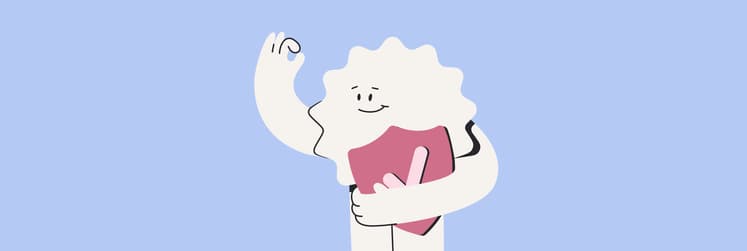How to completely remove Setapp from Mac: Quick uninstallation guide
- Setapp offers ongoing value with a vast, curated app collection
Staying subscribed keeps you updated with 250+ premium Mac, iOS, and web apps under one plan, saving you money, managing licenses easily, and boosting your productivity. - Complete Setapp removal requires deleting hidden files
Simply dragging Setapp to the Trash won’t remove all files. You must delete Setapp using Help > Uninstall to ensure that support files and caches like ~/Library/Application Support/Setapp and ~/Library/Caches/com.setapp.DesktopClient are also deleted. - Cancel your subscription before uninstalling
To avoid being billed, first cancel your Setapp subscription in your account settings. Uninstalling the app doesn’t stop payments or disable installed apps, which will stop working after cancellation. - Removing Setapp affects installed apps
Apps installed via Setapp will continue to work until the end of your current billing cycle. - Consider alternatives before uninstalling
If you only want to pause or save money, consider switching plans or using educational discount.
Look, I understand it. You have been using Setapp for some time, and it has been quite fantastic, right? One subscription gets you access to over 250 Mac, iOS, and web apps, and most of them are actually useful. But here you are, thinking about how to uninstall Setapp from your Mac. Whatever your cause, I will help you do this properly. Step by step, let me take you through how to fully delete Setapp.
Why you might want to remove Setapp
There are some good reasons why you might want to uninstall Setapp:
- Maybe something is not working right, and you think a fresh start might help. You can always reinstall it later using Setapp’s official reinstall guide if you want to.
- You found another service that works better for what you do. That happens.
- You want to move Setapp to your new Mac. Even when you remove Setapp from Mac, all those apps you downloaded through it might leave files behind everywhere.
The worst thing you can do is remove Setapp from Mac halfway. Your computer no longer feels right; you get background processes continuously running, files taking up space for no reason.
Alternatives to uninstall Setapp
Before you remove Setapp from Mac completely, ask yourself this question: Do you really need to get rid of it entirely?
Sometimes the problem is not Setapp itself.
Switch plans
You can switch to paying for a whole year at once, which makes it good value for money. Unlike monthly plans, which require you to pay up every month, you can simply pay the fee for the entire year at once and get 10% off on any plan.
Use student plans
If you are a student or a teacher, you can get 20% discount on the Setapp Mac + iOS annual plan.
So if cost is an issue, you have an option. Plus, there's a 7-day free trial for new Setapp users.
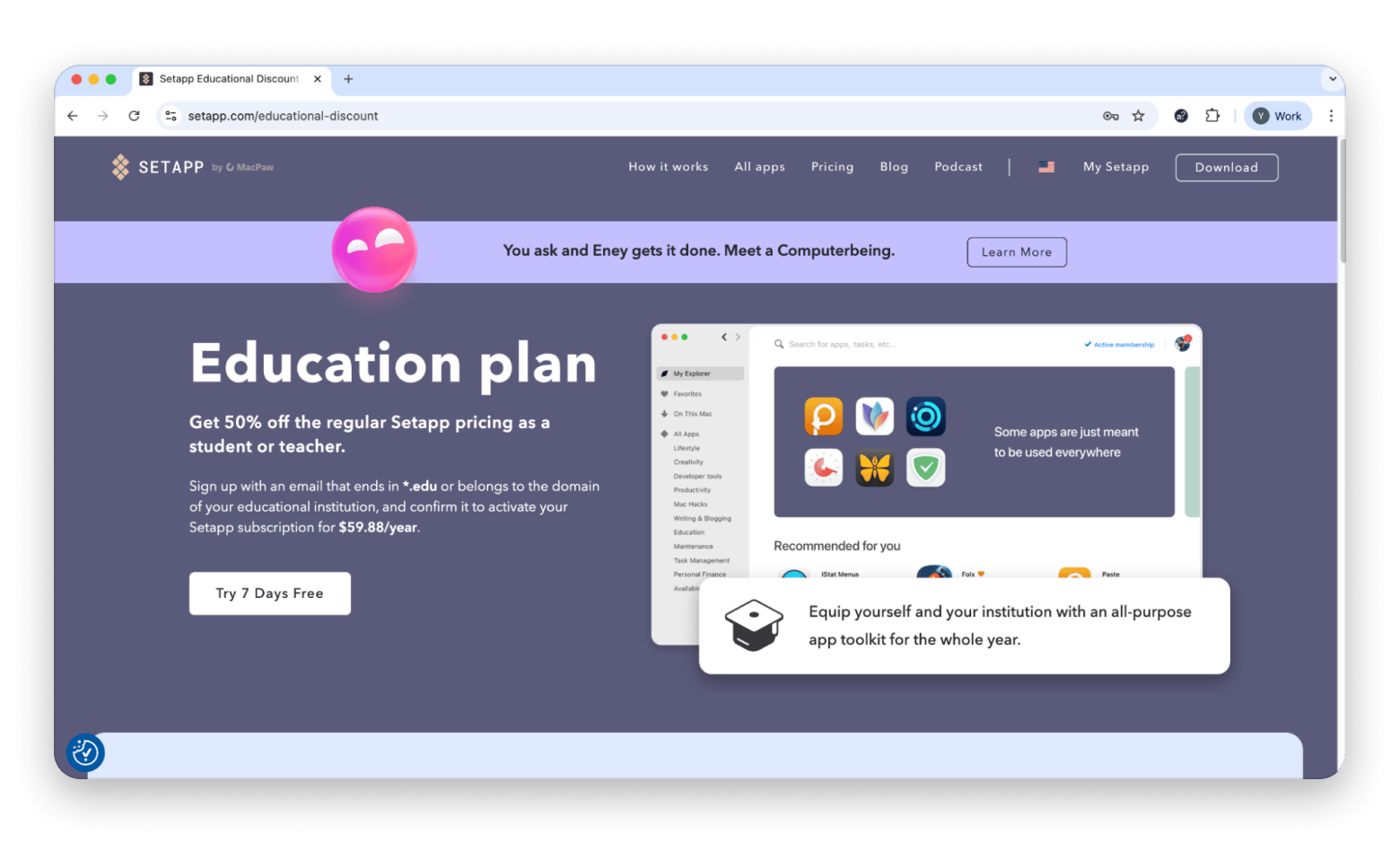
Pause subscription
If you just need a break from it, you can cancel your subscription and renew it later. The renewal process is really quick and there's no extra charge for it.
Why might you give Setapp another shot?
Also, think about the apps you might miss when Setapp is gone:
- CleanMyMac is amazing at keeping your Mac running smoothly. It finds junk files, stops background processes that slow you down, and finds files that are hogging space. Plus, it scans for malware so your Mac stays safe and sound.
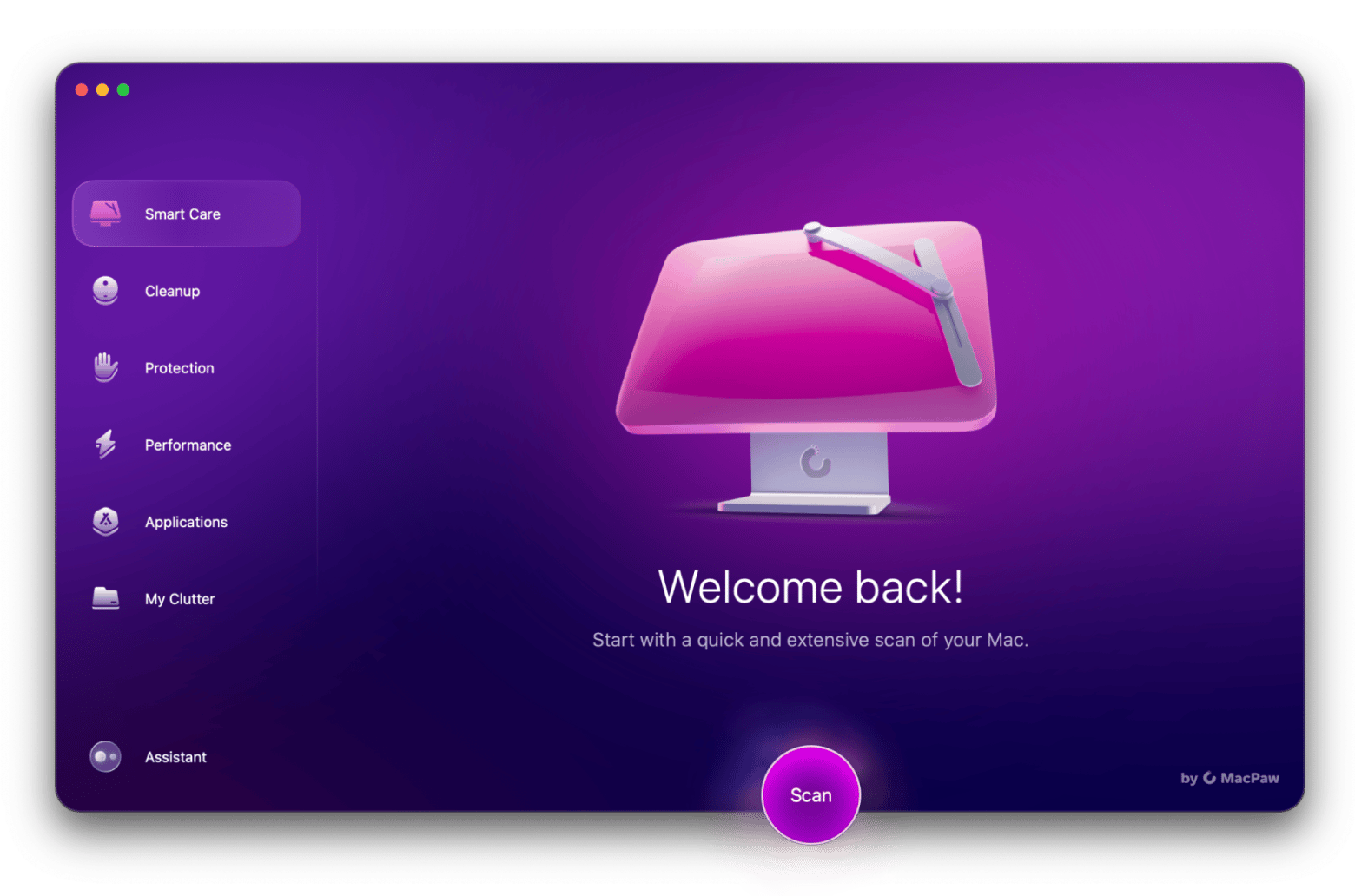
- ClearVPN is another one I have used for years. It keeps your browsing private and lets you access content that might be blocked in your area. Plus, the Kill Switch feature disconnects your internet entirely if the VPN is interrupted, and you can enable or disable this option at your convenience.
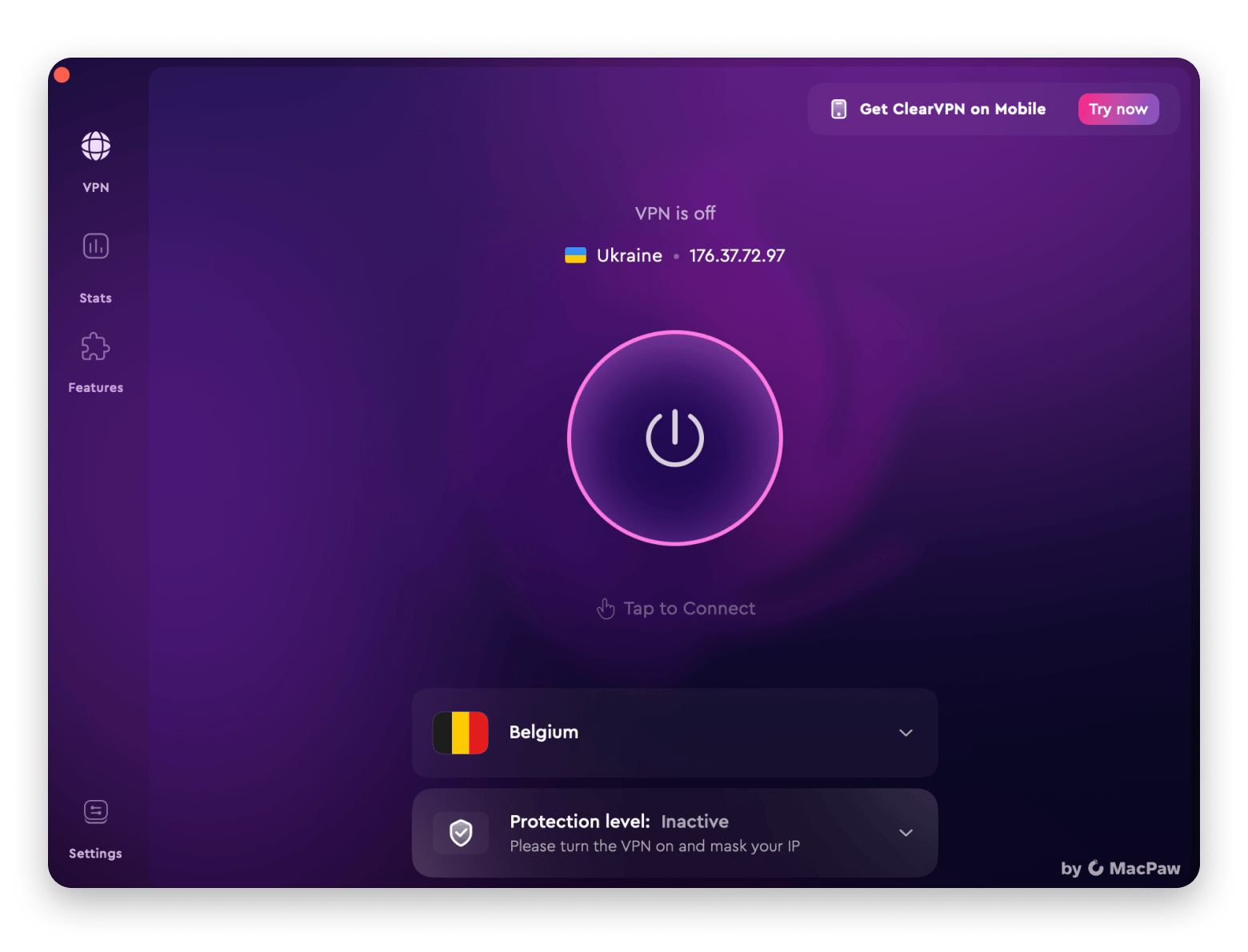
- If you do any writing, Ulysses is probably the best writing app I have ever used. It handles markdown, helps you publish your work, and keeps everything organized perfectly. And I love its distraction-free interface and the ability to switch to dark mode for focused writing sessions.
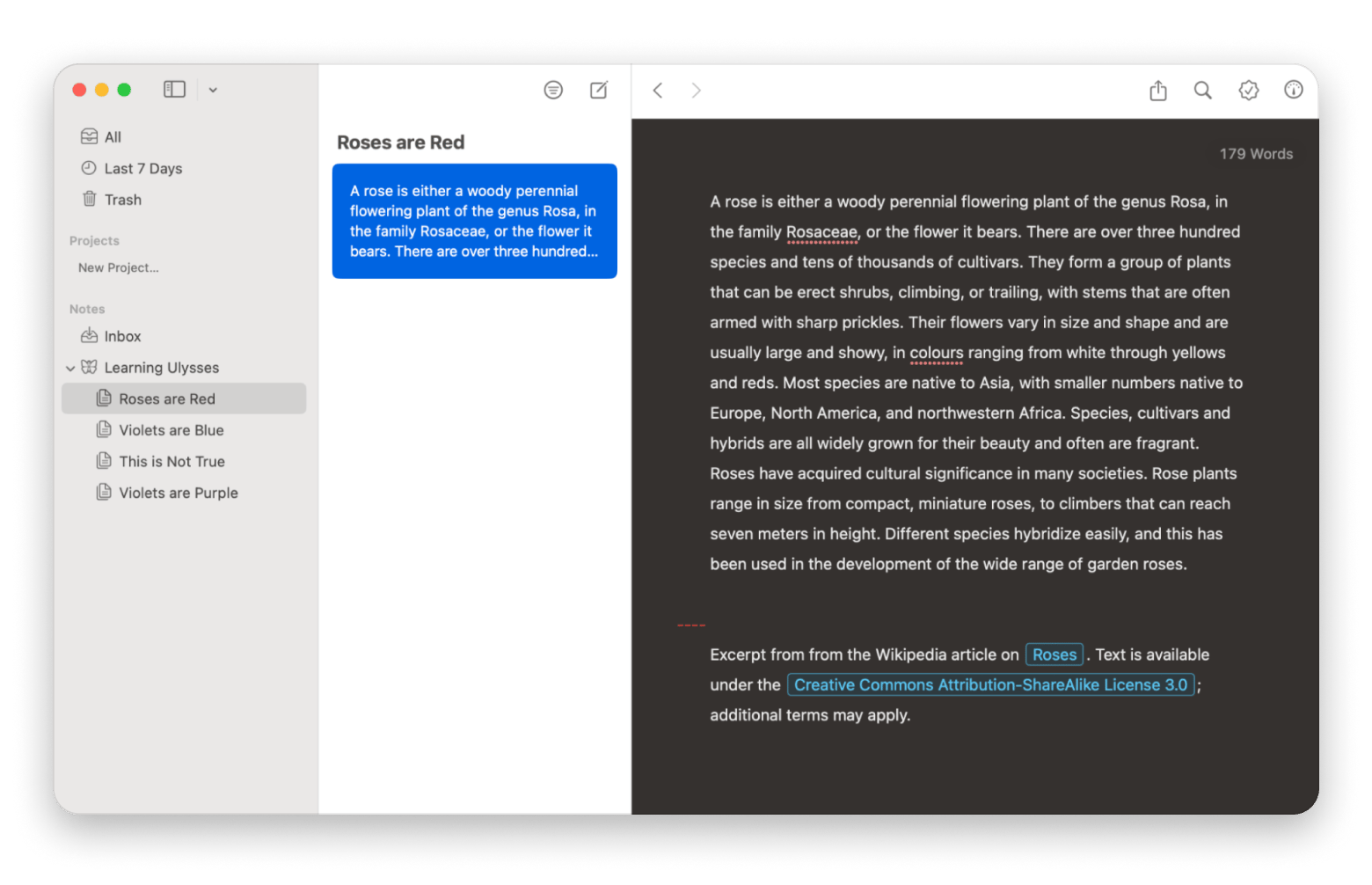
- And PDF Search has saved me so much time when I need to find something in long PDF documents. A built-in AI-assisted search is great for quickly finding information when I need it.
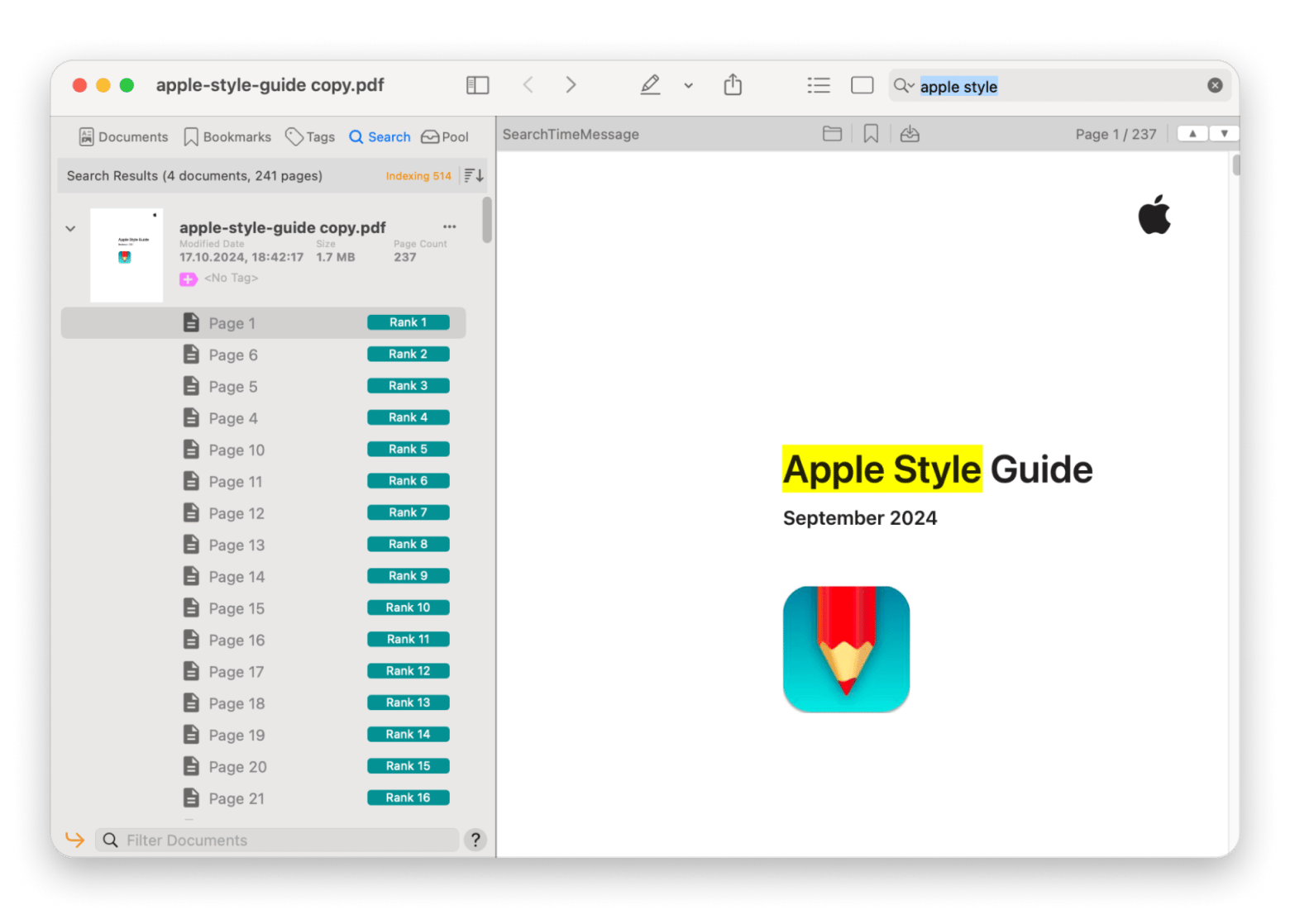
If you like planning and organizing, you might want to check out this list of best planner apps for Mac before you decide.
The complete step-by-step guide to removing Setapp from Mac
Alright, you have decided you want to remove Setapp from Mac completely. Let me show you how to do it right.
Step 1: Use CleanMyMac
Even when you decide to remove Setapp, you might still miss some files. I recommend to use apps like CleanMyMac to identify files tucked deep within your system.
CleanMyMac is free to download with a Setapp membership. It will look over your Mac and list all the files linked to Setapp. Then you can delete all of them at once. Using this app is pretty easy:
- Install and open the CleanMyMac app.
- Navigate to the app dashboard > Click Applications > Scan.
- Click Manage My Applications > Leftovers > Type "Setapp".
- Simply select and remove files.
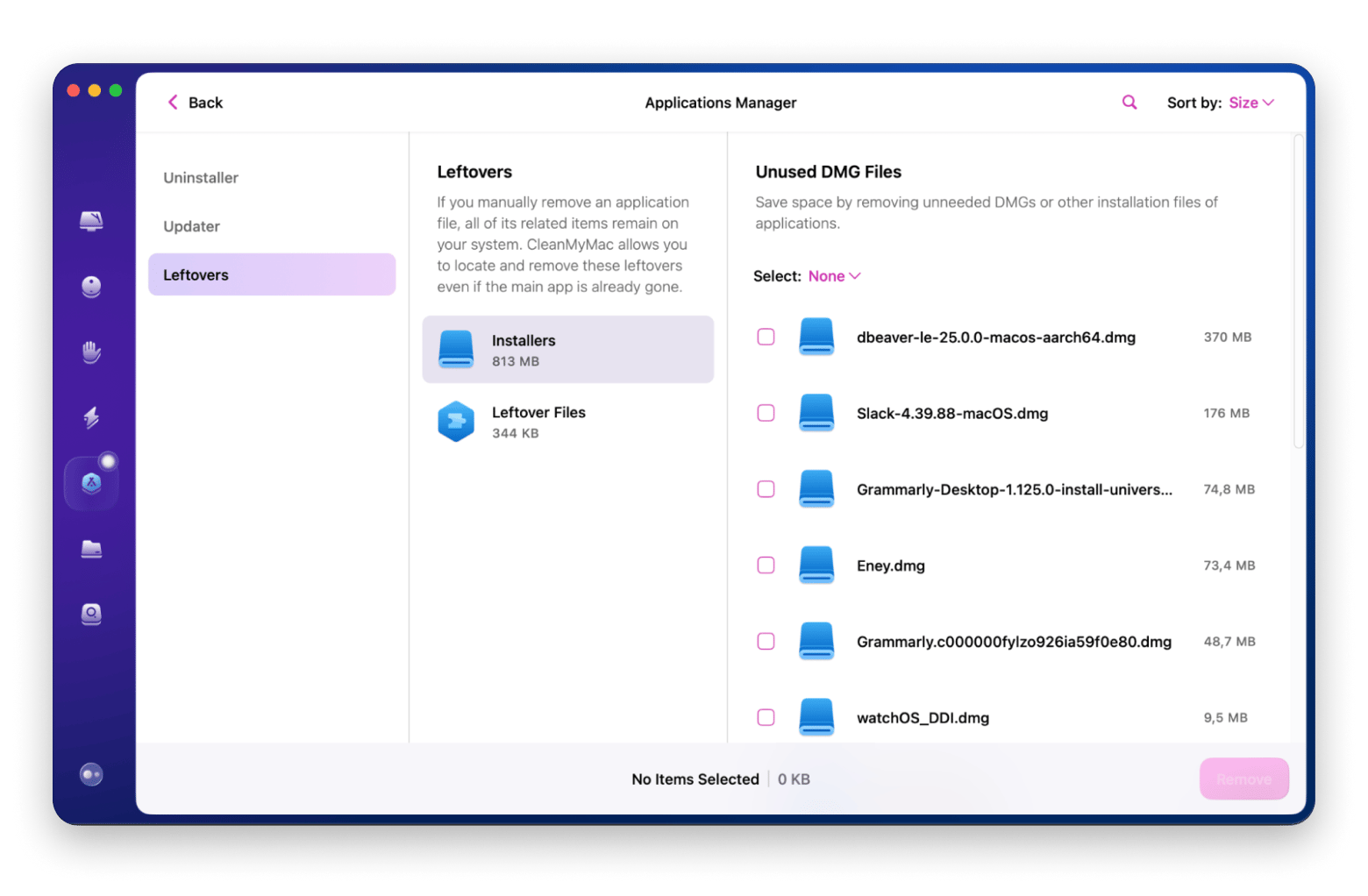
| But here is something to remember: If you discontinue your Setapp membership, you will also lose access to CleanMyMac. So, do this before you stop your membership. |
Step 2: Cancel your subscription
Next, go to the Subscriptions page of your Setapp account > Manage Subscription > Cancel subscription.
Step 3: Delete Setapp from your Mac
Open Setapp > Click Help in the menu bar > Uninstall > Uninstall Completely.
What happens if Setapp isn't fully removed?
Let me tell you what happens when you do not remove Setapp Mac completely:
- You might end up with background processes still running even though Setapp is gone.
- You will have cache files taking up space on your hard drive for no reason.
- You might have broken links to apps that were installed through Setapp.
- Your Mac might start up slower or feel sluggish.
- You might get weird error messages that do not make sense.
None of that is fun to deal with. When you remove Setapp Mac completely, your Mac runs better and starts up faster, and you do not have to worry about leftover files causing problems.
If you want to keep improving your Mac experience, here are some articles you might find helpful:
- Best planner apps for Mac
- How long do MacBooks last
- Best Mac temperature monitors
- Best free PDF editor for Mac
- Watch The Morning Show on Apple TV+
Troubleshooting issues after removal
Even when you remove Setapp Mac the right way, you might run into a few problems. Here is how to fix them.
- If you had apps installed through Setapp, they will stop working once your current billing cycle ends. You will need to buy individual licenses for the apps you want to keep, or just delete them from your Mac.
- Sometimes you might miss some system configuration files. Check the ~/Library/LaunchAgents and ~/Library/Preferences folders for any files that are still related to Setapp.
- If your Mac is starting up slowly or feeling sluggish after you remove Setapp from Mac, open Activity Monitor and look for processes that might still be running from Setapp apps. End those processes and then restart your Mac.
If you get stuck with any of this, you can always contact Setapp customer service. They are actually pretty helpful. I have had to reach out to them a few times, and they always helped me figure out what was wrong.
Can Setapp still be useful to you?
Before you go through with removing Setapp, let me remind you what you are giving up:
- Setapp is not just another app store. It is a subscription-based service that gives you access to over 250 premium Mac, iOS, and web apps.
- You get constant updates without having to manage individual licenses.
- You get tools for everything you can think of: Writing, editing, coding, cleaning your Mac, security, you name it.
I have found apps in Setapp that I never would have discovered otherwise. And when I think about what I used to pay for individual app licenses, Setapp is actually a pretty good deal.
If you want to see what you would be missing, take a look at Setapp benefits. You might change your mind about removing it.
Complete Setapp removal: Final words
To remove Setapp from your Mac, you need to clean your Mac, cancel your subscription, uninstall Setapp app, and make sure no background processes are left running. That means fewer problems, and you do not have to worry about leftover files causing issues later.
But I also want to say this: Setapp keeps getting better. They are always adding new apps, improving the experience, and making the service more valuable. If you ever decide to come back, it will probably be even better than it is now.
FAQ
How do I uninstall Setapp from my Mac?
To uninstall Setapp from your Mac, open Setapp > Click Help in the menu bar > Uninstall > Uninstall Completely..
Will removing Setapp affect the apps I installed through it?
Removing Setapp will affect the apps you installed through it. Once you cancel your subscription, apps installed via Setapp will continue to work until the end of your current billing cycle. You will need to buy individual licenses for the apps you want to keep.
Can I re-install Setapp later?
You can re-install Setapp later. Just go to Setapp's official install page and download it again.
What if Setapp won't uninstall?
If Setapp won’t uninstall, try restarting your Mac in safe mode, then try to delete it again.
Is there a way to completely wipe Setapp's preferences and cache?
Yes, there is a way to completely wipe Setapp’s preferences and cache. You should uninstall Setapp through Help > Uninstall to ensure that support files and caches, such as ~/Library/Application Support/Setapp and ~/Library/Caches/com.setapp.DesktopClient, are removed as well.