How to turn off ringer on Mac
I was in the middle of an important Zoom meeting, feeling confident about my presentation. Suddenly, my Mac's ringer went off, ruining the moment and leaving me red-faced. I realized I needed to get better at managing my sound settings.
If you, like me, want to avoid those embarrassing interruptions, the below tips on how to turn the ringer off on a MacBook will help you keep your device quietly in check.
Good news! I've organized all the solutions in this article to help you find the best tools quickly and easily.
I want to | I can use |
Mute all sounds | System Settings > Sound or keyboard shortcuts (F10) |
Mute specific app sounds | |
Quick mute/unmute | Menu bar control or One Switch |
Scheduled silence | Do Not Disturb (Focus) mode |
Custom sound shortcuts |
Why you might need to turn off the ringer on Mac
Life can get busy, and sometimes silence is golden. There are several situations where you might want to turn the ringer off on your MacBook for texts and other notifications:
- Meetings. You don't want your phone ringing during an important meeting or conference call. It's just a little inconvenient.
- Libraries. If you're working or studying in a library, the last thing you want is to disturb the peace and quiet.
- Presentation mode. Keep your Mac quiet so you can focus on your presentation. No one wants to hear unexpected sound effects during a crucial pitch.
- Improve focus. Reducing auditory distractions can help you focus when you need to.
For more tips, check out 5 ways to improve focus and how to get your Mac presentation-ready.
Instantly mute ringer with One Switch
I like to keep things simple when managing my Mac's sound settings, which is why I use One Switch. With just one click, I can turn the ringer off, which saves me from getting distracted or startled by unexpected sounds.
Here is how to set up the app:
- Download One Switch and install it on your Mac.
- After it's installed, just click on the One Switch icon in the menu bar to access the switchers.
- If you don't see the right switcher for you, click Customize and add the switcher.

Note that One Switch has other handy features like switching to Dark Mode and starting my screensaver, which I use pretty often.
How to turn off ringer on Mac via System Preferences
Sometimes, you just need to go old school and dive into settings. So, if you're looking for "How do I turn my ringer off on my MacBook?" follow the steps below:
- Click on the Apple menu in the top-left corner and choose System Settings.
- Navigate to the Sound settings.
- Adjust the Output volume slider to mute the ringer altogether or check the Mute box to disable all sounds.
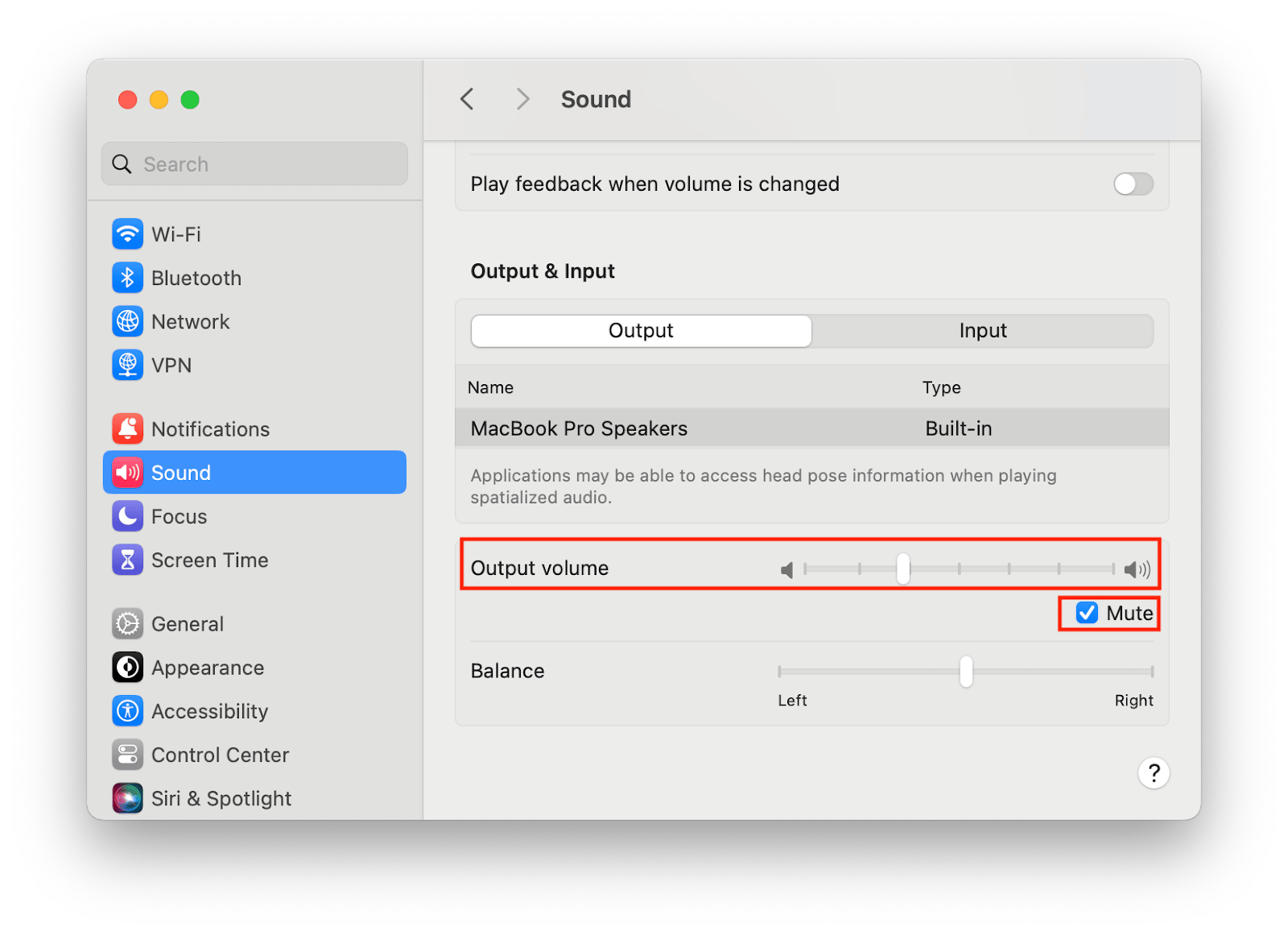
This method works well if you want a blanket mute for everything happening on your Mac.
Adjusting alert volume separately
If you still want to hear alerts or notifications but don't want your ringer blasting, you can adjust the alert volume separately. Go back to System Settings > click Sound. You can adjust the Alert volume slider independently from the Output volume.
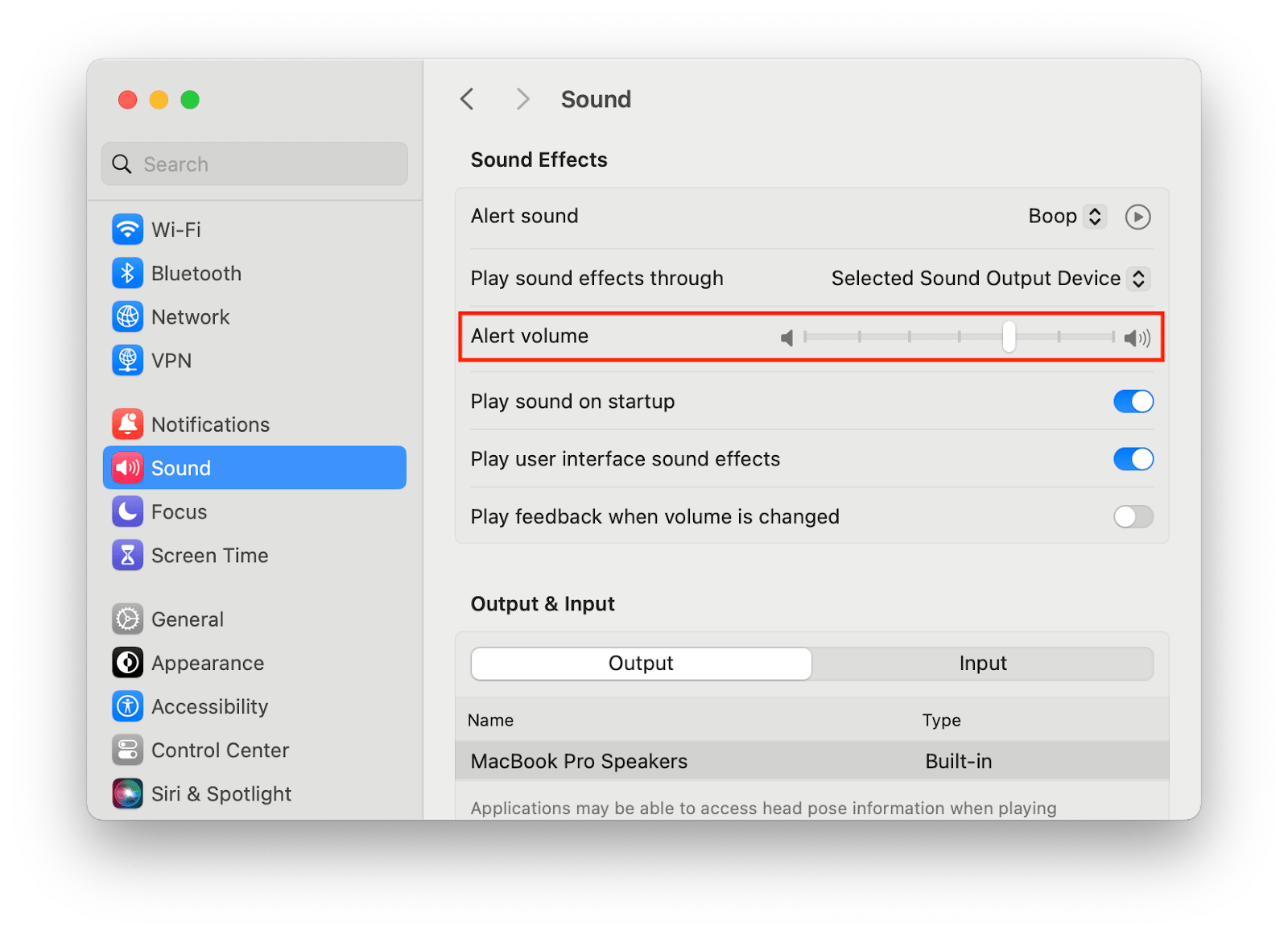
This way, you set the perfect balance and still get notified without the ringer invading your peace.
Using keyboard shortcuts to turn off ringer on Mac
One of the best features of a Mac is its handy keyboard shortcuts. Here's how to use them to mute your ringer:
- Use the Mute key (F10) to instantly silence your ringer.
- If you want to lower the volume gradually, just keep tapping the Volume Down key (F11) until it's muted.
Customizing shortcuts with BetterTouchTool
When it comes to managing my Mac's sound settings, I wanted more than the basic options. I love using BetterTouchTool because it offers more flexibility than just pressing the F10 key.
I set up custom keyboard shortcuts to mute the ringer with just a quick press. BetterTouchTool lets me create custom actions for my trackpad, mouse, keyboard, and other devices. I can combine triggers, like taps or swipes, to fit perfectly into my workflow. Now, I can manage sounds with a simple gesture, muting notifications while leaving other sounds on. It's all about tailoring my Mac experience to fit my habits and making everything run smoothly.
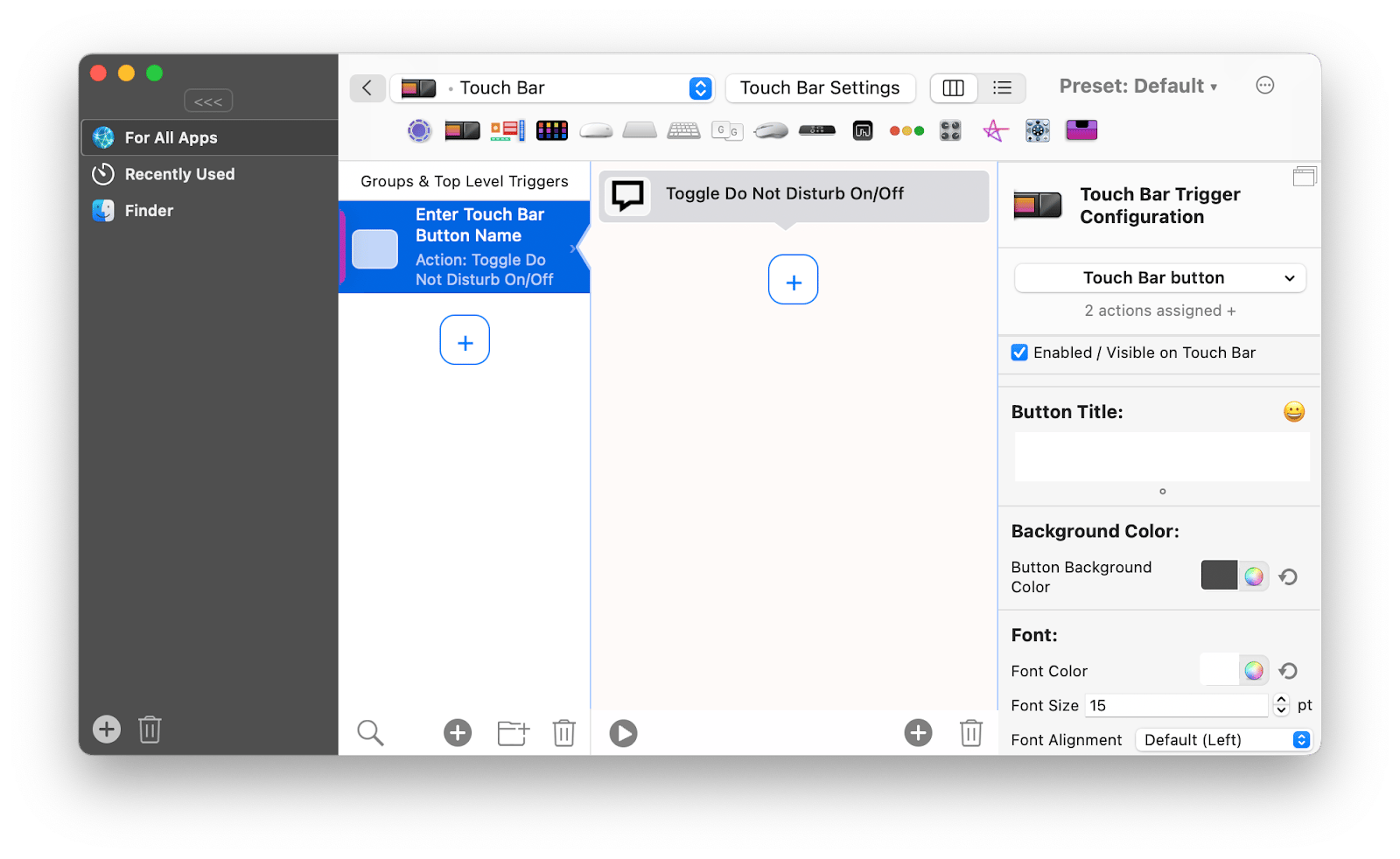
Let me show you how to mute calls on a MacBook without searching through settings.
Follow the steps below:
- Access your Mac's main sound control from the Control Center in your top menu bar.
- Click the sound icon.
- Drag the volume slider all the way to the left.
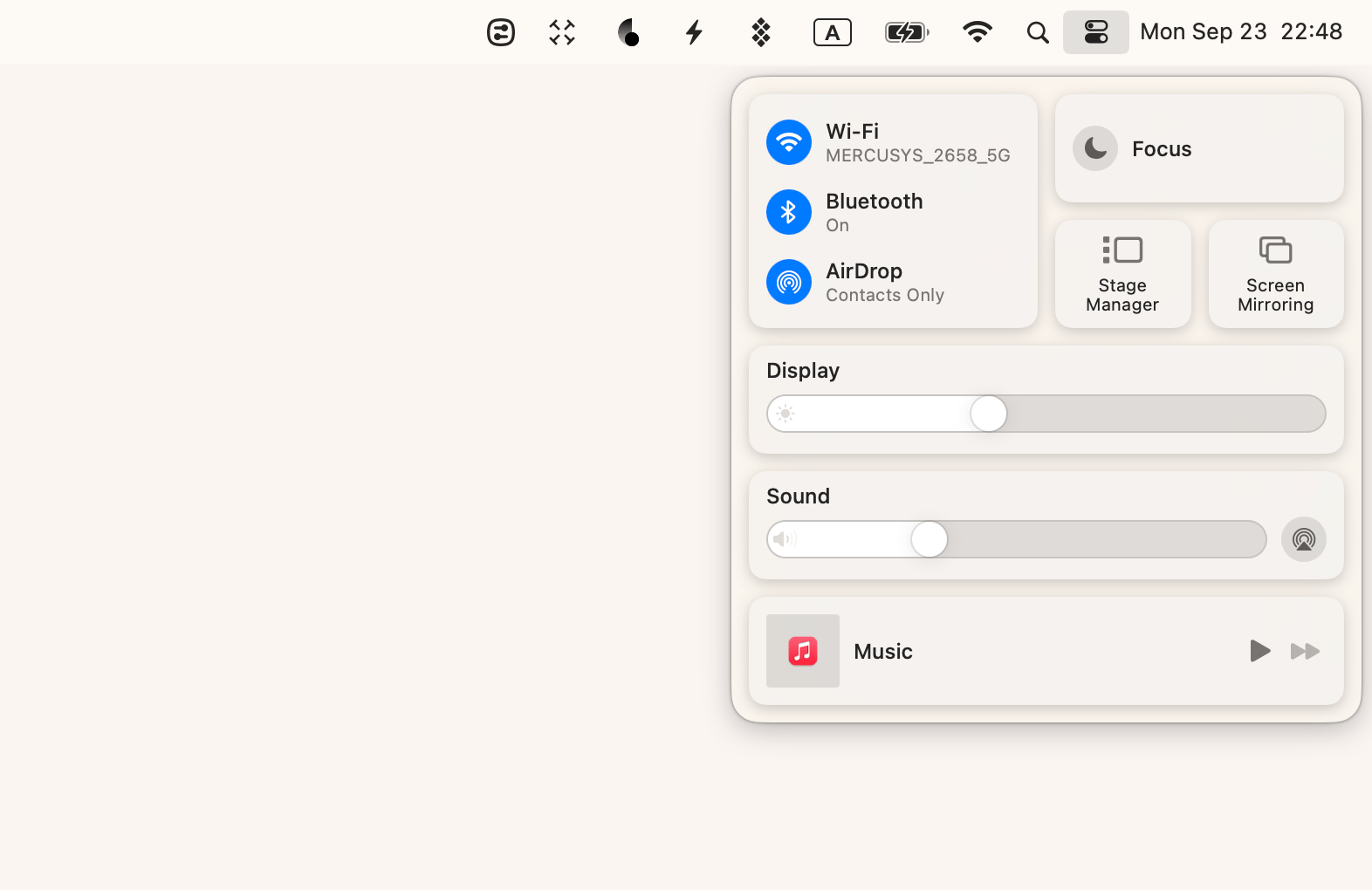
Turning off ringer on Mac with Do Not Disturb mode
Do Not Disturb mode (also known as Focus mode) is perfect for silencing notifications and sounds when you need to focus. You can even schedule it to turn on automatically during important times. To activate it on your Mac, simply click the Control Center icon in the menu bar and toggle on Do Not Disturb. For more detailed instructions, you can check out this guide on using Focus mode in macOS.
For even more control, the Serenity app is a great option. If you want to keep notifications visible but eliminate noisy sounds, Serenity lets you selectively mute just the notification sounds of each app without silencing everything else. Plus, it provides extra features like app-specific notification control to tailor your silence exactly how you need it.
If you're like me and often need to tweak your notification settings, I recommend checking the Launch at the login box. This ensures the app is always ready and waiting for you in the menu bar whenever you start up your Mac, making adjustments quick and easy.
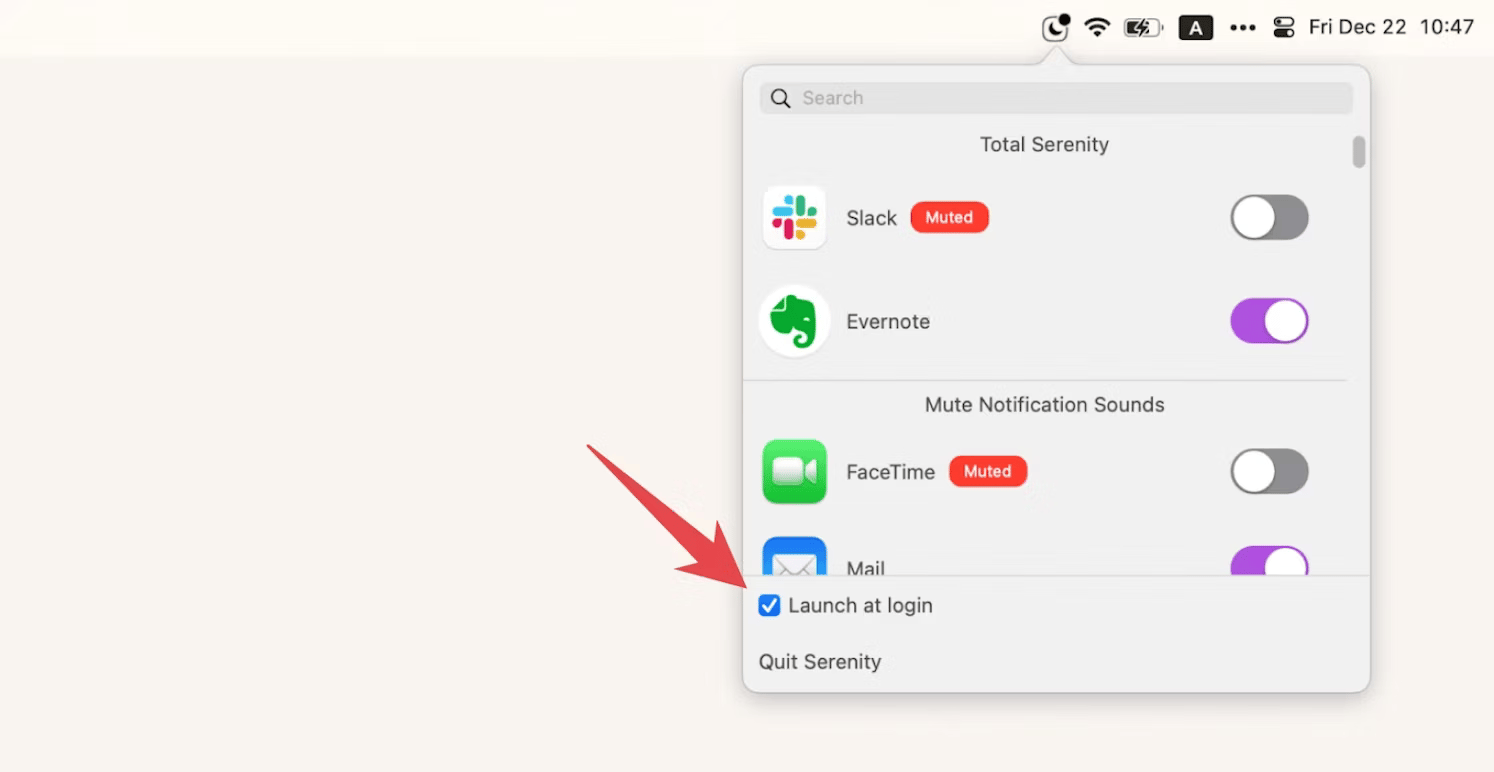
The best way to turn off phone ringing on Mac
There you have it — a few ways to keep notifications under control and turn off phone ringing on Mac. From muting all sounds with simple keyboard shortcuts (F10) to fine-tuning settings through System Preferences, you're now ready to manage your Mac's audio effortlessly.
For quick control, One Switch is seamless; for deeper customization, BetterTouchTool shines, and if you need app-specific management, Serenity is your go-to. Whether you use built-in features or apps, these methods ensure a quiet, focused environment. Bookmark this blog for future reference, and remember, the mentioned apps are all available on Setapp to make managing sound even smoother.
FAQ
How do I turn off the ringer on my Mac Messages?
To silence the ringer for Mac Messages, open the app and go to Messages > Settings. Click on the General tab. Then, under Message received sound, select None from the drop-down menu. This will turn off the ringer without affecting other sounds on your Mac.
Is there a way to mute notifications but keep media volume on?
Yes, you can keep your media volume active while muting notifications by using Do Not Disturb (Focus) mode. For enhanced control, consider using the Serenity app, which allows you to specifically mute notification sounds without affecting media.
Does activating Do Not Disturb silence all sounds on my Mac?
No, activating Do Not Disturb will mute notifications and alerts, but your media sounds like music or video playback will still be audible.






