How to unsubscribe from emails: Best methods revealed
As a writer, I work with a lot of content every day and subscribe to all different kinds of newsletters and software. I even thought I was smart by setting up a separate email just for junk. Problem solved, right? Wrong. My main inbox still ended up a total mess.
At some point, I was overwhelmed with the emails I get daily. Deleting everything wouldn't solve it — I needed a real fix.
If you're also drowning in unwanted emails, I found a solution. So, I'm about to show you how to get rid of unwanted emails and have less anxiety about missing important stuff.
| I want to… | How to do it | |
|---|---|---|
| Unsubscribe emails in bulk | Use Leave Me Alone or Spark Mail. | |
| Unsubscribe from a certain email | Open the email > At the bottom, click the Unsubscribe link > Follow the on-screen instructions, if needed. | |
| Make a block list | Open the email > Click on the sender’s name > Block. | |
| Customize email filters | Log in to your email account and set filters in the Settings menu. | |
Why unsubscribe from emails?
The answer may sound rhetorical, yet there are five main reasons why you should regularly review and unsubscribe from emails:
- Declutter your inbox: Less junk means more room for the important stuff.
- Save time: No more sifting through irrelevant emails to find what matters.
- Reduce stress: A clutter-free inbox can reduce the overwhelming feeling that often comes with seeing hundreds of unread messages.
- Stay secure: Lowering the number of spam emails lowers your chances of clicking on a phishing link — simple math.
- Improve productivity: In this world, focus is everything.
Now that you know why unsubscribing is important, let’s talk about the best ways to do it.
Email unsubscribe best practices
Unsubscribing from emails is like cleaning up your closet — you think it’ll take five minutes, but two hours later, you’re still finding stuff.
Here are some quick tips to get it done safely without losing your entire afternoon:
- Avoid clicking on sketchy unsubscribe links. If the email seems spammy, it probably is. Instead of clicking the unsubscribe link, just mark it as junk.
- Review spam filtering regularly. It's convenient to unsubscribe from emails in bulk. However, always check spam filters to keep things like bank alerts, bill notifications, and work-related emails within sight.
- Use trusted tools. Always check the apps that have access to scan your inbox, as some of them may contain malware that could compromise your personal information or expose you to phishing attacks.
After you add your email to Leave Me Alone, the app ensures your data remains secure through strong encryption protocols. The app will scan your inbox and pull up a list of all subscriptions. You can filter emails and decide whether to Keep in Inbox, Add to Rollup, or Unsubscribe and never get those annoying emails again.
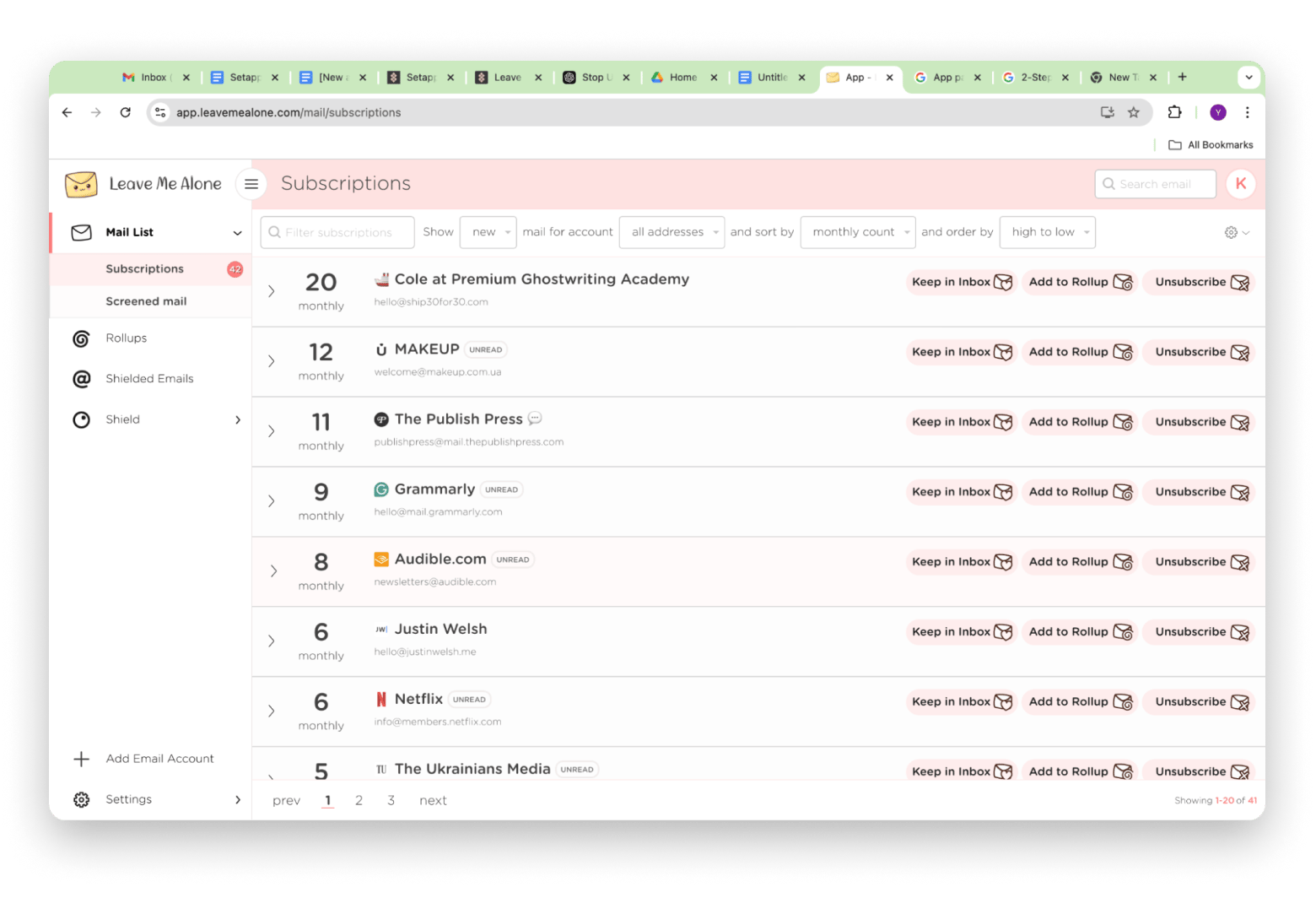
One more feature I loved is the Personal Rollup — I select my favorite newsletters, choose the days and times I want them delivered, and they all arrive at once. It’s a great productivity hack since I can block out time in my calendar to read them.
How to unsubscribe from emails
Let’s walk through a few ways to get rid of those unwanted emails.
Using unsubscribe links
The most basic yet time-consuming way to stop junk email is to use the unsubscribe link most newsletters and promotional emails provide. It’s usually buried at the bottom in a super tiny print, but it’s there.
Here’s how to do it:
- Open the email you want to unsubscribe from.
- Scroll to the bottom.
- Click the unsubscribe link.
- Follow the on-screen instructions on the Unsubscribe page.
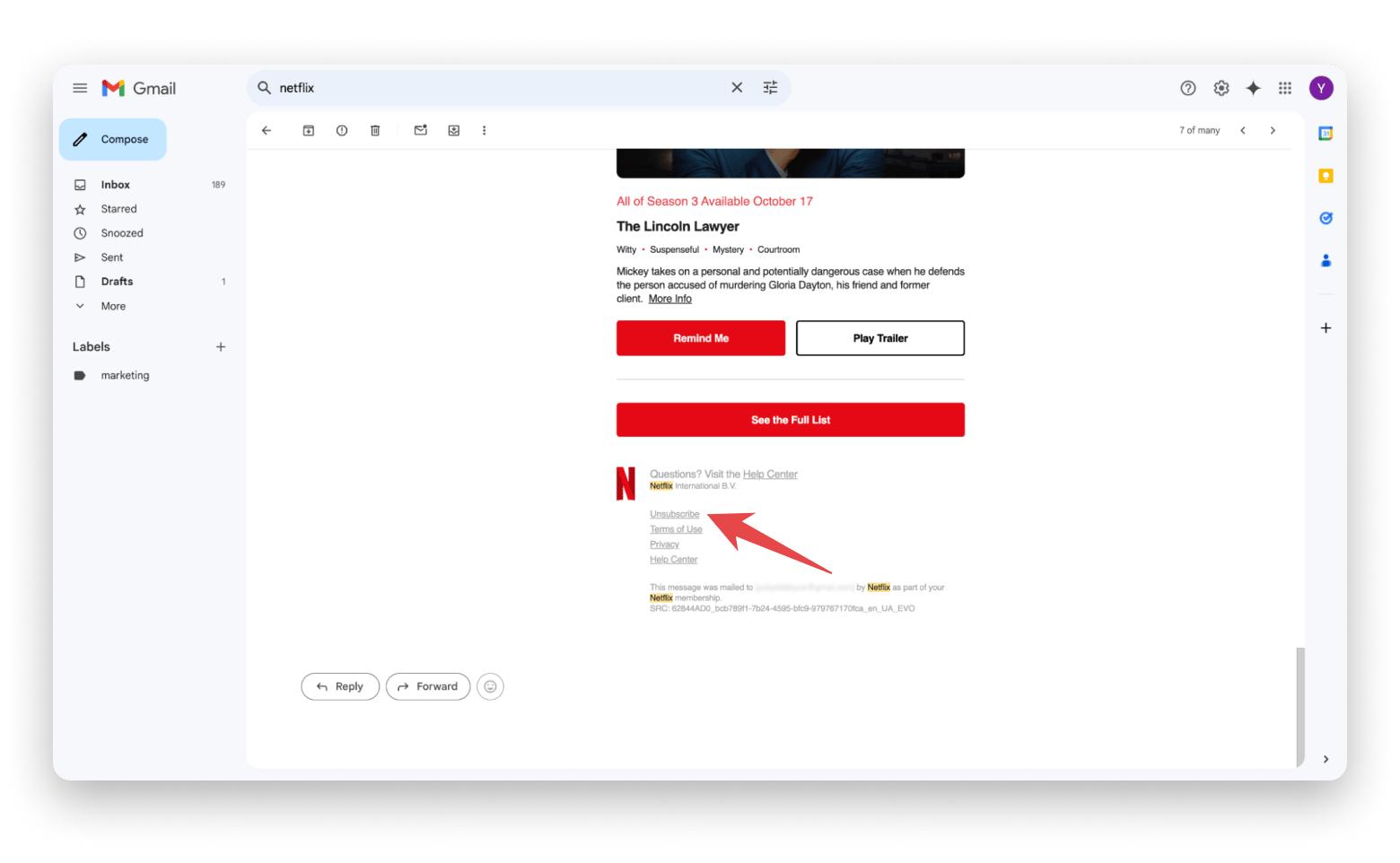
Making a block list
Sometimes, even after you hit unsubscribe, those spammy emails just keep sneaking back. In this case, I’d recommend adding the sender to your block list. Blocking is also helpful when you can’t find how to unsubscribe without an unsubscribe link or if you’re unsure whether it’s safe to click. And, of course, when someone’s just being way too annoying.
Here’s how to block unwanted email senders on popular services:
| I want to block senders on... | How to do it | |
|---|---|---|
| Apple Mail app | Open the email > Click on the sender’s name > Choose Block Contact. | |
| Google Gmail | Open the email > Click the three dots next to the sender’s name > Block Sender. | |
| Yahoo mail | Open the email > Click the three dots in the top right corner > Block Sender. | |
| Microsoft Outlook | Open the email > Click the ellipsis (three dots) > Block Sender. | |
I’d also recommend checking your blocked list every once in a while to ensure you didn’t block something important by mistake.
Customizing email filters and inbox rules
If you want to go pro, filters are a great way to maintain your inbox for the long term because they handle junk mail without you even having to see it.
Here’s how to customize filters on your Mac:
| I want to customize filters on... | How to do it | |
|---|---|---|
| Apple Mail app | Go to Mail > Settings > Rules. Add a new rule, choose conditions like "From" to filter specific senders, and select actions such as moving emails to the Trash. | |
| Google Gmail | Go to Settings > See all settings > Filters and Blocked Addresses. Create a new filter, enter the sender’s email or keywords, and choose actions: delete, archive, or categorize automatically. | |
| Yahoo mail | Go to Settings > More settings > Filters. Add a new filter, set criteria, and decide whether to move, delete, or archive emails. | |
| Microsoft Outlook | Go to Settings > Mail > Rules. Add a new rule, set conditions like sender or subject, and select actions such as delete or move. | |
For example, I use Google Gmail, so I had to learn how to unsubscribe from emails on Gmail. I set up filters for my favorite newsletters to go straight to a label I named “marketing.” This way, I can always easily catch up on the useful stuff without having to look for it.
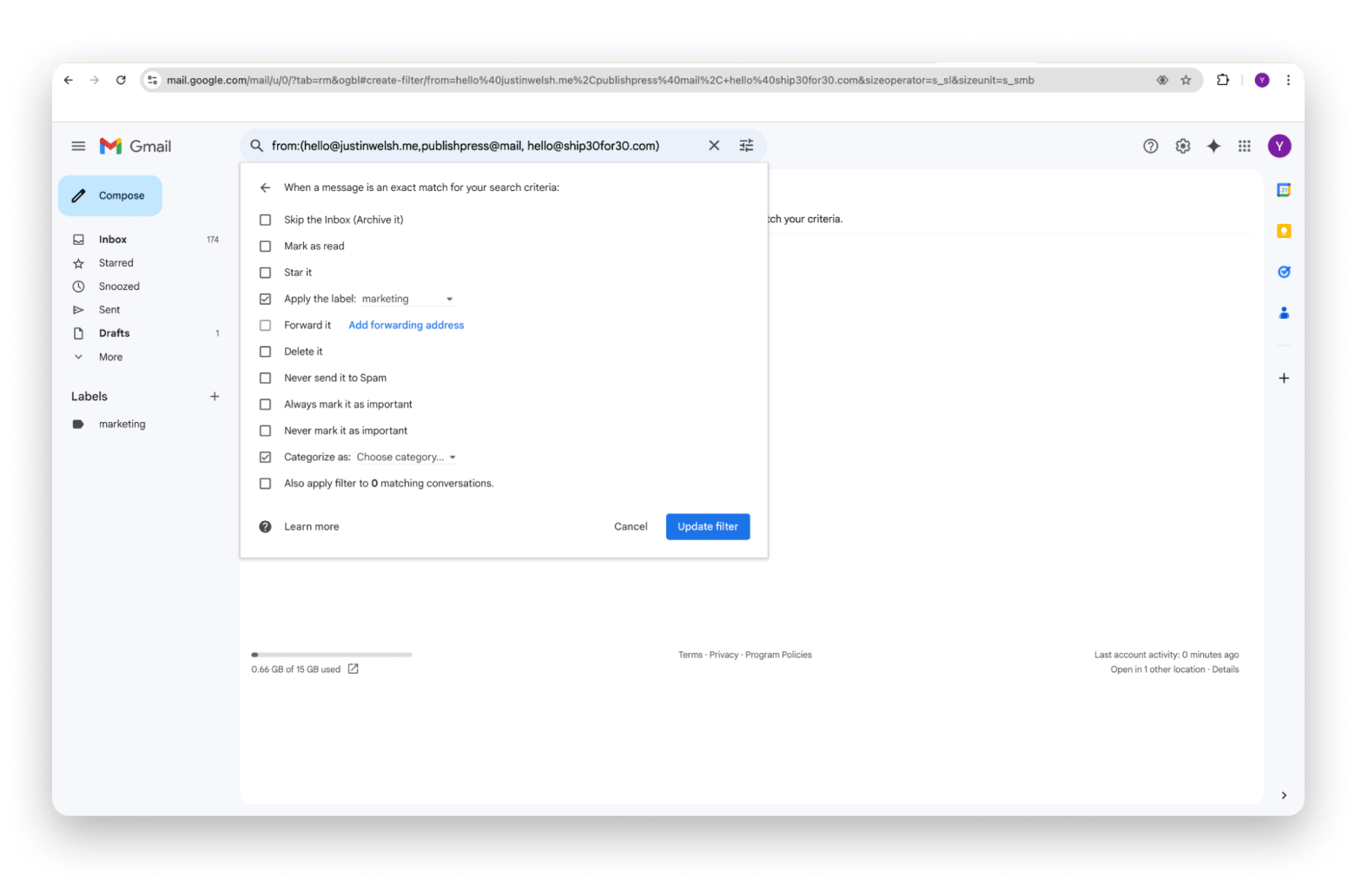
Using unsubscribe services
Doing all of these methods manually is fine, but outsourcing this task to an app like Leave me Alone made a huge difference for me. Such tools can reduce an hour you’d spend manually unsubscribing to 10 minutes or even less.
Recently, I was on the hunt for an app that would help me organize my emails and serve as an assistant in managing my inbox, and I found a gem: Spark Mail.
It doesn’t just help you unsubscribe from all the junk. It’s smart enough to sort your emails into categories — personal, favorite newsletters, and so on. From there, you can decide whether to archive, read, or delete them.
To categorize emails with Spark Mail:
- Instal and open Spark Mail > Log in to your email account.
- Click Inbox > Newsletters.
- Hover the email, then click three dots.
- Choose one of the actions.
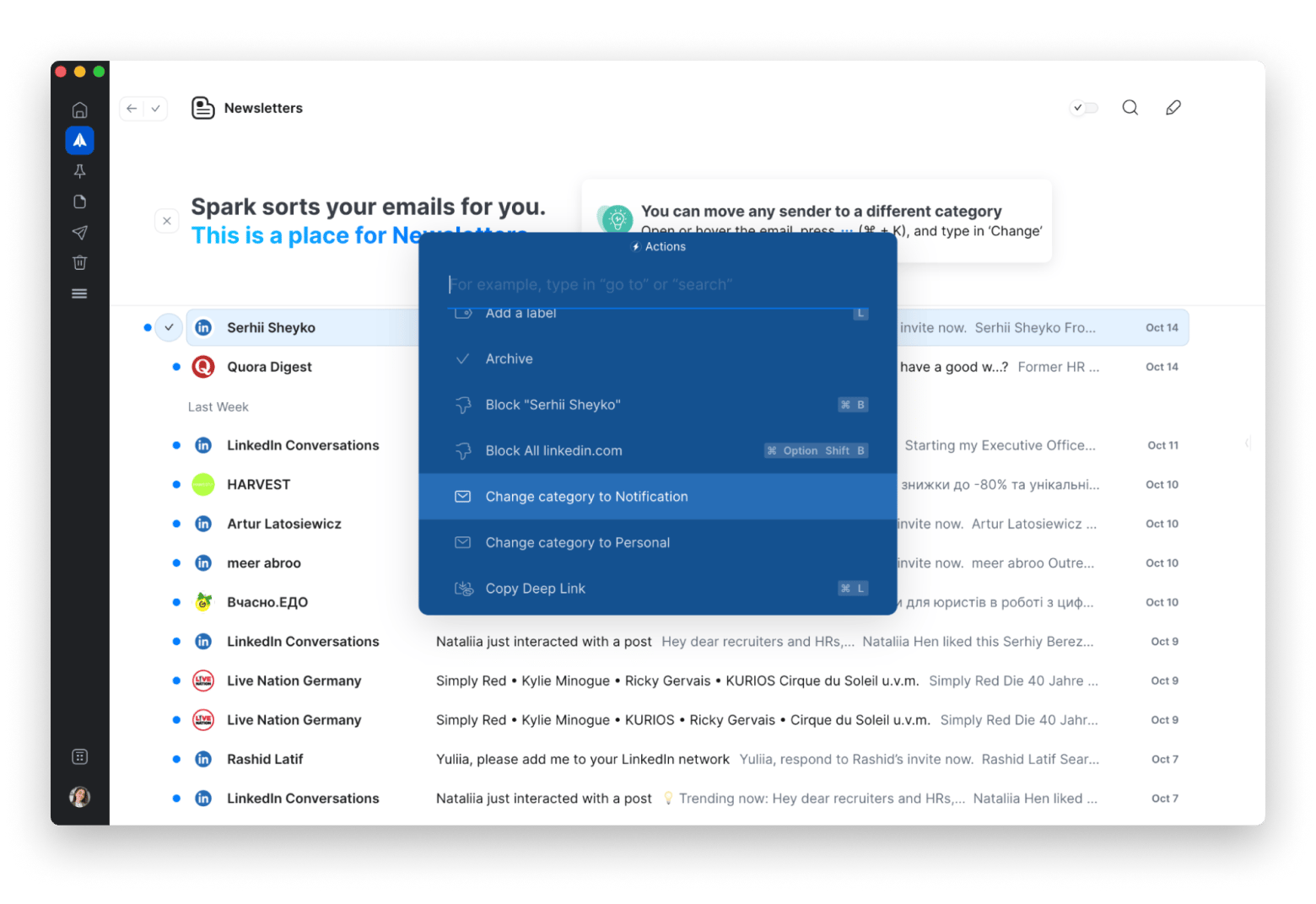
Like I always say, I strive to stay productive, so in addition to smart categorization, the app has an AI-powered assistant that analyzes your voice and tone in emails and then generates and proofreads drafts to use.
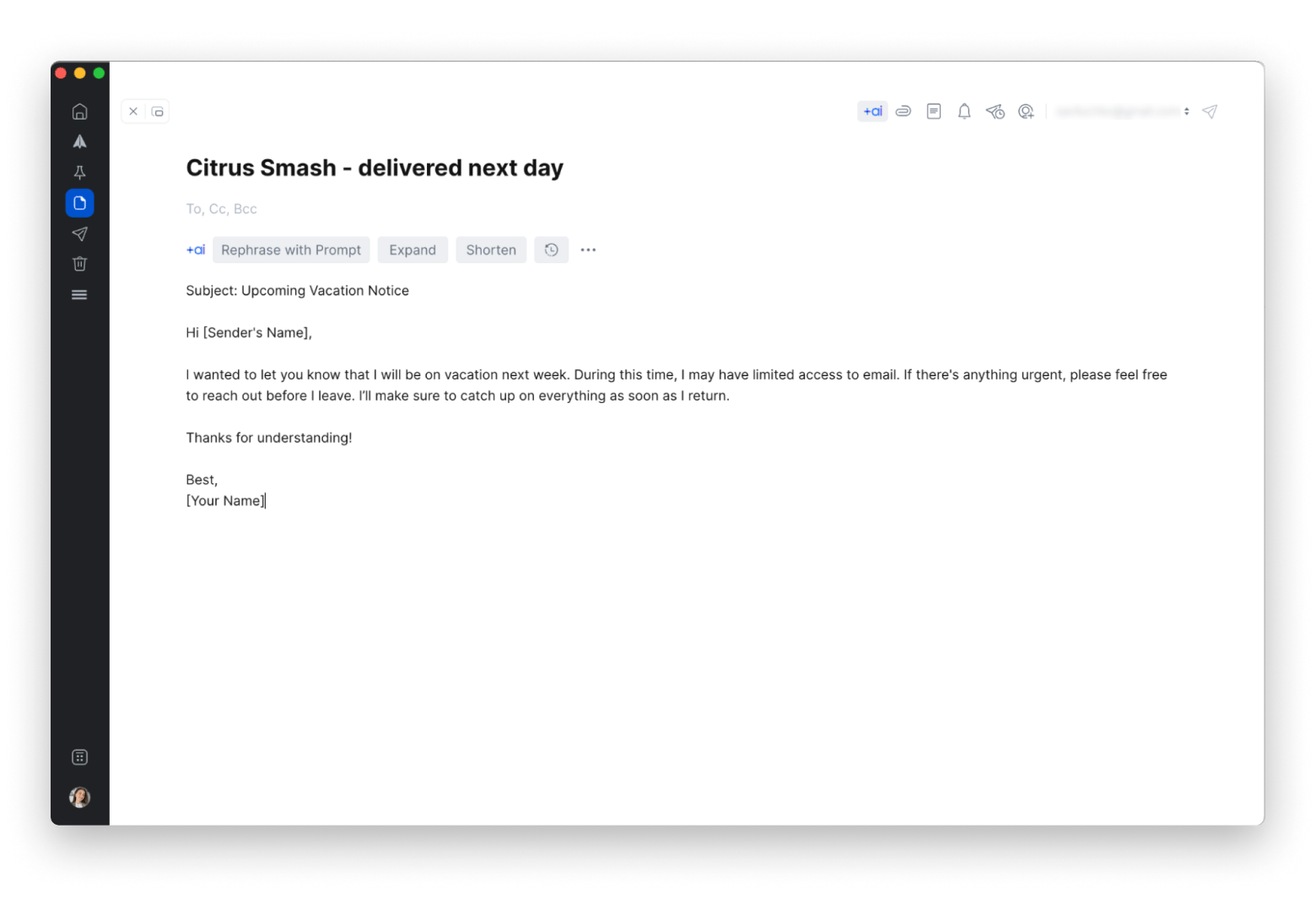
Unsubscribe from emails and keep your inbox clean: Final thoughts
Unwanted emails are the worst time killers. So, here’s a quick recap of what you can do to stop getting emails you don’t want and finally have that inbox zen:
- Use unsubscribe links for the easy ones.
- Block unwanted email senders when they just wouldn’t leave you alone.
- Set up filters and rules to keep junk from ever hitting my inbox.
- Use Leave Me Alone to mass unsubscribe from emails and clear out your inbox fast.
- Use Spark Mail to organize everything neatly in your inbox and get AI-powered drafts.
The best thing is that Leave Me Alone and Spark Mail are available on the Setapp platform, along with over 250 other useful macOS and iOS tools, so you can test them out with a 7-day free trial. No more endless scrolling through junk emails. No more inbox stress.
FAQ
Why it’s hard to unsubscribe from junk emails?
Some marketers make it hard to unsubscribe by either hiding the link in tiny print or don’t include it at all. When this happens, you need to stop unwanted emails by either blocking the sender or using the Leave Me Alone tool to mass unsubscribe from junk emails quickly.
Why doesn’t unsubscribe work on some emails?
Some companies make their unsubscribe links difficult so they can keep spamming you. If that happens, just mark the email as spam or block the sender to stop the messages.
Should I unsubscribe from emails I never subscribed to?
If you didn’t sign up for an email, it’s safer not to click any unsubscribe links, as they could be phishing (in better cases). Mark them as spam or block the sender. It’s a more secure way to protect your inbox from potentially harmful content. For more information on ensuring your security, check out our email security tips.
How do I stop unwanted emails that don’t have unsubscribe?
If there’s no unsubscribe link, it’s best to create filters to delete those emails or block senders automatically. Use tools like Leave Me Alone to handle it in bulk, or block the senders for a more permanent solution to cancel email subscriptions you never wanted.
How to cancel email subscriptions from unknown senders?
The safest approach to cancel email subscriptions from unknown senders is to avoid clicking any links, as they could be phishing attempts or lead to malicious sites. Clicking such links can also verify your email address for spammers. Instead, mark the email as spam or block the sender. This will filter future emails from the sender directly into your spam folder or prevent them from reaching your inbox altogether.






