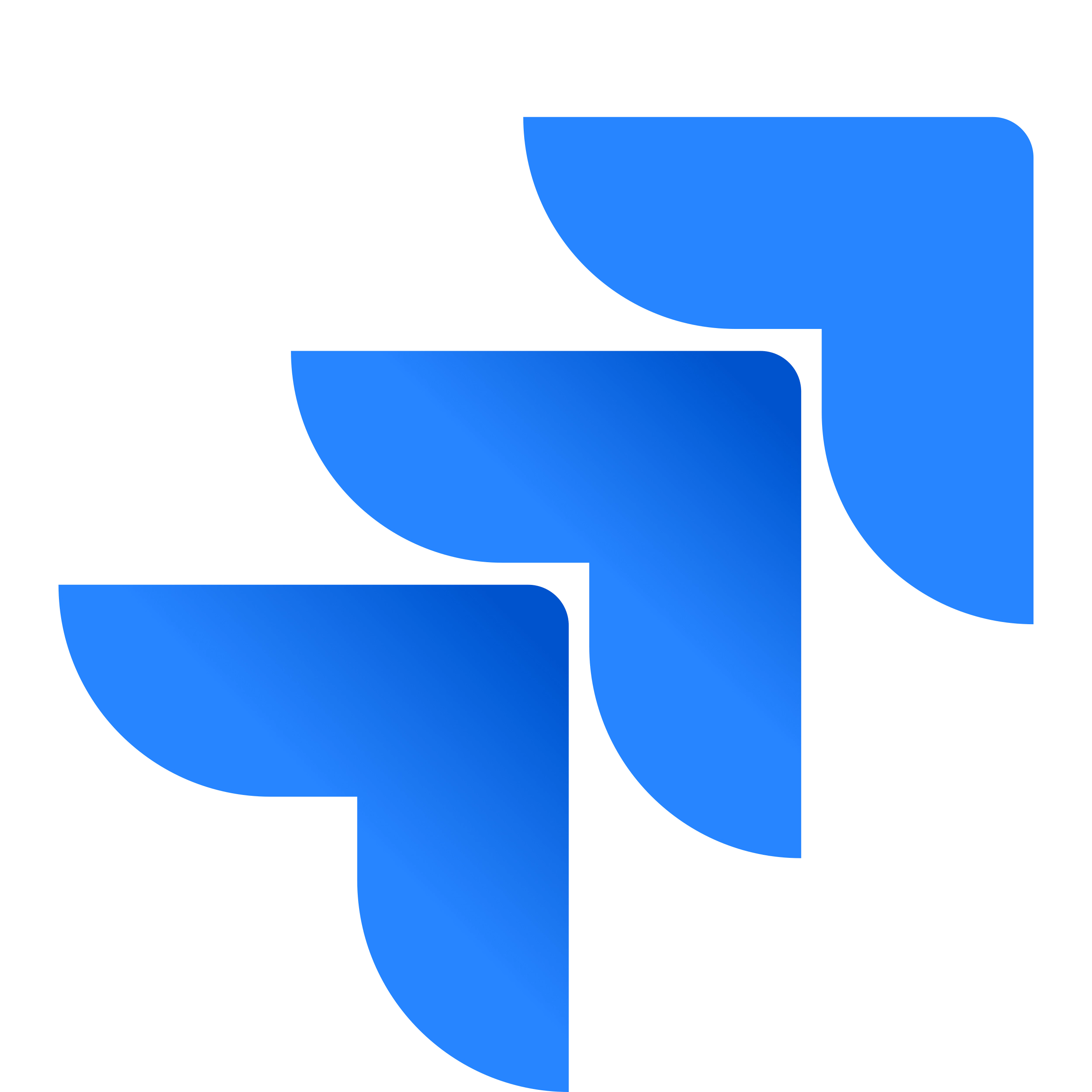Best Mac project management software for personal use & work
Things to consider when choosing Mac project management software
There is no perfect app for every occasion. Some are great for managing personal stuff; some are great for managing a team. What's more, we've tested dozens of apps and found that some have identical functionality but different user interfaces. So, you need to test apps with the proper functionality and choose the one that suits you.
When choosing the perfect project management software for Mac computers, we suggest you consider the following:
- Your usual way of managing tasks. It's usually a list, table, or chart.
- Functionality. When creating a task, the bare minimum is a description, a due date, and a tag.
- User interface and user experience. You should like the app's design, and it's a must. The main functions should always be at your fingertips. Ignore the app if it takes three clicks to create a task.
- Integrations. If you run large projects or grow a large team, you will need integration with messengers, analytics applications, etc.
Some apps have a complicated flow, and you'll need a few hours to a few days to get used to it. For example, Merlin Project Express or Pagico may seem complicated at first. This is normal. We encourage you to give different apps a chance before making a final choice.
Best free and paid project management software for Mac
To make it easier for you to choose, we've described each app according to a single scheme: general features, integrations (if any), pros, cons, prices, and ratings. We also included reviews from real users. So, let's move on to choosing an app.
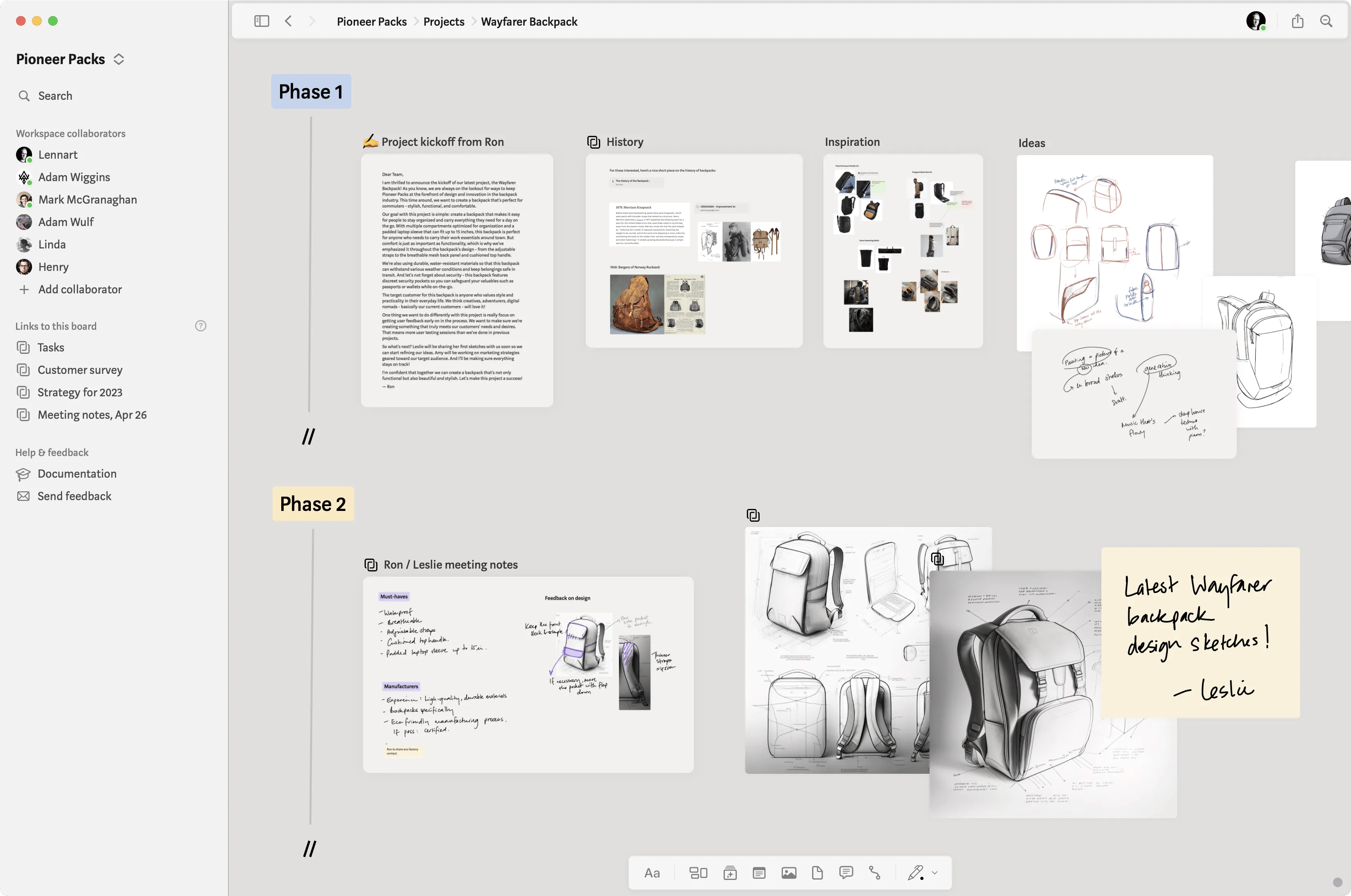
- Muse offers a limitless virtual canvas, perfect for organizing complex projects and visualizing connections between tasks.
- The interface can take some time to master, especially with extensive card linking and multimedia elements.
Key features
- Create cards for each task and enrich them with images, sketches, PDFs, and web clippings to provide more context.
- Link related cards, rearrange them with drag-and-drop, and zoom in and out to manage detailed or high-level views of your project.
- Keep your projects synced across all your Apple devices via iCloud and secure them with a password if needed.
- Export your projects as PDFs or images for easy sharing and reference.
Platforms and OS
macOS, iOS.
Muse price
From $9.99 on the official website.
Available on Setapp from $9.99/month + tax, along with 260+ other apps.
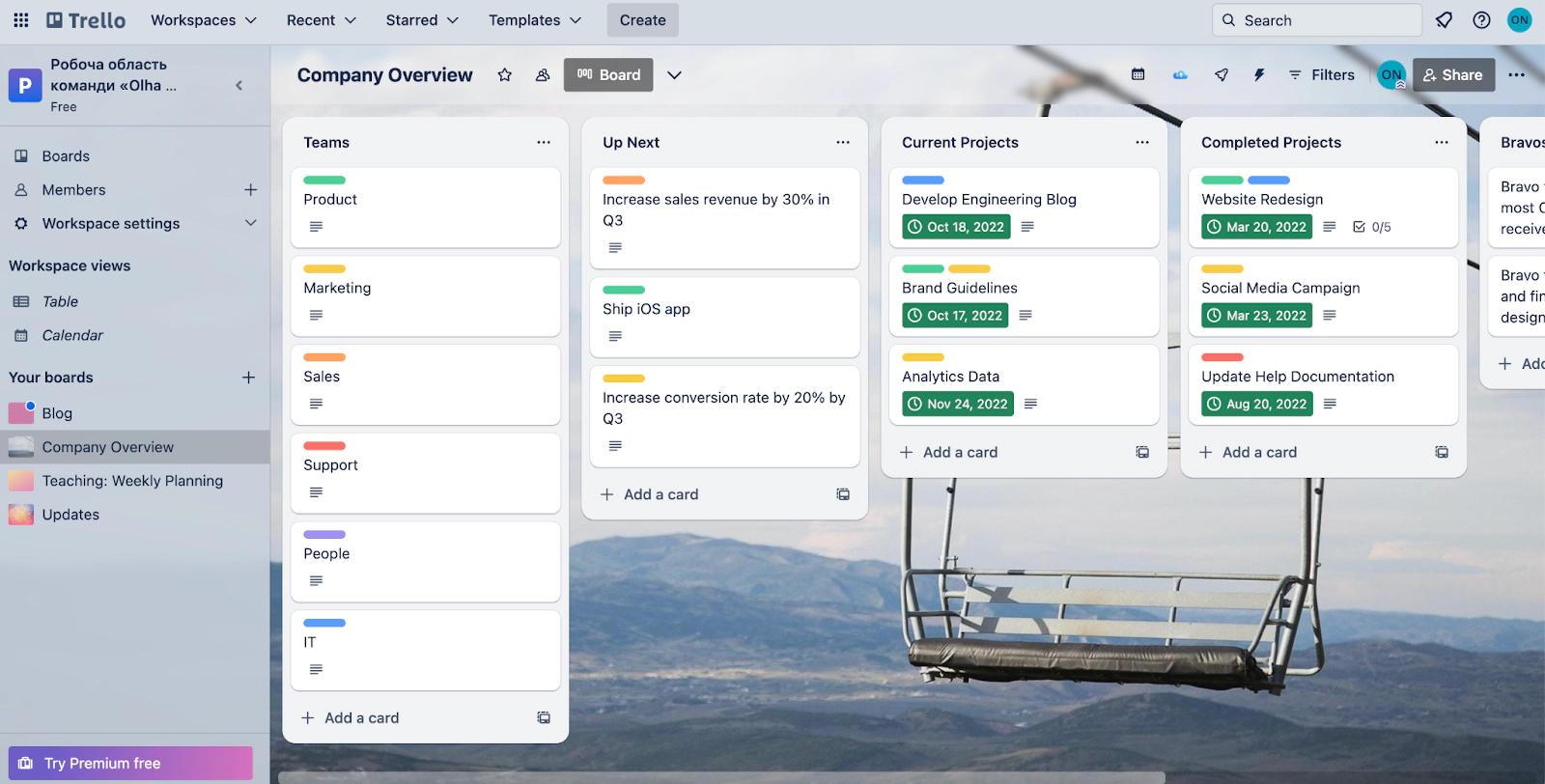
- Trello has many free and beautiful templates for different teams (education, marketing, development) and types of tasks (from a recruiting pipeline to meal planning).
- There may be better solutions for complex projects.
- Most features are available in the paid version.
Key features
- With Trello, you can create as many boards as you want. Depending on your project, they can display project milestones, be idea storages, and more.
- The app offers multiple views to manage and visualize tasks and projects: Timeline, Table, Dashboard, Calendar.
- Cards contain almost every detail you need to describe a task: deadline, checklist, assignees, attachments, and more.
Trello integrations
Trello integrates with nearly 200 apps and services, including Slack, Outlook, Gmail, Salesforce, and many more. These integrations, called Power-Ups, extend Trello's capabilities by automatically collecting data from the web, tracking packages, and performing hundreds of other tasks.
Platforms and OS
Web, iOS, Mac, Android, Windows.
Trello price
A free plan is available for individuals or teams who want to organize any project. Paid plans range from $5 to $17.50 per person per month, depending on the team size.
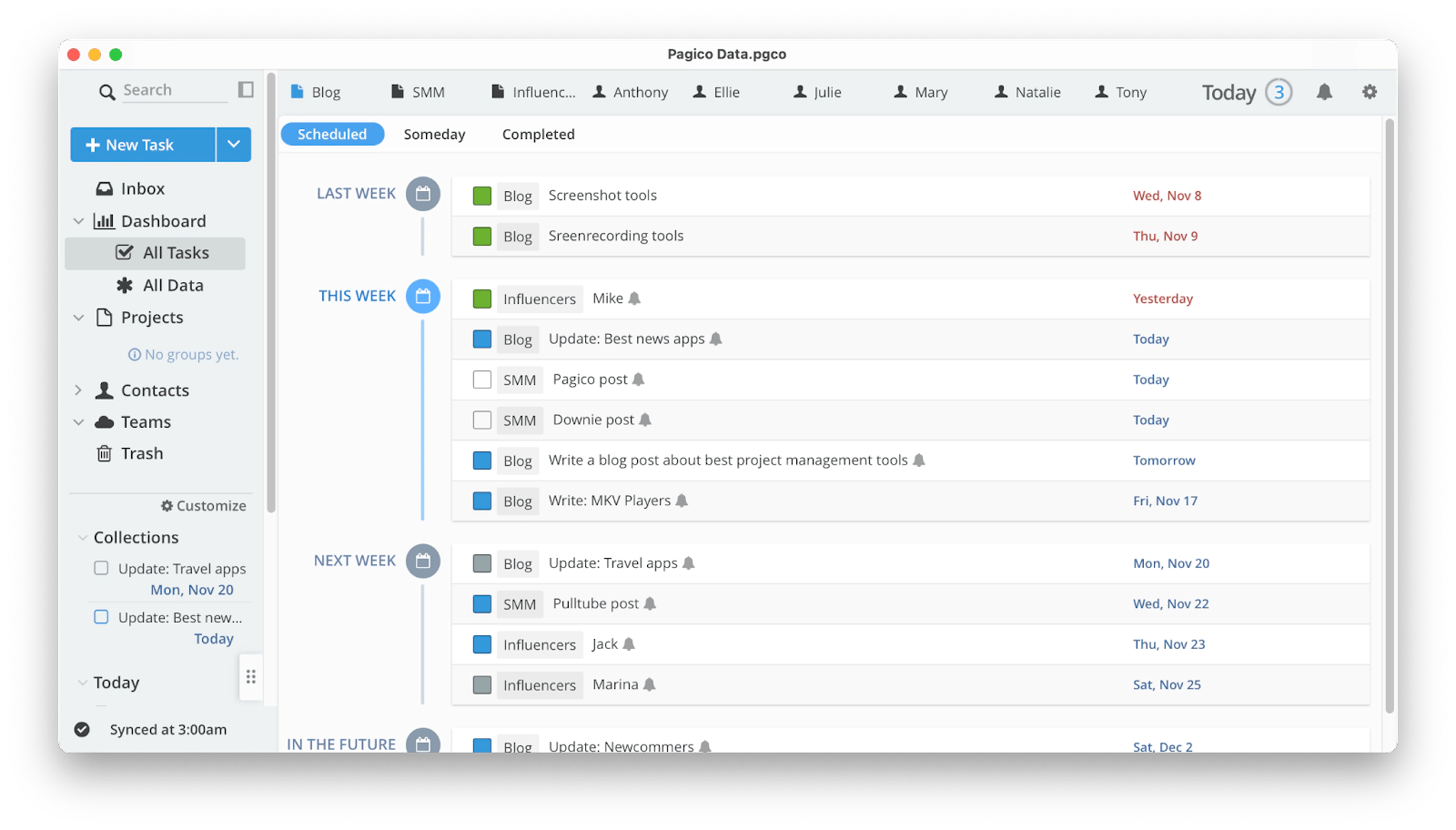
- Great for project and task management.
- Lives on your computer and works offline, but it can sync with a cloud.
- Has a Public Share feature that lets you work with people who don't use Pagico.
- They'll access content through their browser.
Since this app has various tools and features, its interface may initially seem confusing. It is worth using the app for a while to appreciate all its benefits.
Pagico features
- In Pagico, you can cross-link every project item you need.
- With the browser extension, you can turn web pages into tasks with a single click.
- The dashboard shows the progress of each project, task delays, and more. It can be viewed as a list, timeline, or calendar.
- Collections help you group tasks by a specific parameter, such as tag, category, date, or word. Best of all, you can add tasks from different projects to collections.
- Teams can be created for collaborative work.
Pagico integrations
It integrates with your Calendar and can use information from your Сontacts. For more integrations, you need to use Zapier. With it, Pagico works with Google Calendar, Evernote, Gmail, Trello, Todoist, OmniFocus, and more.
Platforms and OS
macOS, iOS, Android.
Pagico price
- Individual: from $65/year + $5 for using the app on an additional device owned by the same user.
- From $9.99/month + tax on Setapp, together with 260+ other apps.
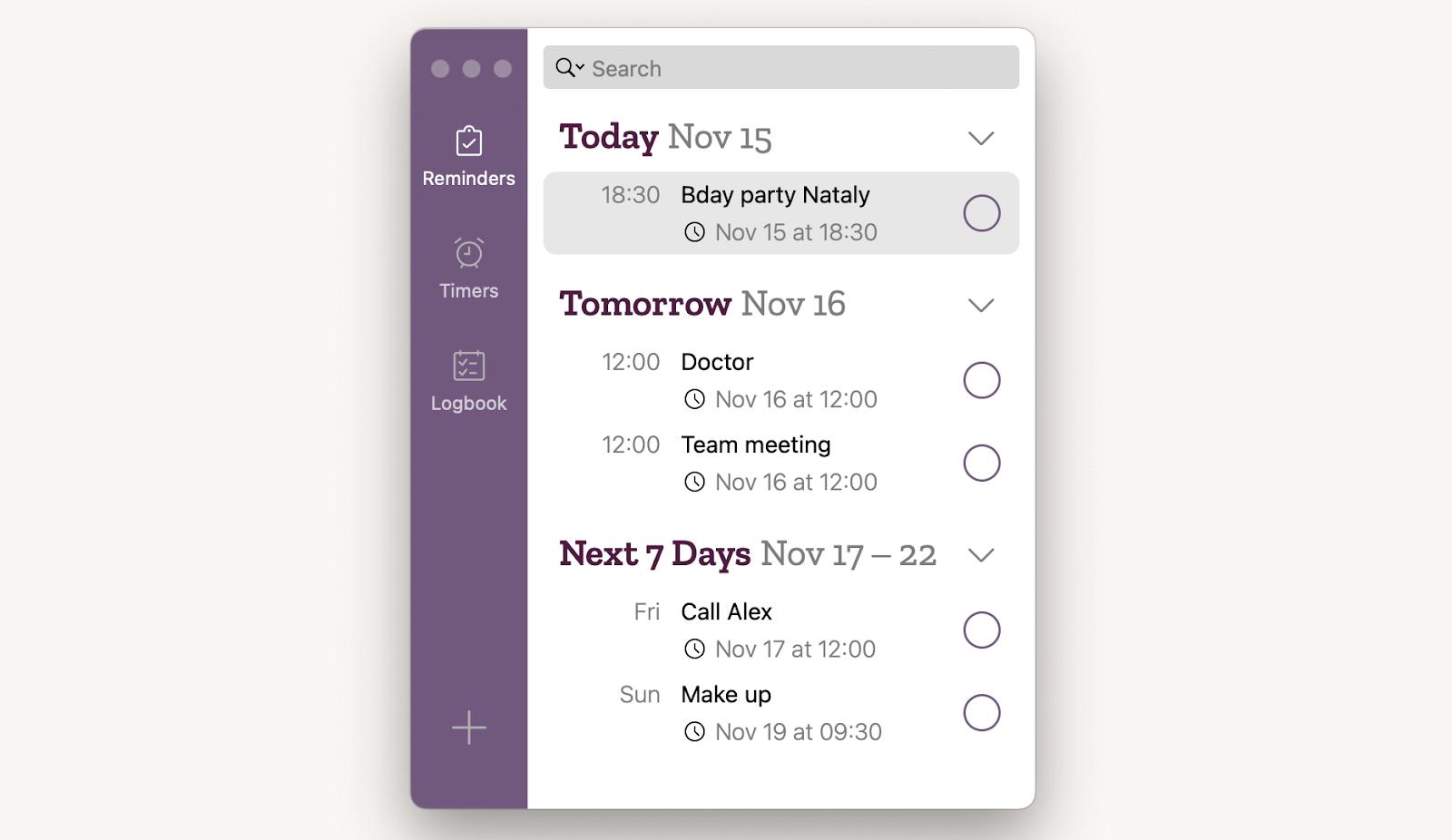
- Straightforward, intuitive user interface.
- Quick and easy setting of reminders.
- Available on Setapp.
Persistent notifications can be a little annoying. But they do help you get back to a forgotten task faster, don't they?
Due features
- With Due, you can create reminders instantly. No exaggeration: open the app, press +, and write.
- Time and date can be set automatically. If you jot down something like "Team building on Thursday at 5 p.m.," the app puts the right time itself.
- A variety of custom countdown timers are available. Set any timers, such as "Morning Exercise" for 30 minutes or "Study Time" for an hour.
- Notification customization is flexible. Due gently nudges you throughout the day, but you choose the frequency of notifications: from every minute to every hour.
- Dew syncs with your Cloud or Dropbox account.
Platforms and OS
macOS, iOS.
Due price
- $17.99 + $9.99 for an Annual Upgrade Pass in the Mac App Store or $7.99 + $4.99 for an Annual Upgrade Pass in the App Store.
- From $9.99/month + tax on Setapp, together with 260+ other apps.
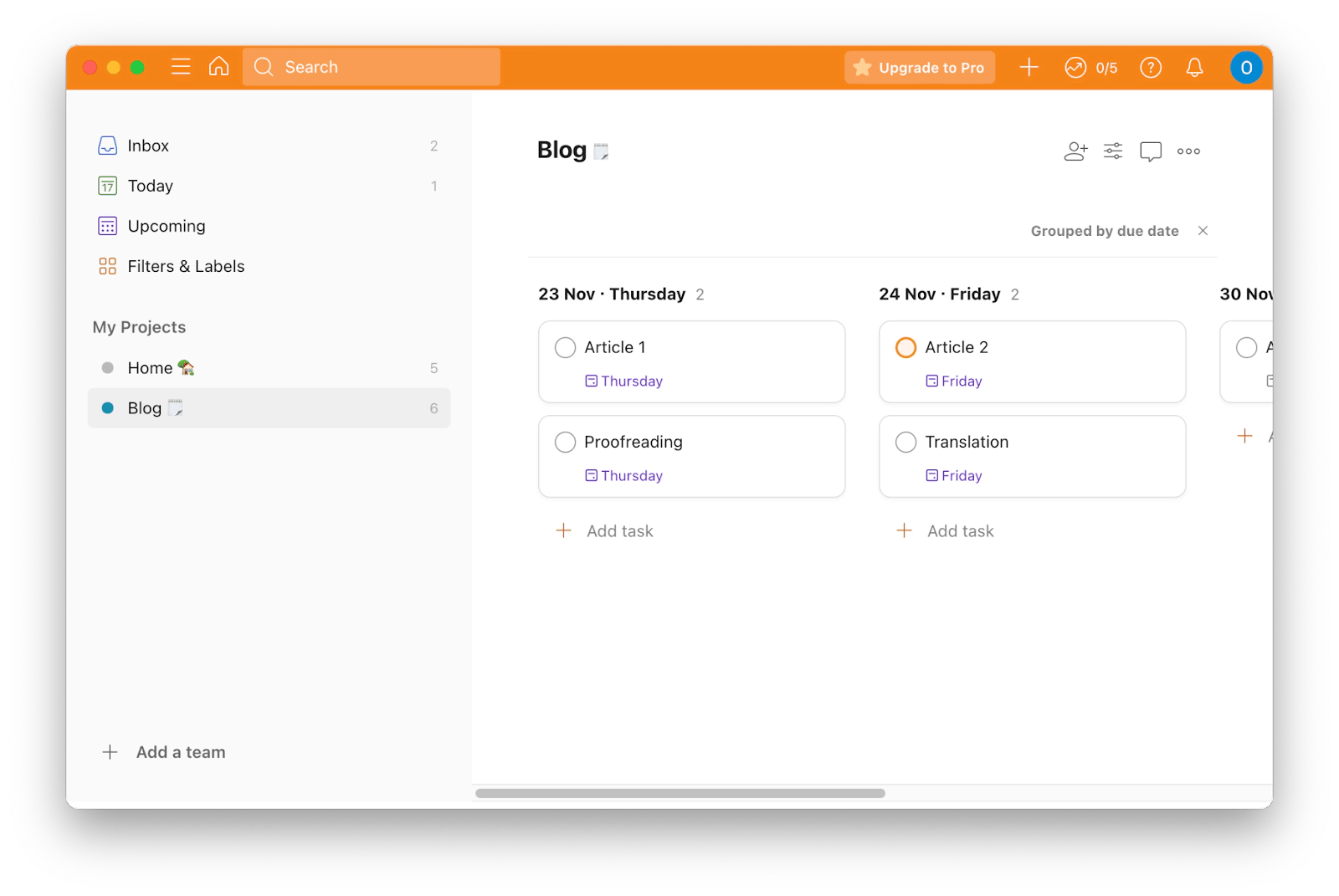
Easy learning curve. All features are at your fingertips.
Reminders, backups, AI assistance, and other valuable features are only available in the PRO version.
Key features
- With Todoist, you can plan project workload, create full-blown tasks, and view them as a board or list. You can delegate tasks, assign people to them, and more – in fact, make all the necessary settings for project management.
- Tasks are automatically grouped into categories like Today, Upcoming, and more to ensure you get everything important.
- You can add tasks to the board from your email. To do so, send an email to the address provided by the application.
- Recently, the Team feature was launched in beta mode, providing a shared workspace for team projects.
Todoist integrations
Todoist integrates with many productivity, communication, project management, and other tools. There are also browser extensions that allow you to create tasks based on web pages.
Platforms and OS
Web, Mac, iOS, iPad, Linux, Android, Windows.
Todoist price
Free (up to 5 personal projects). Paid plans with advanced features start at $4 per user per month.
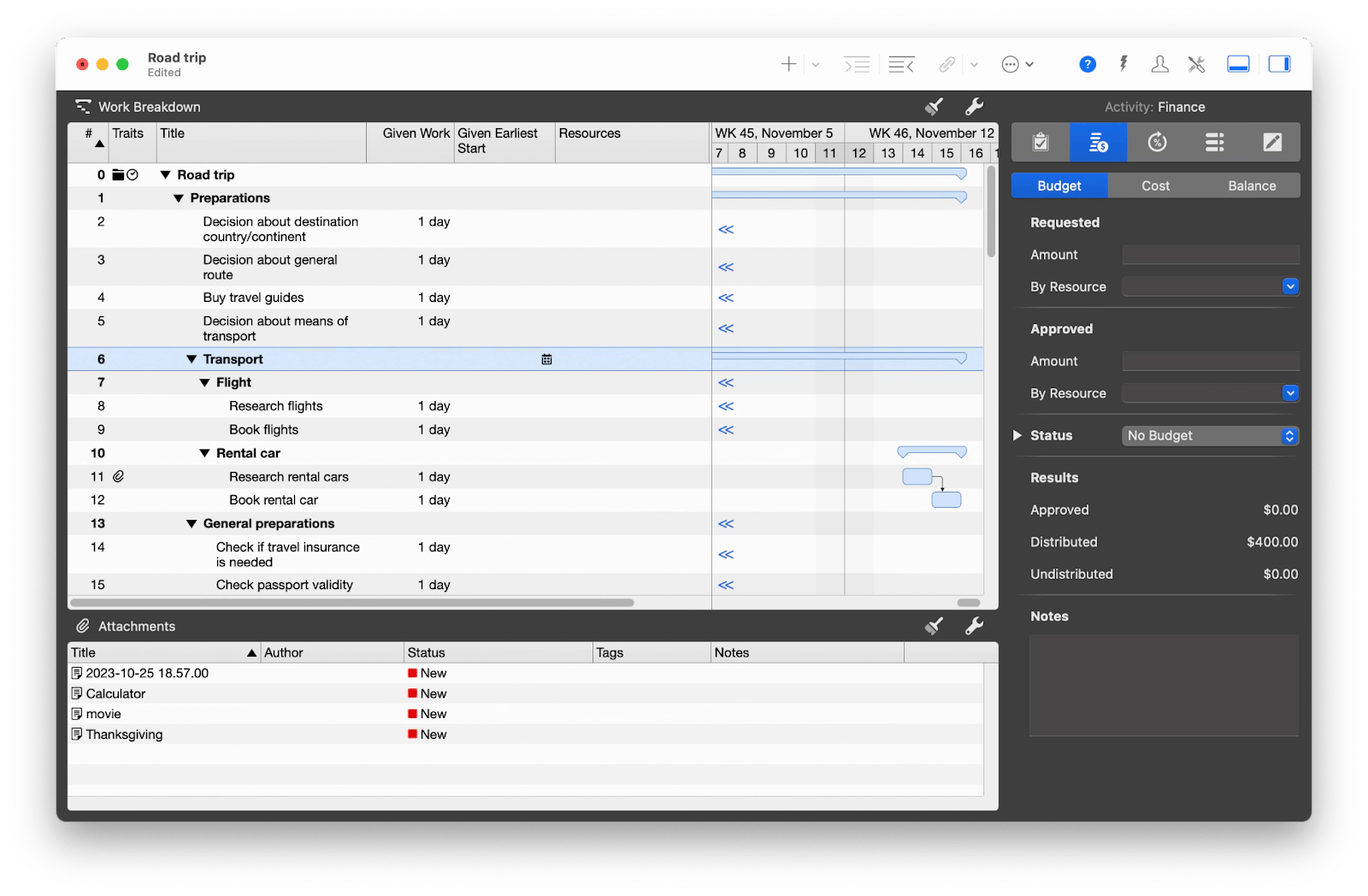
- Includes almost all the tools you need to manage a personal or not-so-large work project.
- Has built-in templates such as Road trip, Online advertising campaign, Wedding, etc.
- Available on Setapp.
Might be overwhelming for those new to project management or Gantt charts.
Merlin Project Express features
- Merlin Project Express helps you grow the project from scratch. First, you create a rough plan. Then, add sub-items, milestones, performers, finances, and so on.
- You can add people, companies, and materials (referred to as Resources here) to any single item of the project. For example, Monica can be responsible for the "Holiday Menu" task, and Joe can be responsible for its subtask "Grocery Shopping."
- Every task can have its budget. You can even specify the amount requested, approved, distributed, and undistributed.
- Almost any file can be attached to the task: email, text, image, app, video, and more.
Platforms and OS
macOS, iOS.
Merlin Project Express price
- $4.99/month Mac App Store
- From $9.99/month + tax on Setapp, together with 260+ other apps.
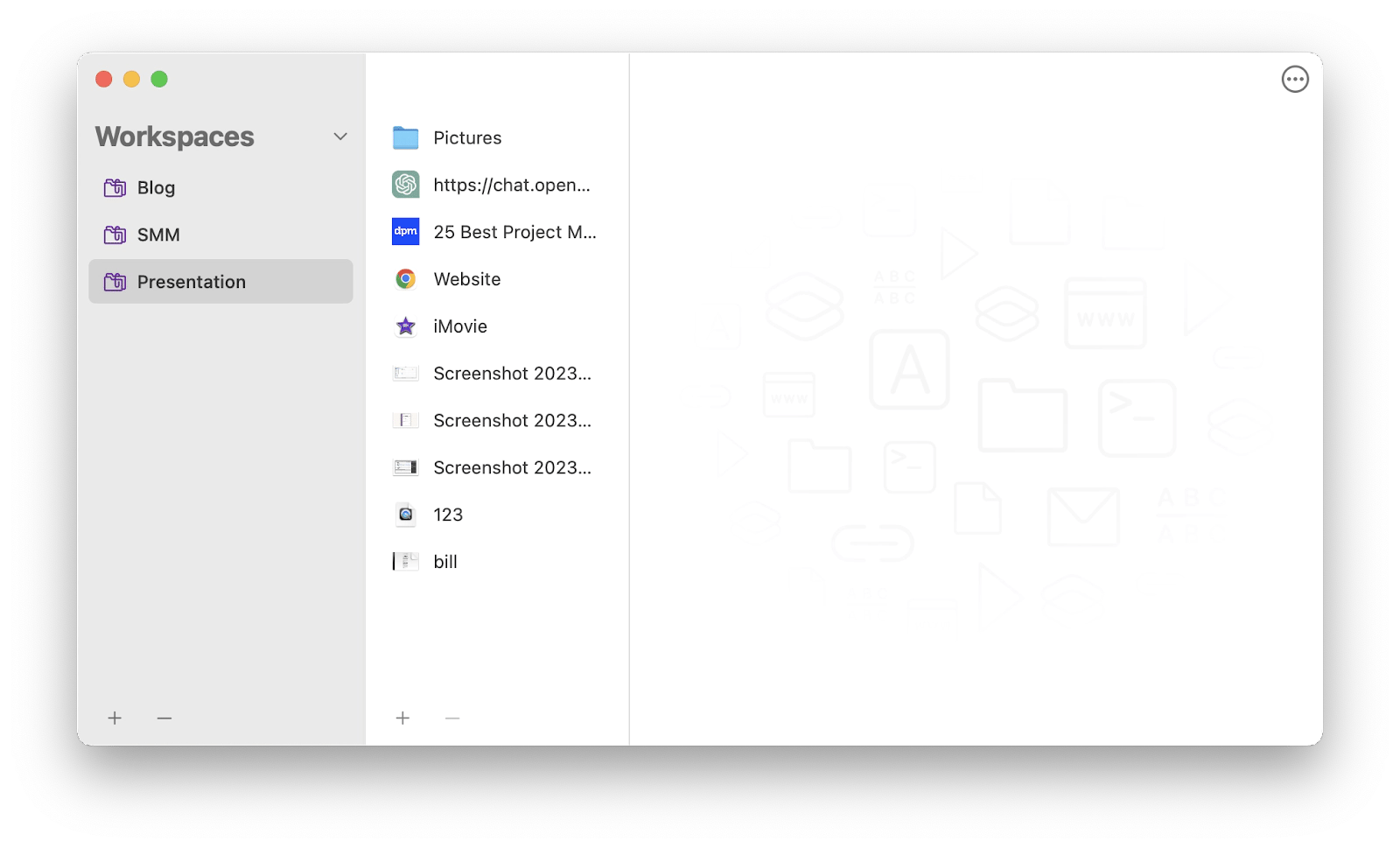
- Non-resource intensive: the app operates quickly without heavy use of system resources.
- Available on Setapp
The app stores links to information, not the data itself. So, if a folder, website, or anything else becomes unavailable, you won't have access to that information.
Workspaces features
- In Workspaces, you can attach anything to your workspace (simply put, a folder containing your resources). A file, a folder, a website, an email, an app, a terminal, links, actions, shortcuts – you name it.
- Each workspace has a Start button that instantly opens every app, link, folder, etc. in that project. That saves a lot of clicking. (But you can also customize the opening settings manually; it's no problem)
Workspaces integrations
Here, you have plug-ins – technically, these other apps that perform their functions inside Workspaces. Some of them are ScriptRunner, PlayMusic, QuitApps, and you've already guessed what they do, right?
Platforms and OS
macOS.
Workspaces price
- $19.99 on the official website.
- From $9.99/month + tax on Setapp, together with 260+ other apps.
Tip: Improving your project management experience on the Mac goes beyond choosing great project management software. It extends to having an efficient way to monitor your key metrics. The Numerics app, a comprehensive business dashboard software, excels in this area. To meet your unique needs, Numerics allows you to customize dashboards or widgets that align with your key performance indicators (KPIs). This customized approach ensures that you're always up to date on the metrics that matter, providing you with instant insight and helping you make smarter decisions.

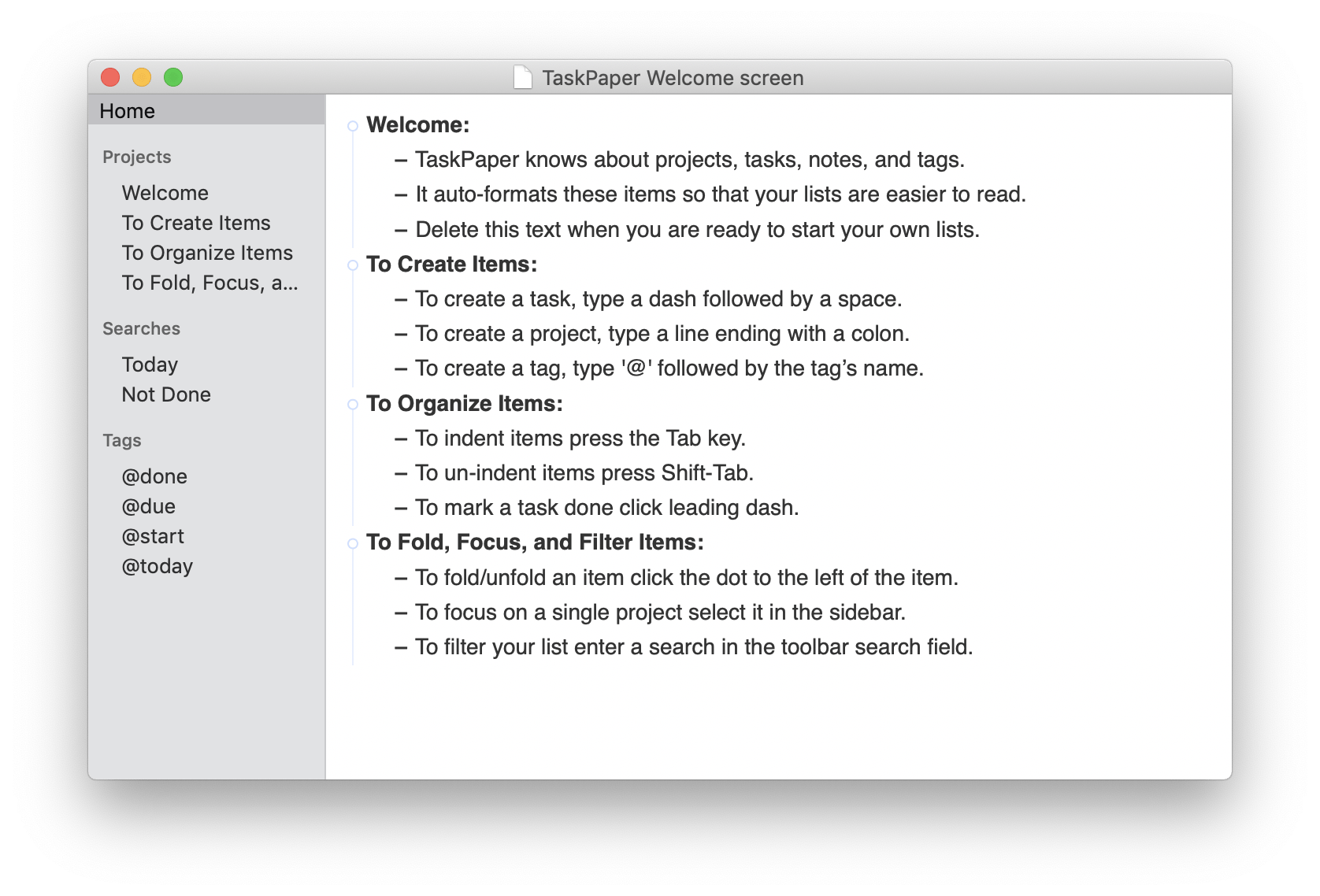
- TaskPaper performance is fast, and the design is absolutely straightforward.
- Available on Setapp.
- Not for complex projects.
- Creating a bright style is cumbersome: styles need to be downloaded from the internet, added to certain folders, etc.
Key features
- TaskPaper has only the essential functionality: projects, tasks, notes, and tags. You can set a deadline, tag a task, or mark it done here. That's pretty much it.
- Key actions can be done with a keyboard only. To create a project, just write something like "Shopping list" and put a colon at the end. A list is created with a dash + Space + Tab, and a note – with a Tab.
- You can use commands (Shift + Command + P) for text formatting and other actions, such as collapsing all projects.
TaskPaper integrations
TaskPaper is integrated with Reminders (a native Mac app). You can upload your notes from Reminders to TaskPaper (but they will be deleted from Reminders) and vice versa.
Platforms and OS
macOS.
TaskPaper price
- $29.99 in Mac Apps Store
- From $9.99/month + tax on Setapp, together with 260+ other apps.
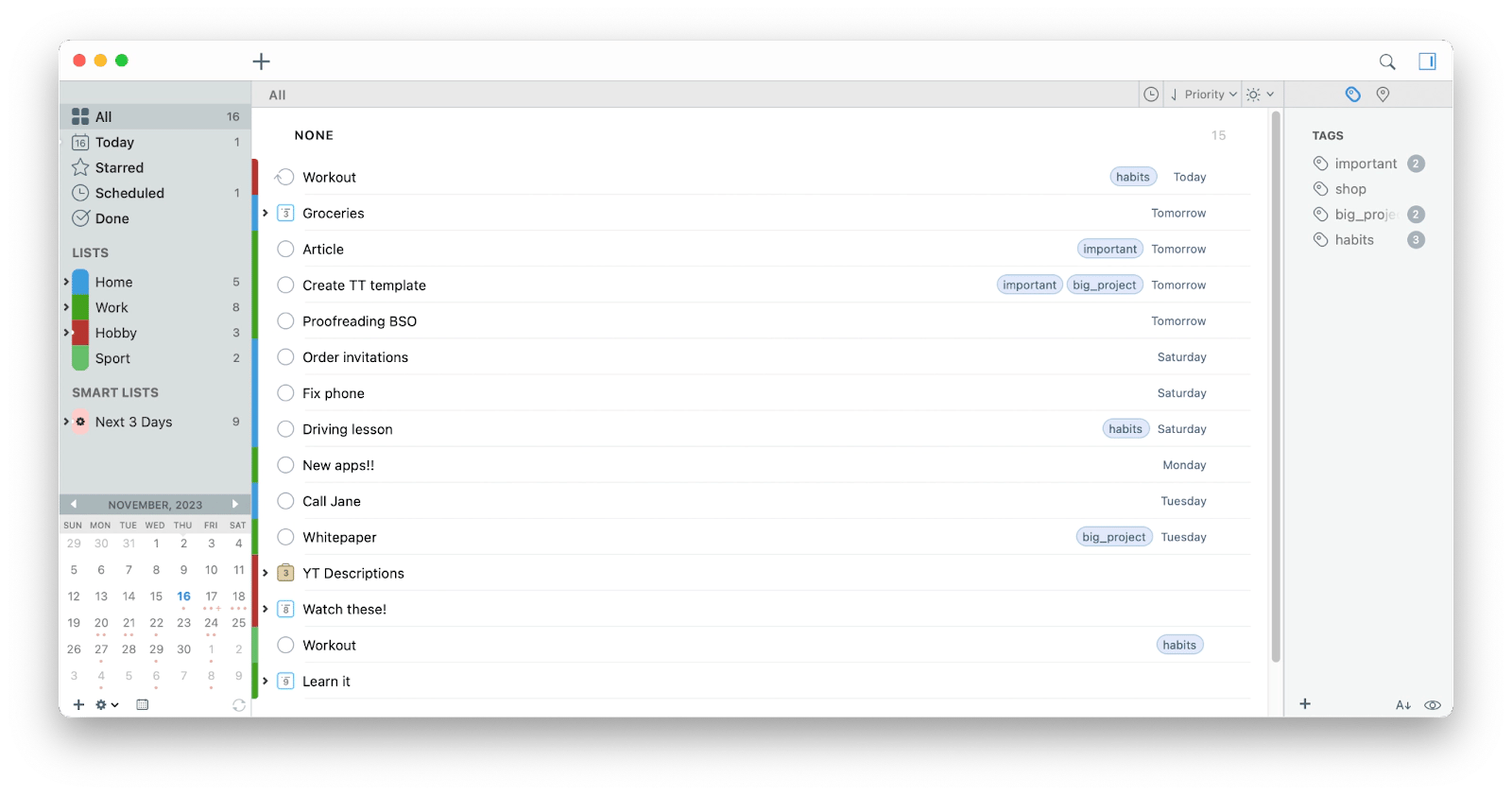
The app has everything you may need in task management: it provides tools for breaking down complex tasks, setting reminders, and organizing tasks by priority and category.
The interface takes some time to get used to. When you work with checklists, tasks, and subtasks, the items can visually merge, which is not very convenient.
2Do key features
- 2Do lets you group tasks into lists, such as work, home, hobbies, and personal. You can prioritize tasks across projects and label them. The labels are color-coded, so it's both convenient and fun.
- The app sends you a desktop notification about scheduled tasks, even when the main window is not open.
- You can set a password for individual lists or the entire app in the settings.
Platforms and OS
macOS, iOS, Android.
2Do price
- From $49.99 on the official website.
- From $9.99/month + tax on Setapp, together with 260+ other apps.
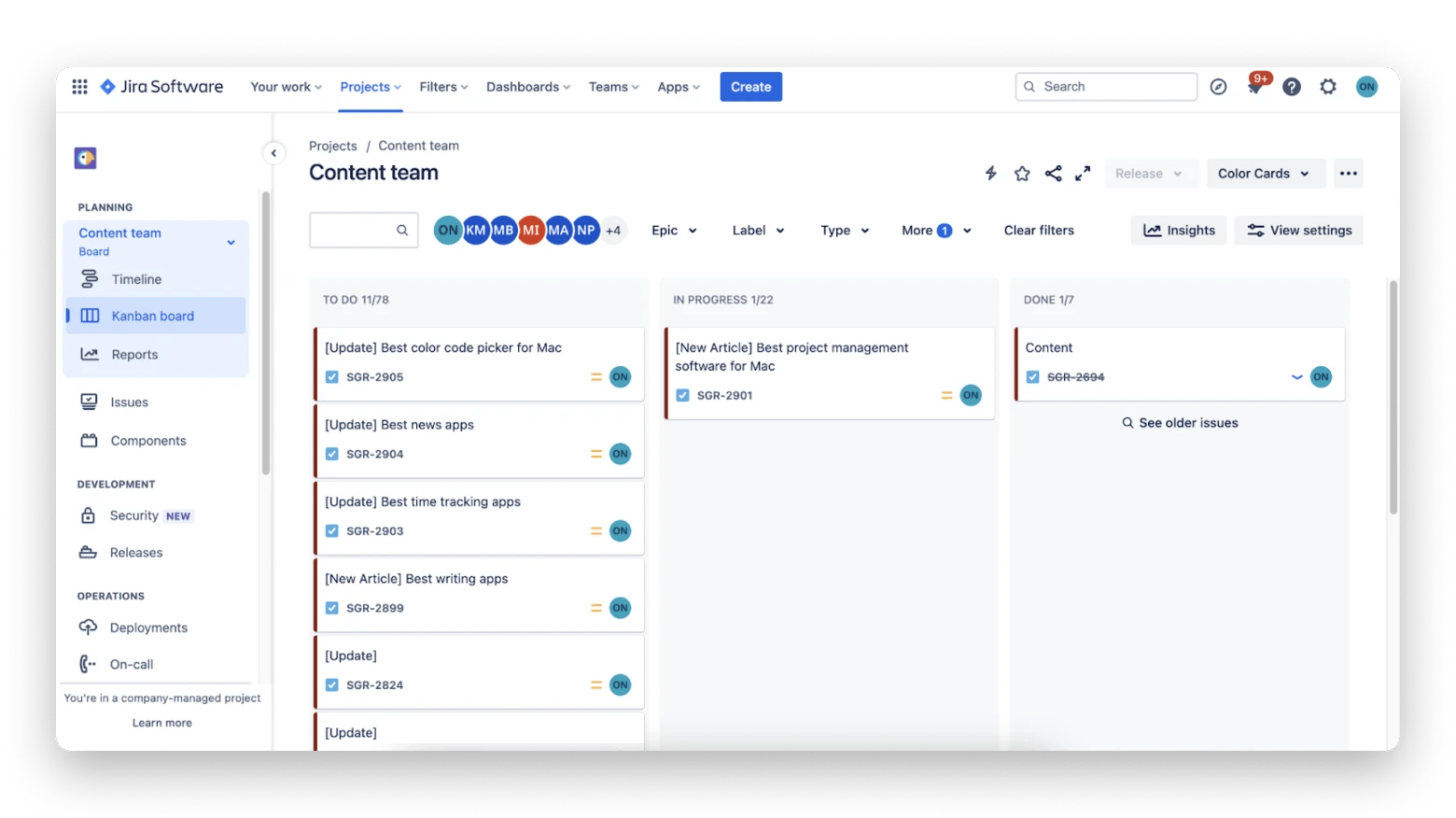
- The platform is considered reliable.
- Good user interface with drag-and-drop features.
- Easy task division and collaboration among team members.
- Initial setup and familiarization can be challenging due to extensive features. Developer support may be required.
- Aimed primarily at engineering and software development teams.
Key features
- With Jira, you can manage projects of any complexity and track progress using Scrum and Kanban boards.
- Detailed reports (such as task performance or task distribution) help you improve team performance.
- Workflows are customizable so you can tailor them to your team's specific needs. It is highly customizable to meet different team needs.
Jira integrations
Jira offers over 3,000 apps and integrations, enhancing its functionality for various use cases. It integrates with tools like Slack, Microsoft, Google, and Zoom, facilitating efficient work processes.
Platforms and OS
Web, macOS, iOS, Android, Linux, Windows.
Jira price
Free for up to 10 users and 2GB of storage. Standard – $8.15 per user per month. Premium – $16 per user per month. Enterprise – on request.
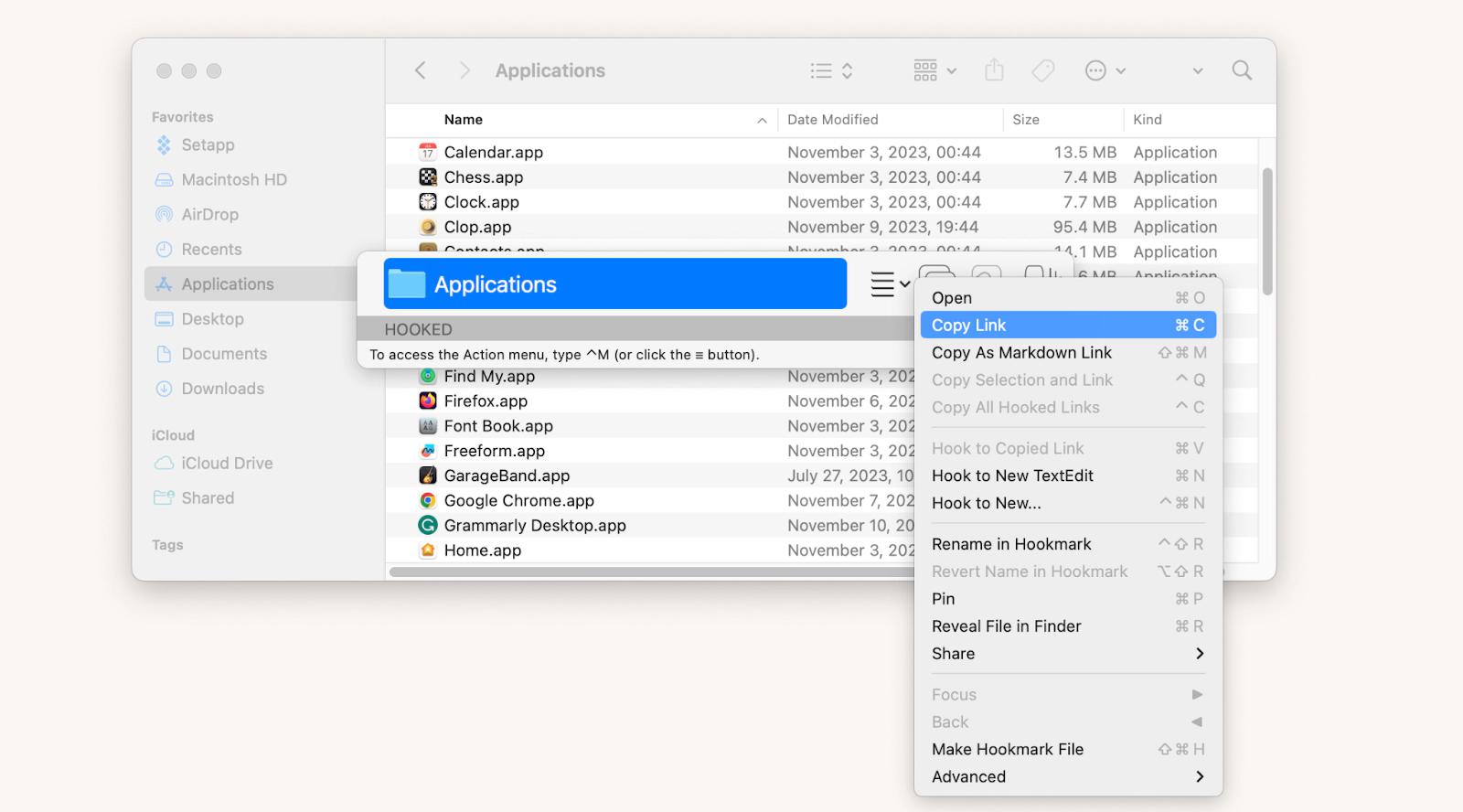
- An indispensable tool for linking anything on your computer or online.
- Available on Setapp.
Other people can only browse some of your links if they have Hookmark.
Hookmark features
- With Hookmark, you can create a link to anything by simply pressing Control + H. Even if you move the file later, Hookmark will find it.
- The app keeps track of all the links you've hooked. You can easily find them again if you lose or accidentally close one of your hooked links.
- The created links are stored securely on your Mac. But to access them from different devices, you can sync them with iCloud.
Platforms and OS
macOS.
Hookmark price
- Free for Basic mode; $29.99 for Standard; $69.99 for Pro on the official website.
- From $9.99/month + tax on Setapp, together with 260+ other apps.
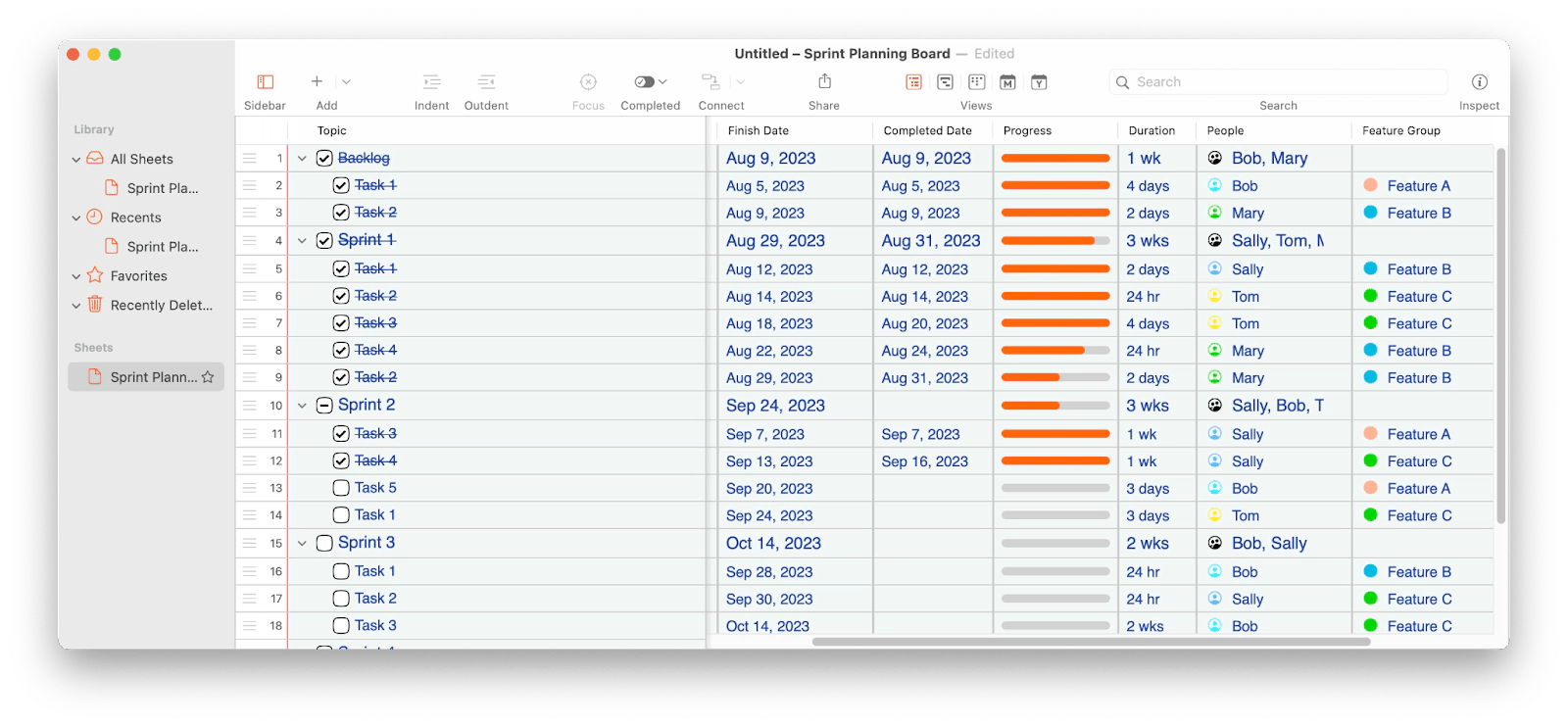
- You can view multiple sheets in side-by-side tabs.
- Month and year calendar views are available.
- Available on Setapp.
Task attachments are links to files, not actual files. Therefore, if you delete a file, it will not be available in your app.
SheetPlanner features
- With SheetPlanner, you simply create a convenient spreadsheet with your plans and then display it on a timeline that suits you: by days, weeks, months, quarters, and years.
- Project templates for business and personal life are included. They are very detailed and easy to customize for your project.
- Filtering helps you focus on specific tasks, such as Important, Due Today, Due Tomorrow, etc.
Platforms and OS
macOS.
SheetPlanner price
- Free version (limited).
- Standard (with all described features and more) – $49.95 on the official website. From $9.99/month + tax on Setapp for the Standard version, together with 260+ other apps.
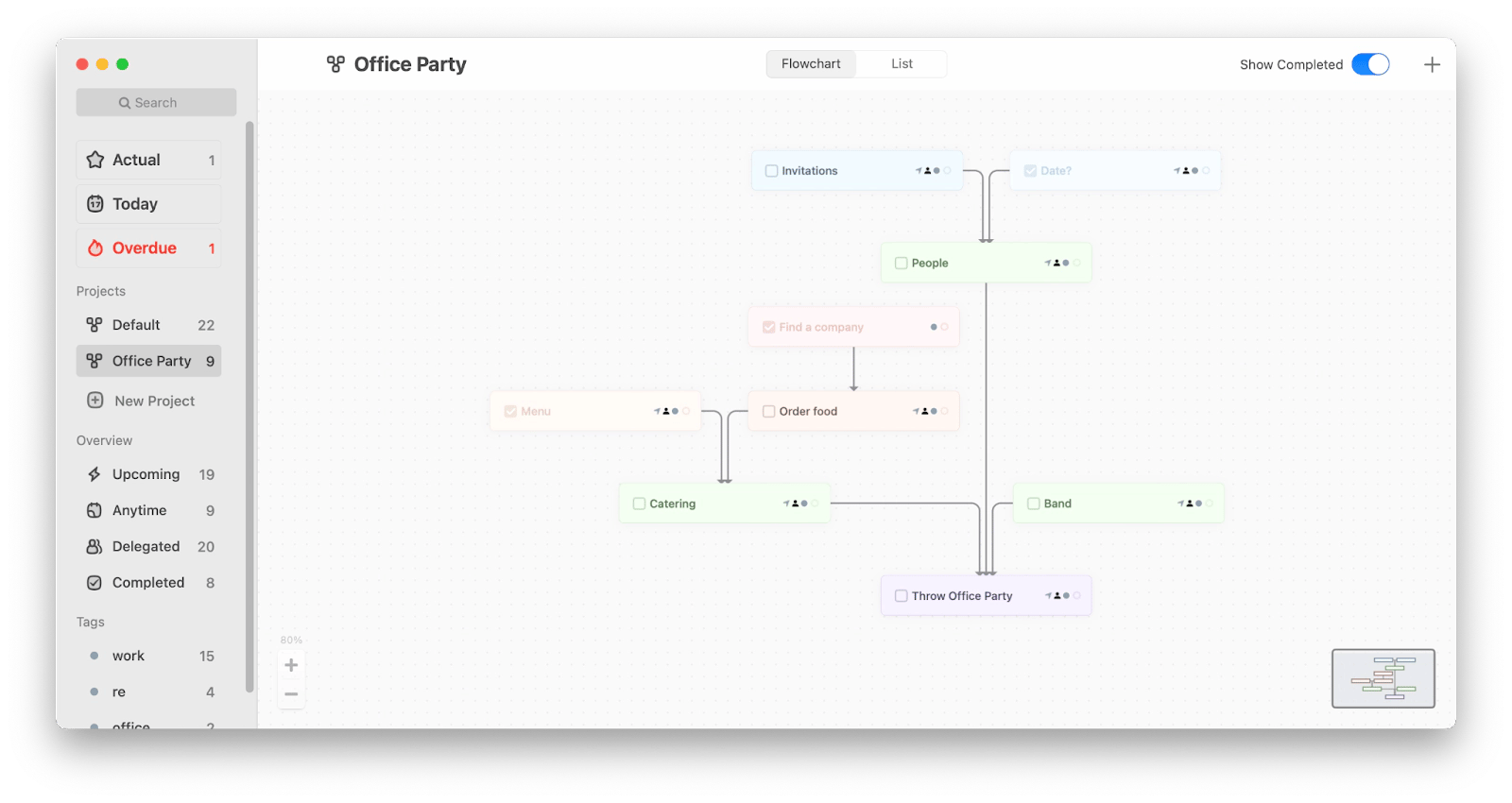
- Extremely easy to use and attractively designed.
- Available on Setapp.
You cannot attach files to tasks. To get around this, you can use Hookmark to store links to any files online or offline in Taskheat notes.
Key features
- With Taskheat, you can easily change the connections between tasks by dragging or changing the direction of the arrows.
- Built-in AI can help you create dependent or prerequisite tasks based on your project.
- The app automatically sorts tasks from different projects into Upcoming, Anytime, Delegated, and Completed folders.
Taskheat integrations
Synchronizes with iCloud. Uses your Contacts to assign people to tasks.
Platforms and OS
macOS, iOS.
Taskheat price
- $14.99 on the official website
- From $9.99/month + tax on Setapp, together with 260+ other apps.
We recommend that you choose project management software responsibly. Keep in mind that migrating all your tasks and files from one platform to another can be time-consuming and costly. So first, try the apps you like for free with real tasks. For this, you can use a subscription to Setapp, a platform that offers 250+ apps, including task management apps like Pagico, Due, Merlin Project Express, Workspaces, TaskPaper, 2Do, Hookmark, SheetPlanner, and Taskheat. With Setapp, you can try them all for free for 7 days. After that, all apps are available as part of a single subscription.